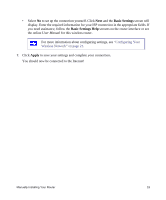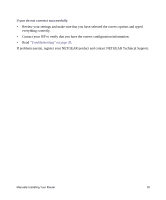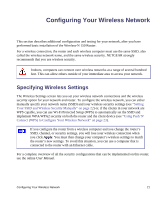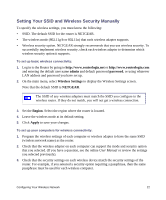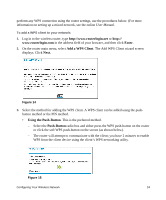Netgear WNR1000-2VCNAS WNR1000v2 Setup Manual (Internal Antenna) - Page 28
Enter, Add a WPS Client, Next., Using the Push-Button, Push-Button, The Add WPS Client wizard screen
 |
View all Netgear WNR1000-2VCNAS manuals
Add to My Manuals
Save this manual to your list of manuals |
Page 28 highlights
perform any WPS connection using the router settings, use the procedures below. (For more information on setting up a mixed network, see the online User Manual. To add a WPS client to your network: 1. Log in to the wireless router, type http://www.routerlogin.net or http:// www.routerlogin.com in the address field of your browser, and then click Enter. 2. On the router main menu, select Add a WPS Client. The Add WPS Client wizard screen displays. Click Next. Figure 14 3. Select the method for adding the WPS client. A WPS client can be added using the pushbutton method or the PIN method. • Using the Push-Button. This is the preferred method. - Select the Push-Button radio box and either press the WPS push-button on the router or click the soft WPS push-button on the screen (as shown below). - The router will attempt to communicate with the client; you have 2 minutes to enable WPS from the client device using the client's WPS networking utility. : Figure 15 Configuring Your Wireless Network 24