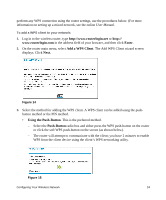Netgear WNR1000-2VCNAS WNR1000v2 Setup Manual (Internal Antenna) - Page 32
Troubleshooting, Basic Setup Checklist
 |
View all Netgear WNR1000-2VCNAS manuals
Add to My Manuals
Save this manual to your list of manuals |
Page 32 highlights
Troubleshooting If you have difficulties accessing the Internet, use the Basic Setup Checklist to make sure that you have connected and set up your router correctly. You can find help with the following problems: • "Basic Setup Checklist" on page 28 • "Checking Basic Router Functions" on page 29 • "Troubleshooting Login Problems" on page 31 • "Checking the Internet Service Connection" on page 32 • "Obtaining an Internet IP Address" on page 32 • "Using the Ping Utility to Troubleshoot" on page 34 Basic Setup Checklist The following items are the most common errors made when initially setting up a router. Carefully review the checklist to make sure that you have followed the recommended procedures. • Be sure you always start your network in this sequence: 1. Turn off and unplug the modem from the power outlet. Next, turn off the wireless router and computer. 2. Turn on the modem and wait 2 minutes. 3. Turn on the wireless router and wait 1 minute. 4. Turn on the computer. • Make sure the Ethernet cables are securely plugged in. - The Internet status light on the wireless router will be lit if the Ethernet cable to the wireless router from the modem is plugged in securely and the modem and wireless router are both turned on (see "Connecting Your Wireless Router" on page 12). - For each powered-on computer connected to the wireless router with a securely pluggedin Ethernet cable, the corresponding wireless router LAN port status light will be lit. The label on the back of the wireless router identifies the number of each LAN port (see "LAN (Ports 1-4)" on page 3). Troubleshooting 28