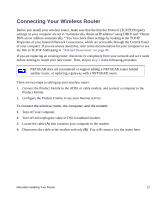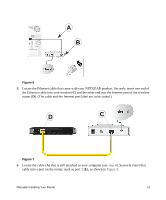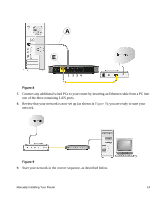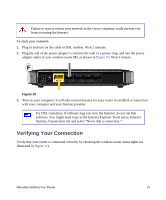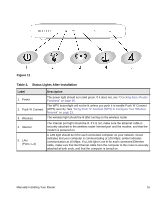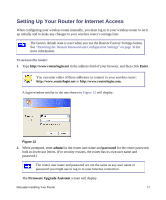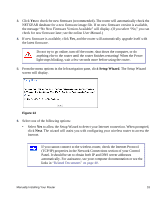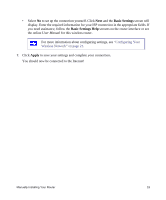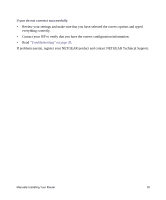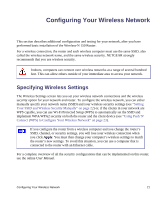Netgear WNR1000-2VCNAS WNR1000v2 Setup Manual (Internal Antenna) - Page 20
Table 2., Status Lights After Installation, Checking Basic Router, Functions
 |
View all Netgear WNR1000-2VCNAS manuals
Add to My Manuals
Save this manual to your list of manuals |
Page 20 highlights
Figure 11 Table 2. Status Lights After Installation Label Description 1. Power 2. Push 'N' Connect 3. Wireless 4. Internet 5. LAN (Ports 1-4) The power light should turn solid green. If it does not, see "Checking Basic Router Functions" on page 29. The WPS button/light will not be lit unless you push it to enable Push 'N' Connect (WPS) security. See "Using Push 'N' Connect (WPS) to Configure Your Wireless Network" on page 23. The wireless light should be lit after turning on the wireless router. The Internet port light should be lit. If it is not, make sure the Ethernet cable is securely attached to the wireless router Internet port and the modem, and that the modem is powered on. A LAN light should be lit for each connected computer on your network. Green indicates that your computer is communicating at 100 Mbps; amber indicates communication at 10 Mbps. If a LAN light is not lit for each connected Ethernet cable, make sure that the Ethernet cable from the computer to the router is securely attached at both ends, and that the computer is turned on. Manually Installing Your Router 16