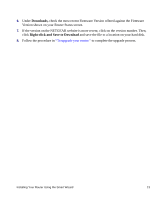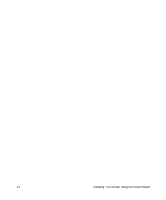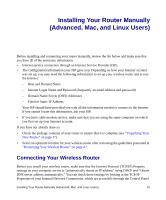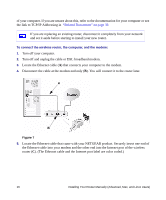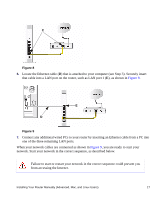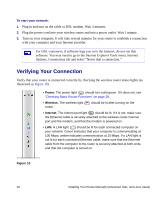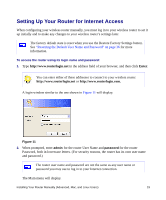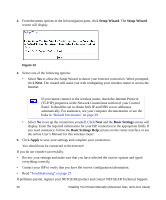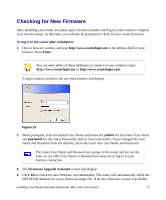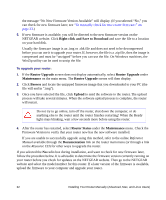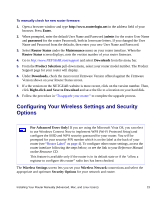Netgear WNR834Bv2 WNR834Bv2 Setup Manual - Page 22
Verifying Your Connection - all ports are green
 |
View all Netgear WNR834Bv2 manuals
Add to My Manuals
Save this manual to your list of manuals |
Page 22 highlights
To start your network: 1. Plug in and turn on the cable or DSL modem. Wait 2 minutes. 2. Plug the power cord into your wireless router and into a power outlet. Wait 1 minute. 3. Turn on your computer. It will take several minutes for your router to establish a connection with your computer and your Internet provider. For DSL customers, if software logs you in to the Internet, do not run that software. You may need to go to the Internet Explorer Tools menu, Internet Options, Connections tab and select "Never dial a connection." Verifying Your Connection Verify that your router is connected correctly by checking the wireless router status lights (as illustrated in Figure 10). • Power. The power light should turn solid green. If it does not, see "Checking Basic Router Functions" on page 28. • Wireless. The wireless light router. should be lit after turning on the • Internet. The Internet port light should be lit. If it is not, make sure the Ethernet cable is securely attached to the wireless router Internet port and the modem, and that the modem is powered on. • LAN. A LAN light should be lit for each connected computer on your network. Green indicates that your computer is communicating at 100 Mbps; amber indicates communication at 10 Mbps. If a LAN light is not lit for each connected Ethernet cable, make sure that the Ethernet cable from the computer to the router is securely attached at both ends, and that the computer is turned on. Figure 10 18 Installing Your Router Manually (Advanced, Mac, and Linux Users)