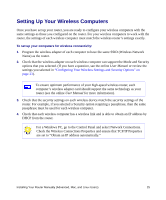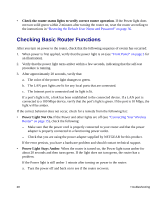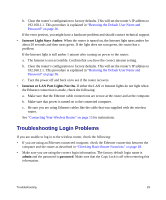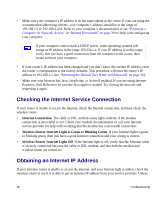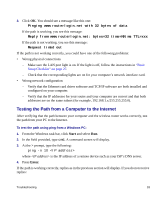Netgear WNR834Bv2 WNR834Bv2 Setup Manual - Page 34
Checking the Internet Service Connection, Obtaining an Internet IP Address, Internet Connection - factory reset
 |
View all Netgear WNR834Bv2 manuals
Add to My Manuals
Save this manual to your list of manuals |
Page 34 highlights
• Make sure your computer's IP address is on the same subnet as the router. If your are using the recommended addressing scheme, your computer's address should be in the range of 192.168.1.2 to 192.168.1.254. Refer to your computer's documentation or see "Preparing a Computer for Network Access" in "Related Documents" on page 39 for help with configuring your computer. If your computer cannot reach a DHCP server, some operating systems will assign an IP address in the range 169.254.x.x. If your IP address is in this range, verify that you have a good connection from the computer to the router, then restart (reboot) your computer. • If your router's IP address has been changed and you don't know the current IP address, reset the router's configuration to the factory defaults. This procedure will reset the router's IP address to 192.168.1.1 (see "Restoring the Default User Name and Password" on page 36). • Make sure your browser has Java, JavaScript, or ActiveX enabled. If you are using Internet Explorer, click Refresh to be sure the Java applet is loaded. Try closing the browser and reopening it again. Checking the Internet Service Connection If your router is unable to access the Internet, check the Internet connection, and then check the wireless router. • Internet Connection. The cable or DSL modem status lights indicate if the modem connection is successful or not. Check your modem documentation or call your Internet service provider for help with verifying that the modem has a successful connection. • Wireless Router Internet Light is Green or Blinking Green. If your Internet light is green or blinking green, then you have a good Internet connection and your wiring is correct. • Wireless Router Internet Light Off. If the Internet light is off, verify that the Ethernet cable is securely connected between the cable or DSL modem, and that both the modem and wireless router are turned on. Obtaining an Internet IP Address If your wireless router is unable to access the Internet, and your Internet light is amber, check the wireless router to see if it is able to get an Internet IP address from your service provider. Unless 30 Troubleshooting