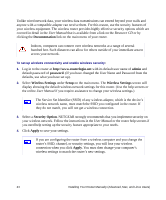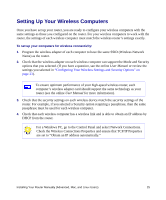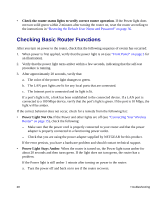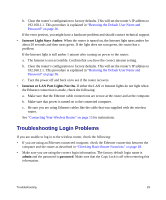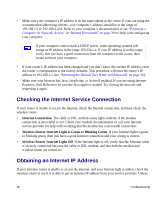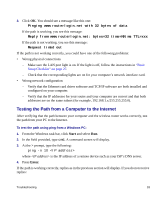Netgear WNR834Bv2 WNR834Bv2 Setup Manual - Page 33
Troubleshooting Login Problems, Internet Light Stays Amber, Internet or LAN Port Lights Not On., admin - power light off
 |
View all Netgear WNR834Bv2 manuals
Add to My Manuals
Save this manual to your list of manuals |
Page 33 highlights
b. Clear the router's configuration to factory defaults. This will set the router's IP address to 192.168.1.1. This procedure is explained in "Restoring the Default User Name and Password" on page 36. If the error persists, you might have a hardware problem and should contact technical support. • Internet Light Stays Amber. When the router is turned on, the Internet light turns amber for about 20 seconds and then turns green. If the light does not turn green, the router has a problem. If the Internet light is still amber 1 minute after turning on power to the router: a. The Internet is not accessible. Confirm that you have the correct internet setting. b. Clear the router's configuration to factory defaults. This will set the router's IP address to 192.168.1.1. This procedure is explained in "Restoring the Default User Name and Password" on page 36. c. Turn the power off and back on to see if the router recovers. • Internet or LAN Port Lights Not On. If either the LAN or Internet lights do not light when the Ethernet connection is made, check the following: a. Make sure that the Ethernet cable connections are secure at the router and at the computer. b. Make sure that power is turned on to the connected computer. c. Be sure you are using Ethernet cables like the cable that was supplied with the wireless router. See "Connecting Your Wireless Router" on page 15 for instructions. Troubleshooting Login Problems If you are unable to log in to the wireless router, check the following: • If you are using an Ethernet-connected computer, check the Ethernet connection between the computer and the router as described in "Checking Basic Router Functions" on page 28. • Make sure you are using the correct login information. The factory default login name is admin and the password is password. Make sure that the Caps Lock is off when entering this information. Troubleshooting 29