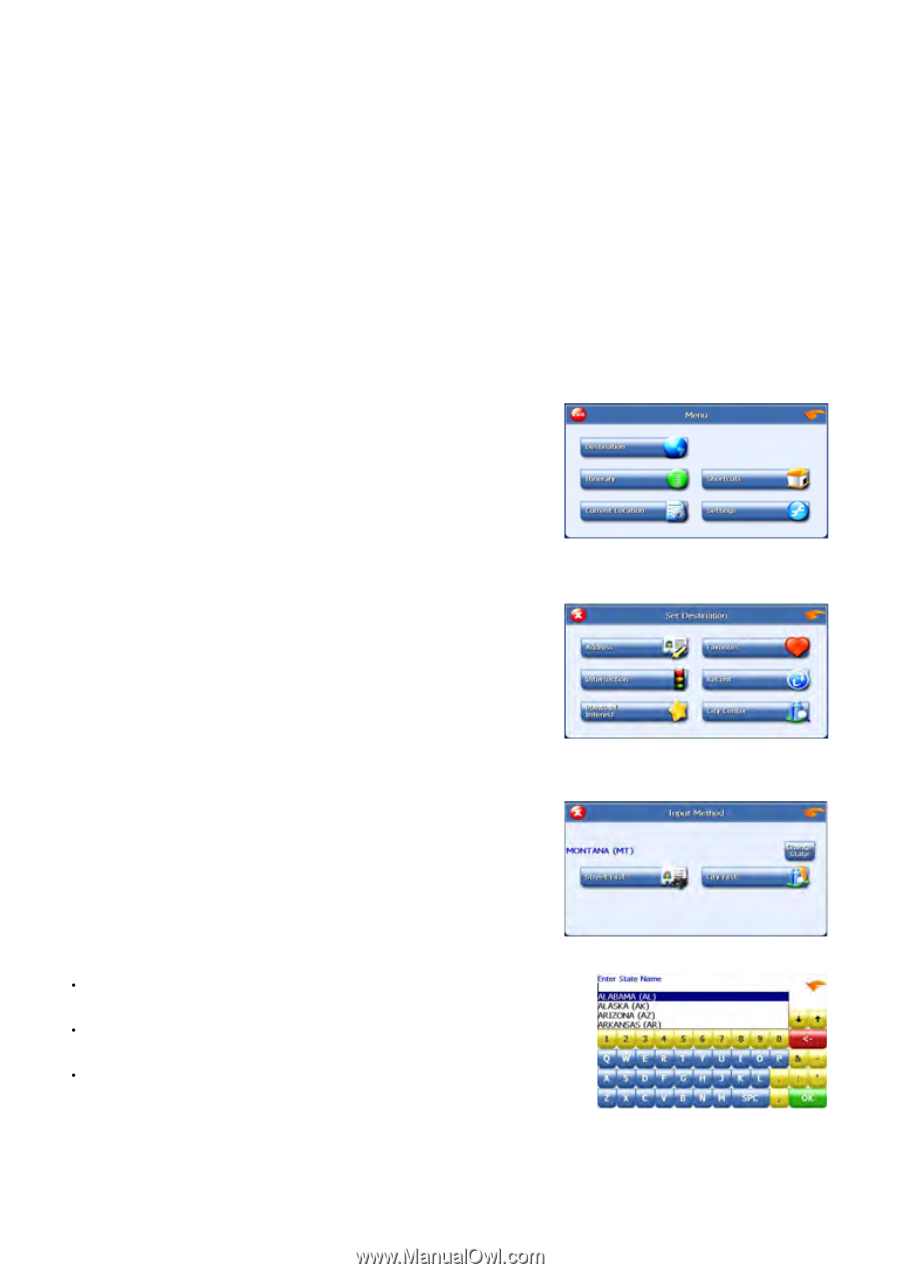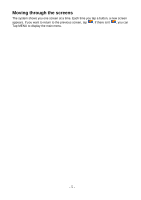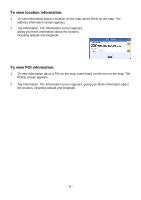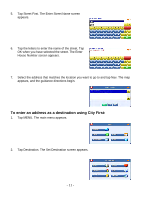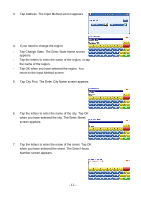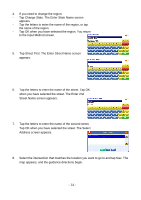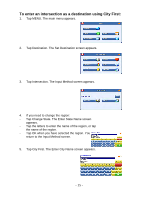Nextar I4-BC Software Manual - Page 11
Using an address as a destination
 |
UPC - 714129937269
View all Nextar I4-BC manuals
Add to My Manuals
Save this manual to your list of manuals |
Page 11 highlights
Using an address as a destination When you use an address for a destination, you must know at least the name of the street and the city. Guidance directions will be more accurate if you also know the street number of the destination. Note: If you already have a destination, you can tap New to set a new destination. There are two ways to enter the address: by selecting the street first, or be selecting the city first. If you use Street First and too many records match, you will be asked to use City First. To enter an address as a destination using Street First: 1. Tap MENU. The main menu appears. 2. Tap Destination. The Set Destination screen appears. 3. Tap Address. The Input Method screen appears. 4. If you need to change the region: s Tap Change State. The Enter State Name screen appears. s Tap the letters to enter the name of the region, or tap the name of the region. s Tap OK when you have selected the region. You return to the Input Method screen. - 10 -