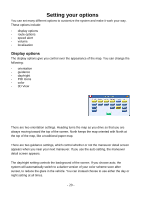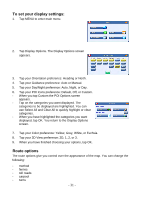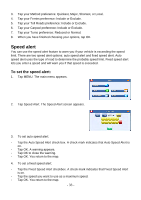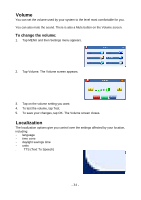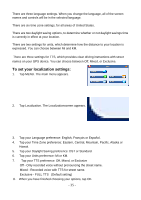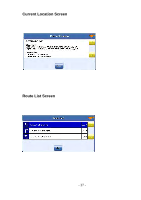Nextar I4-BC Software Manual - Page 35
Volume, Localization
 |
UPC - 714129937269
View all Nextar I4-BC manuals
Add to My Manuals
Save this manual to your list of manuals |
Page 35 highlights
Volume You can set the volume used by your system to the level most comfortable for you. You can also mute the sound. There is also a Mute button on the Volume screen. To change the volume: 1. Tap MENU and then Settings menu appears. 2. Tap Volume. The Volume screen appears. 3. Tap on the volume setting you want. 4. To test the volume, tap Test. 5. To save your changes, tap OK. The Volume screen closes. Localization The localization options give you control over the settings affected by your location, including: s language s time zone s daylight savings time s units . TTS (Text To Speech) - 34 -
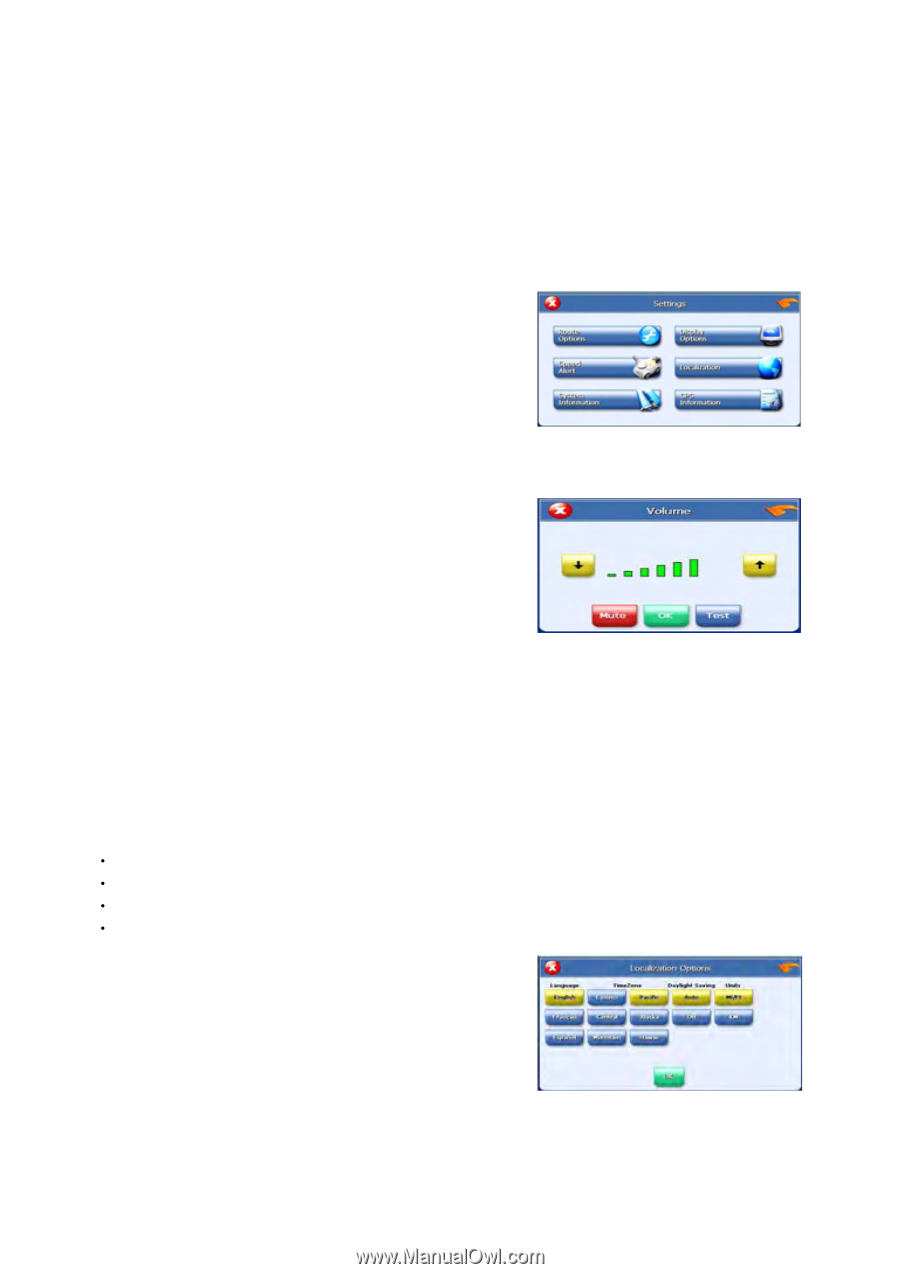
- 34 -
Volume
You can set the volume used by your system to the level most comfortable for you.
You can also mute the sound. There is also a Mute button on the Volume screen.
To change the volume:
1.
Tap MENU and then Settings menu appears.
2.
Tap Volume. The Volume screen appears.
3.
Tap on the volume setting you want.
4.
To test the volume, tap Test.
5.
To save your changes, tap OK. The Volume screen closes.
Localization
The localization options give you control over the settings affected by your location,
including:
language
time zone
daylight savings time
units
.
TTS (Text To Speech)