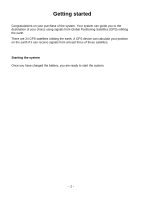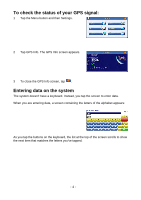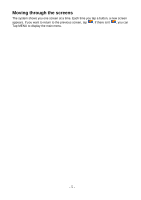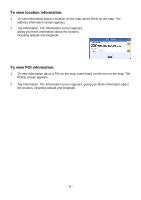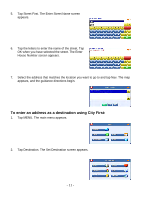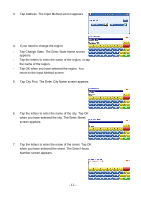Nextar I4-BC Software Manual - Page 8
Route list, Location and POI information - manual
 |
UPC - 714129937269
View all Nextar I4-BC manuals
Add to My Manuals
Save this manual to your list of manuals |
Page 8 highlights
Route list Tapping an item on the list and then tapping Map will display the maneuver detail screen for that maneuver. Location and POI information You can find location information about any point on the map by pressing firmly on the map. A screen appears giving you the opportunity to set the location as the Start or the Destination, save the location to your Favorites list, or view information. From the Information screen you have several options: s Set start location s Set destination s Save this location s Information Setting the location as a starting point is useful if you are trying to find the distance between two locations. Setting the location as your destination is a quick way to set a destination. Saving the location adds the location to your Favorites list (you'll learn more about Favorites later in this manual). If you press firmly on a POI (Point of Interest) icon, you see the POI(S) screen, which lists the POIs at that location on the map. - 7 -