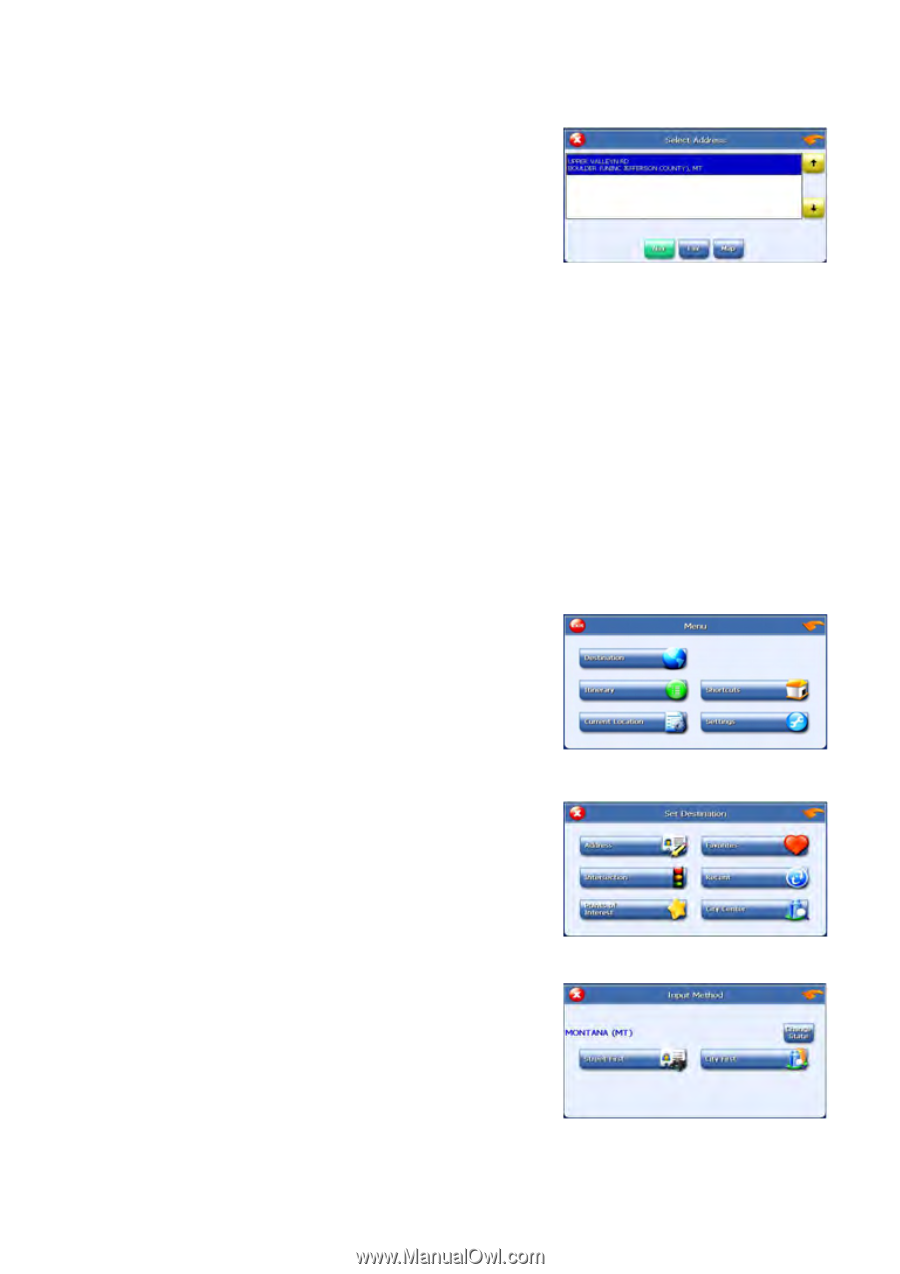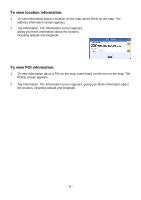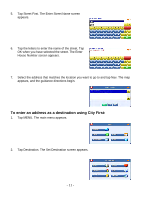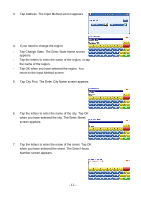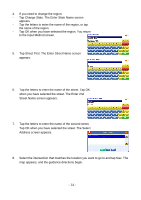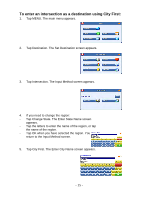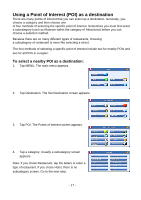Nextar I4-BC Software Manual - Page 14
Using an inter as a destination
 |
UPC - 714129937269
View all Nextar I4-BC manuals
Add to My Manuals
Save this manual to your list of manuals |
Page 14 highlights
8. Tap the numbers to enter the house number. Tap OK when you have finished. The Select Address screen appears. 9. Select the address that matches the location you want to go to and tap Nav. The map appears, and the guidance directions begin. Using an intersection as a destination When you use an intersection for a destination you must know the names of both streets. If there are many cities that have streets with the first name you enter you might be asked to select the city first. There are two ways to enter the intersection: by selecting the street first, or be selecting the city first. If you use Street First and too many records match, you will be asked to use City First. To enter an intersection as a destination using Street First: 1. Tap MENU. The main menu appears. 2. Tap Destination. The Set Destination screen appears. 3. Tap Intersection. The Input Method screen appears. - 13 -