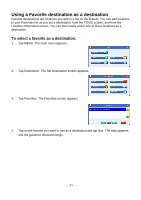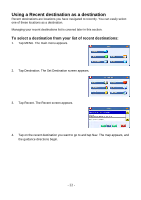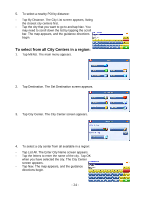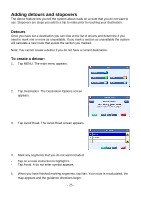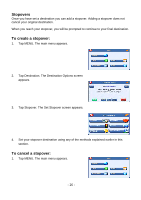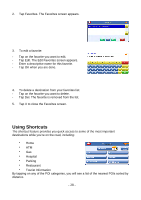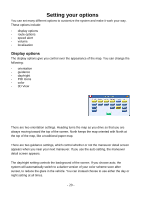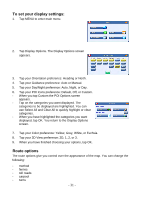Nextar I4-BC Software Manual - Page 27
Stopovers, To create a stopover, To cancel a stopover
 |
UPC - 714129937269
View all Nextar I4-BC manuals
Add to My Manuals
Save this manual to your list of manuals |
Page 27 highlights
Stopovers Once you have set a destination you can add a stopover. Adding a stopover does not cancel your original destination. When you reach your stopover, you will be prompted to continue to your final destination. To create a stopover: 1. Tap MENU. The main menu appears. 2. Tap Destination. The Destination Options screen appears. 3. Tap Stopover. The Set Stopover screen appears. 4. Set your stopover destination using any of the methods explained earlier in this section. To cancel a stopover: 1. Tap MENU. The main menu appears. - 26 -

- 26 -
Stopovers
Once you have set a destination you can add a stopover. Adding a stopover does not
cancel your original destination.
When you reach your stopover, you will be prompted to continue to your final destination.
To create a stopover:
1.
Tap MENU. The main menu appears.
2.
Tap Destination. The Destination Options screen
appears.
3.
Tap Stopover. The Set Stopover screen appears.
4.
Set your stopover destination using any of the methods explained earlier in this
section.
To cancel a stopover:
1.
Tap MENU. The main menu appears.