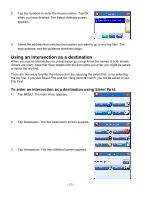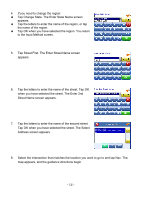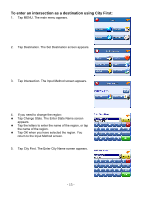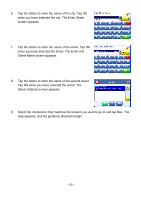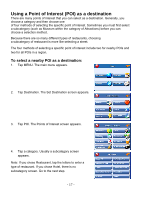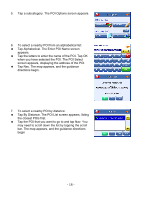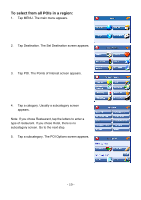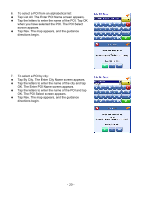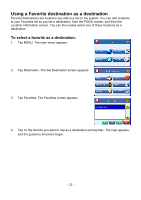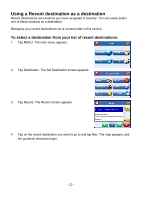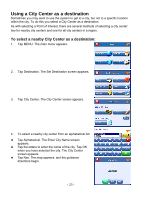Nextar X3-08 X3-08 Software - Page 18
Tap By Distance. The POI List screen appears, listing, Tap Alphabetical. The Enter POI Name screen
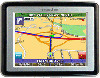 |
View all Nextar X3-08 manuals
Add to My Manuals
Save this manual to your list of manuals |
Page 18 highlights
5. Tap a subcategory. The POI Options screen appears. 6. To select a nearby POI from an alphabetical list: † Tap Alphabetical. The Enter POI Name screen appears. † Tap the letters to enter the name of the POI. Tap OK when you have selected the POI. The POI Select screen appears, displaying the address of the POI. † Tap Nav. The map appears, and the guidance directions begin. 7. To select a nearby POI by distance: † Tap By Distance. The POI List screen appears, listing the closest POIs first. † Tap the POI that you want to go to and tap Nav. You may need to scroll down the list by tapping the scroll bar. The map appears, and the guidance directions begin - 18 -
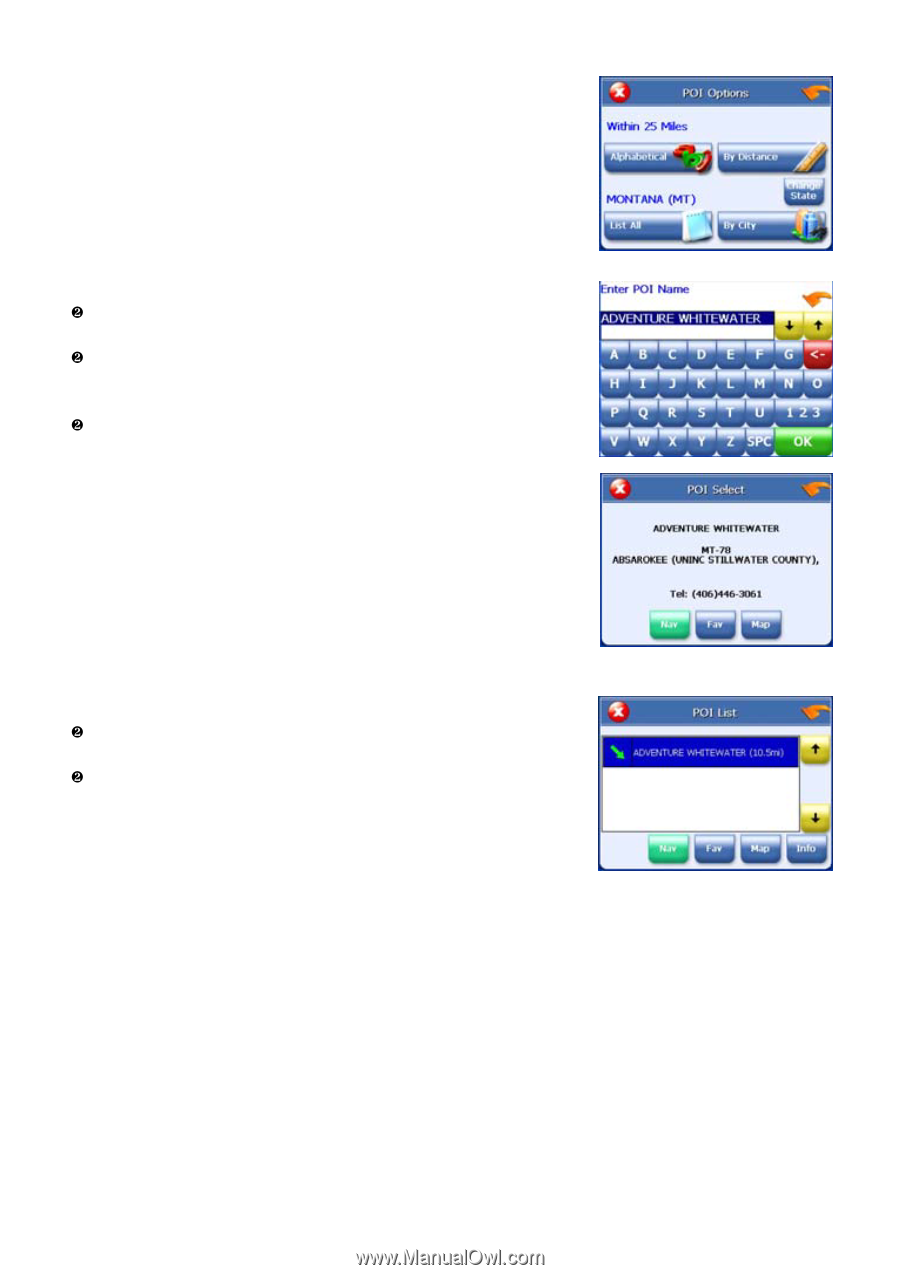
5.
Tap a subcategory. The POI Options screen appears.
6.
To select a nearby POI from an alphabetical list:
Tap Alphabetical. The Enter POI Name screen
appears.
Tap the letters to enter the name of the POI. Tap OK
when you have selected the POI. The POI Select
screen appears, displaying the address of the POI.
Tap Nav. The map appears, and the guidance
directions begin.
7.
To select a nearby POI by distance:
Tap By Distance. The POI List screen appears, listing
the closest POIs first.
Tap the POI that you want to go to and tap Nav. You
may need to scroll down the list by tapping the scroll
bar. The map appears, and the guidance directions
begin
- 18 -