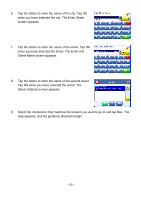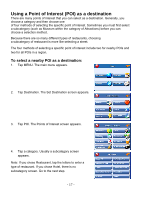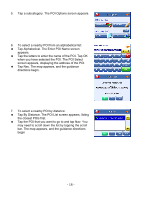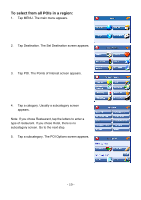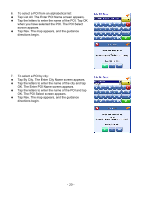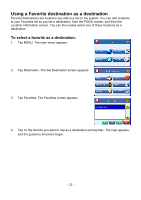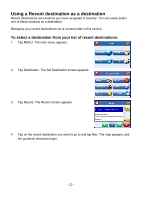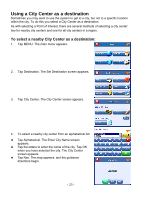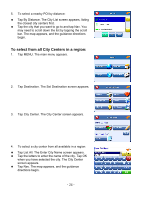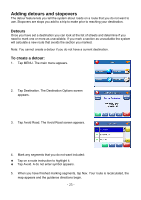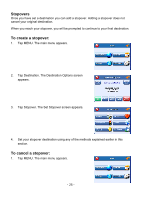Nextar X3-08 X3-08 Software - Page 21
Using, Favorite, destination, select
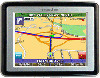 |
View all Nextar X3-08 manuals
Add to My Manuals
Save this manual to your list of manuals |
Page 21 highlights
Using a Favorite destination as a destination Favorite destinations are locations you add to a list on the system. You can add locations to your Favorites list as you set a destination, from the POI(S) screen, and from the Location Information screen. You can then easily select one of these locations as a destination. To select a favorite as a destination: 1. Tap MENU. The main menu appears. 2. Tap Destination. The Set Destination screen appears. 3. Tap Favorites. The Favorites screen appears. 4. Tap on the favorite you want to use as a destination and tap Nav. The map appears, and the guidance directions begin. - 21 -
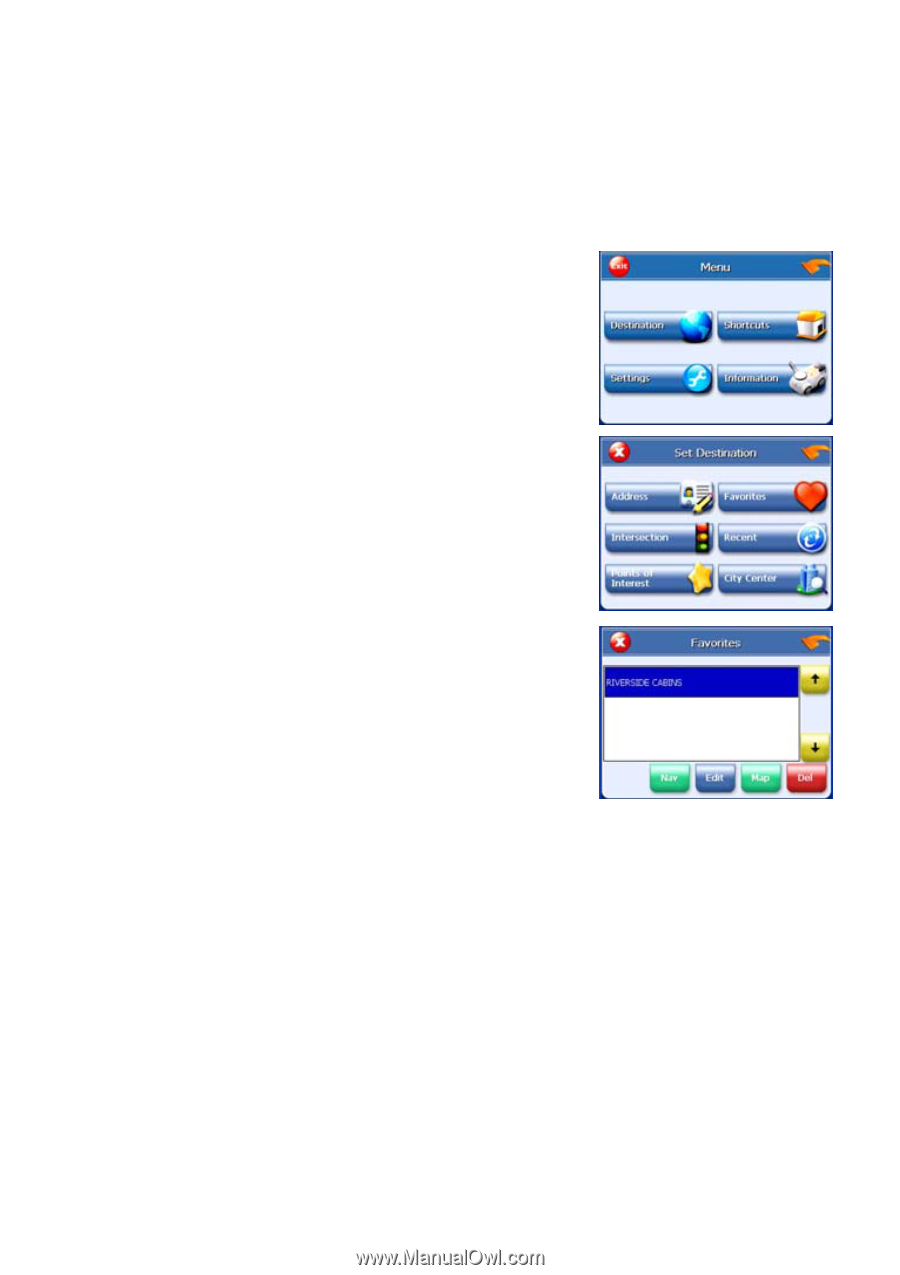
Using
a
Favorite
destination
as
a
destination
Favorite
destinations
are
locations
you
add
to
a
list
on
the system.
You
can
add
locations
to
your
Favorites
list
as you
set
a
destination,
from
the
POI(S)
screen,
and
from
the
Location
Information
screen.
You
can
then
easily
select
one
of these
locations
as
a
destination.
To
select
a
favorite
as
a
destination:
1.
Tap MENU.
The
main
menu appears.
2.
Tap Destination. The Set Destination screen appears.
3.
Tap Favorites. The Favorites screen appears.
4.
Tap on the favorite you want to use as a destination and tap Nav. The map appears,
and the guidance directions begin.
- 21 -