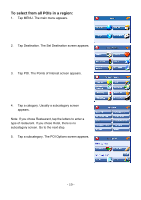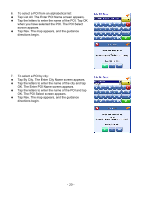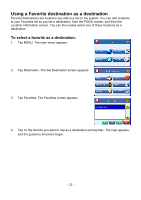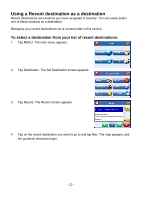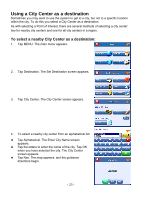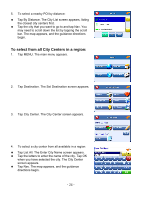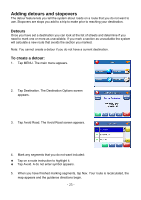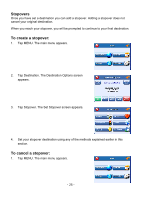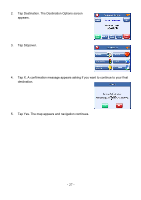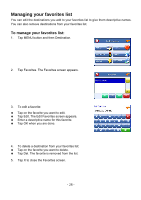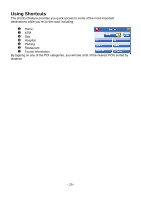Nextar X3-08 X3-08 Software - Page 24
To select from all City Centers in a region, Tap List All. The Enter City Name screen appears.
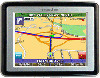 |
View all Nextar X3-08 manuals
Add to My Manuals
Save this manual to your list of manuals |
Page 24 highlights
5. To select a nearby POI by distance: † Tap By Distance. The City List screen appears, listing the closest city centers first. † Tap the city that you want to go to and tap Nav. You may need to scroll down the list by tapping the scroll bar. The map appears, and the guidance directions begin. To select from all City Centers in a region: 1. Tap MENU. The main menu appears. 2. Tap Destination. The Set Destination screen appears. 3. Tap City Center. The City Center screen appears. 4. To select a city center from all available in a region: † Tap List All. The Enter City Name screen appears. † Tap the letters to enter the name of the city. Tap OK when you have selected the city. The City Center screen appears. † Tap Nav. The map appears, and the guidance directions begin. - 24 -