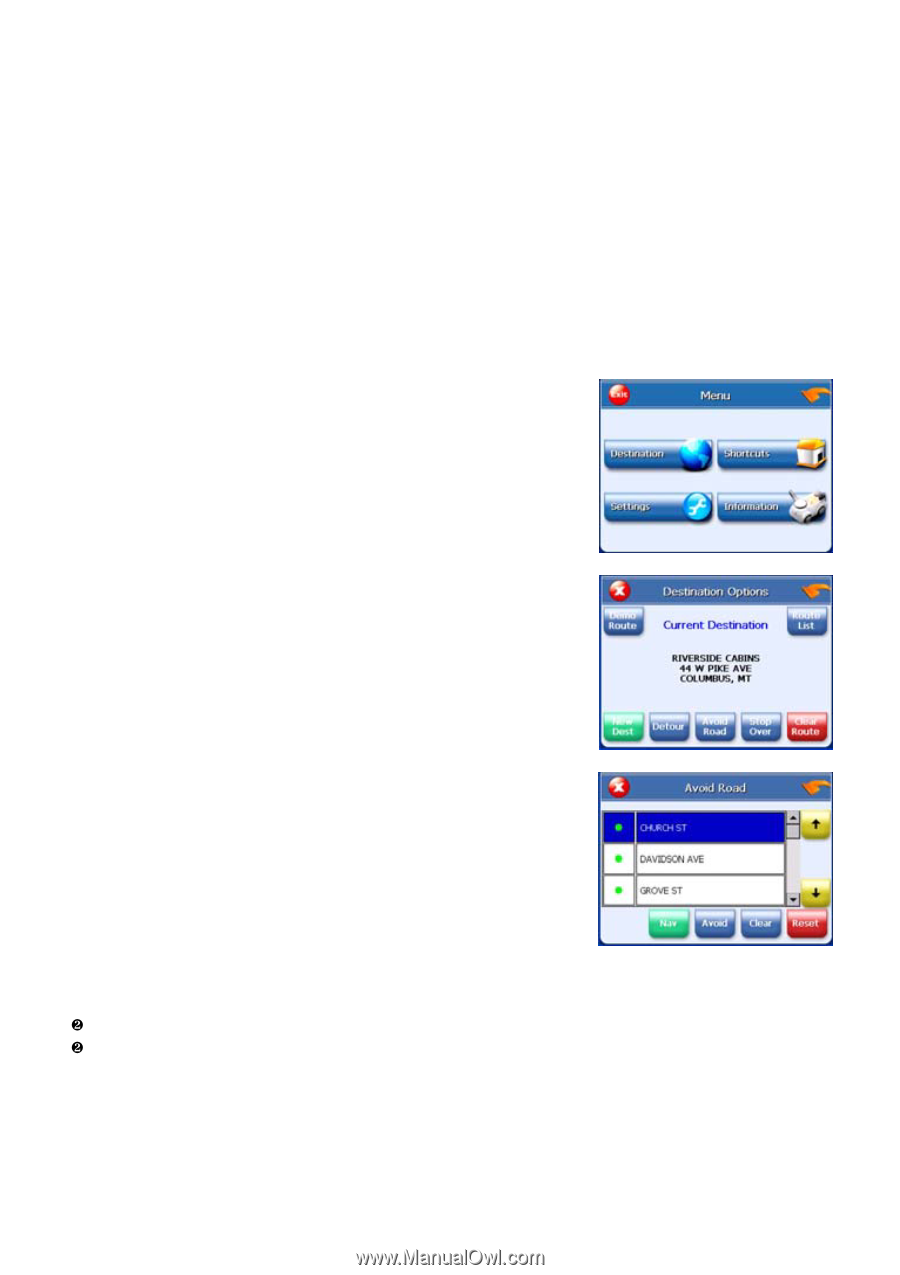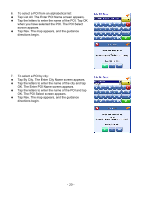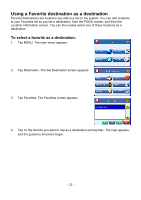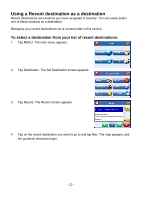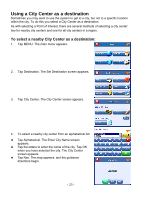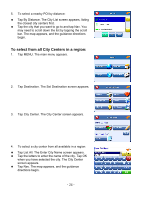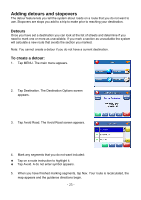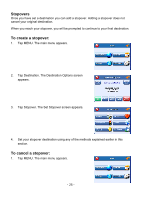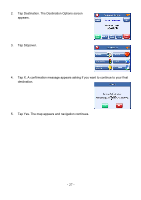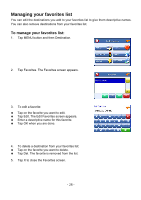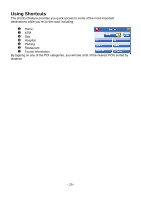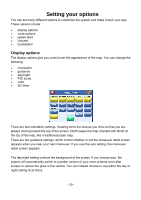Nextar X3-08 X3-08 Software - Page 25
Adding detours and stopovers, Detours, To create a detour
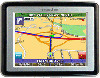 |
View all Nextar X3-08 manuals
Add to My Manuals
Save this manual to your list of manuals |
Page 25 highlights
Adding detours and stopovers The detour feature lets you tell the system about roads on a route that you do not want to use. Stopovers are stops you add to a trip to make prior to reaching your destination. Detours Once you have set a destination you can look at the list of streets and determine if you need to mark one or more as unavailable. If you mark a section as unavailable the system will calculate a new route that avoids the section you marked. Note: You cannot create a detour if you do not have a current destination. To create a detour: 1. Tap MENU. The main menu appears. 2. Tap Destination. The Destination Options screen appears. 3. Tap Avoid Road. The Avoid Road screen appears. 4. Mark any segments that you do not want included: † Tap on a route instruction to highlight it. † Tap Avoid. A do not enter symbol appears. 5. When you have finished marking segments, tap Nav. Your route is recalculated, the map appears and the guidance directions begin. - 25 -