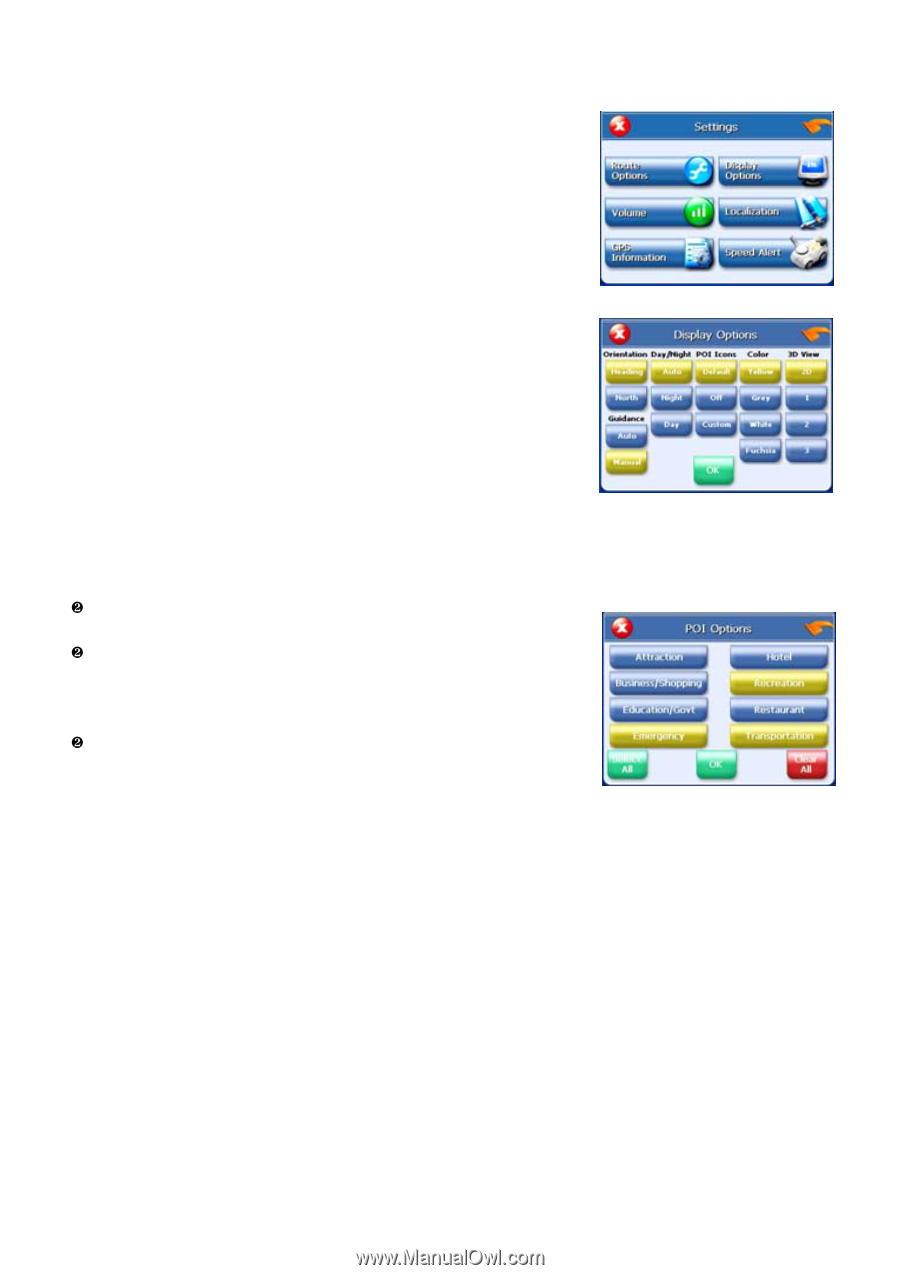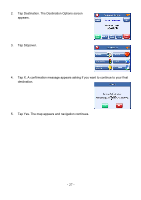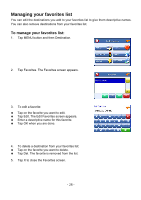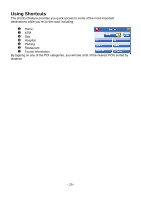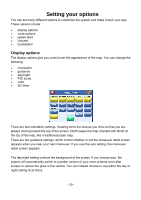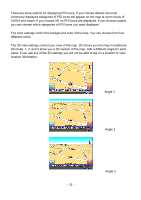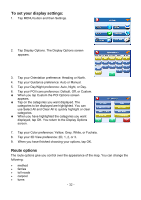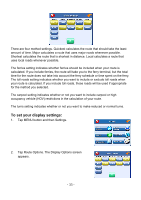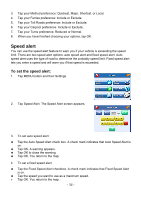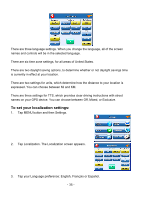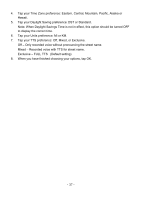Nextar X3-08 X3-08 Software - Page 32
To set your display settings, Route options, Tap your Color preference: Yellow, Grey, White
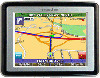 |
View all Nextar X3-08 manuals
Add to My Manuals
Save this manual to your list of manuals |
Page 32 highlights
To set your display settings: 1. Tap MENU button and then Settings. 2. Tap Display Options. The Display Options screen appears. 3. Tap your Orientation preference: Heading or North. 4. Tap your Guidance preference: Auto or Manual. 5. Tap your Day/Night preference: Auto, Night, or Day. 6. Tap your POI Icons preference: Default, Off, or Custom. † When you tap Custom the POI Options screen appears. † Tap on the categories you want displayed. The categories to be displayed are highlighted. You can use Select All and Clear All to quickly highlight or clear categories. † When you have highlighted the categories you want displayed, tap OK. You return to the Display Options screen. 7. Tap your Color preference: Yellow, Grey, White, or Fuchsia. 8. Tap your 3D View preference: 2D, 1, 2, or 3. 9. When you have finished choosing your options, tap OK. Route options The route options give you control over the appearance of the map. You can change the following: • method • ferries • toll roads • carpool • turns - 32 -