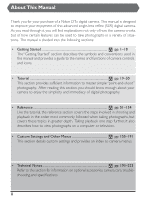Nikon 25205 D1X User's Manual
Nikon 25205 - D1X Digital Camera SLR Manual
 |
UPC - 018208252114
View all Nikon 25205 manuals
Add to My Manuals
Save this manual to your list of manuals |
Nikon 25205 manual content summary:
- Nikon 25205 | D1X User's Manual - Page 1
for your purchase of a Nikon D1X digital camera. This manual is designed to improve your Started" section describes the symbols and conventions used in this manual and provides a guide to the names and functions of camera controls and icons. , camera care, troubleshooting,and specifications. ii - Nikon 25205 | D1X User's Manual - Page 2
• Connecting Your Camera to a Computer pp. 148-154 • Custom Settings pp. 156-185 • Other Camera Menus pp. 186-191 • Caring for Your Camera Optional Accessories Troubleshooting Specifications Index pp. 194-197 pp. 198-207 pp. 208-211 pp. 212-219 pp. 220-223 iii - Nikon 25205 | D1X User's Manual - Page 3
Nikon product or injury to yourself or to others, read the following safety precautions in their entirety before using this equipment. Keep these safety instructions . After removing the batteries, take the equipment to a Nikon-authorized service center for inspection. Do not use in the presence of - Nikon 25205 | D1X User's Manual - Page 4
input and output jacks, use only the cables provided or sold by Nikon for the purpose, to maintain compliance with product regulations. Keep out of from the camera. CD-ROMs The CD-ROMs on which the software and manuals are distributed should not be played back on audio CD equipment. Playing CD-ROMs - Nikon 25205 | D1X User's Manual - Page 5
Caring for the Camera and Battery Do not drop The camera and lens ma y malfunction if subjected to strong shocks or vibration. Keep dry This product is not waterproof, and may malfunction if immersed in water or exposed to high levels of humidity. Rusting of the internal mechanism can cause ir - Nikon 25205 | D1X User's Manual - Page 6
notice. On cold days, the capacity of batteries tends to decrease. Be sure the battery is fully charged before taking photogr aphs outside in cold weather. Keep a spare battery in a warm place and exchange the two as necessary. Once warmed, a cold battery may recover some of its charge. vii - Nikon 25205 | D1X User's Manual - Page 7
reser ves the right to change the specifications of the hardware and software described in these manuals at any time and without pr ior notice. • Nikon will not be held liable for any damages resulting from the use of this product. • While every effor t has been made to ensure that the - Nikon 25205 | D1X User's Manual - Page 8
frequency energy and, if not installed and used in accordance with the instructions, may cause harmful interference to radio communi- cations. However, there made to this device that are not expressly approved by Nikon Corporation may void the user's authority to operate the equipment. Interface - Nikon 25205 | D1X User's Manual - Page 9
Notices (continued) Notice Concerning Prohibition of Copying or Reproduction Note that simply being in possession of material that has been digitally copied or reproduced by means of a scanner, digital camera or other device is punishable by law. • Items prohibited by law from being copied or - Nikon 25205 | D1X User's Manual - Page 10
, MS-Windows and Windows NT trademarks,of Microsoft Corporation. CompactFlash is a trademar k of SanDisk corporation. All other tr ade names mentioned in this manual or the other documentation provided with your Nikon product are trademarks or registered trademarks of their respective holders. xi - Nikon 25205 | D1X User's Manual - Page 11
Table of Contents About This Manual ...ii For Your Safety ...iv Car ing for the Camera and Battery vi Notices ...viii Getting Started 1 Overview ...2 Getting to Know the Camera 4 Tutorial 19 - Nikon 25205 | D1X User's Manual - Page 12
Focus Area Selection ...73 AF-Area Mode ...74 Focus Lock ...78 Getting Good Results with Autofocus 80 Manual Focus ...81 Metering ...82 Exposure Mode ...84 Auto-Exposure Lock ...96 Exposure Compensation ...98 Auto Bracketing ...100 Self-Timer Mode ...103 Diopter Adjustment ...104 LCD - Nikon 25205 | D1X User's Manual - Page 13
Table of Contents (continued) Custom Settings and Other Menus 155 Custom Settings ...156 Other Camera Menus 186 Technical Notes 193 Caring for Your Camera 194 OptionalAccessories 198 Troubleshooting ...208 Specifications ...212 Index ...220 xiv - Nikon 25205 | D1X User's Manual - Page 14
GETTING STARTED • Overview pp. 2-3 • Getting to Know the Camera pp. 4-18 AboutThis Section This section describes the symbols and conventions used in this manual and provides a guide to the names and functions of camera controls and icons. 1 - Nikon 25205 | D1X User's Manual - Page 15
may not be made to Nikon specifications and could damage your camera. Nikon can not guar antee performance when the camera is used with non-Nikon accessories. ReplacingThis Manual Should you lose this manual, replacements can be ordered, for a fee,from any authorized Nikon service representative. 2 - Nikon 25205 | D1X User's Manual - Page 16
This icon indicates that more information is available elsewhere in this manual. This symbol marks settings that can be adjusted using the camera . Life-Long Learning As part of Nikon's "Life-Long Learning" commitment to ongoing product support and education, continually-updated information is - Nikon 25205 | D1X User's Manual - Page 17
GETTING STARTED-GETTINGTO KNOW THE CAMERA Getting to Know the Camera Take a few moments to familiarize yourself with camera controls. Camera Body 14 1 2 15 3 16 4 17 5 18 6 19 7 20 8 9 21 10 22 11 23 12 24 13 25 4 - Nikon 25205 | D1X User's Manual - Page 18
GETTING STARTED-GETTINGTO KNOW THE CAMERA 1 Focus-mode selector dial pg. 70 2 Lens release button pg. 25 3 DC in, video out connector cover pg. 146 4 10-pin remote terminal pg. 206 5 Self-timer lamp pg. 103 6 Sync terminal for external flash ... pg. 109 7 Mode dial lock release pg. 13 8 - Nikon 25205 | D1X User's Manual - Page 19
GETTING STARTED-GETTINGTO KNOW THE CAMERA Getting to Know the Camera (continued) Camera Body (continued) 26 37 38 27 39 44 40 28 45 41 42 46 29 47 MENU FUNC 30 31 32 43 33 48 34 49 35 50 36 51 6 - Nikon 25205 | D1X User's Manual - Page 20
GETTING STARTED-GETTINGTO KNOW THE CAMERA 26 Eyepiece shutter le ver pg.103 27 Delete/Format button pg. 27, 129 28 Monitor button pg. 120, 123 29 LCD monitor pg. vii, 17, 120 30 Battery pack latch pg. 22 31 MENU button pg. 17 32 FUNC button pg. 18, 116 33 Protect button pg. 132 34 Thumbnail - Nikon 25205 | D1X User's Manual - Page 21
GETTING STARTED-GETTINGTO KNOW THE CAMERA Getting to Know the Camera (continued) The Top Control Panel 1 2 3 4 5 6 7 8 9 10 11 12 13 14 15 16 17 18 The Rear Control Panel 1 2 5 6 3 4 8 7 8 - Nikon 25205 | D1X User's Manual - Page 22
GETTING STARTED-GETTINGTO KNOW THE CAMERA 1 Shutter-speed lock indicator ........ pg. 94 2 Year/month indicator pg. 217 3 Clock battery indicator pg. 31 4 Exposure compensation indicator .. pg. 98 5 Bracketing indicator pg. 100 6 Exposure mode pp. 84-93 7 Flexible program indicator pg. 85 8 - Nikon 25205 | D1X User's Manual - Page 23
GETTING STARTED-GETTINGTO KNOW THE CAMERA Getting to Know the Camera (continued) The Viewfinder Display 1 2 3 4 5 6 7 8 9 10 11 12 13 14 10 - Nikon 25205 | D1X User's Manual - Page 24
GETTING STARTED-GETTINGTO KNOW THE CAMERA 1 12-mm (0.47˝) reference circle for center-weighted metering pg. 83 2 Focus brackets (focus areas) ........ pg. 73 Spot-metering targets pg. 83 3 Focus indicator pg. 45 4 Shutter-speed lock pg. 94 5 Aperture lock pg. 94 6 Exposure mode pp. 84-93 7 - Nikon 25205 | D1X User's Manual - Page 25
CD-ROM C M CD-ROM M CD-ROM M CD-ROM ROM CD-RO ROM CD-RO ROM CD-RO User's Manual D1X User's Manual (this manual) Nikon View 4 CD Reference CD (contains Nikon View 4 Reference Manual ) Image database software CD * The camera strap contains leather,which may fade if abraded or left in contact - Nikon 25205 | D1X User's Manual - Page 26
GETTING STARTED-GETTINGTO KNOW THE CAMERA The Mode Dial To select the operating mode, press the mode-dial lock button and turn the mode dial to the desired setting. Mode Self-timer S Single-frame C Continuous PLAY Playback PC PC mode Description Use this mode to reduce blurring caused by camera - Nikon 25205 | D1X User's Manual - Page 27
WHITE BALANCE GETTING STARTED-GETTINGTO KNOW THE CAMERA Getting to Know the Camera (continued) Buttons and Command Dials The main- and sub-command dials are used in combination with the buttons on the top and rear of the camera to adjust a variety of settings. For ease of access when taking - Nikon 25205 | D1X User's Manual - Page 28
exposure mode) Choose a shutter speed (shutter-priority auto or manual ex- - posure mode) Choose an aperture (aperturepriority auto or manual expo- - sure mode) Set or cancel auto bracketing Choose pg. 100 pg. 98 Set the flash sync mode (when using optional Nikon Speedlight) pg. 110 FLASH 15 - Nikon 25205 | D1X User's Manual - Page 29
GETTING STARTED-GETTINGTO KNOW THE CAMERA Getting to Know the Camera (continued) Using the Multi Selector Press the multi selector up, down, left, or r ight to perform the following operations. Press Operation Highlight menu items To highlight menu items or options, press the multi selector up - Nikon 25205 | D1X User's Manual - Page 30
GETTING STARTED-GETTINGTO KNOW THE CAMERA Using the Camera Menus Changes to a variety of settings can be made with the help of menus that appear in the camera monitor. Four menus are available, each of which controls a different aspect of camera operation. Menu Function PLAYB ACK Advanced - Nikon 25205 | D1X User's Manual - Page 31
GETTING STARTED-GETTINGTO KNOW THE CAMERA Getting to Know the Camera (continued) Choosing a Menu When the mode dial is set to PLAY, pressing the button displays the playback menu. In single-frame,continuous, self-timer, and PC modes, the shooting menu will be displayed. Unlock the multi selector - Nikon 25205 | D1X User's Manual - Page 32
TUTORIAL • First Steps ..........pp. 20-31 • Taking Photographs pp.32-50 AboutThis Section In this section, you will learn how to set up your camera for use and master the basics of simple "point-and-shoot" photography. 19 - Nikon 25205 | D1X User's Manual - Page 33
STEP 1 STEP 2 TUTORIAL-FIRST STEPS STEP 3 First Steps Before using your camera for the first time, you will need complete the steps shown below. More information on the topics covered in this section may be found in the chapters "Custom Settings and Other Menus" and "Technical Notes." TUTORIAL: - Nikon 25205 | D1X User's Manual - Page 34
TUTORIAL-FIRST STEPS SEE ALSO • Caring for the Camera and Battery Technical Notes: Optional Accessories vi-vii pp. 198-207 • Technical Notes: Optional Accessories pp. 198-207 • Technical Notes: Optional Accessories pp. 198-207 • Custom Settings and Other Menus pp. 155-191 • Technical - Nikon 25205 | D1X User's Manual - Page 35
. Your camera uses a rechargeable nickel-metal hydride (NiMH) power source, the EN-4 battery pack, which is available from Nikon for separate purchase. Contact a Nikon-authorized retailer or representative for information on purchasing EN-4 battery packs. 1.1 Charge the battery pack Charge the EN - Nikon 25205 | D1X User's Manual - Page 36
STEP 1 TUTORIAL-FIRST STEPS 1.4 Check the amount of charge remaining Turn the camera on (A) and confirm the batter y level in the control panel on top of the camer a (B). A B Battery fully charged Low battery Ready a fully-charged spare battery pack (the metering indicator [ , , ] in the - Nikon 25205 | D1X User's Manual - Page 37
STEP 2 TUTORIAL-FIRST STEPS 2-Attaching a Lens To take full advantage of the complete range of camera features, we recommend that you use a type G or D AF Nikkor CPU lens. CPU lenses have CPU contacts. Type G lens Type D lens 2.1 Attach a lens to the camera body Turn the camera off before - Nikon 25205 | D1X User's Manual - Page 38
using another type of lens, set the lens aperture to the highest f- number (minimum aper ture). If you do not intend to set aper ture manually with the lens aper ture r ing, lock aper ture at this setting (B). B If the lens is not set to the minimum aperture when the camera - Nikon 25205 | D1X User's Manual - Page 39
STEP 3 TUTORIAL-FIRST STEPS 3-Inserting a Memory Card In place of film, your Nikon digital camera uses CompactFlash memor y cards to store photographs. This step provides instructions on inserting and formatting memor y cards. When purchasing memor y cards for use in your camera, refer to the list - Nikon 25205 | D1X User's Manual - Page 40
STEP 3 TUTORIAL-FIRST STEPS Memory cards may be hot after use. Observe due caution during removal. Format the memory card Memory cards must be formatted before first use. To for mat the memory card, tur n the camera on (A) and hold the buttons down together for more than two seconds (B) (to exit - Nikon 25205 | D1X User's Manual - Page 41
STEP 4 TUTORIAL-FIRST STEPS 4-Choosing a Language Camer a menus and messages can be displayed in English, French, German, and Japanese. Before setting the time and date, choose a language for the camera menus as described below. 4.1 Display the camera menus Turn the camera on (A) and press the - Nikon 25205 | D1X User's Manual - Page 42
STEP 4 TUTORIAL-FIRST STEPS 4.4 Choose a language Press the multi selector to the right to display the Language menu, then press the multi selector up or down until the desired language is highlighted. Press the multi selector to the right to put your choice into effect and return to the SETUP menu - Nikon 25205 | D1X User's Manual - Page 43
STEP 5 TUTORIAL-FIRST STEPS 5-Setting the Time and Date The time and date is recorded whenever a photograph is taken. To ensure that the correct information is recorded, set the camera's internal clock-calendar to the current time and date before using the camera for the first time. 5.1 Display - Nikon 25205 | D1X User's Manual - Page 44
of the camera. This will not affect camera operation, but the correct time and date will no longer be displayed. Take the camera to a Nikon-authorized service center, where the battery can be replaced for a fee. The time and date can also be set using the BKT and buttons in combination with - Nikon 25205 | D1X User's Manual - Page 45
STEP 1 STEP 2 STEP 3 TUTORIAL-TAKING PHOTOGRAPHS Taking Photographs Now that you have set up your camera, you are ready to take photographs. This section describes how to take photographs using autofocus and programmed autoexposure for "point-and-shoot" photography that produces optimal results in - Nikon 25205 | D1X User's Manual - Page 46
TUTORIAL-TAKING PHOTOGRAPHS SEE ALSO • Operating Mode .. • Sensitivity Focus Exposure pp. 52-55 • Image Quality .... pp. 62-63 • White Balance .. pp. 70-81 • Metering pp. 84-102 pp. 56-61 pp. 64-69 pp. 82-83 • Depth-of-Field Preview pg. 106 • Technical Notes: Optional Accessories pp. 198- - Nikon 25205 | D1X User's Manual - Page 47
STEP 0 TUTORIAL-TAKING PHOTOGRAPHS 0-Before You Begin Before taking a photograph with a new camera, be sure you have completed the following steps: 0.1 Turn the camera on and check the battery level When the camera is turned on (A), the battery level is shown in the control panel on top of the - Nikon 25205 | D1X User's Manual - Page 48
STEP 0 TUTORIAL-TAKING PHOTOGRAPHS 0.3 Adjust viewfinder diopter Your Nikon camera is equipped with diopter adjustment to accommodate individual differences in vision. To adjust viewfinder diopter, pull the diopter knob out (1) and rotate it (2) until - Nikon 25205 | D1X User's Manual - Page 49
STEP 1 TUTORIAL-TAKING PHOTOGRAPHS 1-Adjusting Camera Settings This section describes how to take a photograph using single-frame mode, singleser vo autofocus, matrix metering, programmed auto-exposure, a sensitivity (ISO equivalency) setting of 125, a normal image quality setting, and auto white - Nikon 25205 | D1X User's Manual - Page 50
STEP 1 TUTORIAL-TAKING PHOTOGRAPHS D SHOOTING MENU E Image Quality NORM White Bal ISO 125 Assign FUNC AF Area Mode File No. Seq. OFF Command Lock OFF SHOOTING MENU Image Quality Quality Color Resolution NORM Highlight Image Quality (D) and press the multi selector to the right to - Nikon 25205 | D1X User's Manual - Page 51
STEP 1 TUTORIAL-TAKING PHOTOGRAPHS 1-Adjusting Camera Settings (continued) J SHOOTING MENU K SHOOTING MENU Image Quality Image Quality Quality Color NORM Color Color OK Resolution B&W Repeat C-D to display the Image Quality menu, then highlight Color (J) and press the multi selector - Nikon 25205 | D1X User's Manual - Page 52
STEP 1 TUTORIAL-TAKING PHOTOGRAPHS 1.3 Adjust sensitivity (ISO equivalency) ( pp. 62-63) Holding the ISO button down (A), turn the main command dial (B) until 125 is shown in the top and the rear control panel (C). This sets the sensitivity (the digital equivalent of film speed) to a value roughly - Nikon 25205 | D1X User's Manual - Page 53
STEP 1 TUTORIAL-TAKING PHOTOGRAPHS 1-Adjusting Camera Settings (continued) 1.6 Choose the AF-area mode ( pp. 74-77) Set the AF-area mode to single-area AF using the shooting menu as described below. A PLAYBACK MENU B SHOOTING MENU Delete Image Quality NORM Slide Show Protect White Bal - Nikon 25205 | D1X User's Manual - Page 54
STEP 1 TUTORIAL-TAKING PHOTOGRAPHS 1.7 Select a focus area ( pg. 73) Unlock the multi selector (A) and press it up and down, left and right until the center focus area is selected in the viewfinder and the control panel on top of the camera (B). Return the multi selector lock to the locked position - Nikon 25205 | D1X User's Manual - Page 55
a flashing , the expo- sure-mode indicator in the viewfinder, . Aper ture will be shown in the control panel and viewfinder as . Aperture must be set manually using the lens aper ture ring. 42 - Nikon 25205 | D1X User's Manual - Page 56
TUTORIAL-TAKING PHOTOGRAPHS 2-Framing a Photograph When framing photographs, hold the camera as shown below, with your elbow propped lightly against your torso for support. Hold the hand-grip in your right hand and cradle the camera or lens with your left. The shutter-release button for por trait - Nikon 25205 | D1X User's Manual - Page 57
STEP 3 TUTORIAL-TAKING PHOTOGRAPHS 3-Focusing In single-servo AF, the camera focuses on the subject in the selected focus area when the shutter-release button is pressed halfway. Center the focus brackets on your subject (A) and press the shutter-release button halfway (B). A B 44 - Nikon 25205 | D1X User's Manual - Page 58
STEP 3 TUTORIAL-TAKING PHOTOGRAPHS The camera will adjust focus automatically, and the results of the autofocus operation will be displayed in the viewfinder. Viewfinder Display Meaning q The subject is in focus. The camera is focused on an area between camera and subject. The camera is - Nikon 25205 | D1X User's Manual - Page 59
STEP 4 TUTORIAL-TAKING PHOTOGRAPHS 4-Checking Exposure When the shutter-release button is pressed halfway,the camer a will automatically adjust shutter speed and aperture for optimal results. Check the shutter speed and aper ture indicators in the viewfinder before shooting. If the photo will be - Nikon 25205 | D1X User's Manual - Page 60
STEP 5 TUTORIAL-TAKING PHOTOGRAPHS 5-Shooting Press the shutter-release button smoothly all the way down to take a photograph. While the photograph is being recorded to the memory card, the card access lamp will light. Do not eject the memory card, turn the camera off, remove the batter y, or - Nikon 25205 | D1X User's Manual - Page 61
STEP 6 TUTORIAL-TAKING PHOTOGRAPHS 6-Checking the Results Photographs stored on the memory card can be displayed at the touch of a button, even when the camer a is not in playback mode . This allows the results of a photograph to be confirmed almost instantly. If you are not satisfied with the - Nikon 25205 | D1X User's Manual - Page 62
STEP 6 TUTORIAL-TAKING PHOTOGRAPHS If the card contains multiple images, you may find it convenient to select the image you wish to view from a menu of thumbnail images, rather than scrolling through the photos one frame at a time. Turn the main command dial while holding down the button to cycle - Nikon 25205 | D1X User's Manual - Page 63
STEP 6 TUTORIAL-TAKING PHOTOGRAPHS 6-Checking the Results (continued) 6.4 View photo information on the selected photograph To view photo information on an image displayed in single-frame review, press the multi selector right or left (to learn more about the photo information display, see " - Nikon 25205 | D1X User's Manual - Page 64
REFERENCE • Advanced Photography pp. 52-119 • Playback pp. 120-147 • Connecting to a Computer pp. 148-154 AboutThis Section This section covers details of photography, playback, and connecting your camera to a computer. 51 - Nikon 25205 | D1X User's Manual - Page 65
(Continuous Mode) The r ate of approximately three frames per second quoted above is the average obtained at a temperature of 20 °C (68 °F) using continuous-servo AF, manual exposure, a shutter speed of 1/ s or faster, and an aperture smaller than the maximum aperture. 250 52 - Nikon 25205 | D1X User's Manual - Page 66
ADVANCED PHOTOGRAPHY-SHOOTING MODES Remaining Exposures (Continuous Mode) When the shutter-release button is pressed halfway in continuous mode, the number of consecutive photographs that can be taken before the buffer fills is displayed in the control panel on top of the camera. This indicator - Nikon 25205 | D1X User's Manual - Page 67
be disabled and all photogr aphs in the buffer will be recorded to the memory card. The length of time required to record photographs to a Nikon EC-96CF (96-MB) CompactFlash card is shown in the following table: Image quality High JPEG Fine JPEG Normal JPEG Basic File format YCbCr-TIFF - Nikon 25205 | D1X User's Manual - Page 68
ADVANCED PHOTOGRAPHY-SHOOTING MODES 25-C-Mode Shooting Speed ( pg. 176) The rate the camera takes photographs in continuous mode can be adjusted using Custom Setting 25. 26-C-Mode Max Shots ( pg. 176) Using Custom Setting 26, the maximum number of shots that can be taken in a single sequence in - Nikon 25205 | D1X User's Manual - Page 69
ADVANCED PHOTOGRAPHY-IMAGE QUALITY Image Quality The image quality setting controls image quality and image format, which includes image type (color or black-and-white) and image size (in pixels). Image quality settings can be chosen from the image-quality sub-menu, which can be displayed by - Nikon 25205 | D1X User's Manual - Page 70
and lowest file size in an uncompressed finished file. This file type can be viewed using Nikon View 4 or Nikon Capture 2. RGB Images are saved in uncompressed RGB-TIFF. This file format is supported in a wide variety of imaging applications. Raw 12-bit data from the CCD are saved directly - Nikon 25205 | D1X User's Manual - Page 71
stored on a single memory card. The Resolution menu is not available at a setting of High > NEF (RAW). When RAW images are viewed using Nikon Capture 2 or Nikon View 4, they will be displayed at 3,008 × 1,960 pixels. After choosing a size option, press the multi selector to the right to return to - Nikon 25205 | D1X User's Manual - Page 72
ADVANCED PHOTOGRAPHY-IMAGE QUALITY Understanding the Image-Quality Display The current image-quality setting is displayed in the rear control panel as shown at right. An image-quality setting of JPEG Normal is shown as NORM, a file format of YCbCr-TIFF as CbCr, and an image type of black-and-white - Nikon 25205 | D1X User's Manual - Page 73
ADVANCED PHOTOGRAPHY-IMAGE QUALITY Image Quality (continued) Using the Button to Set Image Quality When Qual is chosen in the Assign FUNC sub-menu, image quality will be as- signed to the button, allowing you to adjust image quality without having to access the camera menus. 1 Pressing the - Nikon 25205 | D1X User's Manual - Page 74
ADVANCED PHOTOGRAPHY-IMAGE QUALITY As the sub-command dial is rotated, image for mat settings-file format (High image quality only), image type, and image size-will change in the order shown below (a file format of YCbCr-TIFF is shown in the rear control panel as CbCr). HIGH Image Quality RGB - Nikon 25205 | D1X User's Manual - Page 75
ADVANCED PHOTOGRAPHY-SENSITIVITY (ISO EQUIVALENCY) Sensitivity (ISO Equivalency) If desired, sensitivity can be altered from the default setting, which is roughly equivalent to ISO 125. Sensitivity can be raised to take photographs in poor light. Adjusting Sensitivity with the Button The - Nikon 25205 | D1X User's Manual - Page 76
ADVANCED PHOTOGRAPHY-SENSITIVITY (ISO EQUIVALENCY) Increased Sensitivity Settings Note that raising sensitivity increases the amount of "noise" visible in the final photograph. 20-ISO Step Value ( pg. 172) By default, adjustments to sensitivity are made in increments equivalent to 1/ EV (1/ step - Nikon 25205 | D1X User's Manual - Page 77
. Use when taking photographs indoors under fluorescent light. Use this setting when taking photographs in direct sunlight (daylight). Use this setting with Nikon Speedlights. With other flashes, use preset white balance. Use when taking photographs under over cast skies (daylight). Use when taking - Nikon 25205 | D1X User's Manual - Page 78
ADVANCED PHOTOGRAPHY-WHITE BALANCE Auto white balance (A) can be used with most common light sources. To match white balance to a specific light source, select the appropriate setting from the list above. If desired, these white-balance settings (with the exception of preset white balance) can be - Nikon 25205 | D1X User's Manual - Page 79
ADVANCED PHOTOGRAPHY-WHITE BALANCE White Balance (continued) Fine-Tuning White Balance At settings other than PRE (preset), white balance can be fine-tuned by pressing the button (A) and rotating the sub-command dial (B). Adjustments of from -3 to +3 can be made in increments of one . A B C - Nikon 25205 | D1X User's Manual - Page 80
ADVANCED PHOTOGRAPHY-WHITE BALANCE Preset White Balance Preset white balance is useful when taking photographs with colored light sources and under other unusual lighting conditions. Recording a PresetWhite Balance Setting 1 In the shooting menu, highlight White Bal and press the multi selector to - Nikon 25205 | D1X User's Manual - Page 81
recorded to the memory card. Note that when performing this operation, it will be necessary to focus the camera using the lens focus ring in manual focusing mode. At a setting of single-ser vo autofocus, lack of contrast will prevent the camera from focusing on the target object and the shutter - Nikon 25205 | D1X User's Manual - Page 82
ADVANCED PHOTOGRAPHY-WHITE BALANCE Recalling PresetWhite Balance • Recalling preset white balance using the button Choose a white-balance setting of Preset ( pg. 67), then press the WB button (A) and rotate the sub-command dial (B) until the desired setting is displayed in the rear control panel - Nikon 25205 | D1X User's Manual - Page 83
and continuous-servo AF,the focus target is selected from one of five focus areas using the multi selector. For more information on: pg. 81 Manual focus 70 - Nikon 25205 | D1X User's Manual - Page 84
ADVANCED PHOTOGRAPHY-AUTOFOCUS Focus mode Description S Single-ser vo AF (focus priority) If the subject is stationary, the camera focuses when the shutterrelease button is pressed halfway. Focus remains locked while the shutter-release button is held in this position (focus lock). The shutter - Nikon 25205 | D1X User's Manual - Page 85
ADVANCED PHOTOGRAPHY-AUTOFOCUS Autofocus (continued) The AF-ON Buttons An alternative means of activating autofocus is to press the AF-ON button (A) or, when the shutter-release button for vertical shooting is unlocked,the AF-ON button for ver tical shooting (B). Either operation has the same - Nikon 25205 | D1X User's Manual - Page 86
ADVANCED PHOTOGRAPHY-FOCUS-AREA SELECTION Focus Area Selection Your Nikon digital camera is equipped with five focus areas that together cover a wide area of the frame. By choosing a focus area according to your composition and - Nikon 25205 | D1X User's Manual - Page 87
multi selector can be used at any time to choose a new focus area. This combination is useful when your subject is moving err atically and manual focus area selection is too slow or cumber some. Selecting the AF-Area Mode In the shooting menu, highlight AF Area Mode and press the - Nikon 25205 | D1X User's Manual - Page 88
ADVANCED PHOTOGRAPHY-AF-AREA MODE The following options are available: Icon Option Dynamic Area AF Description When the autofocus system is initiated by pressing the shutter-release button halfway or by pressing either of the AF-ON buttons, the camera focuses on the subject in the active focus - Nikon 25205 | D1X User's Manual - Page 89
ADVANCED PHOTOGRAPHY-AF-AREA MODE AF-Area Mode (continued) Closest-Subject Priority Closest-subject priority is available when dynamic AF is selected. When this option is in effect, the camera assesses the distance to the subjects in each of the five focus areas and selects the area containing the - Nikon 25205 | D1X User's Manual - Page 90
9 set to Select AF Area) Focus area selection Control panel display Focus area shown in viewfinder? Manual Yes Automatic No Manual Yes Single Ar ea AF - Manual Yes C-AF Off (default) Manual Yes Dynamic AreaAF On (Custom Setting 10 set to Closest Automatic No Subject) 77 - Nikon 25205 | D1X User's Manual - Page 91
ADVANCED PHOTOGRAPHY-FOCUS LOCK Focus Lock Focus lock can be used in combination with autofocus to focus on a subject that is not in any of the five focus areas, or on other occasions when the camera would not otherwise be able to focus using autofocus ( pg. 80). Focus lock differs depending on - Nikon 25205 | D1X User's Manual - Page 92
ADVANCED PHOTOGRAPHY-FOCUS LOCK 3 Keeping focus locked, recompose your photograph (A) and shoot (B). A B When focus is locked by pressing the shutter-release button halfway, you can take several photographs in succession at the same focus setting by keeping the shutter-release button lightly - Nikon 25205 | D1X User's Manual - Page 93
RESULTS WITH AUTOFOCUS Getting Good Results with Autofocus Autofocus does not perform well under the conditions listed below. In these cases you can focus manually ( pg. 81) or use autofocus as detailed below. The subject is poorly lit Use a Speedlight with an AF-assist illuminator, such as the SB - Nikon 25205 | D1X User's Manual - Page 94
focus can be used with lenses that do not support autofocus (non-AF Nikkor lenses) or in situations in which autofocus will not produce the desired results. Adjusting Focus in the Viewfinder To use manual focus, turn the focus-mode selector (A) to M and turn the lens focusing ring (B) until the - Nikon 25205 | D1X User's Manual - Page 95
ADVANCED PHOTOGRAPHY-METERING Metering D1X offers a choice of three metering methods, which can be chosen according to how your subject is lit. Note that depending on the lens used, some metering methods may not be available. To choose a metering method, press the metering selector lock release (1) - Nikon 25205 | D1X User's Manual - Page 96
ADVANCED PHOTOGRAPHY-METERING The following options are available: Method Description 3D color matrix/ Color matrix Metering is performed by a CCD sensor with 1,005 metering pixels (67 vertical, 15 horizontal), which sets exposure based on a variety of information from all areas of the frame. - Nikon 25205 | D1X User's Manual - Page 97
on top of the camera will blink, and the exposure-mode display in the viewfinder will show to indicate that aper ture must be set manually using the lens aperture ring. Exposure Indicators If the subject is too bright or too dar k to allow correct exposure, one of the following indicators - Nikon 25205 | D1X User's Manual - Page 98
ADVANCED PHOTOGRAPHY-EXPOSURE MODE Aper ture Flexible Program Programmed auto offers multiple combinations of shutter speed and aperture, each of which will produce the correct exposure, giving you a degree of control over shutter speed and aperture while leaving the camera to set exposure. To - Nikon 25205 | D1X User's Manual - Page 99
on top of the camera will blink, and the exposure-mode display in the viewfinder will show to indicate that aper ture must be set manually using the lens aperture ring. 86 - Nikon 25205 | D1X User's Manual - Page 100
ADVANCED PHOTOGRAPHY-EXPOSURE MODE Long Time-Exposures Noise may appear in photographs taken at speeds of approximately one second or slower. Exposure Indicators If the subject is too bright or too dark to allow correct exposure,the electronic analog exposure display will flash and one of the - Nikon 25205 | D1X User's Manual - Page 101
aper ture display in the viewfinder and the control panel on top of the camera will show to indicate that aper ture must be set manually using the lens aperture ring. 88 - Nikon 25205 | D1X User's Manual - Page 102
ADVANCED PHOTOGRAPHY-EXPOSURE MODE Exposure Indicators If the subject is too bright or too dark to allow correct exposure,the electronic analog exposure display will flash and one of the following indicators will appear in the viewfinder and the control panel on top of the camera: Subject too - Nikon 25205 | D1X User's Manual - Page 103
analog exposure display in the viewfinder or the control panel on top of the camera as your guide, you can adjust exposure to suit shooting conditions and the task at hand. To take photographs in manual exposure mode: 1 Pressing the MODE button, rotate the main command dial until is displayed in the - Nikon 25205 | D1X User's Manual - Page 104
2 Rotate the main command dial to choose a shutter speed (A). Aper ture is set by rotating the sub-command dial (B). A B ADVANCED PHOTOGRAPHY-EXPOSURE MODE 2-EV Steps for Exposure Control ( pg. 161) By default, adjustments to aperture and shutter speed are made in increments equivalent to 1/ - Nikon 25205 | D1X User's Manual - Page 105
ADVANCED PHOTOGRAPHY-EXPOSURE MODE Exposure Mode (continued) Check exposure in the electronic analog exposure displays in the viewfinder and in the control panel on top of the camera as shown below (the illustration below shows the display that appears in the control panel on top of the camera). - Nikon 25205 | D1X User's Manual - Page 106
ADVANCED PHOTOGRAPHY-EXPOSURE MODE AF Micro Nikkor Lenses When the sub-command dial is used to set aperture, the exposure ratio need not be taken into account provided that an external e xposure meter is used. Compensation that takes the exposure ratio into account is only necessary when the lens - Nikon 25205 | D1X User's Manual - Page 107
MODE Exposure Mode (continued) Shutter-Speed and Aper ture Lock In shutter-priority auto and manual exposure modes, you can lock shutter speed at the selected value. In aperture-priority auto and manual exposure modes, you can lock aperture at the selected f/-number. Lock is not available in - Nikon 25205 | D1X User's Manual - Page 108
is not available in shutterpriority auto and programmed auto exposure modes. Both shutter speed and aper ture are locked. This option is only available in manual exposure mode. For more information on: pg. 116 The Assign FUNC sub-menu pg. 188 The shooting menu 95 - Nikon 25205 | D1X User's Manual - Page 109
ADVANCED PHOTOGRAPHY-AUTO-EXPOSURE LOCK Auto-Exposure Lock Auto-exposure lock makes it possible to use spot or center-weighted metering to measure exposure for a subject that will not be in the metering area in the final composition. With the subject positioned in the metering area, press the AE - Nikon 25205 | D1X User's Manual - Page 110
3 With the AE-L/AF-L button held down, recompose your photograph (A) and shoot (B). A B ADVANCED PHOTOGRAPHY-AUTO-EXPOSURE LOCK Adjusting Shutter Speed and Aperture While auto-exposure lock is in effect, you can: Exposure mode Operation Programmed auto Choose a new combination of aper ture - Nikon 25205 | D1X User's Manual - Page 111
ADVANCED PHOTOGRAPHY-EXPOSURE COMPENSATION Exposure Compensation Exposure compensation is used to deliberately modify exposure from the optimum value selected by the camera. It can be used when, for example, photographing subjects containing areas of high contrast at a variety of different - Nikon 25205 | D1X User's Manual - Page 112
ADVANCED PHOTOGRAPHY-EXPOSURE COMPENSATION 2 Frame the photograph, focus, and shoot. Normal exposure can be restored by setting exposure compensation to zero, or by performing a two-button reset. Exposure compensation is not reset when the camera is turned off. 2-EV Steps for Exposur e Control ( pg - Nikon 25205 | D1X User's Manual - Page 113
mode Camera sets exposure by varying Programmed auto Shutter-priority auto Aperture-priority auto Shutter speed and aperture Aper ture Shutter speed Manual Shutter speed 2-EV Steps for Exposure Control ( pg. 161) This setting controls the size of the increments for auto bracketing. 11-AE - Nikon 25205 | D1X User's Manual - Page 114
ADVANCED PHOTOGRAPHY-AUTO BRACKETING The bracketing programs available depend on the size of the EV steps selected using Custom Setting 2. Custom Setting 2 Set to 1/3 Step Custom Setting 2 Set to 1/2 Step Option Exposure display Bracketing order Option Exposure display Bracketing order - - Nikon 25205 | D1X User's Manual - Page 115
ADVANCED PHOTOGRAPHY-AUTO BRACKETING Auto Bracketing (continued) 3 To take the first photograph in the series, compose the photograph, focus, and shoot. If the shutter-release button is held down with the mode dial set to C (continuous mode), shooting will end automatically once the number of shots - Nikon 25205 | D1X User's Manual - Page 116
focus indicator (q) is displayed in the viewfinder, as otherwise the shutter can not be released. If the exposure mode is not set to manual (M), close the shutter that covers the viewfinder eyepiece (A) to prevent light entering through the eyepiece from affecting auto-exposure. After focusing the - Nikon 25205 | D1X User's Manual - Page 117
ADVANCED PHOTOGRAPHY-DIOPTER ADJUSTMENT Diopter Adjustment The viewfinder is equipped with diopter adjustment to accommodate individual differences is vision. To adjust viewfinder diopter, pull the diopter knob out and rotate it until the focus brackets in the viewfinder are in sharp focus. Diopter - Nikon 25205 | D1X User's Manual - Page 118
ADVANCED PHOTOGRAPHY-LCD ILLUMINATORS LCD Illuminators Using the LCD illuminators (control panel backlights), you can illuminate the control panels to view camera settings in the dark. To turn the illuminators on, rotate the power switch to the position. The illuminator s will remain on while the - Nikon 25205 | D1X User's Manual - Page 119
by the camera in programmed auto or shutter-priority auto exposure modes, or to the value selected by the user in aper ture-priority or manual modes. The view through the viewfinder provides an approximation of the depth of field that can be obtained at the current aper ture setting. 106 - Nikon 25205 | D1X User's Manual - Page 120
indicated by a mar k on the camera body. The distance between the camera and the subject should be measured from this mark whenever distance is measured manually. The distance between the lens mounting flange and the focal plane is 46.5 mm (1.83˝). 107 - Nikon 25205 | D1X User's Manual - Page 121
ADVANCED PHOTOGRAPHY-THROUGH-THE-LENS FLASH PHOTOGRAPHY Through-the-Lens Flash Photography To use TTL flash control, connect an SB-28DX or SB-50DX Speedlight to the camera and set the flash to D-TTL auto-flash mode. Depending on the type of lens used, one or more of the followingTTL flash modes - Nikon 25205 | D1X User's Manual - Page 122
ADVANCED PHOTOGRAPHY-FLASH CONTACTS AND INDICATORS Flash Contacts and Indicators Your Nikon digital camera is equipped with an accessory shoe for attaching Speedlights directly to the camera and a sync terminal that allows Speedlights to be connected via a - Nikon 25205 | D1X User's Manual - Page 123
ADVANCED PHOTOGRAPHY-FLASH SYNC MODES Flash Sync Modes Five sync modes are available. To set the flash sync mode, press the flash mode button (A) while turning the main command dial (B). A B The camer a will cycle through the available flash-sync modes in the order shown below. * * In - Nikon 25205 | D1X User's Manual - Page 124
ADVANCED PHOTOGRAPHY-FLASH SYNC MODES The following flash-sync modes are available: Flash sync mode Description Front-curtain sync Slow sync Rear-curtain sync Red-e ye reduction This mode is recommended in most situations. When using the SB-26, SB-25, or SB-24, set the sync mode selector on the - Nikon 25205 | D1X User's Manual - Page 125
ADVANCED PHOTOGRAPHY-COMPATIBLE SPEEDLIGHTS Compatible Speedlights Your Nikon digital camera can be used with the optional Speedlights shown below. Flash mode TTL 1 A Speedlight Lens Balanced fill-flash Standard TTL2 Non-TTL auto SB- - Nikon 25205 | D1X User's Manual - Page 126
ADVANCED PHOTOGRAPHY-COMPATIBLE SPEEDLIGHTS Manual M FP high- speed sync ✔13 ✔13 ✔13 ✔ - Flash mode Repeating flash ✔13 ✔13 ✔13 REAR Rear-curtain sync ✔ ✔ Red-eye reduction ✔13 ✔13 ✔13 - ✔ - - ✔ - ✔ - - ✔ - 9 Non- - Nikon 25205 | D1X User's Manual - Page 127
ADVANCED PHOTOGRAPHY-COMPATIBLE SPEEDLIGHTS Compatible Speedlights (continued) Refer to your Speedlight manual for detailed instructions. In the table of different camera types giv en in the SB-28DX manual, your Nikon digital camera is classified as type A. The shutter will synchronize with the - Nikon 25205 | D1X User's Manual - Page 128
auto 1/ - 30 s** 500 Aperture-priority auto Set automatically by camera* Manual 1/500 - 30 s**, bulb Set automatically by camera Value chosen by user pg not be used for multi-flash photography. Use Nikon Speedlights only. Using another make of flash could damage the internal circuitry of the - Nikon 25205 | D1X User's Manual - Page 129
ADVANCED PHOTOGRAPHY-THE FUNC BUTTON The FUNC Button By assigning image quality, custom settings, command lock, or AF-area mode to the button, you can adjust the selected setting using the command dial while con- firming changes to settings in the rear control panel. To assign a new function to - Nikon 25205 | D1X User's Manual - Page 130
ADVANCED PHOTOGRAPHY-SEQUENTIAL FILE NUMBERING Sequential File Numbering When sequential file numbering is in effect, file and folder numbers will continue to be assigned sequentially in ascending order from the last number used whenever you create a new folder, insert a new memory card in the - Nikon 25205 | D1X User's Manual - Page 131
first pressing the shutter-release button halfway and waiting for the camera to focus. For more information on using and connecting GPS devices, see the manual provided with the device . 118 - Nikon 25205 | D1X User's Manual - Page 132
confirmed with the following GPS devices: • GARMIN GPS III • MAGELLAN COLORTRAK Because cables for connecting GPS devices to the camera are not available from Nikon, the user must supply a suitable cable. The RS-232 terminal on the camera is designed to fit a 2.5 mm stereo mini-jack. To connect the - Nikon 25205 | D1X User's Manual - Page 133
PLAYBACK-PLAYBACK OPTIONS Playback Options Photographs can be played back by turning the mode dial to PLAY (playback mode), by pressing the monitor button in single-frame, continuous, self-timer or PC mode (quick review), or using "image review" to view photographs in the monitor automatically as - Nikon 25205 | D1X User's Manual - Page 134
recorded to the memory card. Photographs will not be displayed in the monitor in PC mode when the camera is connected to a computer running Nikon Capture 2. 1 Select On in the Image Review menu (Custom Setting 1; pg. 161). 2 Take a photograph with the mode dial set to S (single-frame), C (continuous - Nikon 25205 | D1X User's Manual - Page 135
PLAYBACK-BASIC PLAYBACK Basic Playback The playback operations described below can be used in playback, quick-review, and record-and-review modes. Choosing the Number of Images Displayed During playback, images can be viewed one at a time or in "contact sheets" of four or nine thumbnail images. - Nikon 25205 | D1X User's Manual - Page 136
-release button is pressed halfway in single-frame, continuous, self- timer mode, or in PC mode if the camera is not connected to a computer running Nikon Capture 2. For more information on: pg. 170 Custom Setting 18 123 - Nikon 25205 | D1X User's Manual - Page 137
PLAYBACK-BASIC PLAYBACK Basic Playback (continued) Single-Frame Playback Unlock the multi selector and press it up or down to view additional images. In playback and quick-review modes, the first and last images in memory are linked. Pressing the multi selector down when the most recent image is - Nikon 25205 | D1X User's Manual - Page 138
PLAYBACK-BASIC PLAYBACK The photo information display contains the following items: Page 1 1 1 Protect status 2 Folder number/frame number Page 2 1 Page 3 1 3 5 7 Page 4 1 3 5 7 2 2 1 Protect status 2 Frame number/total number of frames 3 Folder name 4 File name 5 File format 6 Date of - Nikon 25205 | D1X User's Manual - Page 139
PLAYBACK-BASIC PLAYBACK Basic Playback (continued) Page 5 (GPS Data)* 1 2 3 Page 6 (Histogram)* Page 7 (Image Highlights)* 1 Latitude 2 Longitude 3 Altitude * Only shown for images taken with a GPS unit attached. The histogram takes the form of a bar graph, with pixel brightness on the horizontal - Nikon 25205 | D1X User's Manual - Page 140
PLAYBACK-BASIC PLAYBACK Thumbnail Playback When thumbnails are displayed, the desired frame can be highlighted using the multi selector. To scroll through thumbnails a page at a time, press the the sub-command dial. button while rotating 127 - Nikon 25205 | D1X User's Manual - Page 141
PLAYBACK-BASIC PLAYBACK Basic Playback (continued) Zoom To zoom in on the image currently displayed in single-frame playback, or on the image currently selected in the thumbnail display, press the button. ➔ The center of the image will be enlarged to fill the monitor. To view other areas of the - Nikon 25205 | D1X User's Manual - Page 142
PLAYBACK-BASIC PLAYBACK Deleting Individual Photographs The photograph on display in single-frame playback, or the image currently selected in thumbnail playback, can be deleted using the button (to delete several images at once, use the Delete option in the playback menu). Once deleted, images - Nikon 25205 | D1X User's Manual - Page 143
PLAYBACK-BASIC PLAYBACK Basic Playback (continued) Deleting Photographs:The Delete Menu The Delete option in the playback menu can be used to delete selected photographs or all photographs on the memory card, and to cancel print-order files created with the Print Set option. To display the Delete - Nikon 25205 | D1X User's Manual - Page 144
PLAYBACK-BASIC PLAYBACK Deleting Selected Images Choosing Selected in the Delete sub-menu displays a menu of thumbnail images. Highlight the images to be deleted using the multi selector. To return to the playback menu at any time without deleting images, press the button. PLAYBACK MENU OK SET To - Nikon 25205 | D1X User's Manual - Page 145
PLAYBACK-BASIC PLAYBACK Basic Playback (continued) Protecting Images from Deletion The photograph on display in single-frame playback, or the image currently selected in thumbnail playback, can be protected from accidental deletion using the button (to protect several images at once, use the - Nikon 25205 | D1X User's Manual - Page 146
PLAYBACK-BASIC PLAYBACK The Protect Menu Highlight Protect in the playback menu and press the multi selector to the right. A menu of thumbnail images will be displayed, where images can be highlighted using the multi selector. To return to the playback menu at any time without changing the - Nikon 25205 | D1X User's Manual - Page 147
PLAYBACK-PLAYBACK MENU OPTIONS Playback Menu Options In addition to the delete and protect items described above, the playback menu contains options for automated playback, hiding images during playback, creating digital "print orders," creating new folders and specifying the folder s from which - Nikon 25205 | D1X User's Manual - Page 148
PLAYBACK-PLAYBACK MENU OPTIONS 4 Once the slide show comes to an end, or after you have paused or stopped the slide show, the menu shown at right will be displayed. Using the multi selector, highlight the desired option and press the multi selector to the right to put your choice into effect. Press - Nikon 25205 | D1X User's Manual - Page 149
PLAYBACK-PLAYBACK MENU OPTIONS Playback Menu Options (continued) Hiding Images During Playback:The Hide-Image Menu When preparing a slide show or showing photographs to an audience, you may want to use the Hide Image option to hide some of the images on the memor y card. Hidden images can only be - Nikon 25205 | D1X User's Manual - Page 150
PLAYBACK-PLAYBACK MENU OPTIONS File Attributes of Hidden Images Hidden images have DOS-format "hidden" and "read-only"status. File Numbering for Hidden Images Although hidden images are only displayed in the Hide Image menu, they are assigned file numbers, allowing the presence of hidden images to - Nikon 25205 | D1X User's Manual - Page 151
PLAYBACK-PLAYBACK MENU OPTIONS Playback Menu Options (continued) Preparing Photographs for Printing:The Print-Set Menu The Print Set option in the playback menu is used to create a digital "print order" specifying the photographs to be printed, the number of prints, and the information to be - Nikon 25205 | D1X User's Manual - Page 152
on a DPOF-compatible device, whether it be a personal photo printer or a commercial print system. Before printing, check that the device or print service supports DPOF. When taking photographs that will be printed directly from the card, we recommend that you set the color mode (Custom Setting 32 - Nikon 25205 | D1X User's Manual - Page 153
PLAYBACK-PLAYBACK MENU OPTIONS Playback Menu Options (continued) Folder Options:The Folder Designate Menu The Folder Designate menu is used to create new folders with user-specified folder numbers, and to select the folder or folder s from which images will be played back. In the playback menu, - Nikon 25205 | D1X User's Manual - Page 154
visible during playback. Images in all folders that conform to the Design Rule for Cam- All era File Systems (DCF)-most digital cameras and all Nikon cam- eras- will be visible during playback. Cur rent Only images in the current folder will be visible during playback. In the Folder Select - Nikon 25205 | D1X User's Manual - Page 155
PLAYBACK-PLAYBACK MENU OPTIONS Playback Menu Options (continued) Displaying Histograms and Highlights:The Display Mode Menu The options selected in this menu determine whether a histogr am and highlight display are included in photograph information when an image is played back. In the playback - Nikon 25205 | D1X User's Manual - Page 156
formatting memory cards and controlling video output and monitor settings. Formatting Memory Cards:The Format Menu To format memory cards for use in your Nikon digital camera, highlight Format in the setup menu and press the multi selector to the right. The menu shown at right will be displayed - Nikon 25205 | D1X User's Manual - Page 157
PLAYBACK-SETUP MENU OPTIONS Setup Menu Options (continued) Choosing the Video Standard:The Video Output Menu The Video Output menu is used to select the standard for video output when the camera is connected to a television or VCR. The default setting is NTSC. When connecting the camera to PAL - Nikon 25205 | D1X User's Manual - Page 158
PLAYBACK-SETUP MENU OPTIONS The Monitor Off Menu When the camera is operated on battery power, the monitor turns off automatically if no operations are performed for twenty seconds. This time limit can be changed using the Monitor Off menu. In the setup menu, highlight Monitor Off and press the - Nikon 25205 | D1X User's Manual - Page 159
PLAYBACK-TELEVISION PLAYBACK Television Playback Your Nikon digital camera can be connected to a television or video cassette recorder (VCR) using the video cable provided, allowing the monitor display to be viewed on a - Nikon 25205 | D1X User's Manual - Page 160
PLAYBACK-TELEVISION PLAYBACK While the video cable is connected, the camera functions normally in all respects. The image in the monitor will be displayed on the television screen while the monitor is on. We recommend that the camera be powered with an AC adapter (available separately) during - Nikon 25205 | D1X User's Manual - Page 161
photogr aphs on the computer monitor or copy them to disk. Using Nikon Capture 2 camera control software, you can adjust camera settings remotely and and have read the software manuals thoroughly • Check that your system satisfies the requirements listed in the software manuals • Turn the camera off - Nikon 25205 | D1X User's Manual - Page 162
dial is set to any other position. Note that the "hot plug" support provided by the IEEE 1394 interface makes it possible to reverse steps 1 and to a computer, or if it is connected when neither NikonView 4 nor Nikon Capture 2 is running, the camera will function as in single-frame or continuous - Nikon 25205 | D1X User's Manual - Page 163
monitor. See the NikonView 4 reference manual for details. System Requirements for NikonView IEEE 1394 interface3 1 Only pre-installed versions are supported. 2 For the amount of disk space necessar been tested and approved for use with your Nikon digital camera, see the web-sites listed below - Nikon 25205 | D1X User's Manual - Page 164
CONNECTING TO A COMPUTER-SOFTWARE FOR THE D1x Macintosh OS Mac OS 8.61, 9.0, 9.1 Model iMac DV, Power Mac G3 (Blue &White),Power Book G3 or later, Power Mac G4 or later RAM 32 MB (64 MB or more recommended) Hard disk space Free disk space equivalent to least double the capacity of the - Nikon 25205 | D1X User's Manual - Page 165
, including RAW data. See the Nikon Capture 2 manual for details System Requirements for Nikon Capture Windows OS Windows 98 Second installation • OHCI-compliant IEEE 1394 interface3 1 Only pre-installed versions are supported. 2 Depending on the number of images captured, more may be required. - Nikon 25205 | D1X User's Manual - Page 166
),Power Book G3 or later, Power Mac G4 or later RAM 64 MB (128 MB or more recommended)2 Hard disk space 40 MB free while Nikon Capture is running (200 MB or more recommended)2 Video resolution 640 × 480 pixels with 16-bit color (thousands of colors) (800 × 600 pixels or greater - Nikon 25205 | D1X User's Manual - Page 167
a card slot or PC card reader that supports ATA memory cards. For detailed instructions, see the documentation provided with your computer or of HIGH/RGB-TIFF can be opened in applications that support the TIFF format. Nikon Capture 2 or Nikon View 4 is required to view photographs taken at settings - Nikon 25205 | D1X User's Manual - Page 168
CUSTOM SETTINGS AND OTHER MENUS • Custom Settings pp. 156-185 • Other Camera Menus pp. 186-191 AboutThis Section This section describes the options available in the custom settings menu and provides an index to the shooting, playback, and setup menus. 155 - Nikon 25205 | D1X User's Manual - Page 169
CUSTOM SETTINGS AND OTHER MENUS-CUSTOM SETTINGS Custom Settings Your Nikon digital camera is equipped with a menu of custom settings (Custom Settings 0-36), which can be used to customize many aspects of camera operation. The Custom - Nikon 25205 | D1X User's Manual - Page 170
CUSTOM SETTINGS AND OTHER MENUS-CUSTOM SETTINGS 3 Display the Custom Setting Bank menu Press the multi selector to the right to enter the custom settings menu, then press the multi selector up or down to highlight F0 Custom Setting Bank. Press the multi selector to the right to display the menu - Nikon 25205 | D1X User's Manual - Page 171
CUSTOM SETTINGS AND OTHER MENUS-CUSTOM SETTINGS Custom Settings (continued) Adjusting Custom Settings Changes to custom settings in the current settings bank are made from the custom settings menu. 1 Display the camera menus Turn the camera on (A) and press the button (B). The menu for the - Nikon 25205 | D1X User's Manual - Page 172
CUSTOM SETTINGS AND OTHER MENUS-CUSTOM SETTINGS 4 Choose an option for the selected setting Press the multi selector to the right (A) to display a menu of options for the selected setting (B). A B CSM MENU F1 Image Review OFF OK ON Press the multi selector up or down to highlight the - Nikon 25205 | D1X User's Manual - Page 173
CUSTOM SETTINGS AND OTHER MENUS-CUSTOM SETTINGS Custom Settings (continued) Custom Setting Options The pages that follow list the options available in the custom settings menu and the settings available for each option. Options are listed together with the setting and option number s that - Nikon 25205 | D1X User's Manual - Page 174
CUSTOM SETTINGS AND OTHER MENUS-CUSTOM SETTINGS Custom Setting 1: Image Review Using this setting, you can choose whether images are displayed automatically in the LCD monitor while they are recorded to the memor y card, or if images are only displayed when the button is pressed. CSM MENU F1 Image - Nikon 25205 | D1X User's Manual - Page 175
CUSTOM SETTINGS AND OTHER MENUS-CUSTOM SETTINGS Custom Settings (continued) Custom Setting 3: Bracketing Order By default, auto bracketing proceeds in the order given in the reference section ( pg. 100). If desired, the camera can be programmed to perform bracketing in order from the lowest - Nikon 25205 | D1X User's Manual - Page 176
CUSTOM SETTINGS AND OTHER MENUS-CUSTOM SETTINGS Custom Setting 5: Anti-mirror-shock mode By default, the mirror is raised out of the way of the CCD at the same time that the shutter opens to create an exposure. To minimize camera shake, exposure can be delayed until after the mirror has been raised - Nikon 25205 | D1X User's Manual - Page 177
CUSTOM SETTINGS AND OTHER MENUS-CUSTOM SETTINGS Custom Settings (continued) Custom Setting 7: AE Lock By default, exposure is locked by pressing the AE-L/AF-L button. This can be changed so that exposure is locked by pressing the shutter-release button halfway. CSM MENU F7 AE Lock OFF AE-L/AF-L - Nikon 25205 | D1X User's Manual - Page 178
CUSTOM SETTINGS AND OTHER MENUS-CUSTOM SETTINGS Custom Setting 9: Dynamic AF, Single-Servo This option is used to disable or enable closest-subject priority when dynamic AF is used with single-ser vo autofocus. CSM MENU F9 Dynamic AF, Single-Servo ON Closest Subject OK OFF Select AF Area Option - Nikon 25205 | D1X User's Manual - Page 179
Command Dial By default, the main command dial controls shutter speed (shutter-priority auto and manual exposure modes) while the sub-command dial controls aper ture (aperture-pr iority and manual exposure modes). This relationship can be reversed using this option. CSM MENU F12 Assign Command - Nikon 25205 | D1X User's Manual - Page 180
CUSTOM SETTINGS AND OTHER MENUS-CUSTOM SETTINGS Exposure mode Custom Setting 13:Easy Exposure Compensation If desired, exposure compensation can be set with the command dials alone, without pressing the button. Exposure compensation can be set to values between -5 EV and + 5 EV. CSM MENU F13 Easy - Nikon 25205 | D1X User's Manual - Page 181
CUSTOM SETTINGS AND OTHER MENUS-CUSTOM SETTINGS Custom Settings (continued) Custom Setting 14: Center Weight Area When determining exposure, center-weighted meter ing assigns the greatest weight to a circle in the center of the frame. This option is used to set the size of the circle as shown - Nikon 25205 | D1X User's Manual - Page 182
CUSTOM SETTINGS AND OTHER MENUS-CUSTOM SETTINGS Custom Setting 16: Self-timer Delay This setting is used to specify the length of the delay from the time the shutter-release button is pressed to the time the shutter is released in self-timer mode. CSM MENU F16 Self-timer Delay 2s 2 s 5s 5 s OK - Nikon 25205 | D1X User's Manual - Page 183
CUSTOM SETTINGS AND OTHER MENUS-CUSTOM SETTINGS Custom Settings (continued) Custom Setting 18: Monitor Off Delay This item controls the length of time the monitor remains on when no operations are performed. Note that increasing the monitor off delay reduces battery life. CSM MENU F18 Monitor Off - Nikon 25205 | D1X User's Manual - Page 184
changes in the maxi- CSM MENU F19 Aperture Control during Zoom mum aperture affect the f/-number specified by the user in aperture-priority auto or manual exposure modes. By de- Fixed OK Variable fault, aperture remains fixed at the specified f/-number while the lens is zoomed in or out. If - Nikon 25205 | D1X User's Manual - Page 185
Custom Settings (continued) CUSTOM SETTINGS AND OTHER MENUS-CUSTOM SETTINGS Custom Setting 20: ISO Step Value By default, adjustments to sensitivity (ISO equivalency) are made in increments equivalent to 1/3 EV (1/3 step). This setting can be used to set the size of the increments to 1/2 or 1 step - Nikon 25205 | D1X User's Manual - Page 186
CUSTOM SETTINGS AND OTHER MENUS-CUSTOM SETTINGS Custom Setting 22:Aperture Setting By default, aper ture can only be adjusted by means of the sub-command dial, not the aperture ring on the lens. Using this item, you can instead set the camera so that aper ture can only be adjusted using the lens - Nikon 25205 | D1X User's Manual - Page 187
CUSTOM SETTINGS AND OTHER MENUS-CUSTOM SETTINGS Custom Settings (continued) Custom Setting 23: Image Sharpening By default, the camera processes photographs to increase sharpness, making edges more distinct. This setting controls the amount of sharpening performed. CSM MENU F23 Image Sharpening - Nikon 25205 | D1X User's Manual - Page 188
ve enhances detail, making it suited to misty landsca pe shots and other low-contrast subjects. Custom A user-defined curve downloaded to the camera from Nikon Capture 2 is used. If no curve has been downloaded to the camera,this option is equivalent to Normal. For more information on: pg. 152 - Nikon 25205 | D1X User's Manual - Page 189
CUSTOM SETTINGS AND OTHER MENUS-CUSTOM SETTINGS Custom Settings (continued) Custom Setting 25: C-Mode Shooting Speed This item sets the rate at which photographs are taken in continuous mode. CSM MENU F25 C-Mode Shooting Speed 3 fps 2 fps OK 1 fps Option 3 fps (default) 2 fps 1 fps No. - Nikon 25205 | D1X User's Manual - Page 190
CUSTOM SETTINGS AND OTHER MENUS-CUSTOM SETTINGS Custom Setting 27: Display Mode This item determines whether additional pages showing a histogram or image highlights are included in the photo information display when photographs are played back in the monitor. This setting can also be adjusted - Nikon 25205 | D1X User's Manual - Page 191
whether the RAW image format is available at an image quality setting of High, and whether RAWformat images will be compressed. Note that Nikon Capture 2 or Nikon View 4 or later is required when viewing RAW images on a computer. CSM MENU F28 NEF(RAW) Image Save OFF Uncompressed OK Compressed - Nikon 25205 | D1X User's Manual - Page 192
CUSTOM SETTINGS AND OTHER MENUS-CUSTOM SETTINGS Custom Setting 29: File Number Sequence When saving photographs, the camer a assigns each image a CSM MENU file name consisting of "DSC_" followed by a four-digit number F29 File Number Sequence from 0001 to 9999. Images are stored in folders - Nikon 25205 | D1X User's Manual - Page 193
CUSTOM SETTINGS AND OTHER MENUS-CUSTOM SETTINGS Custom Settings (continued) Custom Setting 30: PC Shooting Mode When the camera is in PC mode, the mode dial can not be used to choose between single-frame and continuous modes. This setting determines the shooting mode when the camera is connected - Nikon 25205 | D1X User's Manual - Page 194
MENUS-CUSTOM SETTINGS Custom Setting 32: Color Mode Your Nikon digital camera offers you a choice of color modes CSM -flow and the task at hand. When open- ing photographs in an application that supports color management, select a color profile that matches the color setting (sRGB) OK ( - Nikon 25205 | D1X User's Manual - Page 195
card is inserted. CSM MENU F34 Disable Shutter if no CF Card Note that when the camera is connected to a computer ON OK OFF r unning Nikon Capture 2, photographs are recorded to the computer's hard disk rather than to the memory card, with the result that the shutter release will be enabled - Nikon 25205 | D1X User's Manual - Page 196
CUSTOM SETTINGS AND OTHER MENUS-CUSTOM SETTINGS Custom Setting 35:Rear Control Panel Display This setting determines whether the display in the rear control panel indicates the current sensitivity (ISO equivalency) setting or the number of exposures remaining. CSM MENU F35 Rear Control Panel - Nikon 25205 | D1X User's Manual - Page 197
CUSTOM SETTINGS AND OTHER MENUS-CUSTOM SETTINGS Custom Settings (continued) Restoring Default Settings (Two-Button Reset) By pressing the and buttons simultaneously, you can reset camera settings to their default values. Press- ing the buttons together twice resets both camera set- tings and - Nikon 25205 | D1X User's Manual - Page 198
CUSTOM SETTINGS AND OTHER MENUS-CUSTOM SETTINGS Restoring Custom Settings to Default Values Default settings for the current settings bank can be restored by holding the and buttons down together for more than two seconds. The CUSTOM indicator in the rear control panel will start to blink. - Nikon 25205 | D1X User's Manual - Page 199
CUSTOM SETTINGS AND OTHER MENUS-OTHER CAMERA MENUS Other Camera Menus The pages that follow provide an index to the options available in the shooting, playback, and setup menus. The Playback Menu PLAYBACK MENU The playback menu, which can be accessed in all operating modes, Delete Slide Show - Nikon 25205 | D1X User's Manual - Page 200
CUSTOM SETTINGS AND OTHER MENUS-OTHER CAMERA MENUS PLAYBACK MENU Delete Selected All Print Set Delete Delete all or selected photos and cancel print orders. Individual im- ages can also be deleted using the button. pg. 130 PLAYBACK MENU Slide Show Start Frame Intvl Slide Show Automated - Nikon 25205 | D1X User's Manual - Page 201
Other Camera Menus (continued) The Shooting Menu SHOOTING MENU Image Quality White Bal ISO Assign FUNC AF Area Mode File No. Seq. Command Lock NORM 125 OFF OFF The shooting menu controls shooting settings in single-frame, continuous, self-timer, and PC modes. Many of the options in the shooting - Nikon 25205 | D1X User's Manual - Page 202
CUSTOM SETTINGS AND OTHER MENUS-OTHER CAMERA MENUS SHOOTING MENU Image Quality Image Quality Choose image quality (compression ratio) and format (color and size). At Quality Color Resolution NORM an image quality of High, a further menu of file format options is available. This operation can - Nikon 25205 | D1X User's Manual - Page 203
Other Camera Menus (continued) The Setup Menu SET UP MENU Format Language E Video Output NTSC Date GPS Input OFF LCD Brightness 1 Monitor Off 20 The setup menu is used to adjust basic camera settings and perform such tasks as formatting memor y cards. CUSTOM SETTINGS AND OTHER MENUS- - Nikon 25205 | D1X User's Manual - Page 204
MENUS-OTHER CAMERA MENUS SET UP MENU Format Warning! All images will be deleted NO OK YES Format Format memory cards for use in your Nikon digital camera. This operation can also be performed using two buttons. pg. 143 SET UP MENU Language OK Language Choose the language in which menus - Nikon 25205 | D1X User's Manual - Page 205
192 - Nikon 25205 | D1X User's Manual - Page 206
• Caring for Your Camera pp. 194-197 • Optional Accessories pp. 198-207 • Troubleshooting ......... pp. 208-211 • Specifications pp. 212-219 • Index pp. 220-223 AboutThis Section This section describes how to care for your Nikon digital camera to ensure that it remains in good working order, and - Nikon 25205 | D1X User's Manual - Page 207
TECHNICAL NOTES-CARING FOR YOUR CAMERA Caring for Your Camera Replacing the Focusing Screen Your Nikon digital camera is supplied with a type B BriteView focusing screen. A type E clear-matte Fresnel screen for cameras in the D1 series, with a grid suitable for tr - Nikon 25205 | D1X User's Manual - Page 208
vicing. We recommend that you have your camera inspected by your retailer or Nikon ser vice representative once every one to two years, and that you have that fees are charged for these services). Frequent inspection and servicing are particularly recommended if you use your camera professionally. - Nikon 25205 | D1X User's Manual - Page 209
Caring for Your Camera (continued) TECHNICAL NOTES-CARING FOR YOUR CAMERA Cleaning the low-pass filter The charge-coupled device (CCD) that acts as the camera's picture element is fitted with a low-pass filter to prevent moiré. Although this filter prevents dir t from adhering directly the CCD, - Nikon 25205 | D1X User's Manual - Page 210
that an EH-4 AC adapter (sold separately) is required for this operation; if no adapter is available , you will need to take the camera to a Nikon-authorized ser vice center for cleaning. 2 Remove dirt and dust from the filter with a blower. Do not use a blower-brush, as the bristles could damage - Nikon 25205 | D1X User's Manual - Page 211
Optional Accessories TECHNICAL NOTES-OPTIONAL ACCESSORIES Compatible Lenses Nikon recommends CPU lenses for use in your Nikon digital camera. Type G or D lenses are par ticularly recommended due to the fact that it is only with lenses of these types that you will - Nikon 25205 | D1X User's Manual - Page 212
use with cameras in the D1 series. Contact your retailer or local Nikon representative for details. Focusing Exposure metering mode Autofocus Manual1 ✔ ✔ Matrix compensation required with some lenses (refer to instruction manual provided with teleconverter). 12 Auto Extension Ring PK - Nikon 25205 | D1X User's Manual - Page 213
Optional Accessories (continued) Identifying Type G or D Nikkor Lenses with Built-in CPUs CPU lenses (A) can be identified by the CPU contacts. In addition, type G AF-Nikkor lenses have a "G" mark on the lens (B), while type D AF-Nikkor lenses are indicated by a "D" mark (C). A B C TECHNICAL - Nikon 25205 | D1X User's Manual - Page 214
-CPU Lens When using a non-CPU lens, choose center-weighted or spot metering and set the exposure mode to aperture-priority auto or manual. Even if you choose programmed auto or shutterpriority auto,the camer a will automatically select aperture-priority auto with center-weighted metering, and the - Nikon 25205 | D1X User's Manual - Page 215
Optional Accessories (continued) Other Accessories At the time of writing, the following accessories were available for your Nikon digital camera. Contact your retailer or local Nikon representative for details. EN-4 Rechargeable Battery Pack The EN-4 is a rechar geable nickel-metal hydride (Ni-MH - Nikon 25205 | D1X User's Manual - Page 216
can be inserted in the D1X and used to record photographs. Their small size makes them extremely portable. Compatible CompactFlash and Microdrive cards Nikon EC-CF CompactFlash memory cards are available for cameras in the D1 series. In addition, the CompactFlash memory cards and microdrives listed - Nikon 25205 | D1X User's Manual - Page 217
above. The DK-7 is used when attaching the DR3 Right-Angle Viewing Attachment or the DG-2 Eyepiece Magnifier to cameras in the D1 series. Filters Nikon filters can be divided into three types: screw-in, drop-in and rear-interchange . With the exception of the R60, exposure compensation need not be - Nikon 25205 | D1X User's Manual - Page 218
Nikon SB-28DX Speedlight This Speedlight has a guide number of 50 (manual of the lens, and supports Slow Sync, Rear-Curtain Sync, non-TTL auto, Manual, Repeating, and FP old-model SK-6 power-brackets are advised to contact the Nikon service representative in their area. • SD-8 power-assist pack The - Nikon 25205 | D1X User's Manual - Page 219
Accessories (continued) Nikon SB-50DX Speedlight This Speedlight has a guide number of 31 (manual mode, 35-mm zoom-head position, ISO 200 m, 20 °C/68 °F) and is powered with two CR123A or DL123A type 3V lithium batteries. When attached to cameras in the D1 series, it supports D-3D multi-sensor - Nikon 25205 | D1X User's Manual - Page 220
ML-3 Modulite Remote Control Set Allows infrared remote control with a range of up to 8 m (26.2´). - Software Two software packages are available for the D1X: Nikon View 4, which allows the contents of the camera's memory to be viewed when the camera is connected to the computer via its IEEE 1394 - Nikon 25205 | D1X User's Manual - Page 221
TROUBLESHOOTING Troubleshooting This section lists the indicators and messages that appear in the viewfinder, control panels, and monitor when there is a problem with the camer a. Consult the list below before contacting your retailer or Nikon focus using autofocus Focus manually pg. 81 In - Nikon 25205 | D1X User's Manual - Page 222
TROUBLESHOOTING Indicator Control Viewpanel finder Problem bulb (long Choose another shutter time-exposure) selected speed or switch to manual (blinking) in shutter-priority auto exposure pg. 86, pg. 90 or consult with - Nikon-authorized service representative Flash does not support r ed-eye r - Nikon 25205 | D1X User's Manual - Page 223
TECHNICAL NOTES-TROUBLESHOOTING Troubleshooting (continued) Monitor Error Messages Problems that occur during playback are indicated by messages that appear superimposed on the image in the monitor. An indicator may also appear in the controlpanel - Nikon 25205 | D1X User's Manual - Page 224
TECHNICAL NOTES-TROUBLESHOOTING Messag e All images are hidden File does not contain image data Control panel Prob lem Solution All photos in current folder have been hidden No - Nikon 25205 | D1X User's Manual - Page 225
mode with playback menu PC PC mode; data-transfer to computer White balance • Auto (TTL control with 1,005-pixel CCD) • Six manual modes with fine tuning • Preset Playback Single-frame playback, thumbnail playback (4 or 9 images), slideshow, histogram, and highlight point display Image deletion - Nikon 25205 | D1X User's Manual - Page 226
unit (GPS units not available from Nikon) All camera functions supported All camera functions except autofocus supported All camera functions except 3D color matrix for the D1 series, and autofocus supported Other lenses can be used in aperture-priority or manual mode with center-weighted or spot - Nikon 25205 | D1X User's Manual - Page 227
Nikon Multi-CAM1300 autofocus module; detection range -1 to 19 EV (ISO 100 at room temperature) Lens servo Instant Single-servo AF (S),Continuous-servoAF (C), manual 3D color matrix 3D color matrix metering using 1,005-pixel CCD supported when type G or D Nikkor lens is attached; with other - Nikon 25205 | D1X User's Manual - Page 228
TECHNICAL NOTES-SPECIFICATIONS Shutter Combined electronic (CCD) and mechanical shutter Speed Flash Sync contact Flash control 30-1/ 16,000 sec. (1/3 increments), long time-exposure (bulb) X-contact only; flash synchronization at speeds of up to 1/ s 500 • Automatic balanced fill-flash - Nikon 25205 | D1X User's Manual - Page 229
"refresh" button on the battery charger to discharge and recharge the battery. * Nikon reserves the right to change the specifications of the hardware and software described in these manuals at anytime without prior notice. Nikon will not be held liable for damages resulting from any mistakes which - Nikon 25205 | D1X User's Manual - Page 230
LCD illuminators (control panel backlights) will dim gradually over time. This is normal; if desired, the illuminator can be replaced for a fee by a Nikon-authorized technician. Frame Count The frame number sho wn in the control panel on top of the camera corresponds to the number of photographs - Nikon 25205 | D1X User's Manual - Page 231
TECHNICAL NOTES-SPECIFICATIONS Specifications (continued) Fine-Tuning White Balance The color temper atures associated with fine adjustments to white balance at each setting are shown in the following table. Approximate color temperature Adjustment Incandescent Fluorescent* Direct sunlight** - Nikon 25205 | D1X User's Manual - Page 232
TECHNICAL NOTES-SPECIFICATIONS Approximate color temperature Flash Cloudy** Shade** 4,800 K 5,400 K 6,700 K 5,000 K 5,600 K 7,100 K 5,200 K 5,800 K 7,500 K 5,400 K 6,000 K 8,000 K 5,600 K 6,200 K 8,400 K 5,800 K 6,400 K 8,800 K 6,000K 6,600 K 9,200 K Adjustment +3 +2 +1 ±0 - Nikon 25205 | D1X User's Manual - Page 233
Index TECHNICAL NOTES-INDEX Symbols 3D color matrix metering. See Metering 3D multi-sensor balanced fill-flash for digital SLR. See Flash photography A A (Aperture-priority auto exposure mode). See Exposure mode A (Auto white balance). See White balance AC adapter 202 Accessories, optional 198- - Nikon 25205 | D1X User's Manual - Page 234
compensation 98-99 Exposure mode 42, 84-95 aperture priority auto 88-89 manual 90-93 programmed auto 42, 84-85 shutter-priority auto 86-87 F Fine lock 78-79 Focus mode 70-71, 81 continuous servo AF 70-71 manual 81 single servo AF 70-71 Focus tracking 71 Focusing screen 194, 202 Folder - Nikon 25205 | D1X User's Manual - Page 235
NOTES-INDEX Index (continued) M Manual exposure mode. See Exposure mode Manual focus. See Focus mode Matrix metering balanced fill-flash for digital SLR. See Flash photography N NEF. See Raw data Nikon View 4 150-151 Nikon Capture 2 152-153 NTSC. See Video Output Normal. See Image quality P PAL - Nikon 25205 | D1X User's Manual - Page 236
TECHNICAL NOTES-INDEX S S (Shutter-priority auto exposure mode). See Exposure mode S (Single-frame shooting). See Single- frame shooting mode S (Single-servo AF). See Focus mode, single-servo AF Self-timer 13, 52, 103, 120-121 Sensitivity 39, 62-63 Sensitivity Boost 63 Setup menu 17, 143-145,

ii
About This Manual
Thank you for your purchase of a Nikon D
1
X
digital camera.
This manual is designed
to improve your enjoyment of this advanced single-lens reflex (SLR) digital camera.
As you read through it, you will find explanations not only of how the camera works,
but of how certain features can be used to take photographs in a variety of situa-
tions.
The manual is divided into the following sections:
•
Getting Started
..............................................................................
pp. 1–18
The “Getting Started” section describes the symbols and conventions used in
this manual and provides a guide to the names and functions of camera controls
and icons.
•
Tutorial
............................................................................................
pp. 19–50
This section provides sufficient information to master simple “point-and-shoot”
photography.
After reading this section, you should know enough about your
camera to enjoy the simplicity and immediacy of digital photography.
•
Reference
........................................................................................
pp. 51–154
Like the tutorial, the reference section covers the steps involved in shooting and
playback in the order most commonly followed when taking photographs, but
covers these topics in greater depth.
Taking playback one step further, it also
describes how to view photographs on a computer or television.
•
Custom Settings and Other Menus
..........................................
pp. 155–191
This section details custom settings and provides an index to camera menus.
•
Technical Notes
.............................................................................
pp. 193–223
Refer to this section for information on optional accessories, camera care, trouble-
shooting,
and specifications.