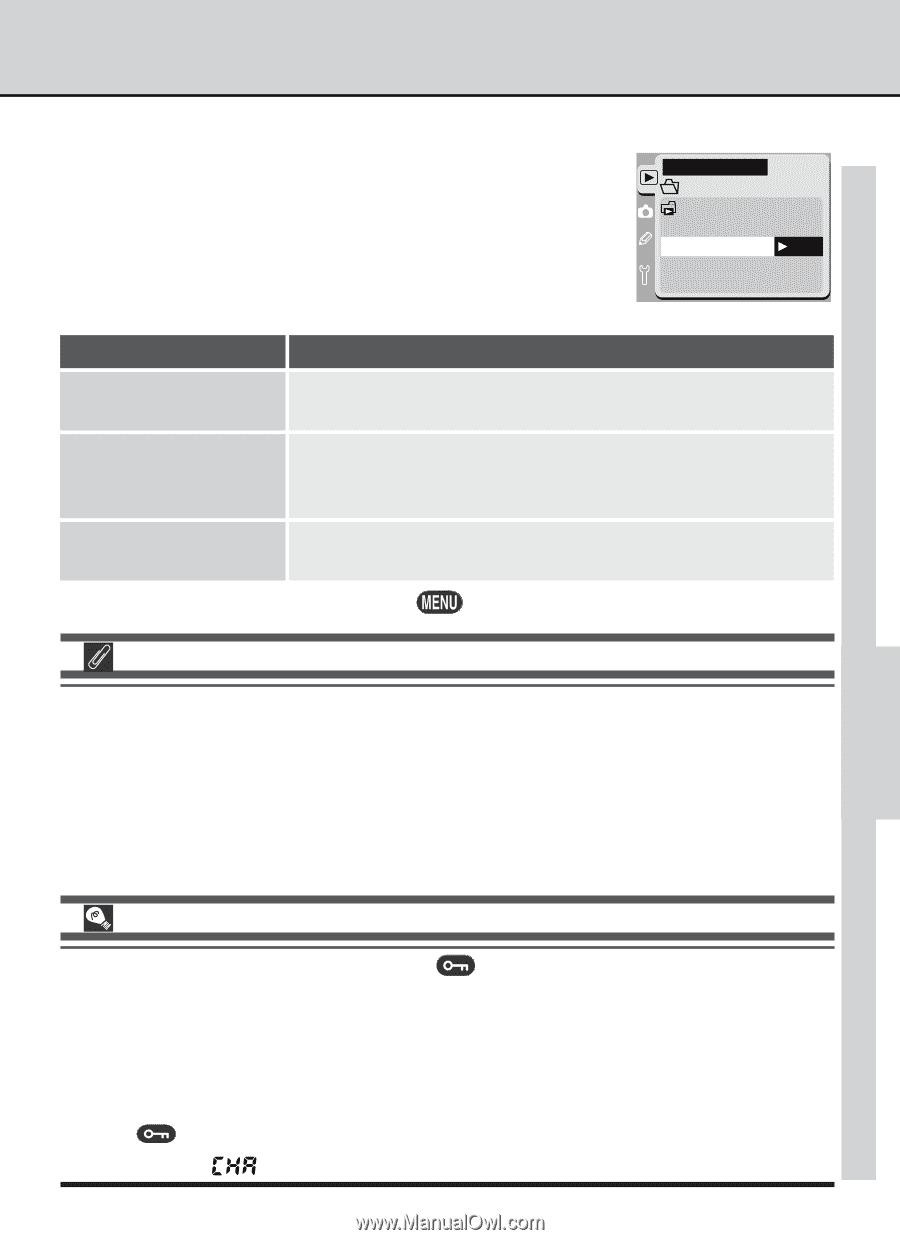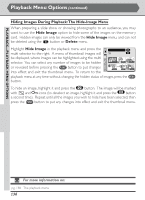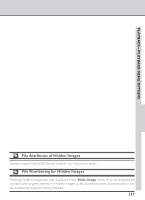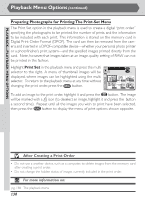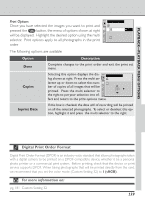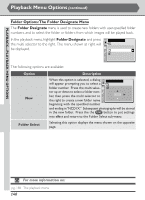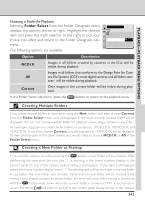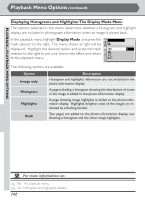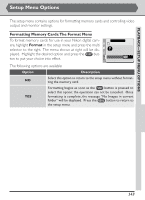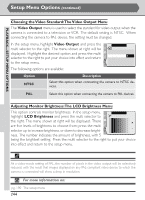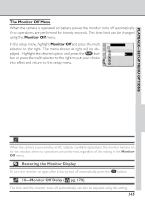Nikon 25205 D1X User's Manual - Page 154
Creating Multiple Folders, Creating a New Folder at Startup
 |
UPC - 018208252114
View all Nikon 25205 manuals
Add to My Manuals
Save this manual to your list of manuals |
Page 154 highlights
PLAYBACK-PLAYBACK MENU OPTIONS Choosing a Folder for Playback Selecting Folder Select from the Folder Designate menu displays the options shown at right. Highlight the desired item and press the multi selector to the r ight to put your choice into effect and return to the Folder Designate submenu. The following options are available: PLAYBACK MENU Folder Designate Folder Select NCD1X OK All Current Option Description NCD1X Images in all folders created by cameras in the D1x will be visible during playback. Images in all folders that conform to the Design Rule for Cam- All era File Systems (DCF)-most digital cameras and all Nikon cam- eras- will be visible during playback. Cur rent Only images in the current folder will be visible during playback. In the Folder Select sub-menu, press the button to return to the playback menu. Creating Multiple Folders If you create several folders in succession using the New option and then choose Current from the Folder Select menu, only photographs in the most recently created folder will be displayed. You can not choose another folder for playback when using a camera in the D1x. For example, suppose you create three folders in succession, 101NCD1X, 102NCD1X, and 103NCD1X. If you then choose Current,only photographs in 103NCD1X will be displayed. To view photographs in the other folders, you would need to choose NCD1X or All in the Folder Select menu. Creating a New Folder at Startup If you turn the camer a on while pressing the button, a new folder will be created. After performing this operation, be sure that "1" is showing in the frame number display in the control panel on top of the camera before taking a photograph. If you take a photograph before the frame number display shows "1," the photograph will be recorded in the last folder in use before the new folder was created. Note that no new folder will be created if the memory card already contains an empty folder. An error will occur if the camera is tur ned on with the button held down when the current folder is numbered 999. If such an error occurs, the letters will blink on and off in the control panel display on top of the camera. 141