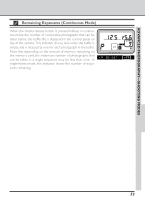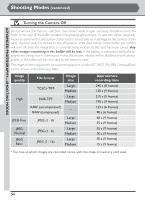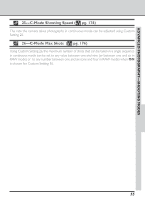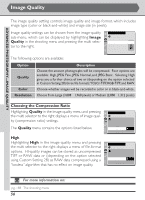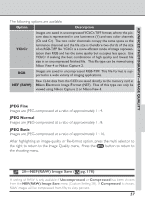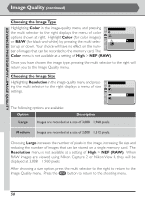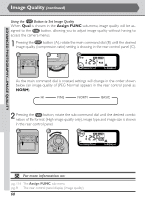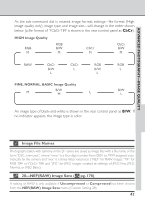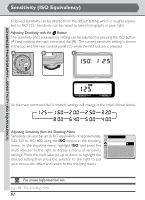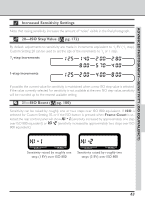Nikon 25205 D1X User's Manual - Page 71
Choosing the Image Type, Color, B&W, NEF RAW, Choosing the Image Size, Resolution, Large
 |
UPC - 018208252114
View all Nikon 25205 manuals
Add to My Manuals
Save this manual to your list of manuals |
Page 71 highlights
ADVANCED PHOTOGRAPHY-IMAGE QUALITY Image Quality (continued) Choosing the Image Type Highlighting Color in the image-quality menu and pressing the multi selector to the right displays the menu of color options shown at right. Highlight Color (for color images) SHOOTING MENU Image Quality Color or B&W (for black-and-white) by pressing the multi selector up or down. Your choice will have no effect on the num- Color OK B&W ber of images that can be recorded to the memor y card. The Color menu is not available at a setting of High > NEF (RAW). Once you have chosen the image type, pressing the multi selector to the right will return you to the Image Quality menu. Choosing the Image Size Highlighting Resolution in the image-quality menu and pressing the multi selector to the right displays a menu of size settings. SHOOTING MENU Image Quality Resolution Large OK Medium The following options are available: Option Description Large Images are recorded at a size of 3,008 × 1,960 pixels. M edium Images are recorded at a size of 2,000 × 1,312 pixels. Choosing Large increases the number of pixels in the image, increasing file size and reducing the number of images that can be stored on a single memory card. The Resolution menu is not available at a setting of High > NEF (RAW). When RAW images are viewed using Nikon Capture 2 or Nikon View 4, they will be displayed at 3,008 × 1,960 pixels. After choosing a size option, press the multi selector to the right to return to the Image Quality menu. Press the button to return to the shooting menu. 58