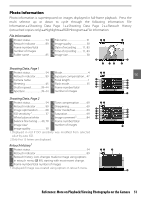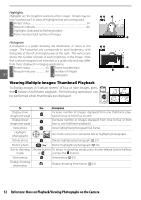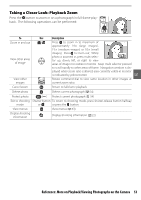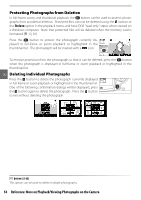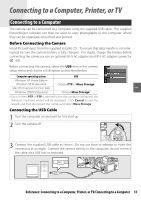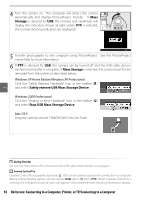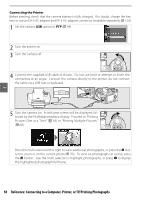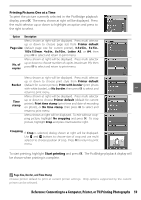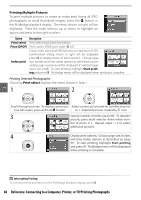Nikon B000SDPMEI User Manual - Page 67
Connecting to a Computer, Printer, or TV
 |
UPC - 018208094202
View all Nikon B000SDPMEI manuals
Add to My Manuals
Save this manual to your list of manuals |
Page 67 highlights
Connecting to a Computer, Printer, or TV Connecting to a Computer The camera can be connected to a computer using the supplied USB cable. The supplied PictureProject software can then be used to copy photographs to the computer, where they can be organized, retouched, and printed. Before Connecting the Camera Install PictureProject from the supplied installer CD. To ensure that data transfer is not interrupted, be sure the camera battery is fully charged. If in doubt, charge the battery before connecting the camera or use an optional EH-5 AC adapter and EP-5 AC adapter connector ( 103). Before connecting the camera, select the USB item in the camera setup menu and choose a USB option as described below. Computer operating system USB Windows XP Home Edition Windows XP Professional Choose PTP or Mass Storage Mac OS X version 10.3.9 or later Windows 2000 Professional Choose Mass Storage* * Do NOT select PTP. If PTP is selected when the camera is connected, the Windows hardware wizard will be displayed. Click Cancel to exit the wizard, and then disconnect the camera and select Mass Storage. Connecting the USB Cable 1 Turn the computer on and wait for it to start up. 2 Turn the camera off. 3 Connect the supplied USB cable as shown. Do not use force or attempt to insert the connectors at an angle. Connect the camera directly to the computer; do not connect the cable via a USB hub or keyboard. Reference: Connecting to a Computer, Printer, or TV/Connecting to a Computer 55