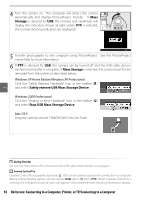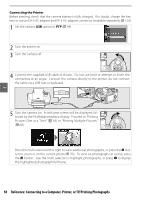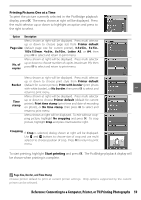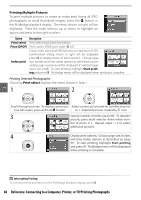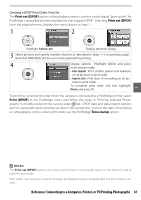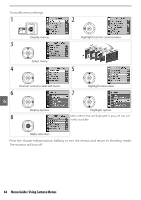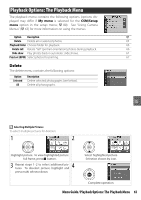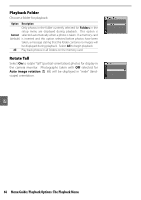Nikon B000SDPMEI User Manual - Page 73
Print set DPOF, Time stamp, Creating a DPOF Print Order: Print Set
 |
UPC - 018208094202
View all Nikon B000SDPMEI manuals
Add to My Manuals
Save this manual to your list of manuals |
Page 73 highlights
Creating a DPOF Print Order: Print Set The Print set (DPOF) option in the playback menu is used to create digital "print orders" for PictBridge-compatible printers and devices that support DPOF. Selecting Print set (DPOF) from the playback menu displays the menu shown in Step 1. 1 2 Highlight Select/set. Display selection dialog. 3 Select pictures and specify number of prints as described in Steps 1-3 on previous page. Note that RAW (NEF) photos can not be selected for printing. 4 Display options. Highlight option and press multi selector right: • Data imprint: Print shutter speed and aperture on all pictures in print order. • Imprint date: Print date of recording on all pic- tures in print order. To complete print order and exit, highlight Done and press OK. To print the current print order when the camera is connected to a PictBridge printer, select Print (DPOF) in the PictBridge menu and follow the steps in "Printing Selected Photographs" to modify and print the current order ( 60). DPOF date and data imprint options are not supported when printing via direct USB connection; to print the date of recording on photographs in the current print order, use the PictBridge Time stamp option. Print Set The Print set (DPOF) option can not be used if there is not enough space on the memory card to store the print order. Print orders may not print correctly if images are deleted using a computer after the print order is created. Reference: Connecting to a Computer, Printer, or TV/Printing Photographs 61