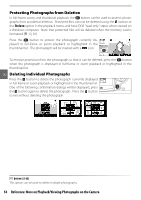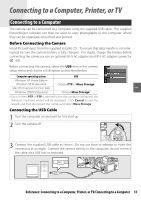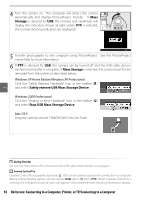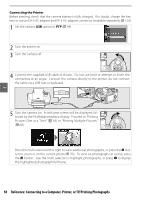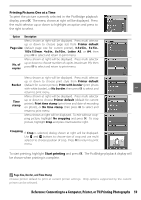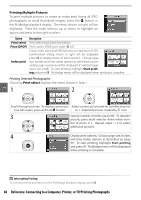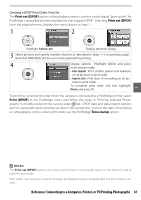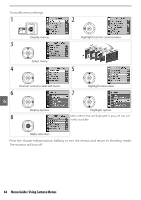Nikon B000SDPMEI User Manual - Page 71
Printing Pictures One at a Time, Start printing, Option, Description
 |
UPC - 018208094202
View all Nikon B000SDPMEI manuals
Add to My Manuals
Save this manual to your list of manuals |
Page 71 highlights
Printing Pictures One at a Time To print the picture currently selected in the PictBridge playback display, press OK. The menu shown at right will be displayed. Press the multi selector up or down to highlight an option and press to the right to select. Option Description Menu shown at right will be displayed. Press multi selector up or down to choose page size from Printer default Page size (default page size for current printer), 3.5x5in., 5x7in., 100x150mm, 4x6in., 8x10in., Letter, A3, or A4, then press OK to select and return to print menu. Menu shown at right will be displayed. Press multi selector No. of copies up or down to choose number of copies (maximum 99), then press OK to select and return to print menu. Border Time stamp Menu shown at right will be displayed. Press multi selector up or down to choose print style from Printer default (default for current printer), Print with border (print photo with white border), or No border, then press OK to select and return to print menu. Menu shown at right will be displayed. Press multi selector up or down to choose Printer default (default for current printer), Print time stamp (print time and date of recording on photo), or No time stamp, then press OK to select and return to print menu. Menu shown at right will be displayed. To exit without cropping picture, highlight No cropping and press OK. To crop picture, highlight Crop and press multi selector right. Cropping If Crop is selected, dialog shown at right will be displayed. Use and buttons to choose size of crop and use multi selector to choose position of crop. Press OK to return to print menu. To start printing, highlight Start printing and press OK. The PictBridge playback display will be shown when printing is complete. Page Size, Border, and Time Stamp Choose printer default to print at current printer settings. Only options supported by the current printer can be selected. Reference: Connecting to a Computer, Printer, or TV/Printing Photographs 59