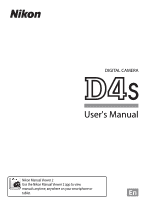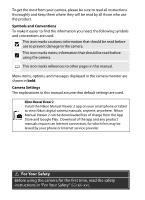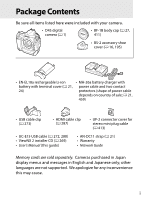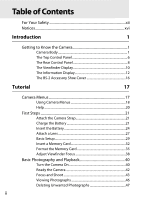Nikon COOLPIX S810c Product Manual
Nikon COOLPIX S810c Manual
 |
View all Nikon COOLPIX S810c manuals
Add to My Manuals
Save this manual to your list of manuals |
Nikon COOLPIX S810c manual content summary:
- Nikon COOLPIX S810c | Product Manual - Page 1
DIGITAL CAMERA User's Manual Nikon Manual Viewer 2 Use the Nikon Manual Viewer 2 app to view manuals anytime, anywhere on your smartphone or tablet. En - Nikon COOLPIX S810c | Product Manual - Page 2
to view Nikon digital camera manuals, anytime, anywhere. Nikon Manual Viewer 2 can be downloaded free of charge from the App Store and Google Play. Download of the app and any product manuals requires an Internet connection, for which fees may be levied by your phone or Internet service provider - Nikon COOLPIX S810c | Product Manual - Page 3
were included with your camera. • D4S digital camera (0 1) • BF-1B body cap (0 27, 411) • BS-2 accessory shoe cover (0 16, 195) • EN- (0 269) • User's Manual (this guide) • AN-DC11 strap (0 21) • Warranty • Network Guide Memory cards are sold separately. Cameras purchased in Japan display menus - Nikon COOLPIX S810c | Product Manual - Page 4
Rear Control Panel 8 The Viewfinder Display 10 The Information Display 12 The BS-2 Accessory Shoe Cover 16 Tutorial 17 Camera Menus 17 Using Camera Menus 18 Help ...20 First Steps 21 Attach the Camera Strap 21 Charge the Battery 21 Insert the Battery 24 Attach a Lens 27 Basic Setup 29 - Nikon COOLPIX S810c | Product Manual - Page 5
in Live View Photography and Movie Live View 52 The Live View Display: Live View Photography 55 The Information Display: Live View Photography 58 Manual Focus 59 Live View Shutter Release Options 60 Movie Live View 63 Indices 66 The Live View Display: Movie Live View 67 The Information - Nikon COOLPIX S810c | Product Manual - Page 6
112 Self-Timer Mode 114 Mirror up Mode 116 ISO Sensitivity 117 Manual Adjustment 117 Auto ISO Sensitivity Control 119 Exposure 123 Metering 123 127 f: Shutter-Priority Auto 128 g: Aperture-Priority Auto 129 h: Manual 130 Long Time-Exposures (h Mode Only 132 Shutter-Speed and Aperture - Nikon COOLPIX S810c | Product Manual - Page 7
Choosing a Color Temperature 161 Preset Manual 164 Viewfinder Photography 165 Live View (Spot White Balance 169 Managing Presets 172 Image Dynamic Range (HDR 190 Flash Photography 195 Using a Flash 195 The Nikon Creative Lighting System (CLS 196 i-TTL Flash Control 202 Flash Modes 203 - Nikon COOLPIX S810c | Product Manual - Page 8
Options 211 Two-Button Reset: Restoring Default Settings 211 Multiple Exposure 214 Interval Timer Photography 221 Time-Lapse Photography 229 Non-CPU Lenses 235 Location Data 238 More About Playback 241 Viewing Images 241 Full-Frame Playback 241 Thumbnail Playback 241 Playback Controls - Nikon COOLPIX S810c | Product Manual - Page 9
Order: Print Set 283 Viewing Photographs on TV 285 HDMI Options 286 Menu Guide 289 D The Playback Menu: Managing Images 289 Playback Folder 290 Hide Image 290 Playback Display Options 291 Copy Image(s 292 Image Review 295 After Delete 296 Rotate Tall 296 Slide Show 297 C The Shooting - Nikon COOLPIX S810c | Product Manual - Page 10
A Custom Settings: Fine-Tuning Camera Settings 309 Custom Settings Bank 311 a: Autofocus 313 a1: AF-C Priority Selection 313 a2: AF-S Priority Selection 314 a3: Focus Tracking with Lock-On 314 - Nikon COOLPIX S810c | Product Manual - Page 11
e: Bracketing/Flash 331 e1: Flash Sync Speed 331 e2: Flash Shutter Speed 332 e3: Optional Flash 332 e4: Exposure Comp. for Flash 333 e5: Modeling Flash 333 e6: Auto Bracketing Set 333 e7: Auto Bracketing (Mode M 334 e8: Bracketing Order 334 f: Controls 335 f1: Multi Selector Center Button - Nikon COOLPIX S810c | Product Manual - Page 12
B The Setup Menu: Camera Setup 358 Format Memory Card 359 Monitor Brightness 359 Monitor Color Balance 360 Image Dust Off Ref Photo 361 Flicker Reduction 363 Time Zone and - Nikon COOLPIX S810c | Product Manual - Page 13
-Pass Filter 417 "Clean Now 417 "Clean at Startup/Shutdown 418 Manual Cleaning 420 Replacing the Clock Battery 424 Caring for the Camera and Battery: Cautions 426 Defaults 430 Exposure Program 438 Troubleshooting 439 Battery/Display 439 Shooting 439 Playback 442 Miscellaneous 443 Error - Nikon COOLPIX S810c | Product Manual - Page 14
Nikon product or injury to yourself or to others, read the following safety precautions in their entirety before using this equipment. Keep these safety instructions removing the battery, take the equipment to a Nikonauthorized service center for inspection. control When operating the viewfinder - Nikon COOLPIX S810c | Product Manual - Page 15
not place the strap around the neck of an infant or child Placing the camera strap around the neck of an infant or child could result in strangulation. be sure it is unplugged. A Do not remain in contact with the camera, battery, or charger for extended periods while the devices are on or in - Nikon COOLPIX S810c | Product Manual - Page 16
malfunction due to fire or electric the camera off and allow the shock. battery to ROMs containing software or go near the charger during manuals should not be played thunderstorms. Failure to observe back the power cable to a Nikon-authorized service representative for inspection. Failure - Nikon COOLPIX S810c | Product Manual - Page 17
Follow the instructions of airline and the subject's eyes could cause hospital personnel temporary visual impairment. The This camera transmits radio flash network feature and infants. remove all wireless accessories A Avoid contact with liquid crystal from the camera before boarding - Nikon COOLPIX S810c | Product Manual - Page 18
of the Nikon representative in your area (address provided separately). Notices for Customers in Canada CAN ICES-3 B / NMB-3 B Notices for Customers in Europe CAUTION RISK OF EXPLOSION IF BATTERY IS REPLACED BY AN INCORRECT TYPE. DISPOSE OF USED BATTERIES ACCORDING TO THE INSTRUCTIONS. This - Nikon COOLPIX S810c | Product Manual - Page 19
Interference Statement This equipment has been tested and found to comply with the limits for a Class B digital device, pursuant to Part 15 made to this instructions, may cause harmful device that are not expressly approved by interference to radio communications. Nikon Corporation may void - Nikon COOLPIX S810c | Product Manual - Page 20
this product Nikon Inc., manual (0 172). Care should be taken to avoid injury when physically destroying data storage devices. Before discarding the camera camera setup menu to delete any personal network information. For more information on deleting network profiles, see the supplied network guide - Nikon COOLPIX S810c | Product Manual - Page 21
brand electronic accessories (including chargers, batteries, AC adapters, and flash accessories) certified by Nikon specifically for use with this Nikon digital camera are engineered and proven to operate within the operational and safety requirements of this electronic circuitry. The use of non - Nikon COOLPIX S810c | Product Manual - Page 22
for use with your Nikon digital camera are engineered and proven to operate within its operational and safety requirements. THE USE OF NON-NIKON ACCESSORIES COULD DAMAGE YOUR CAMERA AND MAY VOID YOUR NIKON WARRANTY. D Servicing the Camera and Accessories The camera is a precision device and - Nikon COOLPIX S810c | Product Manual - Page 23
rest of the manual. Camera Body X 1 D button Bracketing...........142, 146, 150, 344 2 Release mode dial lock release.....111 3 Eyelet for camera strap 21 4 125 Formatting memory cards ...........35 12 Eyelet for camera strap 21 13 Top control panel 6 14 Focal plane mark (E 109 - Nikon COOLPIX S810c | Product Manual - Page 24
Camera Body (Continued) X 1 Mirror 116, 420 13 USB connector 272, 280 2 Self-timer lamp 115 14 Headphone connector......... 68, 267 3 Microphone (for movies)........65, 75 15 Connector for external 4 Flash sync terminal cover...........195 microphone 75, 261 5 Ten-pin remote terminal 16 - Nikon COOLPIX S810c | Product Manual - Page 25
Pv button button lock 42 54, 66, 126, 342, 355 7 Fn button (vertical) 2 Sub-command dial 345 Using the Fn button (vertical)... 343 3 Fn button 8 CPU contacts Using the Fn button 9 Lens mounting mark 28 89, 208, 337, 353 10 Lens mount 28, 109 4 Sub-command dial for 11 Tripod socket - Nikon COOLPIX S810c | Product Manual - Page 26
Camera Body (Continued) X 1 Viewfinder eyepiece 39, 114 10 J (OK) button 18, 242 2 Eyepiece 17, 289 15 U button 7 L (Z/Q) button Protection 255 White balance .........155, 160, 163 Two-button reset 211 Picture Controls 177 16 H button Help 20 Using the microphone 8 X button 262, - Nikon COOLPIX S810c | Product Manual - Page 27
18, 45, 243 14 Multi selector (vertical 348 6 Card slot cover release button 15 Memory card access lamp ..... 33, 44 (under cover 32 16 Ambient brightness sensor for 7 Memory card slot cover ......... 32, 34 automatic monitor brightness 8 C button control 57, 359 Using the AF-ON button for - Nikon COOLPIX S810c | Product Manual - Page 28
150 Number of shots per interval........ 226 Maximum aperture (non-CPU lenses 237 PC mode indicator 411 11 Battery indicator 40 12 Frame count 45 Preset white balance recording indicator 166 Active D-Lighting amount.... 151, 341 Manual lens number 237 Time-lapse recording indicator.... 233 13 - Nikon COOLPIX S810c | Product Manual - Page 29
19 28 29 30 20 21 31 X 14 Clock battery indicator 31, 424 27 "Beep" indicator 326 15 FV lock indicator 209 28 Exposure compensation 16 Shutter-speed lock icon 134 17 Flash sync indicator 331 18 Flash mode 203 19 Metering 124 20 AF-area mode indicator.........100, 102 21 - Nikon COOLPIX S810c | Product Manual - Page 30
4 ISO sensitivity 117 ISO sensitivity (high/low gain) .....118 Number of exposures remaining ....329 Length of voice memo 264 White balance fine-tuning 160 White balance preset number ......166 Color temperature 157, 161 PC mode indicator 411 5 "k" (appears when memory remains for over 1000 - Nikon COOLPIX S810c | Product Manual - Page 31
toward D Power switch activates the standby timer, control panel backlights (LCD illuminators), and button backlights (0 330), making it easier to use the camera in the dark. After the power switch is released, the backlights will remain lit for six seconds while the standby timer is active - Nikon COOLPIX S810c | Product Manual - Page 32
The Viewfinder Display 1 234 5 X 6 7 8 9 10 11 12 13 14 15 16 17 18 19 20 21 22 23 24 25 1 Framing grid (displayed when On is selected for Custom Setting d6 329 2 12-mm reference circle - Nikon COOLPIX S810c | Product Manual - Page 33
Focus indicator 43, 109 Preset white balance 9 Metering 123 recording indicator stops 129, 405 22 FV lock indicator 209 16 ISO sensitivity indicator 117 23 Flash sync indicator 331 camera is rotated to take pictures in "tall" (portrait) orientation. 2 Functions as a roll indicator when camera - Nikon COOLPIX S810c | Product Manual - Page 34
pressed. 12 3 4 56 X 21 20 19 18 17 R button 7 8 9 10 11 16 15 14 13 12 1 Exposure mode 125 2 Flexible program indicator 127 3 Shutter-speed lock icon shots in ADL bracketing sequence 150 Maximum aperture (non-CPU lenses 237 7 Exposure indicator 131 Exposure compensation display..... - Nikon COOLPIX S810c | Product Manual - Page 35
9 Position of current frame in 16 Shooting menu bank 300 bracketing sequence 144, 148 17 Number of 142 exposures 41 WB bracketing indicator 146 11 Frame count 45 ADL bracketing indicator 150 Manual lens number 237 19 Focus points indicator 103 12 Sub-selector center AF-area mode - Nikon COOLPIX S810c | Product Manual - Page 36
The Information Display (Continued) 22 23 24 25 26 27 28 29 30 31 32 47 33 46 34 45 44 35 43 36 37 X 42 41 40 39 38 22 Release mode indicator 111 Continuous shooting speed..........112 23 FV lock indicator 209 24 Clock battery indicator 31, 424 25 Interval timer indicator 226 - Nikon COOLPIX S810c | Product Manual - Page 37
❚❚ Changing Settings in the Information Display To change settings for the items listed below, press the R button in the information display. Highlight items using the multi selector and press J to view options for the highlighted item. R button X 1 Shooting menu bank 300 6 Fn button (vert.) - Nikon COOLPIX S810c | Product Manual - Page 38
protect the accessory shoe or to prevent light reflected from the metal parts of the shoe from appearing in photographs. The BS-2 attaches to the camera accessory shoe as shown at right. To remove the accessory shoe cover, hold it down with your X thumb and slide it off as shown at - Nikon COOLPIX S810c | Product Manual - Page 39
Most shooting, playback, and setup options G button can be accessed from the camera menus. To view the menus, press the G button. s Tabs Choose from the following menus: • D: Playback (0 289) • C: Shooting (0 299) • A: Custom Settings (0 309) • B: Setup (0 358) • N: Retouch (0 375) • O/m: - Nikon COOLPIX S810c | Product Manual - Page 40
Using Camera Menus ❚❚ Menu Controls The multi selector and J button are used to navigate the menus. Multi selector Move cursor up Select highlighted item Cancel and return - Nikon COOLPIX S810c | Product Manual - Page 41
3 Select a menu. Press 1 or 3 to select the desired menu. 4 Position the cursor in the selected menu. Press 2 to position the cursor in s the selected menu. 5 Highlight a menu item. Press 1 or 3 to highlight a menu item. 6 Display options. Press 2 to display options for the selected menu item - Nikon COOLPIX S810c | Product Manual - Page 42
8 Select the highlighted item. Press J to select the highlighted item. To exit without making a selection, press the G button. J button Note the following points: • Menu items that are displayed in gray are not currently available. • While pressing 2 or the center of the multi selector generally has - Nikon COOLPIX S810c | Product Manual - Page 43
Strap Attach the strap securely to the camera eyelets. Charge the Battery s The D4S is powered by an EN-EL18a rechargeable Li-ion battery (supplied). To maximize shooting time, charge the battery in - Nikon COOLPIX S810c | Product Manual - Page 44
protector from the charger battery chamber. 4 Charge the battery. Contacts Chamber lamps s Charge lamps (green) Guide Insert the battery (terminals first), aligning the end of the battery with the guide and then sliding the battery in the direction indicated until it clicks into place. The - Nikon COOLPIX S810c | Product Manual - Page 45
5 Remove the battery when charging is complete. Remove the battery and unplug the charger. s D Calibration See page 459 for more information on calibration. 23 - Nikon COOLPIX S810c | Product Manual - Page 46
off. D Inserting and Removing Batteries Always turn the camera off before inserting or removing batteries. 2 Remove the battery-chamber cover. Lift the battery-chamber the arrow (4), remove the BL-6 from the battery, and replace it on the camera. Other battery covers can not be used with this - Nikon COOLPIX S810c | Product Manual - Page 47
position and fold it down as shown at right. Be s sure the cover is securely latched. A Removing the Battery Before removing the battery, turn the camera off, lift the battery-chamber cover latch, and turn it to the open (A) position. Note that the battery may be hot after use; observe due - Nikon COOLPIX S810c | Product Manual - Page 48
D The Battery and Charger Read and follow the warnings and cautions on pages xii-xv and 426-429 of this manual. Do not use the battery at ambient temperatures below 0 °C (32 °F) or above 40 °C (104 °F); failure to observe this precaution could damage the battery or impair - Nikon COOLPIX S810c | Product Manual - Page 49
a Lens Care should be taken to prevent dust from entering the camera when the lens is removed. The lens generally used in this manual for illustrative purposes is an AF-S NIKKOR 50mm f/1.4G. Lens cap Lens mounting mark CPU contacts (0 403) s Focus-mode switch (0 28) Focus ring (0 108) 1 Turn the - Nikon COOLPIX S810c | Product Manual - Page 50
s clicks into place (w). A Detaching the Lens Be sure the camera is off when removing or exchanging lenses. To remove the lens, press mode switch, select autofocus mode (A, M/A, or A/M). D CPU Lenses with Aperture Rings In the case of CPU lenses equipped with an aperture ring (0 403), lock - Nikon COOLPIX S810c | Product Manual - Page 51
automatically highlighted the first time menus are displayed. Choose a language and set the camera clock. 1 Turn the camera on. Power switch 2 Select Language in the setup menu. Press the G button to display the camera menus, then select Language in the setup menu. For information on using menus - Nikon COOLPIX S810c | Product Manual - Page 52
press 2. Press 4 or 2 to select an item, 1 or 3 to change. Press J when the clock is set to the current date and time (note that the camera uses a 24-hour clock). 30 - Nikon COOLPIX S810c | Product Manual - Page 53
Clock The camera clock is less accurate than most watches and household clocks. Check the clock regularly against more accurate time pieces and reset as necessary. A GPS Units (0 238) If a GPS unit (0 412) is connected, the camera clock will be set to the time and date provided by the GPS unit - Nikon COOLPIX S810c | Product Manual - Page 54
the other for Type I CompactFlash cards. Type II cards and microdrives can not be used. 1 Turn the camera off. Power switch s D Inserting and Removing Memory Cards Always turn the camera off before inserting or removing memory cards. 2 Open the card slot cover. Open the door protecting the card - Nikon COOLPIX S810c | Product Manual - Page 55
correct slot, insert the memory card terminals first. Inserting the card into the wrong slot or inserting it upside down or backwards could damage the camera or the card. Check to be sure that the card is in the correct orientation. XQD card CompactFlash card Direction of insertion for left (XQD - Nikon COOLPIX S810c | Product Manual - Page 56
page 35. A Memory Card Icons The memory cards currently inserted in the camera are indicated as shown (the example at s right shows the icons Memory Cards After confirming that the memory card access lamp is off, turn the camera off and open the memory card slot cover. XQD memory cards: Press the - Nikon COOLPIX S810c | Product Manual - Page 57
Be sure to copy any photographs and other data you wish to keep to a computer before proceeding (0 272). 1 Turn the camera on. 2 Press the I (Q) and O (Q) buttons. s O (Q) button I (Q) button Hold the I (Q) and O (Q) buttons down simultaneously until a flashing C appears in the shutter-speed - Nikon COOLPIX S810c | Product Manual - Page 58
3 Press the I (Q) and O (Q) buttons again. Press the I (Q) and O (Q) buttons together a second time while C is flashing to format the memory card. Do not remove the memory card or remove or disconnect the power source during formatting. When formatting is complete, the top control panel will show - Nikon COOLPIX S810c | Product Manual - Page 59
data are being recorded, deleted, or copied to a computer. Failure to observe these precautions could result in loss of data or in damage to the camera or card. • Do not touch the card terminals with your fingers or metal objects. • Do not bend, drop, or subject to strong physical shocks. • Do - Nikon COOLPIX S810c | Product Manual - Page 60
differences in vision. Check that the display in the viewfinder is in focus before shooting. 1 Turn the camera on. Remove the lens cap and turn the camera on. 2 Lift the diopter adjustment control (q). s 3 Focus the viewfinder. Rotate the diopter adjustment control (w) until the viewfinder - Nikon COOLPIX S810c | Product Manual - Page 61
(0 103), and then frame a high-contrast subject in the center focus point and press the shutter-release button halfway to focus the camera. With the camera in focus, use the diopter adjustment control to bring the subject into clear focus in the viewfinder. If necessary, viewfinder focus can be - Nikon COOLPIX S810c | Product Manual - Page 62
on and check the battery level and number of exposures remaining as described below. 1 Turn the camera on. Turn the camera on. The control panels will turn on and s the display in the viewfinder will light. Power switch 2 Check the battery level. Check the battery level - Nikon COOLPIX S810c | Product Manual - Page 63
3 Check the number of exposures remaining. The top control panel shows the number of photographs that can be taken at current settings (values over 1000 are rounded down to the nearest hundred; e.g., values between 2900 and 2999 are shown as 2.9 k). If two memory cards are inserted, the - Nikon COOLPIX S810c | Product Manual - Page 64
framing photographs in the viewfinder, hold the handgrip in your right hand and cradle the camera body or lens with your left. Keep your elbows propped lightly against your torso for support and place one foot half a pace ahead of the other to keep your upper body stable. When framing photographs - Nikon COOLPIX S810c | Product Manual - Page 65
will appear in the viewfinder. Viewfinder display I 2 4 24 (flashes) Description Subject in focus. Focus point is between camera and subject. Focus point is behind subject. Camera unable to focus on subject in focus point using autofocus. While the shutter-release button is pressed halfway, focus - Nikon COOLPIX S810c | Product Manual - Page 66
disconnect the power source until the lamp has gone out and recording is complete. s A The Shutter-Release Button The camera has a two-stage shutter-release button. The camera focuses when the shutter-release button is pressed halfway. To take the photograph, press the shutter-release button the - Nikon COOLPIX S810c | Product Manual - Page 67
Multi Selector The multi selector can be used to select the focus point while the exposure meters are on (0 103). Multi selector A Camera Off Display If the camera is turned off with a battery and memory card inserted, the memory card icon, frame count, and number of exposures remaining will be - Nikon COOLPIX S810c | Product Manual - Page 68
10: 02: 27 NORMAL 4928x3280 To end playback and return to shooting mode, press the shutter-release button halfway. A Image Review When On is selected for Image review in the playback menu (0 295), photographs are automatically displayed in the monitor after shooting. A See Also See page 242 for - Nikon COOLPIX S810c | Product Manual - Page 69
Deleting Unwanted Photographs Unwanted photographs can be deleted by pressing the O (Q) button. Note that photographs can not be recovered once deleted. 1 Display the photograph. Display the photograph you wish to delete as described in "Viewing Photographs" on the previous page. The location - Nikon COOLPIX S810c | Product Manual - Page 70
s 48 - Nikon COOLPIX S810c | Product Manual - Page 71
photography). Live view selector 2 Press the a button. x The mirror will be raised and the view through the lens will be displayed in the camera monitor. The subject will no longer be visible in the viewfinder. a button 3 Position the focus point. Position the focus point over your subject - Nikon COOLPIX S810c | Product Manual - Page 72
4 Focus. Press the shutter-release button halfway to focus. The focus point will flash green while the camera focuses. If the camera is able to focus, the focus point will be displayed in green; if the camera is unable to focus, the focus point will flash red (note that pictures can be taken - Nikon COOLPIX S810c | Product Manual - Page 73
brighten or darken while the camera focuses. The focus point may sometimes be displayed in green when the camera is unable to focus. The camera may be unable to focus in page 169 for information on measuring a value for preset white balance during live view photography and movie live view. 51 - Nikon COOLPIX S810c | Product Manual - Page 74
below to choose autofocus and AF-area modes. For information on focusing manually, see page 59. ❚❚ Choosing a Focus Mode The following autofocus modes is pressed halfway. Full-time servo AF: For moving subjects. Camera focuses AF-F continuously until shutter-release button is pressed. Focus - Nikon COOLPIX S810c | Product Manual - Page 75
: Mode Description Face-priority AF: Use for portraits. The camera automatically detects and focuses on portrait subjects; the selected subject tracking, & press the center of the multi selector again. Note that the camera may be unable to track subjects if they move quickly, leave the frame - Nikon COOLPIX S810c | Product Manual - Page 76
To choose an AF-area mode, press the AF-mode button and rotate the sub-command dial until the desired mode is displayed in the monitor. AF-mode button Sub-command dial Monitor x A Previewing Focus During Live View Photography To temporarily select maximum aperture for an improved focus preview - Nikon COOLPIX S810c | Product Manual - Page 77
in 30 s or less. Monitor hue w (monitor white Adjust monitor hue (monitor white balance). 56 balance) indicator e Autofocus mode The current 49 y Monitor brightness indicator A monitor brightness indicator. 57 u Guide A guide to the options available during live view photography. 56, 57 - Nikon COOLPIX S810c | Product Manual - Page 78
If flash lighting is used with Flash or Preset manual white balance (0 155), the colors in the monitor may you release the W button. Monitor hue is reset when the camera is turned off. A Recalling Monitor Hue (Monitor White Balance) To restore the most recently selected monitor hue when starting - Nikon COOLPIX S810c | Product Manual - Page 79
view, use the Monitor brightness option in the setup menu as described on page 359). If A (auto) is selected and the monitor is on, the camera will automatically adjust brightness in response to ambient lighting conditions as measured by the ambient brightness sensor (0 5). 57 - Nikon COOLPIX S810c | Product Manual - Page 80
The Information Display: Live View Photography To hide or display indicators in the monitor during live view photography, press the R button. Virtual horizon (0 372) Information on Information off x Histogram (exposure preview only; 0 50) Framing guides 58 - Nikon COOLPIX S810c | Product Manual - Page 81
focus in manual focus mode (0 108), rotate the lens focus ring until the subject is in focus. To magnify the view in the monitor up to about 15 × - Nikon COOLPIX S810c | Product Manual - Page 82
stays open during live view photography for less noise than Quiet mode; L is displayed in the monitor. While the shutter-release button is pressed, the camera will take up to five seconds of JPEG photos at about 12 fps in continuous low-speed release mode, or at about 24 fps in - Nikon COOLPIX S810c | Product Manual - Page 83
JPEG/TIFF recording > Image size: • FX (36 × 24) 1.0×: 1920 × 1280 • DX (24 × 16) 1.5×: 1280 × 848 • 1.2× (30 × 20) 1.2×: 1600 × 1064 • 5 : 4 (30 × view photography. A HDMI If the camera is connected to an HDMI video device during live view photography, the camera monitor will remain on and the - Nikon COOLPIX S810c | Product Manual - Page 84
sources or if the subject is briefly illuminated by a strobe or other bright, momentary light source. In addition, distortion may occur if the camera is panned horizontally or an object moves at high speed through the frame. Flicker and banding visible in the monitor under fluorescent, mercury vapor - Nikon COOLPIX S810c | Product Manual - Page 85
raised and the view y through the lens will be displayed in the camera monitor, modified for the effects of exposure. The subject will no longer Before recording, choose a color space (0 305) and Picture Control (0 177). White balance can be set at any time by pressing the U button and rotating - Nikon COOLPIX S810c | Product Manual - Page 86
4 Choose an AF-area mode (0 53). 5 Focus. Frame the opening shot and press the B button to focus. Note that the number of subjects that can be detected in face-priority AF drops in movie live view. B button A Focusing in Movie Live View y Focus can also be adjusted by pressing the shutter- - Nikon COOLPIX S810c | Product Manual - Page 87
Audio The camera can record both video and sound; do not cover the microphone on the front of the camera during in the Movie settings menu (0 74). Focus can be adjusted manually as described on page 59. The roles played by the center white balance during live view photography and movie live view. - Nikon COOLPIX S810c | Product Manual - Page 88
7 End recording. Press the movie-record button again to end recording. Recording will end automatically when the maximum length is reached, or the memory card is full. A Maximum Length The maximum length for individual movie files is 4 GB (for maximum recording times, see page 74); note that - Nikon COOLPIX S810c | Product Manual - Page 89
frame size for movie recording. 74 i Time remaining (movie live view) The recording time available for movies. 65 o Monitor brightness indicator A monitor brightness indicator. 68 !0 Guide A guide to the options available during movie live view. 68 67 - Nikon COOLPIX S810c | Product Manual - Page 90
. Note that headphone volume can not be adjusted during recording, and that brightness affects the monitor only (0 57); pictures recorded with the camera are unaffected. If an option other than I (microphone off ) is currently selected, microphone sensitivity can be changed to any setting other than - Nikon COOLPIX S810c | Product Manual - Page 91
View To hide or display indicators in the monitor during movie live view, press the R button. Virtual horizon (0 372) Information on Information off y Histogram Framing guides A HDMI If the camera is connected to an HDMI device (0 285), the view through the lens will appear both in the - Nikon COOLPIX S810c | Product Manual - Page 92
menu (0 88), all movies and photographs recorded in movie live view have an aspect ratio of 16 : 9 (or 3 : 2 when the movie frame size is 640 × 424). Movies recorded area, or with a DX- or FX-format lens and DX (24×16) 1.5× selected for Image area. The differences between the crops displayed during - Nikon COOLPIX S810c | Product Manual - Page 93
Taking Photos During Movie Live View If Take photos is selected for Custom Setting g4 (Assign shutter button, 0 357), photographs can be taken at any time during movie live view by pressing the shutterrelease button all the way down. If movie recording is in progress, recording will end and the - Nikon COOLPIX S810c | Product Manual - Page 94
3280 41.7 × 27.8/16.4 × 10.9 3696 white balance when photographs are recorded at a movie frame size of 1920 × 1080; 30p crop, 1920 × 1080; 25p crop, or 1920 × 1080; 24p crop (0 74) is not the same as the area in the final photograph, with the result that optimal results may not be achieved. Take test - Nikon COOLPIX S810c | Product Manual - Page 95
banding, or distortion may be visible in the monitor and in the final movie under fluorescent, mercury vapor, or sodium lamps or if the camera is panned horizontally or an object moves at high speed through frame (for information on reducing flicker and banding, see Flicker reduction, 0 363). Jagged - Nikon COOLPIX S810c | Product Manual - Page 96
Movie Settings Use the Movie settings option in the shooting menu (0 299) to adjust the following settings. • Frame size/frame rate, Movie quality: Choose from the following options: Maximum bit rate Maximum length (Mbps) (★ high (★ high quality/ Option 1 quality/Normal) Normal) y/y 1920 × - Nikon COOLPIX S810c | Product Manual - Page 97
Choose Auto sensitivity to adjust sensitivity automatically, Microphone off to turn sound recording off; to select microphone sensitivity manually, select Manual sensitivity and choose a sensitivity. • Frequency response: If S Wide range is selected, the built-in microphone and optional stereo - Nikon COOLPIX S810c | Product Manual - Page 98
and when On is selected for Auto y ISO control (mode M) in exposure mode h. A Auto ISO Sensitivity Control At high ISO sensitivities, the camera may have difficulty focusing and noise (randomly-spaced bright pixels, fog, or lines) may increase. This can be prevented by choosing a lower value for - Nikon COOLPIX S810c | Product Manual - Page 99
1 icon Length Current position/total length Movie progress Volume Guide bar The following operations can be performed: y To Use or during rewind/advance. Speed increases with each press, from 2× to 4× to 8× to 16×; keep pressed to skip to beginning or end of movie (first frame is indicated by - Nikon COOLPIX S810c | Product Manual - Page 100
To Skip ahead/ back Adjust volume Trim movie Use X/W J Description Rotate the sub-command dial to skip to next or previous index, or to skip to the last or first frame if the movie contains no indices. Press X to increase volume, W to decrease. See page 79 for more information. Exit /K Exit to - Nikon COOLPIX S810c | Product Manual - Page 101
Editing Movies Trim footage to create edited copies of movies or save selected frames as JPEG stills. Option Description 9 Choose start/end point Create a copy from which the opening or closing footage has been removed. 4 Save selected frame Save a selected frame as a JPEG still. Trimming - Nikon COOLPIX S810c | Product Manual - Page 102
4 Choose the current frame as the new start or end point. To create a copy that begins from the current frame, highlight Start point and press J. The frames before the current frame will be removed when you save the copy. Start point To create a copy that ends at the current frame, highlight End - Nikon COOLPIX S810c | Product Manual - Page 103
6 Create the copy. Once the desired frame is displayed, press 1. 7 Preview the movie. To preview the copy, highlight Preview and press J (to interrupt the preview and return to the save options menu, press 1). To abandon the current copy and return to Step 5, highlight Cancel and press J; to save - Nikon COOLPIX S810c | Product Manual - Page 104
Saving Selected Frames To save a copy of a selected frame as a JPEG still: 1 Pause the movie on the desired frame. Play the movie back as described on page 77, pressing the center of the multi selector to start and resume playback and 3 to pause. Pause the movie at the frame you intend to copy. 2 - Nikon COOLPIX S810c | Product Manual - Page 105
A Save Selected Frame JPEG movie stills created with the Save selected frame option can not be retouched. JPEG movie stills lack some categories of photo information (0 244). A The Retouch Menu Movies can also be edited using the Edit movie option in the retouch menu (0 375). y 83 - Nikon COOLPIX S810c | Product Manual - Page 106
y 84 - Nikon COOLPIX S810c | Product Manual - Page 107
dImage Recording Options Image Area Choose from image areas of FX (36 × 24) 1.0× (FX format), DX (24 × 16) 1.5× (DX format), 5 : 4 (30 × 24), and 1.2× (30 × 20) 1.2×. See page 464 for information on the number of pictures that can be stored at different image area - Nikon COOLPIX S810c | Product Manual - Page 108
the approximate focal length of the lens in 35 mm format, multiply by 1.2. DX (24×16) a 1.5× (DX format) An area at the center of the image sensor 23.4 × (0 299). The image area selected in the shooting menu or with the camera controls will be used only when a non-DX lens is attached. Select - Nikon COOLPIX S810c | Product Manual - Page 109
information display. A DX Lenses DX lenses are designed for use with DX format cameras and have a smaller angle of view than lenses for 35 mm format cameras. If Auto DX crop is off and an option other than DX (24×16) (DX format) is selected for Image area when a DX lens is attached - Nikon COOLPIX S810c | Product Manual - Page 110
The image area can be selected using the Image area > Choose image area option in the shooting menu or by pressing a control and rotating a command dial. ❚❚ The Image Area Menu 1 Select Image area in the shooting menu. Press the G button to display the menus. Highlight Image area in the shooting - Nikon COOLPIX S810c | Product Manual - Page 111
control. Select Choose image area as the "press + command dials" option for a camera control in the Custom Settings menu (0 341). Image area selection can be assigned to the Fn button ( . FX format is displayed as "36 × 24", 1.2 × as "30 × 20", DX format as "24 × 16", and 5 : 4 as "30 × 24". 89 - Nikon COOLPIX S810c | Product Manual - Page 112
without additional processing. Settings such as white balance and contrast can be adjusted after channel (24-bit color). TIFF is (RGB) supported by a wide variety of imaging applications. JPEG fine Record JPEG images at a compression ratio of roughly 1:16 (basic quality). * NEF (RAW)+ Two images - Nikon COOLPIX S810c | Product Manual - Page 113
A NEF (RAW) Images d NEF (RAW) images can be viewed on the camera or using software such as Capture NX 2 (available separately; 0 411) or ViewNX When photographs taken at settings of NEF (RAW) + JPEG are viewed on the camera with only one memory card inserted, only the JPEG image will be displayed. - Nikon COOLPIX S810c | Product Manual - Page 114
The following options can be G button accessed from the shooting menu. Press the G button to display the menus, highlight the desired option and press 2. ❚❚ JPEG/TIFF Recording > JPEG Compression Choose the type of compression for JPEG images. Option Description O Size priority Images are - Nikon COOLPIX S810c | Product Manual - Page 115
A See Also See page 94 for the image size options available for JPEG and TIFF images, page 95 for the image size options available for NEF (RAW) images. d 93 - Nikon COOLPIX S810c | Product Manual - Page 116
Medium 3072 × 2040 Small 2048 × 1360 Large 3200 × 2128 DX (24×16) 1.5× (DX format) Medium 2400 × 1592 d Small 1600 × 1064 Large : 4 (30×24) Medium 3072 × 2456 Small 2048 × 1640 Print size (cm/in.) * 41.7 × 27.8/16.4 × 10.9 31.3 × 20.8/12.3 × 8.2 20.9 × 13.9/ 8.2 × 5.5 34.7 × 23.0/13.7 × - Nikon COOLPIX S810c | Product Manual - Page 117
A The Image Size Menu Image size for JPEG and TIFF images can also be adjusted using the JPEG/TIFF recording > Image size option in the shooting menu (0 304). ❚❚ NEF (RAW) Images When recording photographs G button in NEF (RAW) format, you can choose from sizes of o Large and p Small using the NEF - Nikon COOLPIX S810c | Product Manual - Page 118
/RAW + JPEG are recorded only to the primary card and the JPEG copies only to the secondary card). d D "Backup" and "RAW Primary - JPEG Secondary" The camera shows the number of exposures remaining on the card with the least amount of memory. Shutter release will be disabled when either card is full - Nikon COOLPIX S810c | Product Manual - Page 119
adjusted automatically (see below) or manually (0 108). The user can also select the focus point for automatic or manual focus (0 103) or use : For moving subjects. Camera focuses continuously while shutter-release button is pressed halfway; if subject moves, camera will engage predictive focus - Nikon COOLPIX S810c | Product Manual - Page 120
information on using release priority in single-servo AF, see Custom Setting a2 (AF-S priority selection, 0 314). For information on preventing the camera from focusing when the shutter-release button is pressed halfway, see Custom Setting a4 (AF activation, 0 315). See Custom Setting a12 (Autofocus - Nikon COOLPIX S810c | Product Manual - Page 121
shooting shutter-release button lock is unlocked; 0 42). A Predictive Focus Tracking In AF-C mode, the camera will initiate predictive focus tracking if the subject moves toward or away from the camera while the shutter-release button is pressed halfway or either of the B buttons is pressed. This - Nikon COOLPIX S810c | Product Manual - Page 122
Single-point AF: Select the focus point as described on page 103; the camera will focus on the subject in the selected focus point only. Use with focus point as described on page 103. In AF-C focus mode, the camera will track subjects that leave the selected focus point and select new focus - Nikon COOLPIX S810c | Product Manual - Page 123
Viewfinder A 3D-tracking When the shutter-release button is pressed halfway, the colors in the area surrounding the focus point are stored in the camera. Consequently 3D-tracking may not produce the desired results with subjects that are similar in color to the background or that occupy a very - Nikon COOLPIX S810c | Product Manual - Page 124
in the viewfinder. Remaining focus points provide information to assist focus operation. N A Manual Focus Single-point AF is automatically selected when manual focus is used. A See Also For information on adjusting how long the camera waits before refocusing when an object moves in front of the - Nikon COOLPIX S810c | Product Manual - Page 125
Focus Point Selection The camera offers a choice of 51 focus points that can be used to compose photographs with the main subject positioned almost anywhere in the frame. Follow the - Nikon COOLPIX S810c | Product Manual - Page 126
at right. Pressing the sides may not have the desired effect. N A Auto-area AF The focus point for auto-area AF is selected automatically; manual focus-point selection is not available. A See Also For information on choosing when the focus point is illuminated, see Custom Setting a5 (Focus point - Nikon COOLPIX S810c | Product Manual - Page 127
change the composition after focusing, making it possible to focus on a subject that will not be in a focus point in the final composition. If the camera is unable to focus using autofocus (0 107), focus lock can also be used to recompose the photograph after focusing on another object at the same - Nikon COOLPIX S810c | Product Manual - Page 128
of the sub-selector pressed, allowing several photographs in succession to be taken at the same focus setting. Do not change the distance between the camera and the subject while focus lock is in effect. If the subject moves, focus again at the new distance. N A Locking Focus with the B Button - Nikon COOLPIX S810c | Product Manual - Page 129
and the camera may sound a beep, allowing the shutter to be released even when the subject is not in focus. In these cases, use manual focus (0 108 background. The focus point contains objects at different distances from the camera. Example: Subject is inside a cage. The subject is dominated - Nikon COOLPIX S810c | Product Manual - Page 130
Manual focus is available for lenses that do not support autofocus (non-AF NIKKOR lenses) or when the autofocus does not produce the desired results (0 107). • AF-S lenses: Set the lens focus mode switch to M. • AF lenses: Set the lens focus mode Focus-mode selector switch (if present) and camera - Nikon COOLPIX S810c | Product Manual - Page 131
optional AF-S/ AF-I teleconverters, see page 404. N A Focal Plane Position To determine the distance between your subject and the camera, measure from the focal plane mark (E) on the camera body. The distance between the lens mounting flange and the focal plane is 46.5 mm (1.83 in.). 46.5 mm Focal - Nikon COOLPIX S810c | Product Manual - Page 132
N 110 - Nikon COOLPIX S810c | Product Manual - Page 133
To choose a release mode, press the release mode dial lock release and turn the release mode dial to the desired setting. Mode Description S Single frame: Camera takes one photograph each time shutterrelease button is pressed. Continuous low speed: While shutter-release button is held down, CL - Nikon COOLPIX S810c | Product Manual - Page 134
speed mode, the camera records photographs at the Continuous high-speed. The foregoing frame rates assume continuous-servo AF, manual or shutter-priority auto exposure, a shutter speed of 1/250 on, or when the battery is low, a non-CPU lens is attached, or Aperture ring is selected for Custom Setting f10 - Nikon COOLPIX S810c | Product Manual - Page 135
A The Memory Buffer The camera is equipped with a memory buffer for temporary storage, allowing memory card or remove or disconnect the power source until the access lamp has gone out. If the camera is switched off while data remain in the buffer, the power will not turn off until all images - Nikon COOLPIX S810c | Product Manual - Page 136
Self-Timer Mode The self-timer can be used to reduce camera shake or for selfportraits. 1 Mount the camera on a tripod. Mount the camera on a tripod or place the camera on a stable, level surface. 2 Select self-timer mode. Press the release mode dial lock release and turn the release mode dial to - Nikon COOLPIX S810c | Product Manual - Page 137
4 Start the timer. Press the shutter-release button all the way down to start the timer. The self-timer lamp will start to flash. Two seconds before the photograph is taken, the self-timer lamp will stop flashing. The shutter will be released about ten seconds after the timer starts. To turn the - Nikon COOLPIX S810c | Product Manual - Page 138
be performed. 3 Take a picture. Press the shutter-release button all the way down again to take a picture. To prevent blurring caused by camera movement, press the shutter-release button smoothly. The mirror lowers when shooting ends. A Mirror up Mode A picture will be taken automatically if no - Nikon COOLPIX S810c | Product Manual - Page 139
SISO Sensitivity Manual Adjustment The camera's sensitivity to light can be adjusted according to the amount of light available. Choose from settings that range from ISO 100 and ISO 25600 in - Nikon COOLPIX S810c | Product Manual - Page 140
A The ISO Sensitivity Menu ISO sensitivity can also be adjusted using the ISO sensitivity settings option in the shooting menu (0 299). A ISO Sensitivity The higher the ISO sensitivity, the less light needed to make an exposure, allowing faster shutter speeds or smaller apertures, but the more - Nikon COOLPIX S810c | Product Manual - Page 141
Auto ISO Sensitivity Control If On is selected for ISO sensitivity settings > Auto ISO sensitivity control in the shooting menu, ISO sensitivity will automatically be adjusted if optimal exposure can not be achieved at the value selected by the user (ISO sensitivity is adjusted appropriately when - Nikon COOLPIX S810c | Product Manual - Page 142
at the shutter speed selected by the user). If Auto is selected, the camera will choose the minimum shutter speed based on the focal length of the lens. , that Auto is available only with CPU lenses or when lens data are provided for non-CPU lenses; if a non-CPU lens is used without lens data, - Nikon COOLPIX S810c | Product Manual - Page 143
raised automatically when auto ISO sensitivity control is used in combination with slow sync flash modes (available with optional flash units; 0 196), possibly preventing the camera from selecting slow shutter speeds. S 121 - Nikon COOLPIX S810c | Product Manual - Page 144
S 122 - Nikon COOLPIX S810c | Product Manual - Page 145
using filters with an Z exposure factor (filter factor) over 1×. Spot: Camera meters circle 4 mm (0.16 in.) in diameter (approximately 1.5% of frame). Circle is centered on current focus N point, making it possible to meter off-center subjects (if non-CPU lens is used or if auto-area AF is in - Nikon COOLPIX S810c | Product Manual - Page 146
To choose a metering option, press the Y button and rotate the main command dial until the desired setting is displayed in the viewfinder and top control panel. Y button Main command dial Top control panel Viewfinder Z A See Also See Custom Setting b5 (Matrix metering, 0 323) for information on - Nikon COOLPIX S810c | Product Manual - Page 147
. Use to freeze or blur motion. Aperture-priority auto (0 129): User chooses aperture; camera selects g shutter speed for best results. Use to blur background or bring both foreground and background into focus. Manual (0 130): User controls both shutter speed and aperture. h Set shutter speed to - Nikon COOLPIX S810c | Product Manual - Page 148
CPU lenses (0 235), select exposure mode g (aperture-priority auto) or h (manual). In other modes, exposure mode g is automatically selected when a non-CPU down to the aperture value selected by the camera (modes e and f ) or the optional flash units that support the Nikon Creative Lighting System ( - Nikon COOLPIX S810c | Product Manual - Page 149
. To restore default shutter speed and aperture settings, rotate the dial until the asterisk is no longer displayed, choose another mode, or turn the camera off. A See Also See page 438 for information on the built-in exposure program. For information on activating the exposure meters, see "The - Nikon COOLPIX S810c | Product Manual - Page 150
f: Shutter-Priority Auto In shutter-priority auto, you choose the shutter speed while the camera automatically selects the aperture that will produce the optimal exposure. To choose a shutter speed, rotate the main command dial while the exposure meters are on. - Nikon COOLPIX S810c | Product Manual - Page 151
aperture-priority auto, you choose the aperture while the camera automatically selects the shutter speed that will produce the Aperture can be locked at Sub-command dial the selected setting (0 134). Z A Non-CPU Lenses (0 401, 405) Use the lens aperture ring to adjust aperture. If the maximum aperture - Nikon COOLPIX S810c | Product Manual - Page 152
h: Manual In manual exposure mode, you control both shutter speed and aperture. While the exposure meters are on, rotate the main command dial to choose a shutter speed, and - Nikon COOLPIX S810c | Product Manual - Page 153
A AF Micro NIKKOR Lenses Provided that an external exposure meter is used, the exposure ratio need only be taken into account when the lens aperture ring is used to set aperture. A Exposure Indicators The exposure indicators in the viewfinder and top control panel show whether the photograph would - Nikon COOLPIX S810c | Product Manual - Page 154
. Mount the camera on a tripod or place it on a stable, level surface. A Long Time-Exposures Close the viewfinder eyepiece shutter to prevent light entering via the viewfinder from appearing in the photograph or interfering with exposure (0 114). Nikon recommends using a fully charged battery or - Nikon COOLPIX S810c | Product Manual - Page 155
do not Bulb appear when Bulb (A) or Time (%) is selected. Time 4 Open the shutter. Bulb: After focusing, press the shutter-release button on the camera or optional remote cord or wireless remote controller all the way down. Keep the shutter-release button pressed Z until the exposure is complete - Nikon COOLPIX S810c | Product Manual - Page 156
modes, aperture lock in aperture-priority auto and manual exposure modes. Shutter speed and aperture lock are not available in programmed auto exposure mode. 1 Assign shutter speed and aperture lock to a camera control. Select Shutter spd & aperture lock as the "Press + command dials" option - Nikon COOLPIX S810c | Product Manual - Page 157
Aperture (exposure modes g and h): Press the selected control and rotate the sub-command dial until F icons appear in the viewfinder and the top control panel. Fn button Sub-command dial To unlock aperture, press the control and rotate the subcommand dial until the F icons disappear from the - Nikon COOLPIX S810c | Product Manual - Page 158
Autoexposure (AE) Lock Use autoexposure lock to recompose photographs after using center-weighted metering and spot metering (0 123) to meter exposure. Note that matrix metering will not produce the desired results. 1 Lock exposure. Position the subject in the selected focus point and press the - Nikon COOLPIX S810c | Product Manual - Page 159
A Metered Area In spot metering, exposure will be locked at the value metered in a 4-mm (0.16 in.) circle centered on the selected focus point. In centerweighted metering, exposure will be locked at the value metered in a 12-mm circle in the - Nikon COOLPIX S810c | Product Manual - Page 160
Exposure Compensation Exposure compensation is used to alter exposure from the value suggested by the camera, making pictures brighter or darker. It is most effective when used with center-weighted or spot metering (0 123). Choose from values between -5 EV (underexposure) and +5 - Nikon COOLPIX S810c | Product Manual - Page 161
restored by setting exposure compensation to ±0.0. Exposure compensation is not reset when the camera is turned off. A Exposure Mode h In exposure mode h, exposure compensation For information on automatically varying exposure, flash level, white balance, or Active D-Lighting, see page 140. 139 - Nikon COOLPIX S810c | Product Manual - Page 162
current value. Choose in situations in which it is difficult to set exposure, flash level (i-TTL and, where supported, auto aperture flash control modes only; see pages 197 and 202), Active D-Lighting, or white balance and there is not time to check results and adjust settings with each shot, or to - Nikon COOLPIX S810c | Product Manual - Page 163
1 Select flash or exposure G button bracketing for Custom Setting e6 (Auto bracketing set) in the Custom Settings menu. To display the menus, press the G button. Select Custom Setting e6 (Auto bracketing set) in the Custom Settings menu, highlight an option, and press J. Choose AE & flash - Nikon COOLPIX S810c | Product Manual - Page 164
2 Choose the number of shots. Pressing the D button, rotate the main command dial to choose the number of shots in the bracketing sequence. The number of shots is shown in the top control panel. Number of shots D button Main command dial Top control panel Exposure and flash bracketing indicator - Nikon COOLPIX S810c | Product Manual - Page 165
3 Select an exposure increment. Pressing the D button, rotate the sub-command dial to choose the exposure increment. Exposure increment D button Sub-command dial Top control panel At default settings, the size of the increment can be chosen from 0.3 (1/3), 0.7 (2/3), 1, 2, and 3 EV. The - Nikon COOLPIX S810c | Product Manual - Page 166
4 Frame a photograph, focus, and shoot. The camera will vary exposure and/or flash level shot-by-shot according to the bracketing program selected. Modifications to exposure are added to those made with - Nikon COOLPIX S810c | Product Manual - Page 167
of exposure system are exceeded. Custom Setting e7 (Auto bracketing (mode M), 0 334) can be used to change how the camera performs exposure and flash bracketing in manual exposure mode. Bracketing can be performed by varying flash level together with shutter speed and/or aperture, or by varying - Nikon COOLPIX S810c | Product Manual - Page 168
Bracketing The camera creates multiple copies of each photograph, each with a different white balance. For more information on white balance, see page 155. 1 Select white balance bracketing. Choose WB bracketing for Custom Setting e6 Auto bracketing set. 2 Choose the number of shots. Pressing - Nikon COOLPIX S810c | Product Manual - Page 169
, higher A values to increased amounts of amber (0 159). The bracketing programs with an increment of 1 are listed below. Control panel display No. of White balance shots increment Bracketing order (EVs) 0 1 0 3 1B 1B/0/2B 3 1A 2 1B 1A/2A/0 0/1B Z 2 1A 0/1A 3 1 A, 1 B 0/1A/1B - Nikon COOLPIX S810c | Product Manual - Page 170
to create the number of copies specified in the bracketing program, and each copy will have a different white balance. Modifications to white balance are added to the white balance adjustment made with white balance fine-tuning. If the number of shots in the bracketing program is greater than the - Nikon COOLPIX S810c | Product Manual - Page 171
axis. In self-timer mode, the number of copies specified in the white-balance program will be created each time the shutter is released, regardless of of shots (0 325). If the camera is turned off while the memory card access lamp is lit, the camera will power off only after all photographs - Nikon COOLPIX S810c | Product Manual - Page 172
❚❚ ADL Bracketing The camera varies Active D-Lighting over a series of exposures. For more information on Active D-Lighting, see page 188. 1 Select ADL bracketing. Choose ADL bracketing for Custom Setting - Nikon COOLPIX S810c | Product Manual - Page 173
3 Select Active D-Lighting. Pressing the D button, rotate the sub-command dial to choose Active D-Lighting. D button Sub-command dial Active D-Lighting is shown in the top control panel. Control panel display ADL Control panel display ADL Y P Auto High R Z Low Extra high 1 Q Normal 3 - Nikon COOLPIX S810c | Product Manual - Page 174
4 Frame a photograph, focus, and shoot. The camera will vary Active D-Lighting shot-by-shot according to the bracketing program selected. While bracketing is in effect, a bracketing progress indicator will be displayed in - Nikon COOLPIX S810c | Product Manual - Page 175
in the bracketing program have been taken. Shooting will resume the next time the Z shutter-release button is pressed. In self-timer mode, the camera will take the number of shots selected in Step 2 on page 150 each time the shutter-release button is pressed, regardless of the option selected - Nikon COOLPIX S810c | Product Manual - Page 176
Z 154 - Nikon COOLPIX S810c | Product Manual - Page 177
the desired results can not be achieved with auto white balance, choose an option from the list below or use preset white balance. Option Colortemp. * Description v Auto White balance is adjusted Normal 3500- automatically. For best results, use Keep warm lighting 8000 K type G, E or D lens - Nikon COOLPIX S810c | Product Manual - Page 178
list of 10,000 K values (0 161). Use subject, light source, or existing L Preset manual - photograph as reference for white balance (0 164). * All values are approximate and do not reflect fine-tuning (if applicable). White balance can be selected by pressing the U button and rotating the main - Nikon COOLPIX S810c | Product Manual - Page 179
as incandescent light bulbs, appear slightly yellow or red. Light sources with a higher color temperature appear tinged with blue. The camera white balance options are adapted to the following color temperatures (all figures are approximate): • I (sodium-vapor lamps): 2700 K • H (direct sunlight - Nikon COOLPIX S810c | Product Manual - Page 180
shooting menu. To display the menus, press the G button. Select White balance in the shooting menu, then highlight a white balance option and press 2. If an option other than Auto, Fluorescent, Choose color temp., or Preset manual is selected, proceed to Step 2. If Auto or Fluorescent is selected - Nikon COOLPIX S810c | Product Manual - Page 181
. Increase green Green (G) Blue (B) Amber (A) Increase magenta Magenta (M) Increase blue 3 Press J. Press J to save settings and return to the shooting menu. If white balance has been fine-tuned, an asterisk ("U") will be displayed in the rear control panel. Increase amber r J button 159 - Nikon COOLPIX S810c | Product Manual - Page 182
.) and L (Preset manual), the U button can be used to fine-tune white balance on the amber (A)-blue (B) axis (0 159; to fine-tune white balance when L is ). Press the U button and rotate the sub-command dial to fine-tune white balance in steps of 0.5 (with each full increment equivalent to about 5 - Nikon COOLPIX S810c | Product Manual - Page 183
With other light sources, take a test shot to determine if the selected value is appropriate. ❚❚ The White Balance Menu Enter values for the select White balance in the shooting menu. Highlight Choose color temp. and press 2. r 2 Select a value for amber- blue. Press 4 or 2 to highlight digits and - Nikon COOLPIX S810c | Product Manual - Page 184
3 Select a value for green- magenta. Press 4 or 2 to highlight the G (green) or M (magenta) axis and press 1 or 3 to select a value. Value for green (G)magenta (M) axis 4 Press J. Press J to save changes and return to the shooting menu. If a value other than 0 is selected for the green (G)- - Nikon COOLPIX S810c | Product Manual - Page 185
control panel (adjustments are made in mireds; 0 160). To enter a color temperature directly in increments of 10 K, press the U button and press 4 or 2 to highlight a digit and press 1 or 3 to change. U button Sub-command dial Rear control panel r 163 - Nikon COOLPIX S810c | Product Manual - Page 186
Preset Manual Preset manual is used to record and recall custom white balance settings for shooting under mixed lighting or to compensate for light sources with a strong color cast. The camera can store up to six values for preset white balance in presets d-1 through d-6. Two methods are available - Nikon COOLPIX S810c | Product Manual - Page 187
dial until L is displayed in the rear control panel. U button Rear control panel Main command dial r A Measuring Preset White Balance (Viewfinder Photography) Preset manual white balance can not be measured while you are shooting an HDR photograph (0 190) or multiple exposure (0 214), or when - Nikon COOLPIX S810c | Product Manual - Page 188
the reference object so that it fills the viewfinder and press the shutter-release button all the way down. The camera will measure a value for white balance and store it in the preset selected in Step 3. No photograph will be recorded; white balance can be measured accurately even when the - Nikon COOLPIX S810c | Product Manual - Page 189
the viewfinder will show a flashing a. Top control panel Rear control panel If lighting is too dark or too bright, the camera may be unable to measure white balance. A flashing b a will appear in the control panels and viewfinder for about six seconds. Press the shutter-release button halfway - Nikon COOLPIX S810c | Product Manual - Page 190
control panel and viewfinder (and L in the rear control panel) if you attempt to measure a new value. A Selecting a Preset Selecting Preset manual for the White balance option in the shooting menu displays the dialog shown at right; highlight a preset and press J. If no value currently exists for - Nikon COOLPIX S810c | Product Manual - Page 191
photography. 1 Press the a button. The mirror will be raised and the view through the lens will be displayed in the camera monitor. a button 2 Set white balance to L (Preset manual). Press the U button and rotate the main command dial until L is displayed in the rear control panel. Rear control - Nikon COOLPIX S810c | Product Manual - Page 192
the shutter-release button all the way down to measure white balance. The time available to measure white balance is that selected for Custom Setting c4 (Monitor off delay) > Live r view (0 325). If the camera is unable to measure white balance, the message shown at right will be displayed - Nikon COOLPIX S810c | Product Manual - Page 193
not be measured when Record movies is selected for Custom Setting g4 (Assign shutter button, 0 357) and the live view selector is rotated to 1. Preset manual white balance can not be set while an HDR exposure is in progress (0 190) or when a setting other than is selected for monitor hue (0 56). 171 - Nikon COOLPIX S810c | Product Manual - Page 194
an existing photograph to a selected preset. 1 Select L (Preset G button manual) for White balance in the shooting menu. Press the G button and select White balance in the shooting menu. Highlight Preset manual and press 2. 2 Select a destination. Highlight the destination preset (d-1 to - Nikon COOLPIX S810c | Product Manual - Page 195
and hold the X button. To view images in other locations, press W and select the desired card and folder (0 242). 5 Copy white balance. Press J to copy the white balance value for the highlighted photograph to the selected preset. If the highlighted photograph has a comment (0 366), the comment will - Nikon COOLPIX S810c | Product Manual - Page 196
A Choosing a White Balance Preset Press 1 to highlight the current white balance preset (d-1-d-6) and press 2 to select another preset. A Fine-Tuning Preset White Balance The selected preset can be fine-tuned by selecting Fine-tune and adjusting white balance as described on page 159. r 174 - Nikon COOLPIX S810c | Product Manual - Page 197
Comment Follow the steps below to enter a descriptive comment of up to thirty-six characters for a selected white balance preset. 1 Select L (Preset manual). Highlight Preset manual in the white balance menu (0 172) and press 2. 2 Select a preset. Highlight the desired preset and press the center of - Nikon COOLPIX S810c | Product Manual - Page 198
. Protected presets can not be modified and the Fine-tune and Edit comment options can not be used. 1 Select L (Preset manual). Highlight Preset manual in the white balance menu (0 172) and press 2. 2 Select a preset. Highlight the desired preset and press the center of the multi selector. 3 Select - Nikon COOLPIX S810c | Product Manual - Page 199
JImage Enhancement Picture Controls Nikon's unique Picture Control system makes it possible to share image processing settings, including sharpening, contrast, brightness, saturation, and hue, among compatible devices and software. Selecting a Picture Control The camera offers a choice of preset - Nikon COOLPIX S810c | Product Manual - Page 200
the Manage Picture Control option in the shooting menu (0 183). Custom Picture Controls can be saved to a memory card for sharing among other cameras of the same model and compatible software (0 186). A The Picture Control Indicator The current Picture Control is shown in the information display - Nikon COOLPIX S810c | Product Manual - Page 201
be modified to suit the scene or the user's creative intent. Choose a balanced combination of settings using Quick adjust, or make manual adjustments to individual settings. 1 Select a Picture Control. Highlight the desired Picture Control in the Picture Control list (0 177) and press 2. 2 Adjust - Nikon COOLPIX S810c | Product Manual - Page 202
selected Picture Control Quick adjust (note that this resets all manual adjustments). For example, choosing positive values for Vivid makes Choose the tint used in monochrome photographs from Toning B&W (black-and-white), Sepia, Cyanotype (blue-tinted monochrome), Red, Yellow, Green, Blue Green - Nikon COOLPIX S810c | Product Manual - Page 203
for auto sharpening, contrast, and saturation vary with exposure and the position of the subject in the frame. Use a type G, E, or D lens for best results. A The Picture Control Grid Pressing the W button in Step 2 on page 179 displays a Picture Control grid showing the contrast and saturation for - Nikon COOLPIX S810c | Product Manual - Page 204
Only) Pressing 3 when Toning is selected displays saturation options. Press 4 or 2 to adjust saturation. Saturation control is not available when B&W (black-and-white) is selected. A Custom Picture Controls The options available with custom Picture Controls are the same as those on which the custom - Nikon COOLPIX S810c | Product Manual - Page 205
Creating Custom Picture Controls The preset Picture Controls supplied with the camera can be modified and saved as custom Picture Controls. 1 Select Manage Picture G button Control in the shooting menu. To display the menus, press the G button. - Nikon COOLPIX S810c | Product Manual - Page 206
. Keyboard The text-entry dialog area shown at right will be displayed. By default, new Name area Picture Controls are named by adding a two-digit number (assigned automatically) to the name of the existing Picture Control; to use the default name, proceed to Step 7. To move the cursor in - Nikon COOLPIX S810c | Product Manual - Page 207
7 Save changes and exit. Press J to save changes and exit. The new Picture Control will appear in the Picture Control list. J button A Manage Picture Control > Rename Custom Picture Controls can be renamed at any time using the Rename option in the Manage Picture Control menu. A Manage Picture - Nikon COOLPIX S810c | Product Manual - Page 208
software such as Capture NX 2 can be copied to a memory card and loaded into the camera, or custom Picture Controls created with the camera can be copied to the memory card to be used in other D4S cameras and compatible software and then deleted when no longer needed (if two memory cards are - Nikon COOLPIX S810c | Product Manual - Page 209
at any one time. The memory card can only be used to store user-created custom Picture Controls. The preset Picture Controls supplied with the camera (0 177) can not be copied to the memory card, renamed, or deleted. J 187 - Nikon COOLPIX S810c | Product Manual - Page 210
Preserving Detail in Highlights and Shadows Active D-Lighting Active D-Lighting preserves details in highlights and shadows, creating photographs with natural contrast. Use for high contrast scenes, for example when photographing brightly lit outdoor scenery through a door or window or taking - Nikon COOLPIX S810c | Product Manual - Page 211
in the shooting menu and press 2. 2 Choose an option. Highlight the desired option and press J. If Y Auto is selected, the camera will automatically adjust Active D-Lighting J button according to shooting conditions (in exposure mode h, however, Y Auto is equivalent to Q Normal). D Active - Nikon COOLPIX S810c | Product Manual - Page 212
by combining two shots taken at different exposures. HDR is most effective when used with matrix metering (0 123; with other metering methods and a non-CPU lens, an exposure differential of Auto is equivalent to about 2 EV). It can not be used to record NEF (RAW) images. Movie recording (0 63 - Nikon COOLPIX S810c | Product Manual - Page 213
2 Select a mode. Highlight HDR mode and press 2. Highlight one of the following and press J. • To take a series of HDR photographs, select 0 On (series). HDR shooting will continue until you J button select Off for HDR mode. • To take one HDR photograph, select On (single photo). Normal shooting - Nikon COOLPIX S810c | Product Manual - Page 214
for high-contrast subjects, but note that choosing a value higher than required may not produce the desired results; if Auto is selected, the camera will automatically adjust exposure to suit the scene. 4 Choose the amount of smoothing. To choose how much the boundaries between the two images are - Nikon COOLPIX S810c | Product Manual - Page 215
when HDR shooting ends. J D Framing HDR Photographs The edges of the image may be cropped out. The desired results may not be achieved if the camera or subject moves during shooting. Use of a tripod is recommended. Depending on the scene, shadows may appear around bright objects or halos may appear - Nikon COOLPIX S810c | Product Manual - Page 216
; no icon appears when HDR is off. A Interval Timer Photography If On (series) is selected for HDR mode before interval timer shooting begins, the camera will continue to shoot HDR photographs at the selected interval (if On (single photo) is selected, interval timer shooting will end after a single - Nikon COOLPIX S810c | Product Manual - Page 217
lFlash Photography Using a Flash The camera supports the Nikon Creative Lighting System (CLS) and can be used with CLS-compatible flash units. Optional flash units can be attached directly to the camera accessory shoe as described below. The accessory shoe is equipped with a safety lock for flash - Nikon COOLPIX S810c | Product Manual - Page 218
and SB-R200: Flash unit Feature SB-910 1 SB-900 1 SB-800 SB-700 1 SB-600 SB-400 2 SB-300 2 SB-R200 3 Guide ISO 100 34/111 34 when v or N (flash) is selected for white balance, the camera will automatically detect the filter and adjust white balance appropriately. 2 Wireless flash control is not - Nikon COOLPIX S810c | Product Manual - Page 219
SB-300 Single flash i-TTL balanced fill-flash for digital SLR 1 zzz - i-TTL Standard i-TTL flash for z 2 z z 2 digital SLR - AA Auto aperture z3 - - - A Non-TTL auto z3 - - - GN Distance-priority manual z z - - M Manual zzz - RPT Repeating flash z-- - Remote flash control zz - Nikon COOLPIX S810c | Product Manual - Page 220
CPU lens data option in the setup menu, "A" will be selected when a non-CPU lens is used. 4 Can only be selected with camera. 5 Unless lens data have been provided using the Non-CPU 600 emit a modeling flash when the camera Pv button is pressed. This feature can be used with Advanced Wireless - Nikon COOLPIX S810c | Product Manual - Page 221
flash unit manual for detailed instructions. If the unit supports CLS, refer to the section on CLS-compatible digital SLR cameras. The D4S is not included in the "digital SLR" We recommend that you select standard i-TTL flash control. Take a test shot and view the results in the monitor. In i-TTL, - Nikon COOLPIX S810c | Product Manual - Page 222
D Notes on Optional Flash Units (Continued) The SB-910, SB-900, SB-800, SB-700, SB-600, and SB-400 provide red-eye reduction, while the SB-910, SB-900, SB-800, SB-700, SB-600, and SU-800 provide AF-assist illumination with the following restrictions: • SB-910 and SB-900: AF-assist illumination is - Nikon COOLPIX S810c | Product Manual - Page 223
(A) Distance-priority manual (GN) Manual Repeating flash - Advanced wireless lighting D Use Only Nikon Flash Accessories Use only Nikon flash units. Negative of the camera or flash. Before using a Nikon flash unit not listed in this section, contact a Nikon-authorized service representative for - Nikon COOLPIX S810c | Product Manual - Page 224
TTL, the camera automatically selects one of the following types of flash control: i-TTL balanced fill-flash for digital SLR: Flash included when calculating flash output. Precision of calculation can be increased for non-CPU lenses by providing lens data (focal length and maximum aperture; see 0 - Nikon COOLPIX S810c | Product Manual - Page 225
Flash Modes The camera supports the following flash modes: Flash mode Description This mode is auto exposure modes. Use of tripod is recommended to prevent blurring caused by camera shake. In shutter-priority auto or manual exposure mode, flash l fires just before the shutter closes. Use to - Nikon COOLPIX S810c | Product Manual - Page 226
Red-eye reduction with Red-eye reduction 1 slow sync 1, 2 Flash off Rear-curtain sync 4 Slow sync 3 1 Y icon flashes if flash unit does not support red-eye reduction. 2 Red-eye reduction with slow sync is available only in exposure modes e and g. In modes f and h, red-eye reduction with slow - Nikon COOLPIX S810c | Product Manual - Page 227
Shutter speed Set automatically by camera (1/250 s-1/60 s) 1, 2 Value selected by user (1/250 s-30 s) 2 Set automatically by camera (1/250 s-1/60 s) 1, 2 Speeds as fast as 1/8000 s are available with optional flash units that support auto FP high-speed sync when 1/250 s (Auto FP) is selected for - Nikon COOLPIX S810c | Product Manual - Page 228
Flash Compensation Flash compensation is used to alter flash output by from -3 EV to +1 EV in increments of 1/3 EV, changing the brightness of the main subject relative to the background. Flash output can be increased to make the main subject appear brighter, or reduced to prevent unwanted - Nikon COOLPIX S810c | Product Manual - Page 229
is turned off. A Optional Flash Units l The flash compensation selected with the optional flash unit is added to the flash compensation selected with the camera. A See Also For information on choosing the size of the increments available for flash compensation, see Custom Setting b3 (Exp./flash comp - Nikon COOLPIX S810c | Product Manual - Page 230
feature only (0 196). To use FV lock: 1 Assign FV lock to a camera control. Select FV lock as the "press" option for Custom Setting f3 (Assign CLS-compatible flash unit. Mount a CLS-compatible flash unit (0 197) on the camera accessory shoe. 3 Set the flash unit to the appropriate mode. Turn the - Nikon COOLPIX S810c | Product Manual - Page 231
4 Focus. Position the subject in the center of the frame and press the shutter-release button halfway to focus. 5 Lock flash level. After confirming that the flash-ready indicator (M) is displayed in the viewfinder, press the button selected in Step 1. The flash will emit a monitor preflash to - Nikon COOLPIX S810c | Product Manual - Page 232
8 Release FV lock. Press the button selected in Step 1 to release FV lock. Confirm that the FV lock icons (P and e) are no longer displayed in the top control panel and viewfinder. A Metering l The metering areas for FV lock are as follows: Flash unit Flash mode Metered area Stand-alone flash - Nikon COOLPIX S810c | Product Manual - Page 233
tOther Shooting Options Two-Button Reset: Restoring Default Settings The camera settings listed below can be restored to default values by holding the S and U buttons down together for more than two seconds (these buttons are marked - Nikon COOLPIX S810c | Product Manual - Page 234
timer shooting Off 4 Off 5 JPEG/TIFF recording Image size Large Live view photography Quiet NEF (RAW) recording Image size Large White balance Auto > Normal Fine-tuning A-B: 0, G-M: 0 Picture Control settings 2 Unmodified HDR (high dynamic range) Off 3 Movie settings > Movie ISO - Nikon COOLPIX S810c | Product Manual - Page 235
AF is selected for AF-area mode. 2 Number of shots is reset to zero. Bracketing increment is reset to 1EV (exposure/flash bracketing) or 1 (white balance bracketing). Y Auto is selected for the second shot of two-shot ADL bracketing programs. 3 Only settings in the bank currently selected using the - Nikon COOLPIX S810c | Product Manual - Page 236
below to record a series of two to ten exposures in a single photograph. Multiple exposures can make use of RAW data from the camera image sensor to produce colors noticeably superior to those in software-generated photographic overlays. ❚❚ Creating a Multiple Exposure Multiple exposures can not be - Nikon COOLPIX S810c | Product Manual - Page 237
2 Select a mode. Highlight Multiple exposure mode and press 2. Highlight one of the following and press J: • To take a series of multiple exposures, select 0 On (series). Multiple exposure shooting will J button continue until you select Off for Multiple exposure mode. • To take one multiple - Nikon COOLPIX S810c | Product Manual - Page 238
3 Choose the number of shots. Highlight Number of shots and press 2. Press 1 or 3 to choose the number of exposures that will be combined to form a single photograph and press J. A The D Button If Multiple exposure is selected for Custom Setting f9 (Assign BKT button; 0 344), you can select the - Nikon COOLPIX S810c | Product Manual - Page 239
4 Choose the amount of gain. Highlight Auto gain and press 2. The following options will be displayed. Highlight an option and press J. • On: Gain is adjusted according to number of exposures actually recorded (gain for each exposure is set to 1/2 for 2 exposures, 1/3 for 3 exposures, etc.). • Off: - Nikon COOLPIX S810c | Product Manual - Page 240
button is pressed; if On (single photo) is selected, multiple exposure shooting will end after the first photograph. In self-timer mode, the camera will automatically record the number of exposures selected in Step 3 on page 216, regardless of the option selected for Custom Setting c3 (Self-timer - Nikon COOLPIX S810c | Product Manual - Page 241
will be adjusted to reflect the number of exposures actually recorded. Note that shooting will end automatically if: • A two-button reset is performed (0 211) • The camera is turned off • The battery is exhausted • Pictures are deleted t 219 - Nikon COOLPIX S810c | Product Manual - Page 242
view resets Multiple exposure mode to Off. The shooting information listed in the playback photo information display (including date of recording and camera orientation) is for the first shot in the multiple exposure. A Voice Memos Voice recording is disabled while multiple exposures are being shot - Nikon COOLPIX S810c | Product Manual - Page 243
using the interval timer. Before beginning interval timer photography, take a test shot at current settings and view the results in the monitor. Before choosing a starting time, select Time zone and date in the setup menu and make sure that the camera clock is set to the correct time and date (0 30 - Nikon COOLPIX S810c | Product Manual - Page 244
2 Choose a start option. Highlight Start options and press 2 and then choose from the following starting triggers. • To start shooting immediately, highlight Now and press J. Shooting begins about 3 s after settings are completed; proceed to Step 3. • To choose a starting time, highlight Choose - Nikon COOLPIX S810c | Product Manual - Page 245
enable exposure smoothing. Highlight Exposure smoothing and press 2, then press 1 or 3 to highlight an option and press J to select. Selecting On allows the camera to adjust exposure to match the first shot in each series in e, f, and g modes (note that exposure smoothing only takes effect in mode - Nikon COOLPIX S810c | Product Manual - Page 246
not proceed at current settings (for example, if the interval is set to zero seconds or if a shutter speed of A or % is currently selected in manual exposure mode or the start time is in less than a minute), a warning will be displayed in the monitor. t 224 - Nikon COOLPIX S810c | Product Manual - Page 247
bracketing program at each interval, regardless of the number of shots specified in the interval timer menu. If white balance bracketing is active while interval timer photography is in effect, the camera will take one shot at each interval and process it to create the number of copies specified in - Nikon COOLPIX S810c | Product Manual - Page 248
A During Shooting During interval timer photography, the Q icon will flash in the top control panel. Immediately before the next shooting interval begins, the shutter speed display will show the number of intervals remaining, and the aperture display will show the number of shots remaining in the - Nikon COOLPIX S810c | Product Manual - Page 249
by: • Pressing the J button between intervals • Selecting Pause in the interval timer menu • Turning the camera off and then on again (if desired, the memory card can be replaced while the camera is off ) • Selecting self-timer (E) release mode To resume shooting: 1 Choose new start options. Choose - Nikon COOLPIX S810c | Product Manual - Page 250
to be taken, the memory card is full, the number of shots available in continuous shooting modes is 0, or the camera is unable to focus in AF-S (note that the camera focuses again before each shot). Shooting will resume with the next interval. A Release Mode Regardless of the release mode selected - Nikon COOLPIX S810c | Product Manual - Page 251
-lapse photography, take a test shot at current settings (framing the photo in the viewfinder for an accurate exposure preview) and view the results in the monitor. To record changes in brightness, choose manual exposure (0 130); for consistent coloration, choose a white balance setting other than - Nikon COOLPIX S810c | Product Manual - Page 252
exposure smoothing. Highlight Exposure smoothing and press 2, then press 1 or 3 to highlight an option and press J to select. Selecting On allows the camera to adjust exposure to match the first shot in each series in e, f, and g modes (note that t exposure smoothing only takes effect in - Nikon COOLPIX S810c | Product Manual - Page 253
5 Start shooting. Highlight Start and press J. Time-lapse photography starts after 3 s. The camera takes photographs at the J button interval selected in Step 2 for the time selected in Step 3. Note that because shutter speed and the time needed to - Nikon COOLPIX S810c | Product Manual - Page 254
. D Frame Size The area used for metering exposure, flash level, or auto white balance when photographs are recorded at a movie frame size of 1920 × 1080; achieved. Take test shots and check the results in the monitor. A Release Mode Regardless of the release mode selected, the camera will take one - Nikon COOLPIX S810c | Product Manual - Page 255
A Calculating the Length of the Final Movie The total number of frames in the final movie can be calculated by dividing the shooting time by the interval and rounding up. The length of the final movie can then be calculated by diving the number of shots by the frame rate selected for Movie settings - Nikon COOLPIX S810c | Product Manual - Page 256
or the destination memory card is ejected. ❚❚ No Photograph The camera will skip the current frame if the camera is unable to focus in AF-S (note that the camera focuses again before each shot). Shooting will resume with the next frame. A Image Review t The K button can not be used to view pictures - Nikon COOLPIX S810c | Product Manual - Page 257
focal length and maximum aperture), the user can gain access to the following CPU lens functions. If the focal length of the lens is known: • Power Flash level is adjusted for changes in aperture if the flash unit supports AA (auto aperture) mode • Aperture is listed (with an digital SLR t 235 - Nikon COOLPIX S810c | Product Manual - Page 258
The camera can store data for up to nine non-CPU lenses. To enter or edit data for a non-CPU lens: 1 Select Non-CPU lens G button data in the setup menu. Press the G button to display the menus. Highlight Non-CPU lens data in the setup menu and press 2. 2 Select a lens number. Highlight Lens number - Nikon COOLPIX S810c | Product Manual - Page 259
To recall lens data when using a non-CPU lens: 1 Assign non-CPU lens number selection to a camera control. Select Choose non-CPU lens number as the "Press + command dials" option for a camera control in the Custom Settings menu (0 341). Non-CPU lens number selection can be assigned to the Fn button - Nikon COOLPIX S810c | Product Manual - Page 260
compass heading), or with compatible third-party units connected via an optional MC-35 GPS adapter cord (0 413). ❚❚ GP-1/GP-1A GPS Units These optional GPS units are designed for use with Nikon digital cameras. For information on connecting the unit, see the manual provided with the device. t 238 - Nikon COOLPIX S810c | Product Manual - Page 261
is equipped with a digital compass (note that the GP-1 and GP-1A are not equipped with a compass). Keep the GPS device pointing in the same direction as the lens and at least 20 cm (8 in.) from the camera. A Coordinated Universal Time (UTC) UTC data is provided by the GPS device and is independent - Nikon COOLPIX S810c | Product Manual - Page 262
item is only available if a GPS device is connected, when it displays the current latitude, longitude, altitude, Coordinated Universal Time (UTC), and heading (if supported) as reported by the GPS device. • Set clock from satellite: Select Yes to synchronize the camera clock with the time reported - Nikon COOLPIX S810c | Product Manual - Page 263
IMore About Playback Viewing Images W W W X Full-frame playback X X Thumbnail playback Full-Frame Playback To play photographs back, press the K button. The K button most recent photograph will be displayed in the monitor. Additional pictures can be displayed by pressing 4 or 2; to view - Nikon COOLPIX S810c | Product Manual - Page 264
press J. Create retouched copy of current photograph (0 378) or create edited copy of current movie (0 79). View the IPTC presets stored on the camera (0 368). To embed IPTC preset in current photo, highlight preset and press J (any preset already embedded in current photo will be replaced). Upload - Nikon COOLPIX S810c | Product Manual - Page 265
menu (0 295), photographs are automatically displayed in the monitor after shooting (because the camera is already in the correct orientation, images are not rotated automatically during image review). In continuous release mode, display begins when shooting ends, with the first photograph in - Nikon COOLPIX S810c | Product Manual - Page 266
RGB histograms, and highlights are only displayed if corresponding option is selected for Playback display options (0 291). Location data are only displayed if a GPS device was used when the photo was taken (0 238), while IPTC presets are displayed only if embedded in the photo (0 368). 1/12 1/12 - Nikon COOLPIX S810c | Product Manual - Page 267
. If photograph was taken using AF-C, focus point is only displayed if option other than auto-area AF was selected for AF-area mode and camera was able to focus. I 245 - Nikon COOLPIX S810c | Product Manual - Page 268
❚❚ Highlights 1 2 100-1 1 Image highlights * 2 Folder number-frame number......... 302 3 Current channel * RGB Highlights Select R, G, B 3 * Flashing areas indicate highlights (areas that may be overexposed) for current channel. Hold W button and press 4 or 2 to cycle through channels as - Nikon COOLPIX S810c | Product Manual - Page 269
❚❚ RGB Histogram 1 2 100-1 3 4 RGB 5 1 Image highlights * 2 Folder number-frame number..........302 6 3 White balance 155 7 Color temperature 161 White balance fine-tuning 158 8 Preset manual 164 4 Current channel * 5 Histogram (RGB channel). In all histograms, horizontal axis gives - Nikon COOLPIX S810c | Product Manual - Page 270
. The histogram will be updated to show only the data for the portion of the image visible in the monitor. A Histograms Camera histograms are intended as a guide only and may differ from those displayed in imaging applications. Some sample histograms are shown below: If the image contains objects - Nikon COOLPIX S810c | Product Manual - Page 271
Flash mode 4 203 9 Flash control 4 332 Flash compensation 4 206 10 Camera name 11 Image area 85 12 Folder number-frame number..........302 13 14 15 White balance 155 Color temperature 161 White balance fine-tuning 158 Preset manual 164 14 Color space 305 15 Picture Control 177 16 Quick - Nikon COOLPIX S810c | Product Manual - Page 272
. : NORMAL HDR : AUTO, NORMAL 2265 VIGNETTE CTRL : NORMAL RETOUCH : WARM FILTER 27 COMMENT : SPRING HAS COME. N I KON D4S 100-1 28 ARTIST : NIKON TARO 29 COPYRI GHT : NI KON 22 High ISO noise reduction 308 Long exposure noise reduction ........ 308 23 Active D-Lighting 188 24 HDR - Nikon COOLPIX S810c | Product Manual - Page 273
4 Coordinated Universal Time (UTC) 5 Heading 2 N I KON D4S 100-1 1 Data for movies are for start of recording. 2 Displayed only if GPS device is equipped with electronic compass. ❚❚ IPTC Preset (0 368) 1 IPTC Caption : 2 Event ID : 3 Headline : 4 5 Object Name : City : State - Nikon COOLPIX S810c | Product Manual - Page 274
❚❚ Overview Data 12345 1/12 NIKON D4S 17 1/ 8000 F2. 8 Hi 0. 3 50mm -1. 3 +1. 0 SLOW 0 ,0 100NCD4S DSC_0001. JPG 15/10/2013 10: 15: 00 NORMAL 4928x3280 16 1514 13 12 11 6 mode 2 203 28 White balance 155 Color temperature 161 White balance fine-tuning 158 Preset manual 164 29 Flash - Nikon COOLPIX S810c | Product Manual - Page 275
when zoom ratio is altered; area currently visible in monitor is indicated by yellow border. Faces (up to 35) detected during zoom are indicated by white borders in navigation window. Rotate subcommand dial to view I other faces. 253 - Nikon COOLPIX S810c | Product Manual - Page 276
To View other images Change protect status Return to shooting mode Display menus Use Description Rotate main command dial to view same location in other photos at current zoom ratio. Playback zoom is cancelled when a movie is displayed. L (Z/Q) See page 255 for more information. / K G Press - Nikon COOLPIX S810c | Product Manual - Page 277
Protecting Photographs from Deletion In full-frame, zoom, and thumbnail playback, the L (Z/Q) button can be used to protect photographs from accidental deletion. Protected files can not be deleted using the O (Q) button or the Delete option in the playback menu. Note that protected images will be - Nikon COOLPIX S810c | Product Manual - Page 278
A Voice Memos Changes to the protect status of images also apply to any voice memos that may have been recorded with the images. Voice memo overwrite status can not be set separately. A Removing Protection from All Images To remove protection from all images in the folder or folders currently - Nikon COOLPIX S810c | Product Manual - Page 279
Deleting Photographs To delete all photographs in the current folder or the photograph displayed in full-frame playback or highlighted in the thumbnail list, press the O (Q) button. To delete multiple selected photographs, use the Delete option in the playback menu. Once deleted, photographs can not - Nikon COOLPIX S810c | Product Manual - Page 280
3 Delete the photograph(s). To delete the photograph or photographs, press the O (Q) button (Selected image) or J button (All images). To exit without deleting the photograph or photographs, press the K button. A See Also The After delete option in the playback menu determines whether the next image - Nikon COOLPIX S810c | Product Manual - Page 281
The Playback Menu Select Delete in the playback menu to delete pictures and their associated voice memos. Note that depending on the number of images, some time may be required for deletion. Option Description Q Selected Delete selected pictures. R All Delete all pictures in the folder - Nikon COOLPIX S810c | Product Manual - Page 282
3 Select the highlighted picture. Press the center of the multi selector to select the highlighted picture. Selected pictures are marked by a O icon. Repeat steps 2 and 3 to select additional pictures; to deselect a picture, highlight it and press the center of the multi selector. 4 Press J to - Nikon COOLPIX S810c | Product Manual - Page 283
using the built-in or optional ME-1 stereo microphones. Readying the Camera for Recording Before recording voice memos, adjust settings using the Voice memo from On 8 (Auto and manual) 5, 10, 20, 30, 45, or 60 s. Unless On is selected for Image review in playback menu (0 295), recording - Nikon COOLPIX S810c | Product Manual - Page 284
exists for most recent image (0 263). Existing memo will be deleted and replaced by new memo. ❚❚ Voice Memo Button This option controls manual recording. The following options are available: Option Description ! Press and hold Voice memo is recorded while H button is held down. Recording - Nikon COOLPIX S810c | Product Manual - Page 285
or after the specified recording time has ended. Manual Recording (Shooting Mode) If On (Auto and manual) or Manual only is selected for Voice memo (0 261), photography (0 229), or when On is selected for the Image review option (0 295) in the playback menu. A voice memo can however be - Nikon COOLPIX S810c | Product Manual - Page 286
Playback Mode To add a voice memo to the photograph currently displayed in full-frame playback or highlighted in the thumbnail list (0 241): 1 Choose a photograph. Display or highlight the photograph. Only one voice memo can be recorded per image; additional voice memos can not be recorded for - Nikon COOLPIX S810c | Product Manual - Page 287
During interval timer photography, recording ends automatically about two seconds before the next photograph is taken. Recording also ends automatically when the camera is turned off. A After Recording If a voice memo has been recorded for the most recent photograph, a C icon will be displayed in - Nikon COOLPIX S810c | Product Manual - Page 288
Voice Memos Voice memos can be played back over the camera's built-in speaker when the associated image is viewed in A Interrupting Playback Pressing the shutter-release button or operating other camera controls may end playback. Playback ends automatically when another image is selected or the - Nikon COOLPIX S810c | Product Manual - Page 289
(from either the built-in speaker or optional headphones) or by a device to which the camera is connected via an HDMI cable. When sound is played back by the camera, the Audio output option also controls playback volume. Option Description Voice memos are played back over built-in speaker or - Nikon COOLPIX S810c | Product Manual - Page 290
e 268 - Nikon COOLPIX S810c | Product Manual - Page 291
the latest version of ViewNX 2, which is available for download from the websites listed on page xx, as earlier versions that do not support the D4S may fail to transfer NEF (RAW) images correctly. 1 Launch the q Select region (if required) installer. Start the computer, w Select insert the - Nikon COOLPIX S810c | Product Manual - Page 292
the installer. Click Install and follow the onscreen instructions. 3 Exit the installer. Windows Click Install Mac Click Yes Click OK 4 Remove the installer CD from the CD-ROM drive. A Viewing the Nikon Website Q To visit the Nikon website after installing ViewNX 2, select All Programs > Link - Nikon COOLPIX S810c | Product Manual - Page 293
A System Requirements Windows Mac CPU • Photos: Intel Celeron, Pentium 4, or Core series, 1.6 GHz and Windows XP; note that 64-bit OS X 10.9, 10.8, or 10.7 versions of Windows XP are not supported • 32-bit Windows 8.1, Windows 7, or Windows Vista: 1 GB or more (2 GB or more recommended) - Nikon COOLPIX S810c | Product Manual - Page 294
to the Computer Before proceeding, be sure you have installed the software on the supplied ViewNX 2 CD (0 269). 1 Connect the USB cable. After turning the camera off and ensuring that a memory card is inserted, connect the supplied USB cable as shown and then turn the - Nikon COOLPIX S810c | Product Manual - Page 295
To prevent cable from being disconnected, attach the supplied clip as shown. A USB Hubs Connect the camera directly to the computer; do not connect the cable via a USB hub or keyboard. 2 Start Nikon Transfer 2 component of ViewNX 2. If a message is displayed prompting you to choose a program, select - Nikon COOLPIX S810c | Product Manual - Page 296
3 Click Start Transfer. At default settings, pictures on the memory card will be copied to the computer. Start Transfer 4 Terminate the connection. When transfer is complete, turn the camera off and disconnect the USB cable. Q 274 - Nikon COOLPIX S810c | Product Manual - Page 297
in ViewNX 2 when transfer is complete. A Starting ViewNX 2 Manually • Windows: Double-click the ViewNX 2 shortcut on the desktop. Movies To perform such tasks as trimming unwanted footage from movies shot with the camera, click the Movie Editor button in the ViewNX 2 toolbar. ❚❚ Printing Pictures - Nikon COOLPIX S810c | Product Manual - Page 298
existing photos and movies to a computer or ftp Image transfer server, or upload new photos as they are taken. Camera control Control the camera using optional Camera Control Pro 2 software and save new photos and movies directly to the computer. HTTP server View and take pictures remotely - Nikon COOLPIX S810c | Product Manual - Page 299
For more information, see the Network Guide and the documentation for the wireless transmitter or , an optional UT-1 communication unit (0 409) can be used to connect the camera to a local area network (LAN). The UT-1 supports the same modes as the WT-4 and can be used with Ethernet networks or - Nikon COOLPIX S810c | Product Manual - Page 300
D HTTP Server Mode The camera can not be used to record or view movies in http server between the WT-4 and WT-4A/B/C/D/E and the WT-5 and WT-5A/B/C/D/E is in the number of channels supported; unless otherwise stated, all references to the WT-4 also apply to the WT-4A/B/C/D/E, while all references to - Nikon COOLPIX S810c | Product Manual - Page 301
Printing Photographs Selected JPEG images can be printed on a PictBridge printer (0 461) connected directly to the camera. D Selecting Photographs for Printing Images created at image quality settings of NEF (RAW) or TIFF (RGB) (0 90) can not be selected for printing. JPEG copies - Nikon COOLPIX S810c | Product Manual - Page 302
. Do not use force or attempt to insert the connectors at an angle. D USB Hubs Connect the camera directly to the printer; do not connect the cable via a USB hub. 3 Turn the camera on. A welcome screen will be displayed in the monitor, followed by a PictBridge playback display. To print pictures - Nikon COOLPIX S810c | Product Manual - Page 303
to highlight an item and press 2 to view options (only options supported by the current printer are listed; to use the default option, select to choose number of copies (maximum 99). Choose whether to frame photos in white borders. Choose whether to print the times and dates of recordings on photos - Nikon COOLPIX S810c | Product Manual - Page 304
Printing Multiple Pictures 1 Display the PictBridge menu. Press the G button in the PictBridge playback display. 2 Choose an option. Highlight one of the following options and press 2. • Print select: Select pictures for printing. Use the multi selector to highlight pictures (to view images in other - Nikon COOLPIX S810c | Product Manual - Page 305
a DPOF Print Order: Print Set The DPOF print order option in the playback menu is used to create digital "print orders" for PictBridge-compatible printers and devices that support DPOF (0 461). 1 Choose DPOF print G button order > Select/set. Press the G button and select DPOF print order in - Nikon COOLPIX S810c | Product Manual - Page 306
order. D DPOF Print Orders To print the current print order when the camera is connected to a PictBridge printer, select Print (DPOF) in the PictBridge order (0 282). DPOF print date and shooting data options are not supported when printing via direct USB connection; to print the date of recording - Nikon COOLPIX S810c | Product Manual - Page 307
(0 410) or a type C HDMI cable (available separately from thirdparty suppliers) can be used to connect the camera to highdefinition video devices. 1 Turn the camera off. Always turn the camera off before connecting or disconnecting an HDMI cable. 2 Connect the HDMI cable as shown. Connect to high - Nikon COOLPIX S810c | Product Manual - Page 308
monitor • Limited range: For devices with an RGB video signal input range of 16 to 235. Choose this option if you notice loss of detail in shadows. • for HDMI output from 95% or 100%. If Off is selected when the camera is connected to an HDMI device, shooting information will not be displayed in the - Nikon COOLPIX S810c | Product Manual - Page 309
shown to prevent accidental disconnection. Do not use cable clips with non-Nikon cables. A Television Playback Use of an AC adapter and power connector in stereo when movies are viewed on HDMI devices using a camera connected via an HDMI cable (note that audio will not be played back over - Nikon COOLPIX S810c | Product Manual - Page 310
A HDMI and Live View When the camera is connected via an HDMI cable, HDMI displays can be used for live view photography and movie live view (0 61, 69 screen display (0 286). At other settings, the output resolution, display size, or frame rate may differ from that selected in the camera menus. Q 288 - Nikon COOLPIX S810c | Product Manual - Page 311
UMenu Guide D The Playback Menu: Managing Images To display the playback menu, press G and select the K (playback menu) tab. G button Option 0 Delete 259 Playback folder 290 Hide image 290 Playback display options 291 Copy image(s) 292 Image review 295 After delete 296 Rotate tall - Nikon COOLPIX S810c | Product Manual - Page 312
Playback Folder G button ➜ D playback menu Choose a folder for playback (0 241). Option NCD4S All Current Description Pictures in all folders created with the D4S will be visible during playback. Pictures in all folders will be visible during playback. Only pictures in the current folder will be - Nikon COOLPIX S810c | Product Manual - Page 313
2 Select pictures. Use the multi selector to scroll through the pictures on the memory card (to view the highlighted picture full screen, press and hold the X button; to view images in other locations, press W and select the desired card and folder as described on page 242) and press the center of - Nikon COOLPIX S810c | Product Manual - Page 314
Copy Image(s) G button ➜ D playback menu Copy pictures from one memory card to another. Option Description Select source Choose card from which pictures will be copied. Select image(s) Select pictures to be copied. Select destination folder Select destination folder on remaining card. Copy - Nikon COOLPIX S810c | Product Manual - Page 315
4 Select the source folder. Highlight the folder containing the images to be copied and press 2. 5 Make the initial selection. Before going on to select or deselect individual images, you can mark all or all protected images in the folder for copying by choosing Select all images or Select protected - Nikon COOLPIX S810c | Product Manual - Page 316
8 Select a destination folder. To enter a folder number, choose Select folder by number, enter the number (0 302), and press J. To choose from a list of existing folders, choose Select folder from list, highlight a folder, and press J. 9 Copy the images. Highlight Copy image(s)? and press J. J - Nikon COOLPIX S810c | Product Manual - Page 317
but print marking (0 283) is not. Voice memos will be copied with their associated images. Hidden images can not be copied. Image Review G button ➜ D playback menu Choose whether pictures are automatically displayed in the monitor immediately after shooting. If Off is selected, pictures can only - Nikon COOLPIX S810c | Product Manual - Page 318
the appropriate orientation during shooting, images are not rotated automatically during image review. Option Description "Tall" (portrait-orientation) pictures are automatically rotated for On display in the camera monitor. Pictures taken with Off selected for Auto image rotation (0 364) will - Nikon COOLPIX S810c | Product Manual - Page 319
Slide Show G button ➜ D playback menu Create a slide show of the pictures in the current playback folder (0 290). Hidden images (0 290) are not displayed. Option Start Image type Frame interval Audio playback Description Start slide show. Choose type of image displayed from Still images and - Nikon COOLPIX S810c | Product Manual - Page 320
The dialog shown at right is displayed when the show ends. Select Restart to restart or Exit to return to the playback menu. ❚❚ Audio Playback Choose On to play voice memos during slide shows (the sound recorded with movies always plays regardless of the option selected). The following options will - Nikon COOLPIX S810c | Product Manual - Page 321
menu banks Storage folder File naming Primary slot selection Secondary slot function Image quality JPEG/TIFF recording NEF (RAW) recording Image area White balance Set Picture Control Manage Picture Control 0 Option 0 300 Color space 305 301 Active D-Lighting 188 302 HDR (high dynamic range - Nikon COOLPIX S810c | Product Manual - Page 322
lapse photography, and modifications to Picture Controls (quick adjust and other manual adjustments), changes to settings in one bank have no effect on of the four banks and set the camera to these settings. The new settings will be stored in the bank even when the camera is turned off, and will be - Nikon COOLPIX S810c | Product Manual - Page 323
❚❚ Restoring Default Settings To restore default settings, highlight a bank in the O (Q) button Shooting menu bank menu and press O (Q). A confirmation dialog will be displayed; highlight Yes and press J to restore default settings for the selected bank. See page 430 for a list of default - Nikon COOLPIX S810c | Product Manual - Page 324
2. The dialog shown at right will be displayed, with the current primary slot (0 96) underlined. 2 Choose a folder number. Press 4 or 2 to highlight a digit, press 1 or 3 to change. If a folder with the selected number already exists, a W, X, or Y icon will be displayed to the left of the folder - Nikon COOLPIX S810c | Product Manual - Page 325
than 999, or select an existing folder with a number less than 999 and less than 999 images. A Startup Time Additional time may be required for camera startup if the memory card contains a very large number of files or folders. U 303 - Nikon COOLPIX S810c | Product Manual - Page 326
using file names consisting of "DSC_" or, in the case of images that use the Adobe RGB color space (0 305), "_DSC", followed by a four-digit number and a three-letter extension (e.g., "DSC_0001.JPG"). The File naming option is used to select three letters to replace the "DSC" portion of the file - Nikon COOLPIX S810c | Product Manual - Page 327
publication and commercial printing. A Adobe RGB For accurate color reproduction, Adobe RGB images require applications, displays, and printers that support color management. A Color Space ViewNX 2 (supplied) and Capture NX 2 (available separately) automatically select the correct color space when - Nikon COOLPIX S810c | Product Manual - Page 328
, while custom Picture Controls and preset Picture Controls that have been modified from default settings may not produce the desired effect. Take test shots and view the results in the monitor. Vignette control does not apply to movies (0 63), multiple exposures (0 214), or photographs recorded - Nikon COOLPIX S810c | Product Manual - Page 329
. Before using auto distortion control with DX lenses, select On for Auto DX crop or choose an image area of DX (24×16) 1.5× (0 86); selecting other options may result in heavily cropped photographs or in photographs with severe peripheral distortion. A Retouch: Distortion Control For information - Nikon COOLPIX S810c | Product Manual - Page 330
for processing roughly doubles; during processing, "l m" will flash in the shutter speed/aperture displays and pictures can not be taken (if the camera is turned off before processing is complete, the picture will be saved but noise reduction will not be performed). In continuous release mode, frame - Nikon COOLPIX S810c | Product Manual - Page 331
A Custom Settings: Fine-Tuning Camera Settings To display the Custom Settings menu, press G and select the A (Custom Settings menu) tab. G button Custom Settings are used to customize camera settings to suit individual preferences. Main menu Custom Setting groups Custom settings bank (0 311) U - Nikon COOLPIX S810c | Product Manual - Page 332
The following Custom Settings are available: Custom Setting 0 Custom Setting 0 Custom settings bank 311 e Bracketing/flash a Autofocus e1 Flash sync speed 331 a1 AF-C priority selection 313 e2 Flash shutter speed 332 a2 AF-S priority selection 314 e3 Optional flash 332 a3 Focus - Nikon COOLPIX S810c | Product Manual - Page 333
others. To store a particular combination of frequently-used settings, select one of the four banks and set the camera to these settings. The new settings will be stored in the bank even when the camera is turned off, and will be restored the next time the bank is selected. Different combinations of - Nikon COOLPIX S810c | Product Manual - Page 334
A Custom Settings Bank The top control panel and information displays show the current Custom Settings bank. A See Also Menu defaults are listed on page 433. If settings in the current bank have been modified from default values, an asterisk will be displayed adjacent to the altered settings in the - Nikon COOLPIX S810c | Product Manual - Page 335
shutter-release button is pressed (release priority) or only when the camera is in focus (focus priority). Option G Release B Focus + the subject does not change during shooting. Photos can be taken even when the camera is not in focus. In continuous mode, frame rate slows for improved focus - Nikon COOLPIX S810c | Product Manual - Page 336
Settings menu When AF-S is selected for viewfinder photography (0 97), this option controls whether photographs can be taken only when the camera is in focus (focus priority) or whenever the shutter-release button is pressed (release priority). Option G Release F Focus Description Photos can - Nikon COOLPIX S810c | Product Manual - Page 337
button can be used to initiate autofocus. Select AFON only to prevent the camera focusing when the shutter-release button is pressed halfway. a5: Focus Point display options. Option Description Manual focus mode Choose On to display the active focus point in manual focus mode, Off to display - Nikon COOLPIX S810c | Product Manual - Page 338
is selected has no effect. a7: Number of Focus Points G button ➜ A Custom Settings menu Choose the number of focus points available for manual focuspoint selection. Option Description B 51 points Choose from the 51 focus points shown at right. A 11 points Choose from the 11 focus points - Nikon COOLPIX S810c | Product Manual - Page 339
a8: Assign AF-ON Button G button ➜ A Custom Settings menu Choose the function performed when the B button is pressed. Option Description A AF-ON Pressing the B button initiates autofocus. B AE/AF lock Focus and exposure lock while the B button is pressed. C AE lock only Exposure locks while - Nikon COOLPIX S810c | Product Manual - Page 340
a9: Assign AF-ON Button (Vert.) G button ➜ A Custom Settings menu Choose the function assigned to the B button for vertical shooting. Option G Same as AF-ON button A AF-ON B AE/AF lock C AE lock only D AE lock (Reset on release) E AE lock (Hold) F AF lock only None Description Both B - Nikon COOLPIX S810c | Product Manual - Page 341
rotated 90° counterclockwise. Select Off to use the same focus point and AF-area mode regardless of camera orientation. Camera rotated 90°counterclockwise Landscape (wide) orientation Camera rotated 90°clockwise Choose Focus point to enable separate focus-point selection, or Focus point and AF - Nikon COOLPIX S810c | Product Manual - Page 342
a11: Limit AF-Area Mode Selection G button ➜ A Custom Settings menu Choose the AF-area modes that can be selected using the AF-mode button and subcommand dial in viewfinder photography (live view is unaffected; 0 100). Highlight the desired modes and press 2 to select or deselect. Press J to save - Nikon COOLPIX S810c | Product Manual - Page 343
b: Metering/Exposure b1: ISO Sensitivity Step Value G button ➜ A Custom Settings menu Select the increments used when making adjustments to ISO sensitivity (0 117). If possible, the current ISO sensitivity setting is maintained when the step value is changed. If the current ISO sensitivity setting - Nikon COOLPIX S810c | Product Manual - Page 344
the E button are not reset). As above, except that the exposure compensation value On selected using the command dial is not reset when the camera turns off or the standby timer expires. Off Exposure compensation is set by pressing the E button and rotating the main command dial. A Change Main - Nikon COOLPIX S810c | Product Manual - Page 345
lens is used, regardless of the setting selected for Non-CPU lens data in the setup menu (0 235). b7: Fine-Tune Optimal Exposure G button ➜ A Custom Settings menu Use this option to fine-tune the exposure value selected by the camera. Exposure can be fine-tuned separately for each metering method - Nikon COOLPIX S810c | Product Manual - Page 346
exposure will lock when the shutter-release button is pressed halfway. c2: Standby Timer G button ➜ A Custom Settings menu Choose how long the camera continues to meter exposure when no operations are performed. The shutter-speed and aperture displays in the top control panel and viewfinder turn - Nikon COOLPIX S810c | Product Manual - Page 347
menu Choose how long the monitor remains on when no operations are performed during playback (Playback; defaults to 10 s) and image review (Image review; defaults to 4 s), when menus (Menus; defaults to 1 minute) or information (Information display; defaults to 10 s) are displayed, or during live - Nikon COOLPIX S810c | Product Manual - Page 348
d: Shooting/Display d1: Beep G button ➜ A Custom Settings menu Choose the pitch and volume of the beep that sounds when the camera focuses using single-servo AF (AF-S; 0 97), when focus locks during live view photography, or while the release timer is counting down in self-timer - Nikon COOLPIX S810c | Product Manual - Page 349
for more information on the capacity of the memory buffer. d4: Exposure Delay Mode G button ➜ A Custom Settings menu In situations where the slightest camera movement can blur pictures, select 1 s, 2 s, or 3 s to delay shutter release until one, two, or three seconds after the mirror is raised - Nikon COOLPIX S810c | Product Manual - Page 350
0001. File numbering is reset to 0001 when a new folder is created, the memory card is formatted, or a new memory card is inserted in the camera. Note that a new folder is created automatically if a photograph is taken when the current folder contains 999 photographs. As for On, except that the next - Nikon COOLPIX S810c | Product Manual - Page 351
d6: Viewfinder Grid Display G button ➜ A Custom Settings menu Choose On to display on-demand grid lines in the viewfinder for reference when composing photographs (0 10). d7: Control Panel/Viewfinder G button ➜ A Custom Settings menu Choose the information displayed in the viewfinder and rear - Nikon COOLPIX S810c | Product Manual - Page 352
to black to maintain contrast with the background. To always use the same color lettering, select Manual and choose Dark on light (B; black lettering) or Light on dark (W; white lettering). Monitor brightness will automatically be adjusted for maximum contrast with the selected text color. Dark - Nikon COOLPIX S810c | Product Manual - Page 353
fix shutter speed at the sync speed limit in shutter-priority auto or manual exposure modes, select the next shutter speed after the slowest possible shutter the flash to be used at the highest shutter speed supported by the camera, making it possible to choose the maximum aperture for reduced - Nikon COOLPIX S810c | Product Manual - Page 354
auto or aperture-priority auto exposure modes (regardless of the setting chosen, shutter speeds can be as slow as 30 s in shutter-priority auto and manual exposure modes or at flash settings of slow sync, slow rear-curtain sync, or red-eye reduction with slow sync). Options range from 1/60 s (1/60 - Nikon COOLPIX S810c | Product Manual - Page 355
the camera is used with an optional flash unit that supports the Nikon Creative Lighting system (0 196), a modeling flash will be emitted when the camera Pv perform white balance bracketing (0 146), or ADL bracketing (y) to perform bracketing using Active D-Lighting (0 150). Note that white balance - Nikon COOLPIX S810c | Product Manual - Page 356
Setting e6 in manual exposure mode. Option F Flash/speed G Flash/speed/ aperture H Flash/aperture I Flash only Description Camera varies shutter default setting of MTR > under > over (H), exposure, flash, and white balance bracketing are performed in the order described on pages 143 and 147. - Nikon COOLPIX S810c | Product Manual - Page 357
f: Controls f1: Multi Selector Center Button G button ➜ A Custom Settings menu This option determines the role assigned to the center of the multi selector during viewfinder photography, playback, and live view (regardless of the option selected, pressing the center of the multi selector when a - Nikon COOLPIX S810c | Product Manual - Page 358
❚❚ Playback Mode Option Role assigned to center of multi selector n Thumbnail on/off Toggle between full-frame and thumbnail playback. In both full-frame and thumbnail playback, o View histograms a histogram is displayed while the center of the multi selector is pressed. Toggle between full- - Nikon COOLPIX S810c | Product Manual - Page 359
making it easier to check focus; pressing the button again restores aperture to its original value (0 54). Press the Fn button to lock flash value (supported flash units only, 0 196, 208). Press again to cancel FV lock. Focus and exposure lock while the Fn button is pressed. Exposure locks while the - Nikon COOLPIX S810c | Product Manual - Page 360
burst bracketing program will be taken each time the shutter-release button is pressed. If white balance bracketing is active or continuous release mode (mode CH or CL) is selected, the camera will repeat the bracketing burst while the shutter-release button is held down. If image quality - Nikon COOLPIX S810c | Product Manual - Page 361
% MY MENU Access top 3 item in MY MENU K Playback None Description Keep the Fn button pressed to take photographs with the master camera only when using a wireless transmitter or wireless remote controller for remote synchronized release. Keep the Fn button pressed to take photographs with the - Nikon COOLPIX S810c | Product Manual - Page 362
and roll indicators in the viewfinder. Press the button a second time to clear the indicators from display. Roll Camera tilted right Camera level Camera tilted left Pitch Camera tilted forward Camera level Camera tilted back The roles of the pitch and roll indicators are reversed when the - Nikon COOLPIX S810c | Product Manual - Page 363
Setting b2 (EV steps for exposure cntrl, 0 321). Choose non- Press the Fn button and rotate a command dial to w CPU lens choose a lens number specified using the Non-CPU number lens data option (0 235). y Active D-Lighting Press the Fn button and rotate the command dials to adjust Active - Nikon COOLPIX S810c | Product Manual - Page 364
f4: Assign Preview Button G button ➜ A Custom Settings menu Choose the role played by the Pv button, either by itself (Press) or when used in combination with the command dials (Press + command dials). The options available are the same as for Assign Fn button (0 337). The default options for - Nikon COOLPIX S810c | Product Manual - Page 365
f7: Assign Fn Button (Vert.) G button ➜ A Custom Settings menu Choose the role played by the Fn button for vertical shooting, either by itself (Press) or when used in combination with the command dials (Press + command dials). The options available are the same as for Assign Fn button (0 337), - Nikon COOLPIX S810c | Product Manual - Page 366
f9: Assign BKT Button G button ➜ A Custom Settings menu Choose the role played by the D button. If high dynamic range or multiple exposure is active while another function is assigned to the D button, the D button can not be used until high dynamic range or multiple exposure photography ends. - Nikon COOLPIX S810c | Product Manual - Page 367
is selected for Change main/sub). If Aperture setting Aperture ring is selected, aperture can only be adjusted with the lens aperture ring and the camera aperture display will show aperture in increments of 1 EV (aperture for type G and E lenses is still set using the sub-command dial). Note that - Nikon COOLPIX S810c | Product Manual - Page 368
the multi selector is used to choose the picture displayed during full-frame playback, highlight thumbnails, and navigate menus. If On or On (image review excluded) is selected, the main command dial can be used to choose the picture displayed during full-frame playback, move the cursor left or - Nikon COOLPIX S810c | Product Manual - Page 369
in demo mode). If Release locked is selected, the shutter-release button is only enabled when a memory card is inserted in the camera. f13: Reverse Indicators G button ➜ A Custom Settings menu If (W) is selected, the exposure indicators in the top control panel and information display are - Nikon COOLPIX S810c | Product Manual - Page 370
f14: Assign Multi Selector (Vert.) G button ➜ A Custom Settings menu Choose whether the multi selector for vertical shooting is used for focus point selection (Focus point selection; 0 103) or performs the same role as the matching controls on the multi selector (Same as multi selector; note that in - Nikon COOLPIX S810c | Product Manual - Page 371
f16: Assign Movie Record Button G button ➜ A Custom Settings menu Choose the role played by the movie-record button when C is selected with the live view selector. Option Description 9 ISO sensitivity Press the button and rotate a command dial to choose an ISO sensitivity (0 117). Press the - Nikon COOLPIX S810c | Product Manual - Page 372
making it easier to check focus; pressing the button again restores aperture to its original value (0 54). Press the Fn button to lock flash value (supported flash units only, 0 196, 208). Press again to cancel FV lock. Focus and exposure lock while the Fn button is pressed. Exposure locks while the - Nikon COOLPIX S810c | Product Manual - Page 373
Option 4 + NEF (RAW) a Live view None Description If image quality is set to JPEG fine, JPEG normal, or JPEG basic, "RAW" will be displayed in the rear control panel and an NEF (RAW) copy will be recorded with the next picture taken after the Fn button is pressed (the original image quality setting - Nikon COOLPIX S810c | Product Manual - Page 374
function button is pressed. Disable c synchronized release Keep any of the focus function buttons pressed to take photographs with the master camera only when using a wireless transmitter or wireless remote controller for remote synchronized release. Keep any of the focus function buttons pressed - Nikon COOLPIX S810c | Product Manual - Page 375
g: Movie g1: Assign Fn Button G button ➜ A Custom Settings menu Choose the role played by the Fn button during movie live view. ❚❚ Press Selecting Press displays the following options: Option Description Aperture widens while the button is pressed. Use in t Power aperture (open) - Nikon COOLPIX S810c | Product Manual - Page 376
A Choose Image Area When Choose image area is selected, the button can be used in combination with the command dials to cycle from FX-based movie format to DX-based movie format to a 1920 × 1080 crop (except when frame rates of 60p or 50p are selected, movies with a 1920 × 1080 crop will be shot at - Nikon COOLPIX S810c | Product Manual - Page 377
g2: Assign Preview Button G button ➜ A Custom Settings menu Choose the role played by the Pv button during movie live view. ❚❚ Press Selecting Press displays the following options: Option Description Aperture narrows while the button is pressed. Use in q Power aperture (close) combination - Nikon COOLPIX S810c | Product Manual - Page 378
g3: Assign Sub-selector Center G button ➜ A Custom Settings menu Choose the role played by the center of the sub-selector during movie live view. ❚❚ Press Selecting Press displays the following options: Option Description Press the control during movie recording to add an r Index marking index - Nikon COOLPIX S810c | Product Manual - Page 379
button is pressed all the way down during movie recording, the camera will record a photograph without interrupting movie recording. Photos are to the shutter-release button (such as taking photographs, measuring preset white balance, and taking image dust-off reference photos) can not be used - Nikon COOLPIX S810c | Product Manual - Page 380
B The Setup Menu: Camera Setup To display the setup menu, press G and select the B (setup menu) tab 370 Lock mirror up for cleaning * 420 Virtual horizon 372 Image Dust Off ref photo 361 Non-CPU lens data 236 Flicker reduction 363 AF fine-tune 373 Time zone and date 363 HDMI 286 Language - Nikon COOLPIX S810c | Product Manual - Page 381
sure to make backup copies as required. D During Formatting Do not turn the camera off or remove memory cards during formatting. A Two-Button Format Memory cards Press 1 or 3 to choose monitor brightness. Choose higher Manual values for increased brightness, lower values for reduced brightness. - Nikon COOLPIX S810c | Product Manual - Page 382
balance applies only to menus, playback, and the view through the lens displayed during live view photography and movie live view; pictures taken with the camera are not affected. Increase amount of green Increase amount of blue Increase amount of amber Increase amount of magenta U 360 - Nikon COOLPIX S810c | Product Manual - Page 383
for the Image Dust Off option in Capture NX 2 (available separately; for more information, see the Capture NX 2 manual). Image Dust Off ref photo is available only when a CPU lens is mounted on the camera. A non-DX lens with a focal length of at least 50 mm is recommended. When using a zoom lens - Nikon COOLPIX S810c | Product Manual - Page 384
white object, frame the object so that it fills the viewfinder and then press the shutter-release button halfway. In autofocus mode, focus will automatically be set to infinity; in manual focus mode, set focus to infinity manually too bright or too dark, the camera may be unable to acquire Image Dust - Nikon COOLPIX S810c | Product Manual - Page 385
movie recording. Choose Auto to allow the camera to automatically choose the correct frequency, or manually match the frequency to that of the local of the local power supply, test both the 50 and 60 Hz options and choose the one that produces the best results. Flicker reduction may not produce - Nikon COOLPIX S810c | Product Manual - Page 386
(supplied) or in Capture NX 2 (available separately; 0 411). The following orientations are recorded: Landscape (wide) orientation Camera rotated 90° Camera rotated 90° clockwise counter-clockwise Camera orientation is not recorded when Off is selected. Choose this option when panning or taking - Nikon COOLPIX S810c | Product Manual - Page 387
No. of shots current battery since the battery was last charged. Note that the camera may sometimes release the shutter without recording a photograph, for example when measuring preset white balance. • j: Due to repeated use and recharging, calibration is Calibration required to ensure that - Nikon COOLPIX S810c | Product Manual - Page 388
Image Comment G button ➜ B setup menu Add a comment to new photographs as they are taken. Comments can be viewed as metadata in ViewNX 2 (supplied) or Capture NX 2 (available separately; 0 411). The comment is also visible on the shooting data page in the photo information display (0 250). The - Nikon COOLPIX S810c | Product Manual - Page 389
, make sure that Attach copyright information is not selected and that the Artist and Copyright fields are blank before lending or transferring the camera to another person. Nikon does not accept liability for any damages or disputes arising from the use of the Copyright information option. U 367 - Nikon COOLPIX S810c | Product Manual - Page 390
2, then press J after viewing the preset to proceed to the destination list). • Edit: Select a preset from the list of IPTC presets stored on the camera and choose Rename to rename the preset or Edit IPTC information to select fields and edit their contents as described on page 184. • Delete: Select - Nikon COOLPIX S810c | Product Manual - Page 391
(IPTC) with the intent of clarifying and simplifying the information required when photographs are shared with a variety of publications. The camera supports standard roman alphanumeric characters only; other characters will not display correctly except on a computer. Preset names (0 368) may be up - Nikon COOLPIX S810c | Product Manual - Page 392
D4S cameras. Menu Playback Shooting (all banks) Option Playback display options Image review After delete White balance (with fine-tuning and presets d-1-d-6) Set Picture Control; note that Standard is used for Picture Controls other than the six preset Picture Controls supplied with the camera - Nikon COOLPIX S810c | Product Manual - Page 393
Setup Image comment Copyright information IPTC Voice memo options Non-CPU lens data HDMI Location data All My Menu items My Menu Save/load settings is only available when a memory card is inserted in the camera, and that the Load settings option is only available if the card contains - Nikon COOLPIX S810c | Product Manual - Page 394
Horizon G button ➜ B setup menu Display roll and pitch information based on information from the camera tilt sensor. If the camera is tilted neither left nor right, the roll reference line will turn green, while if the camera is tilted neither forward nor back, the dot in the center of the display - Nikon COOLPIX S810c | Product Manual - Page 395
(CPU lenses only). Move focal point toward camera. Previous value List previously saved AF tuning values. To delete a lens from the list, highlight the desired lens and press O (Q). To change a lens identifier (for example, to choose an identifier that is the same as the last two digits - Nikon COOLPIX S810c | Product Manual - Page 396
D AF Tuning The camera may be unable to focus at minimum range or at infinity when AF tuning is applied. D Live View Tuning used, separate values can be stored for each combination of lens and teleconverter. Firmware Version G button ➜ B setup menu View the current camera firmware version. U 374 - Nikon COOLPIX S810c | Product Manual - Page 397
retouch menu is only displayed when a memory card containing photographs other than small NEF (RAW) images is inserted in the camera. Option i D-Lighting j Red-eye correction k Trim l Monochrome m Filter effects n Color balance o Image overlay 1 0 Option 0 379 7 NEF (RAW) processing 387 380 - Nikon COOLPIX S810c | Product Manual - Page 398
page 242. A Retouch In the case of images recorded at image quality settings of NEF + JPEG, only the NEF (RAW) image will be retouched. The camera may not be able to display or retouch images created with other devices. U 376 - Nikon COOLPIX S810c | Product Manual - Page 399
3 Select retouch options. For more information, see the section for the selected item. To exit without creating a retouched copy, press G. A Monitor off Delay The monitor will turn off and the operation will be cancelled if no actions are performed for a brief period. Any unsaved changes will be - Nikon COOLPIX S810c | Product Manual - Page 400
A Creating Retouched Copies During Playback Retouched copies can also be created during playback. Display picture full frame and hold J and press 2. Highlight an option and press J. Create retouched copy. D Retouching Copies Most options can be applied to copies created using other retouch - Nikon COOLPIX S810c | Product Manual - Page 401
D-Lighting G button ➜ N retouch menu D-Lighting brightens shadows, making it ideal for dark or backlit photographs. Before After Press 1 or 3 to choose the amount of correction performed. The effect can be previewed in the edit display. Press J to copy the photograph. U 379 - Nikon COOLPIX S810c | Product Manual - Page 402
selector are pressed; area currently visible in monitor is indicated by yellow Cancel zoom J border. Press J to cancel zoom. Create copy If the camera detects red-eye in the selected J photograph, a copy will be created that has been processed to reduce its effects. No copy will be created - Nikon COOLPIX S810c | Product Manual - Page 403
to increase the size of the crop. Change crop aspect ratio Rotate the main command dial to switch between aspect ratios of 3 : 2, 4 : 3, 5 : 4, 1 : 1, and 16 : 9. Position crop Use multi selector to position the crop. Press and hold to move the crop rapidly to the desired position. Preview crop - Nikon COOLPIX S810c | Product Manual - Page 404
Monochrome G button ➜ N retouch menu Copy photographs in Black-and-white, Sepia, or Cyanotype (blue and white monochrome). Selecting Sepia or Cyanotype displays a preview of the selected image; press 1 to increase color saturation, 3 to decrease. Press J to create a monochrome copy. Increase - Nikon COOLPIX S810c | Product Manual - Page 405
Color Balance G button ➜ N retouch menu Use the multi selector to create a copy with modified color balance as shown below. The effect is displayed in the monitor together with red, green, and blue histograms (0 247) giving the distribution of tones in the copy. Press J to copy the photograph. - Nikon COOLPIX S810c | Product Manual - Page 406
NEF (RAW) photographs to create a single picture that is saved separately from the originals; the results, which make use of RAW data from the camera image sensor, are noticeably better than photographs combined in an imaging application. The new picture is saved at current image quality and size - Nikon COOLPIX S810c | Product Manual - Page 407
2 Select the first image. Use the multi selector to highlight the first photograph in the overlay. To view the highlighted photograph full frame, press and hold the X button. To view images in other locations, press W and select the desired card and folder as described on page 242. Press J to select - Nikon COOLPIX S810c | Product Manual - Page 408
info (including date of recording, metering, shutter speed, aperture, exposure mode, exposure compensation, focal length, and image orientation) and values for white balance and Picture Control as the photograph selected for Image 1. The current image comment is appended to the overlay when it is - Nikon COOLPIX S810c | Product Manual - Page 409
Highlight NEF (RAW) processing in the retouch menu and press 2 to display a picture selection dialog listing only large NEF (RAW) images created with this camera. Small NEF/RAW images can not be selected; to create JPEG copies of small NEF (RAW) images, use the supplied ViewNX 2 software (0 269) or - Nikon COOLPIX S810c | Product Manual - Page 410
copy. Adjust the settings listed below. Note that white balance and vignette control are not available with multiple is not displayed when Picture Controls are adjusted. Image quality (0 90) Image size (0 94) White balance (0 155) Exposure compensation (0 138) Set Picture Control (0 177) High ISO NR - Nikon COOLPIX S810c | Product Manual - Page 411
Resize G button ➜ N retouch menu Create small copies of selected photographs. 1 Select Resize. To resize selected images, press G to display the menus and select Resize in the retouch menu. 2 Choose a destination. If two memory cards are inserted, you can choose a destination for the resized - Nikon COOLPIX S810c | Product Manual - Page 412
3 Choose a size. Highlight Choose size and press 2. The options shown at right will be displayed; highlight an option and press J. 4 Choose pictures. Highlight Select image and press 2. Highlight pictures and press the center of the multi selector to select or deselect (to view the highlighted - Nikon COOLPIX S810c | Product Manual - Page 413
5 Save the resized copies. A confirmation dialog will be displayed. Highlight Yes and press J to save the resized copies. J button A Viewing Resized Copies Playback zoom may not be available when resized copies are displayed. A Image Quality Copies created from NEF (RAW), NEF (RAW) + JPEG, or TIFF ( - Nikon COOLPIX S810c | Product Manual - Page 414
camera correct distortion automatically and then make fine adjustments using the multi selector, or select Manual to reduce distortion manually created from photographs taken with DX lenses at image areas other than DX (24×16) 1.5×. A Auto Auto is for use only with pictures taken with type G, - Nikon COOLPIX S810c | Product Manual - Page 415
Perspective Control G button ➜ N retouch menu Create copies that reduce the effects of perspective taken from the base of a tall object. Use the multi selector to adjust perspective (note that greater amounts of perspective control result in more of the edges being cropped out). The results can be - Nikon COOLPIX S810c | Product Manual - Page 416
Side-by-Side Comparison Compare retouched copies to the original photographs. This option is only available if the retouch menu is displayed by pressing the J and 2 buttons when a copy or original is displayed full frame. 1 Select a picture. Select a retouched copy (shown by a & icon) or a - Nikon COOLPIX S810c | Product Manual - Page 417
3 Compare the copy with the Options used to original. create copy The source image is displayed on the left, the retouched copy on the right, with the options used to create the copy listed at the top of the display. Press 4 or 2 to switch between the Source Retouched source image and the - Nikon COOLPIX S810c | Product Manual - Page 418
O My Menu/m Recent Settings To display My Menu, press G and select the O (My Menu) tab. G button The MY MENU option can be used to create and edit a customized list of options from the playback, shooting, Custom Settings, setup, and retouch menus for quick access (up to 20 items). If desired, recent - Nikon COOLPIX S810c | Product Manual - Page 419
❚❚ Adding Options to My Menu 1 Select Add items. In My Menu (O), highlight Add items and press 2. 2 Select a menu. Highlight the name of the menu containing the option you wish to add and press 2. 3 Select an item. Highlight the desired menu item and press J. J button 4 Position the new item. - Nikon COOLPIX S810c | Product Manual - Page 420
❚❚ Deleting Options from My Menu 1 Select Remove items. In My Menu (O), highlight Remove items and press 2. 2 Select items. Highlight items and press 2 to select or deselect. Selected items are indicated by a check mark. 3 Delete the selected items. Press J. A confirmation dialog will be - Nikon COOLPIX S810c | Product Manual - Page 421
❚❚ Reordering Options in My Menu 1 Select Rank items. In My Menu (O), highlight Rank items and press 2. 2 Select an item. Highlight the item you wish to move and press J. J button 3 Position the item. Press 1 or 3 to move the item up or down in My Menu and press J. Repeat Steps 2-3 to reposition - Nikon COOLPIX S810c | Product Manual - Page 422
Recent Settings To display the twenty most recently used settings, select m RECENT SETTINGS for O MY MENU > Choose tab. 1 Select Choose tab. In My Menu (O), highlight Choose tab and press 2. 2 Select m RECENT SETTINGS. Highlight m RECENT SETTINGS and press J. The name of the menu will change from " - Nikon COOLPIX S810c | Product Manual - Page 423
an error message is displayed or you encounter problems using the camera. Compatible Lenses Camera setting Focus mode M (with AF electronic M Lens/accessory rangefinder) Type G, E, or D AF NIKKOR 2 AF-S, AF-I NIKKOR ✔ ✔ ✔ CPU lenses 1 PC-E NIKKOR series 4 - ✔5 ✔ PC Micro 85mm f/2.8D - Nikon COOLPIX S810c | Product Manual - Page 424
lens focal length and maximum aperture using Non-CPU lens data (0 235). 16 Can be used in manual exposure modes at shutter speeds slower than flash sync 13 auto extension ring. PB-6D may be required depending on camera orientation. 21 Use preset aperture. In aperture-priority auto exposure mode - Nikon COOLPIX S810c | Product Manual - Page 425
that IX-NIKKOR lenses can not be used. CPU lenses can be identified by the presence of CPU contacts, type G, E, and D lenses by a letter on the lens barrel. Type G and E lenses are not equipped with a lens aperture ring. CPU contacts Aperture ring CPU lens Type G/E lens Type D lens A Lens - Nikon COOLPIX S810c | Product Manual - Page 426
The table below shows the focus points available for autofocus and electronic rangefinding when an AF-S/AF-I teleconverter is attached. Note that the camera may be unable to focus on dark or low-contrast subjects if the combined aperture is slower than f/5.6. Autofocus is not available when - Nikon COOLPIX S810c | Product Manual - Page 427
can be used to enable many of the features available with CPU lenses, including color matrix metering; if no data are provided, center-weighted metering will be used in place of color matrix metering, while if the maximum aperture is not provided, the camera aperture display will show the number of - Nikon COOLPIX S810c | Product Manual - Page 428
View The D4S can be used with Nikon lenses for 35 mm (135) format cameras. If Auto DX crop is on (0 .0 × 23.9 mm, equivalent to 35 mm format camera) 1.2× (30×20) picture size (29.9 × 19.9 mm) DX (24×16) picture size (23.4 × 15.5 mm, equivalent to DX format camera) Lens 5 : 4 (30×24) picture size - Nikon COOLPIX S810c | Product Manual - Page 429
and the 5 : 4 (30×24) angle of view is about 1.1 times smaller. To calculate the focal length of lenses in 35 mm format when DX (24×16) is selected, multiply the focal length of the lens by about 1.5, by about 1.2 when is 1.2× (30×20) selected, or by about 1.1 when 5 : 4 (30×24) is - Nikon COOLPIX S810c | Product Manual - Page 430
Additional EN-EL18a batteries are available from local retailers and Nikon service representatives. • Battery Charger MH-26a (0 21, 459): EP-6 is required to connect the EH-6b to the camera; see page 414 for details. • Filters intended for special ). See the filter manual for details. n 408 - Nikon COOLPIX S810c | Product Manual - Page 431
connect to Ethernet networks (or, with a WT-5, to wireless networks) and upload pictures to an ftp server or control the camera remotely using optional Camera Control Pro 2 software. Note: An Ethernet or wireless network and some basic network knowledge is required when using a communication unit - Nikon COOLPIX S810c | Product Manual - Page 432
achieved with the built-in diopter adjustment control (-3 to +1 m-1). Test diopter adjustment lenses before purchase to ensure that the desired focus can to be viewed from above when the camera is in the horizontal shooting position. The DR-5 supports diopter adjustment and can also magnify the - Nikon COOLPIX S810c | Product Manual - Page 433
disk. When Camera Control Pro 2 is used to capture photographs directly to the computer, a PC connection indicator (c) will appear in the top control panel. Note: Use the latest versions of Nikon software; see the websites listed on page xx for the latest information on supported operating systems - Nikon COOLPIX S810c | Product Manual - Page 434
-2 intervalometer, and ML-2 modulite control set (length 20 cm/8 in.). • WR Adapter WR-A10: An adapter used to connect WR-R10 wireless remote controllers to cameras with ten-pin remote terminals. • GPS Unit GP-1/GP-1A (0 238): Record latitude, longitude, altitude, and UTC time with pictures. n 412 - Nikon COOLPIX S810c | Product Manual - Page 435
are supported; the MC-35 can not be used to Remote connect GPS units via USB. The units connect to the terminal MC-35 using a cable with a D-sub 9-pin connector accessories provided by the manufacturer of the GPS device; see the MC-35 instruction manual for details. Before turning the camera - Nikon COOLPIX S810c | Product Manual - Page 436
a Power Connector and AC Adapter Turn the camera off before attaching an optional power connector and BL-6 battery-chamber cover (w). 2 Connect the AC adapter. Pass the DC cable over the power connector cable guide (q) and slide it down until it is at the bottom of the slot, and then insert the DC - Nikon COOLPIX S810c | Product Manual - Page 437
connector being dislodged during operation, be sure that it is securely latched. The battery level is not displayed in the top control panel while the camera is powered by the AC adapter and power connector. n 415 - Nikon COOLPIX S810c | Product Manual - Page 438
battery and store it in a cool, dry area with the terminal cover in place. To prevent mold or mildew, store the camera in a dry, wellventilated area. Do not store your camera with naphtha or camphor moth balls or in locations that: • are poorly ventilated or subject to humidities of over 60% • are - Nikon COOLPIX S810c | Product Manual - Page 439
in the setup menu. The filter can be cleaned at any time using the Clean now option, or cleaning can be performed automatically when the camera is turned on or off. ❚❚ "CleanNow" 1 Select Clean image sensor in the setup menu. Press the G button to display the menus. Highlight Clean image sensor - Nikon COOLPIX S810c | Product Manual - Page 440
displayed. J button ❚❚ "CleanatStartup/Shutdown" Choose from the following options: Option Description 5 Clean at startup The image sensor is automatically cleaned each time the camera is turned on. 6 Clean at shutdown The image sensor is automatically cleaned during shutdown each time the - Nikon COOLPIX S810c | Product Manual - Page 441
image sensor menu, clean the image sensor manually or consult a Nikon-authorized service representative. If image sensor cleaning is performed several times in succession, image sensor cleaning may be temporarily disabled to protect the camera's internal circuitry. Cleaning can be performed again - Nikon COOLPIX S810c | Product Manual - Page 442
manually as described below. Note, however, that the filter is extremely delicate and easily damaged. Nikon recommends that the filter be cleaned only by Nikon-authorized service the lens. Turn the camera off and remove the lens. 3 Select Lock mirror up for cleaning. Turn the camera on and press the - Nikon COOLPIX S810c | Product Manual - Page 443
viewfinder. To restore normal operation without inspecting the lowpass filter, turn the camera off. 5 Raise the mirror. Press the shutter-release button all the control panel will flash. 6 Examine the low-pass filter. Holding the camera so that light falls on the low-pass filter, examine the filter - Nikon COOLPIX S810c | Product Manual - Page 444
damage the filter. Dirt that can not be removed with a blower can only be removed by Nikonauthorized service personnel. Under no circumstances should you touch or wipe the filter. 8 Turn the camera off. The mirror will return to the down position and the shutter curtain will close. Replace the lens - Nikon COOLPIX S810c | Product Manual - Page 445
options available in some third-party imaging applications. D Servicing the Camera and Accessories The camera is a precision device and requires regular servicing. Nikon recommends that the camera be inspected by the original retailer or Nikon service representative once every one to two years, and - Nikon COOLPIX S810c | Product Manual - Page 446
the battery as described below. 1 Remove the main battery. The clock battery chamber is located on the roof of the main battery chamber. Turn the camera off and remove the EN-EL18a battery. 2 Open the clock battery chamber. Slide the clock battery chamber cover toward the front of the main battery - Nikon COOLPIX S810c | Product Manual - Page 447
towards the back of the main battery chamber until it clicks into place. 6 Replace the main battery. Reinsert the EN-EL18a. 7 Set the camera clock. Set the camera to the current date and time (0 30). Until the date and time have been set, the B icon will flash in the top control panel - Nikon COOLPIX S810c | Product Manual - Page 448
Caring for the Camera and Battery: Cautions Do not drop: The product may malfunction if subjected to strong shocks or vibration. Keep dry: other strong light source for an extended period. Intense light may cause the image sensor to deteriorate or produce a white blur effect in photographs. n 426 - Nikon COOLPIX S810c | Product Manual - Page 449
appear to be unevenly colored, but this has no affect on pictures and does not indicate a malfunction. Storage: To prevent mold or mildew, store the camera in a dry, wellventilated area. If you are using an AC adapter, unplug the adapter to prevent fire. If the product will not be used for - Nikon COOLPIX S810c | Product Manual - Page 450
missing or defective. Hence while these displays may contain pixels that are always lit (white, red, blue, or green) or always off (black), this is not the product off before replacing the battery. • Remove the battery from the camera or charger when not in use and replace the terminal cover. These - Nikon COOLPIX S810c | Product Manual - Page 451
• Turning the camera on or off repeatedly when the battery is fully discharged will shorten battery life. Batteries that have been fully discharged must be charged before use. • - Nikon COOLPIX S810c | Product Manual - Page 452
Defaults The default settings for the options in the camera menus are listed below. For information on two-button reset, see page 211. ❚❚ Playback Menu Defaults Option Playback folder (0 290) Image review (0 295) After delete (0 296) Rotate tall (0 296) Slide show (0 297) Image type (0 297) Frame - Nikon COOLPIX S810c | Product Manual - Page 453
Option White balance (0 155) Fine-tuning (0 158) Choose color temp. (0 161) Preset manual (0 164) Set Picture Control (0 177) Color space (0 305) Active D-Lighting (0 188) HDR (high dynamic range) (0 190) HDR mode (0 191) Exposure differential (0 192) Smoothing (0 192) Vignette - Nikon COOLPIX S810c | Product Manual - Page 454
Option Default Movie settings (0 74) Frame size/frame rate (0 74) 1920 × 1080; 60p Movie quality (0 74) High quality Microphone sensitivity (0 75) Auto sensitivity Frequency response (0 75) Wide range Wind noise reduction (0 75) Off Destination (0 75) XQD card slot Movie ISO - Nikon COOLPIX S810c | Product Manual - Page 455
(0 313) a2 AF-S priority selection (0 314) a3 Focus tracking with lock-on (0 314) a4 AF activation (0 315) a5 Focus point illumination (0 315) Manual focus mode Continuous mode Focus point brightness Dynamic-area AF display Group-area AF illumination a6 Focus point wrap-around (0 316) a7 Number of - Nikon COOLPIX S810c | Product Manual - Page 456
Option c4 Monitor off delay (0 325) Playback Menus Information display Image review Live view d1 Beep (0 326) Volume Pitch d2 Continuous shooting speed (0 326) Continuous high-speed Continuous low-speed d3 Max. continuous release (0 327) d4 Exposure - Nikon COOLPIX S810c | Product Manual - Page 457
Option f1 Multi selector center button (0 335) Shooting mode (0 335) Playback mode (0 336) Live view (0 336) f2 Multi selector (0 336) f3 Assign Fn button (0 337) Press (0 337) Press + command dials (0 341) f4 Assign preview button (0 342) Press Press + command dials f5 Assign sub-selector (0 342) - Nikon COOLPIX S810c | Product Manual - Page 458
Option Default f11 Release button to use dial (0 347) No f12 Slot empty release lock (0 347) Enable release f13 Reverse indicators (0 347) f14 Assign multi selector (vert.) (0 348) Same as multi selector f15 Playback zoom (0 348) Use X and W f16 Assign movie record button (0 349) Press + - Nikon COOLPIX S810c | Product Manual - Page 459
❚❚ Setup Menu Defaults Option Monitor brightness (0 359) Manual Monitor color balance (0 360) Clean image sensor (0 417) -screen display Dual monitor Location data (0 240) Standby timer Set clock from satellite Default Manual 0 A-B: 0, G-M: 0 Clean at startup & shutdown Auto Off On Off Disable Press - Nikon COOLPIX S810c | Product Manual - Page 460
AF-S NIKKOR 50mm f/1.4G) [ EV] -4 -3 -2 -1 0 1 2 3 4 5 6 7 8 9 10 11 12 13 f/1 14 f/1.4 15 f/2 16161 /3 f/2.8 17 f/4 18 f/5.6 19 f/8 20 f/11 21 f/16 22 f/22 23 f/32 30" 15" 8" 4" 2" 1" 1/2 1/4 1/8 1/15 1/30 1/60 1/125 1/250 1/500 1/1000 1/2000 1/4000 1/8000 Shutter speed The - Nikon COOLPIX S810c | Product Manual - Page 461
Troubleshooting If the camera fails to function as expected, check the list of common problems below before consulting your retailer or Nikonauthorized service representative. Battery/Display The camera is on but does not respond: Wait for recording to end. If the problem persists, turn the camera - Nikon COOLPIX S810c | Product Manual - Page 462
is pressed in continuous release mode: Turn HDR off (0 190). Photos are out of focus: • Rotate focus-mode selector to AF (0 97). • Camera unable to focus using autofocus: use manual focus or focus lock (0 105, 108). Full range of shutter speeds not available: Flash in use. Flash sync speed can be - Nikon COOLPIX S810c | Product Manual - Page 463
and rear lens elements. If problem persists, perform image sensor cleaning (0 417). Colors are unnatural: • Adjust white balance to match light source (0 photography and movie live view have no effect on images recorded with the camera (0 57). Effects of Picture Control differ from image to image: - Nikon COOLPIX S810c | Product Manual - Page 464
• Select On for Rotate tall (0 296). • Photo was taken with Off selected for Auto image rotation (0 364). • Photo is displayed in image review (0 295). • Camera was pointed up or down when photo was taken (0 364). Can not delete photo: Picture is protected. Remove protection (0 255). Can not retouch - Nikon COOLPIX S810c | Product Manual - Page 465
of Picture Controls, Active D-Lighting, or vignette control. Use ViewNX 2 (supplied) or optional Nikon software such as Capture NX 2 (available separately). Can not transfer photos to computer: OS not compatible with camera or transfer software. Use card reader to copy photos to computer (0 271 - Nikon COOLPIX S810c | Product Manual - Page 466
monitor. Indicator Control View- panel finder Problem Solution 0 B (flashes) Lens aperture ring • Battery can not be • Contact Nikon- used. authorized service representative. • An extremely • Replace - Camera clock is not set. Set camera clock. 30 No lens attached, or non-CPU lens - Nikon COOLPIX S810c | Product Manual - Page 467
Indicator Control Viewpanel finder Problem Solution 0 - 24 (flashes) Camera unable to focus using autofocus. Change composition or focus manually. 43, 108 • Use a lower ISO 117 Subject too bright; photo will be sensitivity. • Use optional ND filter. 408 In exposure mode: f Increase - Nikon COOLPIX S810c | Product Manual - Page 468
Problem Solution 0 Y (flashes) - Flash unit that does not support red-eye reduction attached and flash sync mode set to red-eye reduction. Change flash sync mode or use flash unit that supports (flashes) Camera malfunction. frequently, consult Nikon-authorized - service representative. A - Nikon COOLPIX S810c | Product Manual - Page 469
Problem Solution 0 Camera cannot Turn camera off and No memory card. S detect memory confirm that card is 32 card. correctly inserted. • Error accessing • Use Nikon If card is damaged, contact W, retailer or Nikon- R authorized service i/j representative. (flashes) • Unable to create • - Nikon COOLPIX S810c | Product Manual - Page 470
Indicator Control Monitor panel Problem Solution 0 Unable to start live view. Please wait. The internal - temperature of the camera is high. Wait for the internal circuits to cool before resuming live view or 62, 73 movie recording. Select folder No images on containing images - Nikon COOLPIX S810c | Product Manual - Page 471
Indicator Control Monitor panel Problem Solution Paper in printer is Insert paper of correct Check paper. - not of selected size . Out of ink. - Printer is out of ink. Replace ink and select Continue. * See printer manual for more information. 0 280 * 280 * 280 * 280 * 280 * n 449 - Nikon COOLPIX S810c | Product Manual - Page 472
angle of view Single-lens reflex digital camera Nikon F mount (with AF coupling and AF contacts) Nikon FX format Effective pixels Effective pixels 16.2 million Image sensor Image sensor Total pixels Dust-reduction System 36.0 × 23.9 mm CMOS sensor 16.6 million Image sensor cleaning, Image Dust - Nikon COOLPIX S810c | Product Manual - Page 473
: 4), normal (approx. 1 : 8), or basic (approx. 1 : 16) compression (Size priority); Optimal quality compression available • NEF (RAW)+JPEG: vertical • 1.2× (30×20): Approx. 97% horizontal and 97% vertical • DX (24×16): Approx. 97% horizontal and 97% vertical • 5:4 (30×24): Approx. 97% horizontal - Nikon COOLPIX S810c | Product Manual - Page 474
value selected by user (g and h modes) or by camera (e and f modes) Instant return, electronically controlled Lens Compatible restrictions apply to PC lenses) and DX lenses (using DX 24 × 16 1.5× image area), AI-P NIKKOR lenses, and non-CPU AI lenses (exposure modes g and h only). IX NIKKOR lenses, - Nikon COOLPIX S810c | Product Manual - Page 475
, 20 °C/68 °F) • Spot metering: 2-20 EV Exposure meter coupling Combined CPU and AI Exposure mode Programmed auto with flexible program (e); shutterpriority auto (f ); aperture-priority auto (g); manual (h) Exposure compensation -5 - +5 EV in increments of 1/3, 1/2, or 1 EV Exposure bracketing - Nikon COOLPIX S810c | Product Manual - Page 476
shoe Nikon Advanced Multi according to subject status • Manual focus (M): Electronic rangefinder can digital SLR with spot metering Front curtain sync, slow sync, rear-curtain sync, red-eye reduction, red-eye reduction with slow sync, slow rearcurtain sync, off, Auto FP High-Speed Sync supported - Nikon COOLPIX S810c | Product Manual - Page 477
Information Communication and FV lock supported with all CLS- compatible flash units Sync terminal ISO 519 sync terminal with locking thread White balance White balance Auto (2 types), incandescent, fluorescent (7 types), direct sunlight, flash, cloudy, shade, preset manual (up to 6 values can - Nikon COOLPIX S810c | Product Manual - Page 478
Exposure mode h: Auto ISO sensitivity control (ISO 200 to Hi 4) available with selectable upper limit; manual selection (ISO 200 to 25600 in steps of 1/3, 1/2, or 1 EV) with additional options available -pin jack (3.5mm diameter; plug-in power supported) Stereo mini-pin jack (3.5mm diameter) n 456 - Nikon COOLPIX S810c | Product Manual - Page 479
controller, GP-1/GP-1A GPS unit, or GPS device compliant with NMEA0183 version 2.01 or 3.01 (requires optional MC-35 GPS adapter (AUTOMDIX) Peripheral connector For WT-5 Supported languages Supported languages Arabic, Chinese (Simplified and approx. 1180 g/2 lb. 9.6 oz. (camera body only) n 457 - Nikon COOLPIX S810c | Product Manual - Page 480
Camera and Imaging Products Association (CIPA): 23 ±3 °C (73.4 ±5.4 °F). • Nikon reserves the right to change the specifications of the hardware and software described in this manual at any time and without prior notice. Nikon Approx. 1.8 m/6 ft (U.S.A. and Canada) or 1.5 m/4.9 ft (other countries - Nikon COOLPIX S810c | Product Manual - Page 481
Calibrating Batteries The MH-26a battery charger is equipped with a battery calibration feature. Calibrate the battery as required to ensure the accuracy of the camera and charger battery level displays. If the calibration lamp for the current battery chamber flashes when a battery is inserted, the - Nikon COOLPIX S810c | Product Manual - Page 482
on and off in sequence when a battery is inserted, a problem has occurred with the battery or charger during charging. Remove the battery, unplug the charger, and take the battery and charger to a Nikon-authorized service representative for inspection. A Charging and Calibrating Two Batteries The MH - Nikon COOLPIX S810c | Product Manual - Page 483
mentioned in this manual or the other documentation provided with your Nikon product are trademarks or registered trademarks of their respective holders. A Supported Standards • DCF Version 2.0: The Design Rule for Camera File System (DCF) is a standard widely used in the digital camera industry to - Nikon COOLPIX S810c | Product Manual - Page 484
more details on the cards listed below, please contact the manufacturer. ❚❚ XQD Memory Cards The following XQD memory cards have been tested and approved for use in the camera. S series Sony H series N series QD-S32/QD-S32E QD-S64/QD-S64E QD-H16 QD-H32 QD-N32 QD-N64 32 GB 64 - Nikon COOLPIX S810c | Product Manual - Page 485
I CompactFlash memory cards have been tested and approved for use in the camera. Type II cards and microdrives GB, 16 GB 2 GB, 4 GB, 8 GB, 16 GB 2 GB, 4 GB, 8 GB 4 GB, 8 GB, 16 GB 4 GB, 8 GB, 16 GB 2 GB, 4 GB 16 GB, 32 GB, 64 GB, 128 GB 8 GB, 16 GB, 32 GB 8 GB, 16 GB, 32 GB 2 GB, 4 GB, 8 GB, 16 GB 2 - Nikon COOLPIX S810c | Product Manual - Page 486
Memory Card Capacity The following table shows the approximate number of pictures that can be stored on a 32 GB Sony S-series QD-S32E XQD card at different image quality, image size, and image area settings. ❚❚ FX (36×24) Image Area * Image quality NEF (RAW), Lossless compressed, 12-bit NEF (RAW - Nikon COOLPIX S810c | Product Manual - Page 487
❚❚ DX (24×16) Image Area * Image quality NEF (RAW), Lossless compressed, 12-bit NEF (RAW), Lossless compressed, 14-bit NEF (RAW), Compressed, 12-bit NEF (RAW), Compressed, 14- - Nikon COOLPIX S810c | Product Manual - Page 488
A d3-Max. Continuous Release (0 327) The maximum number of photographs that can be taken in a single burst can be set to any amount between 1 and 200. n 466 - Nikon COOLPIX S810c | Product Manual - Page 489
shots • Photographs, continuous release mode (Nikon standard 2): Approximately 5960 shots • Movies -S VR ED 70-200mm f/2.8G lens under the following test conditions: vibration reduction off, image quality set to JPEG °F) with the camera at default settings and an AF-S NIKKOR 24-70mm f/2. - Nikon COOLPIX S810c | Product Manual - Page 490
GP-1A GPS unit • Using a WR-R10/WR-1 wireless remote controller or ML-3 modulite remote control set • Using VR (vibration reduction) mode with VR lenses To ensure that you get the most from rechargeable Nikon EN-EL18a batteries: • Keep the battery contacts clean. Soiled contacts can reduce battery - Nikon COOLPIX S810c | Product Manual - Page 491
D switch 9, 330 I (Focus indicator 43, 105, 109 L (Preset manual 156, 164 Numerics 1.2× (30 × 20 86 12-bit 92 14-bit A AC adapter 408, 414 Accessories 408 Accessory shoe 16, 195 Active D-Lighting 150, 188, 341 Add Audio output 267, 456 Auto (White balance 155 Auto bracketing 140, 333 - Nikon COOLPIX S810c | Product Manual - Page 492
330 C Calibration 459 Camera Control Pro 2 411 CPU contacts 403 CPU Digital Print Order Format (DPOF) . 282, 283, 461 Diopter 38, 410 Direct sunlight (White balance)....... 155 Distortion control 392 D-Lighting 379 DPOF 282, 283, 461 DPOF print order 283 Dual monitor 286 DX (24 × 16 - Nikon COOLPIX S810c | Product Manual - Page 493
indicator.. 11, 199, 209, 454 Flexible program 127 Flicker reduction 363 Fluorescent (White balance 155 Fn button 89, 337, 353 Fn button (vertical 343 f-number 129 85, 86 FX-based movie format 70 G GPS 238, 240, 251 GPS unit 238, 412 Group-area AF 101, 102 H H.264 456 n HDMI 267, 285, - Nikon COOLPIX S810c | Product Manual - Page 494
ref photo 361 Image overlay 384 Image quality 90 Image review 243, 295 Image size 94 Incandescent (White balance).......... 155 Index marking 66, 353, 355, 356 92 M M (Manual focus 59, 108 M (medium 72, 94 Manage Picture Control 183 Manual (Exposure mode 130 Manual focus 59, 108 - Nikon COOLPIX S810c | Product Manual - Page 495
of copies (PictBridge [Setup] menu) 281 Non-CPU lens 235, 401, 405 Non-CPU lens data 235, 236 Normal-area AF 53 Preset focus point 335, 351 Preset manual (White balance)....... 156, 164 Press the Menu 398 Removing the lens from the camera 28 Reset 211, 301, 311 Resize 389 Restoring default - Nikon COOLPIX S810c | Product Manual - Page 496
, 96, 242 Slow sync 203 Smoothing 192 Speaker 266, 267 Speedlights 195, 196 Spot 123 n Spot white balance 169 474 sRGB 305 Standard (Set Picture Control) ......... 177 Standard i-TTL flash for digital SLR 197, 202 Standby timer 44, 240, 324 Start printing 281, 282 Storage folder 302 Store - Nikon COOLPIX S810c | Product Manual - Page 497
memo button 262 Voice memo overwrite 262 W Warm filter 382 WB 146, 155 WB bracketing (Auto bracketing set)...... 146, 333 White balance 146, 155 White balance bracketing......... 146, 333 Wide-area AF 53 Wind noise reduction (Movie settings) .. 75 Wireless network 276, 409 Wireless remote - Nikon COOLPIX S810c | Product Manual - Page 498
476 - Nikon COOLPIX S810c | Product Manual - Page 499
- Nikon COOLPIX S810c | Product Manual - Page 500
No reproduction in any form of this manual, in whole or in part (except for brief quotation in critical articles or reviews), may be made without written authorization from NIKON CORPORATION. Printed in Japan SB4A01(11) 6MB20611-01
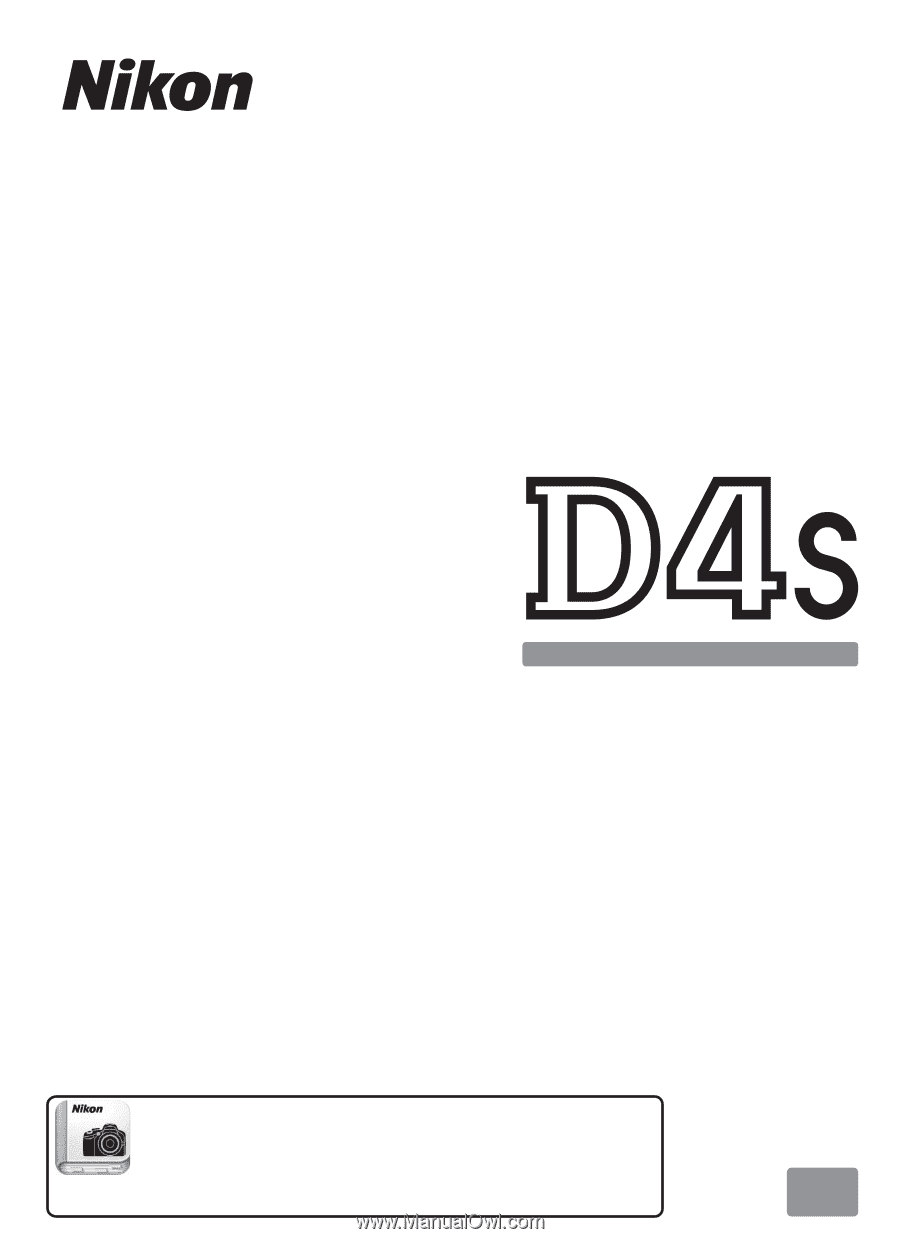
DIGITAL CAMERA
En
User's Manual
Nikon Manual Viewer 2
Use the Nikon Manual Viewer 2 app to view
manuals anytime, anywhere on your smartphone or
tablet.