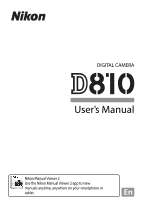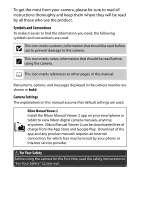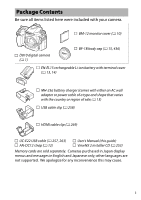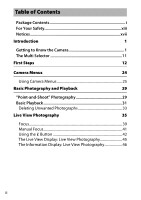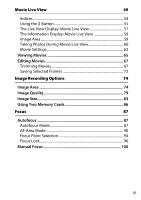Nikon D810 Product Manual
Nikon D810 Manual
 |
View all Nikon D810 manuals
Add to My Manuals
Save this manual to your list of manuals |
Nikon D810 manual content summary:
- Nikon D810 | Product Manual - Page 1
DIGITAL CAMERA User's Manual Nikon Manual Viewer 2 Use the Nikon Manual Viewer 2 app to view manuals anytime, anywhere on your smartphone or tablet. En - Nikon D810 | Product Manual - Page 2
monitor are shown in bold. Camera Settings The explanations in this manual assume that default settings are used. Nikon Manual Viewer 2 Install the Nikon Manual Viewer 2 app on your smartphone or tablet to view Nikon digital camera manuals, anytime, anywhere. Nikon Manual Viewer 2 can be downloaded - Nikon D810 | Product Manual - Page 3
USB cable (0 257, 263) AN-DC12 strap (0 12) User's Manual (this guide) ViewNX 2 installer CD (0 253) Memory cards are sold separately. Cameras purchased in Japan display menus and messages in English and Japanese only; other languages are not supported. We apologize for any inconvenience this may - Nikon D810 | Product Manual - Page 4
1 The Multi Selector 11 First Steps 12 Camera Menus 24 Using Camera Menus 25 Basic Photography and Playback 29 "Point-and-Shoot" Photography 29 Basic Playback 31 Deleting Unwanted Photographs 33 Live View Photography 35 Focus...39 Manual Focus 41 Using the b Button 42 The Live View - Nikon D810 | Product Manual - Page 5
Display: Movie Live View 58 Image Area 59 Taking Photos During Movie Live View 60 Movie Settings 62 Viewing Movies 65 Editing Movies 67 Trimming Movies 67 Saving Selected Frames 72 Image Recording Options 74 Image Area 74 Image Quality 79 Image Size 83 Using Two Memory Cards 86 Focus - Nikon D810 | Product Manual - Page 6
Mode 102 Choosing a Release Mode 102 Power Source and Frame Rate 104 Self-Timer Mode (E 106 Mirror up Mode (V 108 ISO Sensitivity 109 Manual Adjustment 109 Auto ISO Sensitivity Control 111 Exposure 114 Metering 114 Exposure Mode 116 e: Programmed Auto 118 f: Shutter-Priority Auto - Nikon D810 | Product Manual - Page 7
Controls 170 Selecting a Picture Control 170 Modifying Picture Controls 173 Creating Custom Picture Controls 177 Sharing Custom Picture Controls 180 Preserving Detail in Highlights and Shadows 182 Active D-Lighting 182 High Dynamic Range (HDR 184 Flash Photography 189 Using the Built-in - Nikon D810 | Product Manual - Page 8
Print Order: Print Set 267 Viewing Photographs on TV 269 HDMI Options 270 Menu Guide 272 Defaults 272 D The Playback Menu: Managing Images 280 Playback Menu Options 280 Playback Folder 281 Hide Image 281 Playback Display Options 282 Copy Image(s 283 Image Review 287 After Delete 287 - Nikon D810 | Product Manual - Page 9
Folder 293 File Naming 295 JPEG/TIFF Recording 295 NEF (RAW) Recording 295 Color Space 296 Vignette Control 297 Auto Distortion Control 298 Long Exposure NR (Long Exposure Noise Reduction 299 High ISO NR 299 A Custom Settings: Fine-Tuning Camera Settings 300 Custom Settings 301 Custom - Nikon D810 | Product Manual - Page 10
Delay 320 d: Shooting/Display 321 d1: Beep 321 d2: CL Mode Shooting Speed 321 d3: Max. Continuous Release 322 d4: Exposure Delay Mode 322 d5: Electronic Front-Curtain Shutter 323 d6: File Number Sequence 324 d7: Viewfinder Grid Display 325 d8: ISO Display and Adjustment 325 d9: Screen Tips - Nikon D810 | Product Manual - Page 11
Exposure Comp. for Flash 338 e5: Modeling Flash 338 e6: Auto Bracketing Set 338 e7: Auto Bracketing (Mode M 339 e8: Bracketing Order 340 f: Button 350 f9: Customize Command Dials 351 f10: Release Button to Use Dial 353 f11: Slot Empty Release Lock 354 f12: Reverse Indicators 354 f13: - Nikon D810 | Product Manual - Page 12
Balance 368 Image Dust Off Ref Photo 369 Flicker Reduction 371 Time Zone and Date 372 Language 372 Auto Image Rotation 373 Battery Info 374 Image Comment 375 Copyright Information 376 Save/Load Settings 377 Virtual Horizon 379 AF Fine-Tune 380 Eye-Fi Upload 382 Firmware Version 383 - Nikon D810 | Product Manual - Page 13
384 Retouch Menu Options 384 D-Lighting 388 Red-Eye Correction 389 Trim 390 Monochrome 392 Filter Effects 393 Color Balance 394 Image Overlay 395 NEF (RAW) Processing 399 Resize 401 Quick Retouch 404 Straighten 404 Distortion Control 405 Fisheye 406 Color Outline 406 Color Sketch 407 - Nikon D810 | Product Manual - Page 14
428 The Nikon Creative Lighting System (CLS 428 Other Accessories 436 Attaching a Power Connector and AC Adapter 442 Caring for the Camera 444 Storage 444 Cleaning 444 Image Sensor Cleaning 445 Caring for the Camera and Battery: Cautions 452 Exposure Program 458 Troubleshooting 459 Battery - Nikon D810 | Product Manual - Page 15
For Your Safety To prevent damage to your Nikon product or injury to yourself or to others, read the following safety precautions in their entirety before using this equipment. Keep these safety instructions where all those who use the product will read them. The consequences that could result from - Nikon D810 | Product Manual - Page 16
take the product the subject. Particular care should to a Nikon-authorized service center be observed when photographing for inspection. infants. ADo not . camera, battery, or charger for extended ADo not carry tripods with a lens or camera periods while the devices are on or in use attached - Nikon D810 | Product Manual - Page 17
battery turn • Do not short or disassemble the the camera off and allow the battery battery. to cool. • Be sure the product is off before • Discontinue use immediately replacing the battery. If you are should you notice any changes in using an AC adapter, be sure it is the battery, such - Nikon D810 | Product Manual - Page 18
, and turn adapters designed to convert from the camera off during take off and one voltage to another or with DC- landing. In medical facilities, follow to-AC inverters. Failure to observe staff instructions regarding the use of this precaution could damage the wireless devices. product - Nikon D810 | Product Manual - Page 19
provided separately). manuals at any time and without prior notice. Notice for Customers in Canada CAN ICES-3 B / NMB-3 B Notices for Customers in Europe CAUTION: RISK OF EXPLOSION IF BATTERY IS REPLACED BY AN INCORRECT TYPE. DISPOSE OF USED BATTERIES ACCORDING TO THE INSTRUCTIONS. This symbol - Nikon D810 | Product Manual - Page 20
, and can radiate radio frequency energy and, if not installed and used in accordance with the instructions, may cause harmful interference to radio communications. However, there is no guarantee that Modifications The FCC requires the user be notified that any changes or modifications made to this - Nikon D810 | Product Manual - Page 21
of a scanner, digital camera, or other device may issued by private even if such copies or reproductions companies (shares, bills, checks, gift are stamped "Sample use by a company. Also, do not copy or reproduce passports issued by the Unless the prior permission of the government, licenses issued - Nikon D810 | Product Manual - Page 22
of empty sky). Be sure to also replace any pictures selected for preset manual (0 167). Before discarding the camera or transferring ownership to another person, you should also use the Network > Network settings option in the camera setup menu to delete any personal network information. For - Nikon D810 | Product Manual - Page 23
and safety requirements of this electronic circuitry. The use of non-Nikon electronic accessories could damage the camera and may void your Nikon warranty. The use of third-party rechargeable Li-ion batteries not bearing the Nikon holographic seal shown at right could interfere with normal - Nikon D810 | Product Manual - Page 24
and safety requirements. THE USE OF NON-NIKON ACCESSORIES COULD DAMAGE YOUR CAMERA AND MAY VOID YOUR NIKON WARRANTY. A Before Taking Important Pictures Before taking pictures on important occasions (such as at weddings or before taking the camera on a trip), take a test shot to ensure that the - Nikon D810 | Product Manual - Page 25
this section and refer to it as you read through the rest of the manual. Camera Body 1 Release mode dial 102 8 Sub-command dial 351 2 Release mode dial 9 Power switch 16 lock release 102 10 Shutter-release button 30 3 T button 79, 83, 206 11 E button 130, 206 4 U button 149, 153, 157 - Nikon D810 | Product Manual - Page 26
Camera Body (Continued) 1 Built-in flash 189 10 257,263 15 Connector for external 7 HDMI connector cover 269 microphone 63 8 Lens release button 23 16 USB connector 257, 263 9 AF-mode button ........39, 41, 88 are not in use. Foreign matter in the connectors can interfere with data transfer. 2 - Nikon D810 | Product Manual - Page 27
1 Stereo microphone 49, 62 10 Tripod socket 2 AF-assist illuminator 313 11 Lens mount 15, 101 Self-timer lamp 107 12 CPU contacts Red-eye reduction lamp ...........191 13 Ten-pin remote terminal 3 Pv button 54, 117, 349, 362 cover 233, 439 4 Fn button 78, 343, 361 14 Flash sync terminal cover - Nikon D810 | Product Manual - Page 28
........17 16 Monitor 5 A button .......36, 97, 128, 349, 363 31, 35, 42, 49, 56, 235, 367 6 B button 50, 88 17 J (OK) button 25 7 Eyelet for camera strap 12 18 W button 38, 44, 235, 248 8 Multi selector 11, 25 19 X button 38, 44, 235, 248 9 Focus selector lock 94 20 L/Z/Q button........25 - Nikon D810 | Product Manual - Page 29
Control Panel The control panel shows a variety of camera settings when the camera is on. The items shown here appear the first time the camera is turned on; information on other settings can be found in the relevant sections of this manual. 12 3 4 5 14 6 13 7 8 12 9 10 11 1 Exposure mode - Nikon D810 | Product Manual - Page 30
The Viewfinder Display 1 Framing grid (displayed when On 6 Metering 114 is selected for Custom Setting d7) 7 Autoexposure (AE) lock 128 325 8 Shutter speed lock icon 126 2 Focus points.... 17, 30, 94, 310, 311 9 Shutter speed 119, 121 AF-area mode - Nikon D810 | Product Manual - Page 31
20 Aperture stop indicator.... 120, 424 indicator 131 21 Exposure indicator 122 15 ISO sensitivity 109 Exposure compensation Preset manual white balance display 131 recording indicator 160 22 Low battery warning 19 ADL bracketing amount ...........348 23 Exposure/flash bracketing - Nikon D810 | Product Manual - Page 32
The R Button Press the R button to view shooting information during viewfinder photography (0 201). R button 8 - Nikon D810 | Product Manual - Page 33
The b button Use the b button for quick access to frequently-used settings in playback mode (0 386) and during viewfinder (0 205) and live view photography (0 42) and movie live view (0 55). b button Viewfinder photography Playback Live view photography Movie live view 9 - Nikon D810 | Product Manual - Page 34
Cover A clear plastic cover is provided with the camera to keep the monitor clean and protect it when the camera is not in use. To attach the cover, insert the projection on the top of the cover into the matching indentation above the camera monitor (q) and press the bottom of the cover until - Nikon D810 | Product Manual - Page 35
The Multi Selector In this manual, operations using the multi selector are represented by 1, 3, 4, and 2 icons. 1: Press the multi selector up The center of the multi selector 4: Press the multi selector left 2: Press the multi selector right 3: Press the multi selector down 11 - Nikon D810 | Product Manual - Page 36
First Steps Follow the seven steps below to ready the camera for use. 1 Attach the strap. Attach the strap as shown. Repeat for the second eyelet. D The Battery and Charger Read and follow the warnings and cautions on pages xiii-xvi and 452-457 of this manual. 12 - Nikon D810 | Product Manual - Page 37
2 Charge the battery. Insert the battery and plug the charger in (depending on the country or region, the charger comes with either an AC wall adapter or a power cable). An exhausted battery will fully charge in about two hours and 35 minutes. • AC wall adapter: Insert the AC wall adapter into the - Nikon D810 | Product Manual - Page 38
. Before inserting or removing the battery or memory cards, confirm that power switch is in the OFF position. Insert the battery in the orientation shown, using the battery to keep the orange battery latch pressed to one side. The latch locks the battery in place when the battery is fully inserted - Nikon D810 | Product Manual - Page 39
when the lens or body cap is removed. The lens generally used in this manual for illustrative purposes is an AF-S NIKKOR 24- 120mm f/4G ED VR. Remove the camera body cap Remove the rear lens cap Mounting mark (camera) Align the mounting marks Mounting mark (lens) Rotate the lens as shown until - Nikon D810 | Product Manual - Page 40
camera on. Turn the camera on. The control panel will light. Power switch Control panel A LCD Illuminators Rotating the power switch toward D activates the standby timer and control panel backlight (LCD illuminator), allowing the display to be read in the dark. After the power switch is released - Nikon D810 | Product Manual - Page 41
6 Focus the viewfinder. Lift the diopter adjustment control and rotate it until the viewfinder display, focus points, and AF area brackets are in sharp focus. When operating the control with your eye to the viewfinder, be careful not to put your fingers or fingernails in your eye. Push the diopter - Nikon D810 | Product Manual - Page 42
on and off (Daylight saving time), and set the camera clock to the current date and time (Date and time; note that the camera uses a 24-hour clock). For information on using the menus, see "Using Camera Menus" (0 25). G button The camera is now ready for use. Proceed to page 29 for information on - Nikon D810 | Product Manual - Page 43
viewfinder. Control panel Control panel L K J I H H (flashes) Viewfinder Viewfinder - - - - d d (flashes) Description Battery fully charged. Battery partially discharged. Low battery. Charge battery or ready spare battery. Shutter release disabled. Charge or exchange battery. 19 - Nikon D810 | Product Manual - Page 44
viewfinder show the number of photographs that can be taken at current settings (values over 1000 are rounded down to the nearest hundred; e.g., k). Number of exposures remaining Control panel Viewfinder A Camera Off Display If the camera is turned off with a battery and memory card inserted - Nikon D810 | Product Manual - Page 45
hand. Removing Memory Cards After confirming that the memory card access lamp is off, turn the camera off and open the memory card slot cover. • SD memory cards: Press the card in and then release it (q). The memory card can then be removed by hand (w). • CompactFlash memory cards: Press the eject - Nikon D810 | Product Manual - Page 46
use. Observe due caution when removing memory cards from the camera. • Turn the power off before inserting or removing memory cards. Do not remove memory cards from the camera, turn the camera photos can not be deleted or recorded (a warning will be displayed in the monitor if you attempt to release - Nikon D810 | Product Manual - Page 47
, replace the lens caps and camera body cap. D CPU Lenses with Aperture Rings In the case of CPU lenses equipped with an aperture ring (0 422), lock aperture at the minimum setting (highest f-number). A Diopter-Adjustment Viewfinder Lenses Corrective lenses (available separately; 0 438) can be used - Nikon D810 | Product Manual - Page 48
options can be accessed from the camera menus. To view the menus, press the G button. G button Tabs Choose from the following menus: • D: Playback (0 280) • N: Retouch (0 384) • C: Shooting (0 290) • O/m: MY MENU or RECENT SETTINGS • A: Custom Settings (0 300) (defaults to MY MENU; 0 414 - Nikon D810 | Product Manual - Page 49
Using Camera Menus ❚❚ Menu Controls The multi selector and J button are used to navigate the menus. Multi selector Move cursor up Select highlighted item Cancel and return to previous menu Select highlighted item or display submenu Move - Nikon D810 | Product Manual - Page 50
❚❚ Navigating the Menus Follow the steps below to navigate the menus. 1 Display the menus. Press the G button to display the menus. 2 Highlight the icon for the current menu. Press 4 to highlight the icon for the current menu. G button 3 Select a menu. Press 1 or 3 to select the desired menu. 26 - Nikon D810 | Product Manual - Page 51
4 Position the cursor in the selected menu. Press 2 to position the cursor in the selected menu. 5 Highlight a menu item. Press 1 or 3 to highlight a menu item. 6 Display options. Press 2 to display options for the selected menu item. 7 Highlight an option. Press 1 or 3 to highlight an option. 27 - Nikon D810 | Product Manual - Page 52
J, there are some cases in which selection can only be made by pressing J. • To exit the menus and return to shooting mode, press the shutter-release button halfway. 28 - Nikon D810 | Product Manual - Page 53
body or lens with your left. When framing photographs in portrait (tall) orientation, hold the camera as shown at right. 2 Frame the photograph. At default settings, the camera will focus on the subject in the center focus point. Frame a photograph in the viewfinder with the main subject in the - Nikon D810 | Product Manual - Page 54
Description I Subject in focus. F Focus point is between camera and subject. H Focus point is behind subject. FH Camera unable to focus on subject in focus point (flashes) using autofocus. See page 99. 4 Shoot. Smoothly press the shutter-release-button the rest of the way down to take - Nikon D810 | Product Manual - Page 55
displayed is shown by an icon. K button 2 View additional pictures. Additional pictures can be displayed by pressing 4 or 2. To view additional information on the current photograph, press 1 and 3 (0 238). To end playback and return to shooting mode, press the shutter-release button halfway. 31 - Nikon D810 | Product Manual - Page 56
A Image Review When On is selected for Image review in the playback menu (0 287), photographs are automatically displayed in the monitor for a few seconds after shooting. A See Also See page 237 for information on choosing a memory card slot. 32 - Nikon D810 | Product Manual - Page 57
displayed; press the O (Q) button again to delete the image and return to playback. To exit without deleting the picture, press K. O (Q) button A Delete To delete multiple images or to select the memory card from which images will be deleted, use the Delete option in the playback menu (0 252). 33 - Nikon D810 | Product Manual - Page 58
for about six seconds, reducing the drain on the battery. Press the shutter-release button halfway to reactivate the display. The length of time before the standby timer expires automatically can be selected using Custom Setting c2 (Standby timer, 0 319). Exposure meters off Exposure meters on 34 - Nikon D810 | Product Manual - Page 59
to C (live view photography). 2 Press the a button. The mirror will be raised and the view through the lens will be displayed in the camera monitor. The subject will no longer be visible in the viewfinder. Live view selector a button 3 Position the focus point. Position the focus point over - Nikon D810 | Product Manual - Page 60
the shutter-release button halfway to focus. The focus point will flash green while the camera focuses. If the camera is A AE-L/AF-L button able to focus, the focus point will be displayed in green; if the camera is unable to focus, the focus point will flash red (note that pictures can be - Nikon D810 | Product Manual - Page 61
skyscraper) • The subject is moving A The Standby Timer Regardless of the setting selected for Custom Setting c2 (Standby timer, 0 319), the standby timer will not expire during live view photography. 5 Take the picture. Press the shutter-release button the rest of the way down to shoot. The monitor - Nikon D810 | Product Manual - Page 62
view in the monitor up to a maximum of about 23×. A navigation window will appear in a gray frame at the bottom right corner of the display. Use the multi selector to scroll to areas of the frame not visible in the monitor, or press W to zoom out. X button 38 Navigation window - Nikon D810 | Product Manual - Page 63
using autofocus, rotate the focus-mode selector to AF and follow the steps below to choose autofocus and AF-area modes. For information on focusing manually moving subjects. Camera focuses AF-F continuously until shutter-release button is pressed. Focus locks when shutter-release button is pressed - Nikon D810 | Product Manual - Page 64
point in the center of the frame. A tripod is recommended. Subject-tracking AF: Use the multi selector to position the focus point over your that the camera may be unable to track subjects if they move quickly, leave the frame or are obscured by other objects, change visibly in size, color, - Nikon D810 | Product Manual - Page 65
displayed in the monitor. AF-mode button Sub-command dial Manual Focus To focus in manual focus mode (0 100), rotate the lens focus ring until the the button again or focus using autofocus. If the shutter-release button is pressed all the way down to take a picture during focus preview, aperture - Nikon D810 | Product Manual - Page 66
photography. Highlight items using the multi selector and press 2 to view options for the highlighted item. After choosing the desired setting, press J shooting display. Option Image area Active D-Lighting Electronic frontcurtain shutter Monitor brightness Description Choose an image area for live - Nikon D810 | Product Manual - Page 67
taken, as is sometimes the case when a flash or preset manual white balance is used. Adjusting the photo live view display white balance to produce a similar effect to that used for the actual photographs makes it easier to picture the results. To use the same white balance for both the view in the - Nikon D810 | Product Manual - Page 68
in and out, or use the L (Z/Q) button to select a box and press 4 or 2 to scroll the selected area left or right. Pressing 1 or 3 scrolls both areas up or down simultaneously. To focus on the subject at the center of the selected area, press Area in focus the shutter-release button halfway. To - Nikon D810 | Product Manual - Page 69
before live q Time remaining view ends automatically. Displayed if 48 shooting will end in 30 s or less. Photo live view w display white balance indicator Monitor hue (photo live view display white balance). - e Autofocus mode The current autofocus mode. 39 r AF-area mode The current - Nikon D810 | Product Manual - Page 70
The Information Display: Live View Photography To hide or display indicators in the monitor during live view photography, press the R button. Information on Information off Framing guides Virtual horizon (0 379) Histogram (exposure preview only; 0 36) 46 - Nikon D810 | Product Manual - Page 71
Although they will not appear in the final picture, jagged edges, color fringing, moiré, and source. In addition, distortion may occur if the camera is panned horizontally or an object moves at mercury vapor, or sodium lamps can be reduced using Flicker reduction (0 371), although they may still be - Nikon D810 | Product Manual - Page 72
live view photography, the camera monitor will remain on and the video device will display the view through the lens. A See Also For information on choosing the role played by the center of the multi selector, and by the movie-record button and command dials, see Custom Settings f2 (Multi selector - Nikon D810 | Product Manual - Page 73
in the viewfinder. a button D The 0 Icon A 0 icon (0 57) indicates that movies can not be recorded. A Audio The camera can record both video and sound; do not cover the microphone on the front of the camera during movie recording. Note that the built-in microphone may record sounds made by the - Nikon D810 | Product Manual - Page 74
be detected in face-priority AF drops during movie recording. B button A Focusing in Movie Live View Focus can also be adjusted by pressing the shutter-release button halfway before beginning recording. 50 - Nikon D810 | Product Manual - Page 75
live view: Aperture e, f - g ✔ h ✔ Shutter speed - - ✔ ISO sensitivity (0 64) - - ✔ Exposure compensation ✔ ✔ - Metering ✔ ✔ ✔ In exposure mode h, shutter speed can be set to values between 1/25 s and 1/8000 s (the slowest available shutter speed varies with the frame rate; 0 62). In - Nikon D810 | Product Manual - Page 76
locked by pressing the A AE-L/ AF-L button (0 128) or altered by up Movie-record button to ±3 EV using exposure compensation (0 130). In autofocus Recording indicator mode, the camera can be refocused by pressing the B button. Time remaining 7 End recording. Press the movie-record button again - Nikon D810 | Product Manual - Page 77
8 Exit movie live view. Press the a button to exit movie live view. D The Count-Down Display A count down will be displayed 30 s before movie recording ends automatically (0 462). Depending on shooting conditions, the timer may appear immediately when movie recording begins. Note that regardless of - Nikon D810 | Product Manual - Page 78
used to locate frames during editing and playback (0 66). Up to 20 indices can be added to each movie. Pv button Index A See Also Frame size, frame rate, microphone sensitivity, card slot, and ISO sensitivity options are available in the Movie settings menu (0 62). Focus can be adjusted manually - Nikon D810 | Product Manual - Page 79
live view. Highlight items using the multi selector and press 2 to view options for the highlighted item. After choosing the desired setting, press J to return to the b-button menu. Press the b button again to exit to the shooting b button display. Option Image area Frame size/ frame rate Movie - Nikon D810 | Product Manual - Page 80
by slanting lines in the display during movie live view. Highlights Headphone volume Press 1 or 3 to adjust headphone volume. A Headphones Third-party headphones can be used. Note that high sound levels may result in high volume; particular care should be taken when headphones are - Nikon D810 | Product Manual - Page 81
y Wind noise reduction Displayed when wind noise reduction is on. 63 u Time remaining (movie live view) The recording time available for movies. 52 i Movie frame size The frame size for movie recording. 62 o Highlight display indicator Displayed when highlight display is on. 56 57 - Nikon D810 | Product Manual - Page 82
The Information Display: Movie Live View To hide or display indicators in the monitor during movie live view, press the R button. Information on Information off Framing guides Virtual horizon (0 379) Histogram 58 - Nikon D810 | Product Manual - Page 83
The approximate size of the area at the center of the image sensor used to record photographs taken in movie live view is 32.8 × 18.4 mm when the FX-based movie format is selected and 23.4 × 13.2 mm when the DX-based movie format is selected. A HDMI If the camera - Nikon D810 | Product Manual - Page 84
time during movie live view by pressing the shutter-release button all the way down. If movie recording is in progress, recording will end and the footage recorded to that point will be saved. The photograph will be recorded at the current image area setting using a crop with an aspect ratio of 16 - Nikon D810 | Product Manual - Page 85
for Custom Setting g4 (Assign shutter button, 0 364), the shutter-release buttons on optional wireless remote controllers and remote cords (0 439) can be used to start momentary light source. When recording movies, avoid pointing the camera at the sun or other strong light sources. Failure to observe this - Nikon D810 | Product Manual - Page 86
Movie Settings Use the Movie settings option in the shooting menu (0 290) to adjust the following settings. • Frame size/frame rate, Movie quality: Choose from the following sensitivity manually, select Manual sensitivity, then highlight an option and press J. D Frame Size and Rate Frame size and - Nikon D810 | Product Manual - Page 87
over the microphone (note that other sounds may also be affected). Wind-noise reduction for optional stereo microphones can be enabled or disabled using microphone controls. • Destination: Choose the slot to which movies are recorded. The menu shows the time available on each card; recording ends - Nikon D810 | Product Manual - Page 88
settings. - ISO sensitivity (mode M): Choose the ISO sensitivity for exposure mode h from values between ISO 64 and Hi 2. Auto ISO sensitivity control is used h. A Auto ISO Sensitivity Control At high ISO sensitivities, the camera may have difficulty focusing and noise (randomly-spaced bright pixels, - Nikon D810 | Product Manual - Page 89
position is indicated by the movie progress bar. 1 icon Length Current position/total length Movie Volume Guide progress bar The following operations can be performed: To Use Description Pause Pause playback. Play Rewind/ advance Resume playback when movie is paused or during rewind - Nikon D810 | Product Manual - Page 90
s Skip ahead/ back Adjust volume Trim movie Use X/W b Description Rotate the main command dial one for more information. Exit /K Exit to full-frame playback. Return to shooting mode Press the shutter-release button halfway to exit to shooting mode. A The p Icon Movies with indices (0 54) are - Nikon D810 | Product Manual - Page 91
Editing Movies Trim footage to create edited copies of movies or save selected frames as JPEG stills. Option 9 Choose start/end point 4 Save selected frame Description Create a copy from which the opening or closing footage has been removed. Save a selected frame as a JPEG still. Trimming Movies - Nikon D810 | Product Manual - Page 92
3 Select Choose start/end point. Press the b button, then highlight Choose start/end point and press 2. b button 68 - Nikon D810 | Product Manual - Page 93
4 Choose the current frame as the new start or end point. To create a copy that begins from the current frame, highlight Start point and press J. The frames before the current frame will be removed when you save the copy. Start point To create a copy that ends at the current frame, highlight End - Nikon D810 | Product Manual - Page 94
5 Confirm the new start or end point. If the desired frame is not currently displayed, press 4 or 2 to advance or rewind (to skip to 10 s ahead or back, rotate the main command dial one stop; to skip to an index, or to the first or last frame if the movie contains no indices, rotate the sub-command - Nikon D810 | Product Manual - Page 95
new file. To replace the original movie file with the edited copy, highlight Overwrite existing file and press J. D Trimming Movies Movies must be at least two seconds long. The copy will not be saved if there is insufficient space available on the memory card. Copies have the same time and date of - Nikon D810 | Product Manual - Page 96
Saving Selected Frames To save a copy of a selected frame as a JPEG still: 1 Pause the movie on the desired frame. Play the movie back as described on page 65, pressing the center of the multi selector to start and resume playback and 3 to pause. Pause the movie at the frame you intend to copy. 2 - Nikon D810 | Product Manual - Page 97
frame. A Save Selected Frame JPEG movie stills created with the Save selected frame option can not be retouched. JPEG movie stills lack some categories of photo information (0 238). A The Retouch Menu Movies can also be edited using the Edit movie option in the retouch menu (0 384). 73 - Nikon D810 | Product Manual - Page 98
Options Image Area Choose from image areas of FX (36×24) 1.0× (FX format), DX (24×16) 1.5× (DX format), 5 : 4 (30×24), and 1.2× (30×20) 1.2×. See page 490 for information on the number of pictures that can be stored at different image area settings. FX format DX format (24×16) image circle - Nikon D810 | Product Manual - Page 99
on a 35mm format camera. A 30.0 × 19.9 mm area at the center of the image sensor is used to record photographs. To calculate the approximate focal length of the lens in 35mm format, multiply by 1.2. An area at the center of the image sensor 23.4 × 15.6 mm is used to record pictures in DX format. To - Nikon D810 | Product Manual - Page 100
use with DX format cameras and have a smaller angle of view than lenses for 35mm format cameras. If Auto DX crop is off and an option other than DX (24×16) (DX format) is selected for Choose image images are played back you may notice a drop in resolution or that the edges of the picture are blacked - Nikon D810 | Product Manual - Page 101
Area Menu 1 Select Image area. Highlight Image area in the shooting menu and press 2. 2 Select Choose image area. Highlight Choose image area and press 2. 3 Adjust settings. Choose an option and press J. The selected crop is displayed in the viewfinder (0 76). A Image Size Image size varies with the - Nikon D810 | Product Manual - Page 102
camera control in the Custom Settings menu (0 300). Image area selection can be assigned to the Fn button (Custom Setting f4, Assign Fn button, 0 343), the Pv button (Custom Setting Setting f13, Assign movie record button, 0 355). 2 Use the selected control to choose an image area. The image area - Nikon D810 | Product Manual - Page 103
Image Quality The D810 supports the following image quality options. See page 489 for information on the number of pictures that can be stored at different image quality and size settings. Option File type Description NEF (RAW) RAW data from the image sensor are saved NEF without additional - Nikon D810 | Product Manual - Page 104
at settings of NEF (RAW) + JPEG are viewed on the camera with only one memory card inserted, only the JPEG image will be displayed. If both copies are recorded to the same memory card, both copies will be erased when the photo is deleted. If the JPEG copy is recorded to a separate memory card using - Nikon D810 | Product Manual - Page 105
To choose the type of compression for NEF (RAW) images, highlight NEF (RAW) recording > NEF (RAW) compression in the shooting menu and press 2. Option Description N Lossless compressed NEF images are compressed using a reversible algorithm, reducing file size by about 20-40% with no effect on - Nikon D810 | Product Manual - Page 106
bits. NEF (RAW) images are recorded at a bit depth of 14 bits, producing files larger than those with a bit depth of 12 bits but increasing the color data recorded. A See Also See page 83 for the image size options available for JPEG and TIFF images, page 85 for the image size options available for - Nikon D810 | Product Manual - Page 107
is measured in pixels. In the case of JPEG and TIFF images, you can choose from #Large, $Medium, or %Small (note that image size varies depending on the option selected for Image area, 0 74): Image area Option Size (pixels) Print size (cm/in.) * FX (36×24) (FX format) 1.2× (30×20) DX (24×16) (DX - Nikon D810 | Product Manual - Page 108
Image size for JPEG and TIFF images can be set by pressing the T button and rotating the sub-command dial until the desired option is displayed in the control panel. T button Sub-command dial Control panel A The Image Size Menu Image size for JPEG and TIFF images can also be adjusted using the - Nikon D810 | Product Manual - Page 109
appears in the control panel when p Small is selected. Control panel D NEF (RAW) Images Image size for NEF (RAW) photographs can not be selected using the T button and command dials. Small-size NEF (RAW) images are recorded in uncompressed 12-bit format, regardless of the options selected for NEF - Nikon D810 | Product Manual - Page 110
Overflow (the secondary card is used only when the primary card is full), Backup (each picture is recorded to both the primary and secondary card), and RAW primary - JPEG secondary (as for Backup, except that the NEF/RAW copies of photos recorded at settings of NEF/RAW + JPEG are recorded only to - Nikon D810 | Product Manual - Page 111
options available when photographs are framed in the viewfinder. Focus can be adjusted automatically (see below) or manually (0 100). The user can also select the focus point for automatic or manual focus (0 94) or use focus lock to focus to recompose photographs after focusing (0 96). Autofocus To - Nikon D810 | Product Manual - Page 112
AF-mode button and rotating the main command dial until the desired setting is displayed in the viewfinder and control panel. AF-mode button Main command dial Control panel Viewfinder A The B Button For the purpose of focusing the camera, pressing the B button has the same effect as pressing the - Nikon D810 | Product Manual - Page 113
selection, 0 306). For information on using release priority in single-servo AF, see Custom Setting a2 (AF-S priority selection, 0 307). For information on preventing the camera from focusing when the shutter-release button is pressed halfway, see Custom Setting a4 (AF activation, 0 308). See - Nikon D810 | Product Manual - Page 114
: Select the focus point as described on page 94. In AF-C focus mode, the camera will track subjects that leave the selected focus point and select new focus points as required. Use to quickly compose pictures with subjects that are moving erratically from side to side (e.g., tennis players). If the - Nikon D810 | Product Manual - Page 115
• Group-area AF: The camera focuses using a group of focus points selected by the user, reducing the risk of the camera focusing on the background instead of on the main subject. Choose for subjects that are difficult to photograph using a single focus point. If faces are detected in AF-S focus mode - Nikon D810 | Product Manual - Page 116
3D-tracking When the shutter-release button is pressed halfway, the colors in the area surrounding the focus point are stored in the camera. Consequently 3D-tracking may not information to assist focus operation. A Manual Focus Single-point AF is automatically selected when manual focus is used. 92 - Nikon D810 | Product Manual - Page 117
camera waits before refocusing when an object moves in front of the camera, see Custom Setting a3 (Focus tracking with lock-on, 0 308). See Custom Setting f9 (Customize command dials) > Change main/sub (0 351) for information on using the main command dial to choose the AF-area mode. See page 40 for - Nikon D810 | Product Manual - Page 118
Focus Point Selection The camera offers a choice of 51 focus points that can be used to compose photographs with the selector lock to ●. This allows the multi selector to be used to select the focus point. 2 Select the focus point. Use the multi selector to select the focus point in the viewfinder - Nikon D810 | Product Manual - Page 119
-area AF The focus point for auto-area AF is selected automatically; manual focus-point selection is not available. A See Also For information on choosing choosing the number of focus points that can be selected using the multi selector, see Custom Setting a8 (Number of focus points, 0 311). For - Nikon D810 | Product Manual - Page 120
focus point in the final composition. If the camera is unable to focus using autofocus (0 87), focus lock can also be used to recompose the photograph after focusing on another point and press the shutter-release button halfway to initiate focus. Check that the infocus indicator (I) appears in - Nikon D810 | Product Manual - Page 121
remain locked between shots if you keep the shutter-release button pressed halfway (AF-S) or keep the A AE-L/AF-L button pressed, allowing several photographs in succession to be taken at the same focus setting. Do not change the distance between the camera and the subject while focus lock is in - Nikon D810 | Product Manual - Page 122
-area mode, the shutter will not be released if the camera is unable to focus in single-servo autofocus mode. A See Also See Custom Setting c1 (Shutter-release button AE-L, 0 319) for information on using the shutter-release button to lock exposure, Custom Setting f6 (Assign AE-L/AF-L button, 0 349 - Nikon D810 | Product Manual - Page 123
under these conditions, or the in-focus indicator (●) may be displayed and the camera may sound a beep, allowing the shutter to be released even when the subject is not in focus. In these cases, use manual focus (0 100) or use focus lock (0 96) to focus on another subject at the same distance and - Nikon D810 | Product Manual - Page 124
Focus Manual focus is available for lenses that do not support autofocus (non-AF NIKKOR lenses) or when the autofocus does not produce the desired results (0 99). • AF lenses: Set the lens focus mode switch (if present) and camera focusmode selector to M. Focus-mode selector D AF Lenses Do not use - Nikon D810 | Product Manual - Page 125
used to confirm whether the subject in the selected focus point is in focus (the focus point can be selected from any of the 51 focus points). After positioning the subject in the selected focus point, press the shutter-release and the camera, measure from the focal plane mark (E) on the camera body - Nikon D810 | Product Manual - Page 126
for Custom T Setting d2 (CL mode shooting speed, 0 321). Lower built-in flash (0 190); continuous release is not available while flash is raised. Continuous high speed: While shutter-release button is held down, U camera takes photographs at frame rate given on page 104. Use for active subjects - Nikon D810 | Product Manual - Page 127
Mode Description E Self-timer: Take pictures with the self-timer (0 106). Mirror up: Choose this mode to minimize camera shake in V telephoto or close-up photography or in other situations in which the slightest camera movement can result in blurred photographs (0 108). 103 - Nikon D810 | Product Manual - Page 128
EL18) 1.2× 6 DX 7 FX, 5 : 4 5 Camera with MB-D12 (AA 2) 1.2× 6 DX 7 1 Maximum frame rate when FX (36 × 24) or 5 : 4 (30 × 24) is selected for image area is 5 fps even if higher values are selected for Custom Setting d2 (CL mode shooting speed, 0 321). 2 AA-size batteries. Frame rates may - Nikon D810 | Product Manual - Page 129
the shutter release will be disabled and the images transferred to the memory card. A See Also For information on choosing the maximum number of photographs that can be taken in a single burst, see Custom Setting d3 (Max. continuous release, 0 322). For information on the number of pictures that can - Nikon D810 | Product Manual - Page 130
self-timer can be used to reduce camera shake or for selfportraits. 1 Mount the camera on a tripod. Mount the camera on a tripod or place the camera on a stable, level surface. 2 Select self-timer mode. Press the release mode dial lock release and turn the release mode dial to E. Release mode dial - Nikon D810 | Product Manual - Page 131
about ten seconds after the timer starts. To turn the self-timer off before a photograph is taken, turn the release mode dial to another setting. A Using the Built-in Flash Before taking a photograph with the flash, press the flash pop-up button to raise the flash and wait for the M indicator - Nikon D810 | Product Manual - Page 132
mode to minimize blurring caused by camera movement when the mirror is raised. To use mirrorup mode, press the release mode dial lock release and rotate the release mode dial Release mode dial to V (mirror up). After pressing the shutter-release button halfway to set focus and exposure, press the - Nikon D810 | Product Manual - Page 133
ISO Sensitivity Manual Adjustment The camera's sensitivity to light can be adjusted according to the amount of light available. Choose from settings that range from ISO 64 to ISO 12800 in steps equivalent to 1/3 EV. Settings of from about 0.3 to 1 EV below ISO 64 and 0.3 to 2 EV above ISO 12800 - Nikon D810 | Product Manual - Page 134
64 (ISO 50-32 equivalent). Use for larger apertures when lighting is bright. Contrast is slightly higher than normal; in most cases, ISO sensitivities of ISO 64 or above are recommended. A See Also For information on choosing the ISO sensitivity step size, see Custom Setting b1 (ISO sensitivity step - Nikon D810 | Product Manual - Page 135
if optimal exposure can not be achieved at the value selected by the user (ISO sensitivity is adjusted appropriately when the flash is used). 1 Select Auto ISO sensitivity control. Select ISO sensitivity settings in the shooting menu, then highlight Auto ISO sensitivity control and press 2. 2 Select - Nikon D810 | Product Manual - Page 136
will be adjusted for optimal exposure at the shutter speed selected by the user). If Auto is selected, the camera will choose the minimum shutter speed based on the focal length of the lens. Press J to exit when settings are complete. When On is selected, the viewfinder and control panel show - Nikon D810 | Product Manual - Page 137
Custom Setting e2 will be used instead. Note that ISO sensitivity may be raised automatically when auto ISO sensitivity control is used in combination with slow sync flash modes (available with the built-in flash and the optional flash units listed on page 428), possibly preventing the camera - Nikon D810 | Product Manual - Page 138
, size of area can be M selected using Custom Setting b6, Center-weighted area, 0 317; if non-CPU lens is attached, area is equivalent to circle 12 mm in diameter). Classic meter for portraits; recommended when using filters with an exposure factor (filter factor) over 1×. Spot: Camera meters - Nikon D810 | Product Manual - Page 139
until the desired setting is displayed in the viewfinder and control panel. c button Main command dial A Non-CPU Lens Data Specifying the focal length and maximum aperture of non-CPU lenses using the Non-CPU lens data option in the setup menu (0 229) allows the camera to use color matrix metering - Nikon D810 | Product Manual - Page 140
speed and e aperture for optimal exposure. Recommended for snapshots and in other situations in which there is little time to adjust camera settings. Shutter-priority auto (0 119): User chooses shutter speed; f camera selects aperture for best results. Use to freeze or blur motion. Aperture - Nikon D810 | Product Manual - Page 141
by the camera (modes e and f ) or the value chosen by the user (modes g and h), allowing depth of field to be previewed in the viewfinder. Pv button A Custom Setting e5-Modeling Flash This setting controls whether the built-in flash and optional flash units that support the Nikon Creative Lighting - Nikon D810 | Product Manual - Page 142
effect, an asterisk ("U") appears in the control panel. To restore default shutter speed and aperture settings, rotate the dial until the asterisk is no longer displayed, choose another mode, or turn the camera off. A See Also See page 458 for information on the built-in exposure program. For - Nikon D810 | Product Manual - Page 143
-priority auto, you choose the shutter speed while the camera automatically selects the aperture that will produce the optimal exposure. To choose a shutter speed, rotate the main command dial while the exposure meters are on. Shutter speed can be set to "p" or to values between 30 s and 1/8000 - Nikon D810 | Product Manual - Page 144
aperture-priority auto, you choose the aperture while the camera automatically selects the shutter speed that will produce the are on. Aperture can be locked at the selected setting (0 126). Sub-command dial A Non-CPU Lenses (0 419, 424) Use the lens aperture ring to adjust aperture. If the - Nikon D810 | Product Manual - Page 145
8000 s, or the shutter can be held open indefinitely for a long time-exposure (A or &, 0 123). Aperture can be set to values between the minimum and maximum values for the lens. Use the exposure indicators to check exposure. Sub-command dial Aperture Shutter speed Main command dial Shutter speed and - Nikon D810 | Product Manual - Page 146
, the exposure ratio need only be taken into account when the lens aperture ring is used to set aperture. A Exposure Indicators If a shutter speed other than "bulb" or "time" is selected, the exposure indicators in the viewfinder and control panel show whether the - Nikon D810 | Product Manual - Page 147
a tripod or an optional wireless remote controller (0 441) or remote cord (0 439). • Time (&): Start the exposure by using the shutter-release button on the camera or on an optional remote cord, or wireless remote controller. The shutter remains open until the button is pressed a second time. Length - Nikon D810 | Product Manual - Page 148
1 Ready the camera. Mount the camera on a tripod or place it on a stable, level surface. A Long Time-Exposures Close the viewfinder eyepiece shutter to prevent light entering via the viewfinder from appearing in the photograph or interfering with exposure (0 106). Nikon recommends using a fully - Nikon D810 | Product Manual - Page 149
(A) or Time (&). The exposure indicators do not appear when Bulb Bulb (A) or Time (&) is selected. Time 4 Open the shutter. Bulb: After focusing, press the shutter-release button on the camera or optional remote cord or wireless remote controller all the way down. Keep the shutter - Nikon D810 | Product Manual - Page 150
-priority auto and manual exposure modes. Shutter speed and aperture lock are not available in programmed auto exposure mode. 1 Assign shutter speed and aperture lock to a camera control. Select Shutter spd & aperture lock as the "press + command dials" option in the Custom Settings menu (0 348 - Nikon D810 | Product Manual - Page 151
. Fn button Sub-command dial To unlock aperture, press the button and rotate the subcommand dial until the F icons disappear from the displays. A See Also Use Custom Setting f7 (Shutter spd & aperture lock; 0 350) to keep shutter speed and/or aperture locked at the selected values. 127 - Nikon D810 | Product Manual - Page 152
subject positioned in the focus point, press the A AE-L/ AF-L button to lock exposure (if you are using autofocus, confirm that the in-focus indicator (I) appears in the viewfinder). Shutter-release button A AE-L/AF-L button While exposure lock is in effect, an AE-L indicator will appear in the - Nikon D810 | Product Manual - Page 153
metering can not be changed while exposure lock is in effect. A See Also If On is selected for Custom Setting c1 (Shutter-release button AE-L, 0 319), exposure will lock when the shutter-release button is pressed halfway. For information on changing the role of the A AE-L/AF-L button, see Custom - Nikon D810 | Product Manual - Page 154
to alter exposure from the value suggested by the camera, making pictures brighter or darker. It is most effective when used with center-weighted or spot metering (0 114). Choose from values between -5 EV (underexposure) and +5 EV (overexposure) in increments of 1/3 EV. In general, positive values - Nikon D810 | Product Manual - Page 155
exposure indicators will flash (exposure modes e, f, and g only) and a E icon will be displayed in the viewfinder and control panel after you release the E button. The current value for exposure compensation can be confirmed in the exposure indicator by pressing the E button. Normal exposure can - Nikon D810 | Product Manual - Page 156
A See Also For information on choosing the size of the increments available for exposure compensation, see Custom Setting b3 (Exp./flash comp. step value, effects of exposure compensation to the background when using a flash for foreground lighting, see Custom Setting e4 (Exposure comp. for flash, 0 - Nikon D810 | Product Manual - Page 157
), or white balance slightly with each shot, "bracketing" the current value. Choose in situations in which it is difficult to set exposure, flash level (i-TTL and, where supported, auto aperture flash control modes only; see pages 194, 331, and 430), white balance, or Active D-Lighting and there is - Nikon D810 | Product Manual - Page 158
of shots is shown in the control panel. Number of shots D button Main command dial Control panel Exposure and flash bracketing indicator At settings other than zero, a M icon and exposure and flash bracketing indicator will appear in the control panel and D will be displayed in the viewfinder - Nikon D810 | Product Manual - Page 159
, rotate the sub-command dial to choose the exposure increment. Exposure increment D button Sub-command dial Control panel At default settings, the size of the increment can be chosen from 0.3 (1/3), 0.7 (2/3), 1, 2, and 3 EV. The bracketing programs with an increment of 0.3 (1/3) EV are listed - Nikon D810 | Product Manual - Page 160
Frame a photograph, focus, and shoot. The camera will vary exposure and/or flash level shot-by increment: 0.7 Display after first shot A See Also For information on choosing the size of the exposure increment, see Custom Setting b2 (EV steps for exposure cntrl, 0 315). For information on choosing - Nikon D810 | Product Manual - Page 161
will resume the next time the shutter-release button is pressed. In self-timer mode, the camera will take the number of shots selected in Step 2 on page 134 each time the shutter-release button is pressed, regardless of the option selected for Custom Setting c3 (Selftimer) > Number of shots (0 319 - Nikon D810 | Product Manual - Page 162
speed and/or aperture if the limits of exposure system are exceeded. Custom Setting e7 (Auto bracketing (mode M), 0 339) can be used to change how the camera performs exposure and flash bracketing in manual exposure mode. Bracketing can be performed by varying flash level together with shutter - Nikon D810 | Product Manual - Page 163
❚❚ White Balance Bracketing The camera creates multiple copies of each photograph, each with a different white balance. For more information on white balance, see page 148. 1 Select white balance bracketing. Choose WB bracketing for Custom Setting e6 Auto bracketing set. 2 Choose the number of shots - Nikon D810 | Product Manual - Page 164
3 Select a white balance increment. Pressing the D button, rotate the sub-command dial to choose the white balance adjustment. Each increment is roughly equivalent to 5 mired. White balance increment D button Sub-command dial Control panel Choose from increments of 1 (5 mired), 2 (10 mired), or - Nikon D810 | Product Manual - Page 165
icon for the affected card will flash in the control panel, a flashing j icon will appear in the viewfinder as shown at right, and the shutter release will be disabled. Shooting can begin when a new memory card is inserted. A See Also See page 154 for a definition of "mired." 141 - Nikon D810 | Product Manual - Page 166
at an image quality of NEF (RAW). Selecting NEF (RAW), NEF (RAW) + JPEG fine, NEF (RAW) + JPEG normal, or NEF (RAW) + JPEG each time the shutter is released, regardless of the option selected for Custom Setting c3 (Self-timer) > Number of shots (0 319). If the camera is turned off while the - Nikon D810 | Product Manual - Page 167
❚❚ ADL Bracketing The camera varies Active D-Lighting over a series of exposures. For more information on Active D-Lighting, see page 182. 1 Select ADL bracketing. Choose ADL bracketing for Custom Setting e6 Auto bracketing set. 2 Choose the number of shots. Pressing the D button, rotate the main - Nikon D810 | Product Manual - Page 168
take one photograph with Active D-Lighting off and another at a selected value. Choose three to five shots to take a series of photographs with Active D-Lighting set to Off, Low, and Normal (three shots), Off, Low, Normal, and High (four shots), or Off, Low, Normal, High, and Extra high (five shots - Nikon D810 | Product Manual - Page 169
Active D-Lighting is shown in the control panel. Control panel display Active D-Lighting Y Auto R Low Q Normal P High Z Extra high 145 - Nikon D810 | Product Manual - Page 170
4 Frame a photograph, focus, and shoot. The camera will vary Active D-Lighting shot-byshot according to the bracketing program selected. While bracketing is in effect, a bracketing progress indicator will be displayed in the - Nikon D810 | Product Manual - Page 171
will resume the next time the shutter-release button is pressed. In self-timer mode, the camera will take the number of shots selected in Step 2 on page 143 each time the shutter-release button is pressed, regardless of the option selected for Custom Setting c3 (Selftimer) > Number of shots (0 319 - Nikon D810 | Product Manual - Page 172
by the color of the light source. Auto white balance is recommended with most light sources. If the desired results can not be K 7200 K 5200 K 5400 K 6000 K 8000 K K Choose color temp. (0 155) L Preset manual (0 158) 2500-10,000 K - * All values are approximate and do not reflect fine-tuning (if - Nikon D810 | Product Manual - Page 173
flash units. Use preset manual white balance or set white balance to Flash and use fine-tuning to adjust white balance. A See Also When WB bracketing is selected for Custom Setting e6 (Auto bracketing set, 0 338), the camera will create several images each time the shutter is released. White balance - Nikon D810 | Product Manual - Page 174
A Color Temperature The perceived color of a light source varies with the viewer and other conditions. Color temperature is an objective measure of the color of a light source, defined with reference to the temperature to which an object would have to be heated to radiate light in the same - Nikon D810 | Product Manual - Page 175
settings other than K (Choose color temp.), white balance can be "fine-tuned" to compensate for variations in the color of the light source or to introduce a deliberate color cast into an image fine-tuning preset manual white balance, see page 169). 2 Fine-tune white balance. Use the multi selector - Nikon D810 | Product Manual - Page 176
3 Press J. Press J to save settings and return to the shooting menu. If white balance has been fine-tuned, an asterisk ("U") will be displayed in the control panel. J button 152 - Nikon D810 | Product Manual - Page 177
❚❚ The U Button At settings other than K (Choose color temp.) and L (Preset manual), the U button can be used to fine-tune white balance on the amber (A)-blue (B) axis (0 151; to fine-tune white balance when L is selected, use the shooting menu as described on page 151). Press the U button and - Nikon D810 | Product Manual - Page 178
For example, moving the cursor to B (blue) when a "warm" setting such as J (Incandescent) is selected for white balance will make photographs that takes such variation into account, and as such is the unit used in color-temperature compensation filters. E.g.: • 4000 K-3000 K (a difference - Nikon D810 | Product Manual - Page 179
lighting. Choose N (Flash) or I (Fluorescent) for these sources. With other light sources, take a test shot to determine if the selected value is appropriate. ❚❚ The White Balance Menu Color temperature can be selected using the White balance options in the shooting menu. Enter values for the amber - Nikon D810 | Product Manual - Page 180
3 Select a value for green-magenta. Press 4 or 2 to highlight the G (green) or M (magenta) axis and press 1 or 3 to select a value. 4 Press J. Press J to save changes and return to the shooting menu. If a value other than 0 is selected for the green (G)-magenta (M) axis, an asterisk ("U") will be - Nikon D810 | Product Manual - Page 181
❚❚ The U Button When K (Choose color temp.) is selected, the U button can be used to select the color temperature, although only for the amber (A)-blue (B) axis. Press the U button and rotate the subcommand dial until the desired value is - Nikon D810 | Product Manual - Page 182
Two methods are available for setting preset manual white balance: Method Direct measurement Copy from existing photograph Description Neutral gray or white object is placed under lighting that will be used in final photo and white balance is measured by camera (0 159). In live view photography - Nikon D810 | Product Manual - Page 183
, a standard gray panel can be used as a reference object. Note that exposure is automatically increased by 1 EV when measuring white balance; in exposure mode h, adjust exposure so that the exposure indicator shows ±0 (0 122). 2 Set white balance to L (Preset manual). Press the U button and rotate - Nikon D810 | Product Manual - Page 184
dial until the desired white balance preset (d-1 to d-6) is displayed in the control panel. U button Sub-command dial 4 Select direct measurement mode. Release the U button briefly and then press the button until the L icon in the control panel starts to flash. A flashing D will also appear in - Nikon D810 | Product Manual - Page 185
white balance. Before the indicators stop flashing, frame the reference object so that it fills the viewfinder and press the shutter-release button all the way down. The camera will measure a value for white balance and store it in the preset selected in Step 3. No photograph will be recorded; white - Nikon D810 | Product Manual - Page 186
flashing, direct measurement mode will end in the time selected for Custom Setting c2 (Standby timer, 0 319). A Protected Presets If the if you attempt to measure a new value. A Selecting a Preset Selecting Preset manual for the White balance option in the shooting menu displays the dialog shown at - Nikon D810 | Product Manual - Page 187
. 1 Press the a button. The mirror will be raised and the view through the lens will be displayed in the camera monitor. a button 2 Set white balance to L (Preset manual). Press the U button and rotate the main command dial until L is displayed in the control panel. U button Main command - Nikon D810 | Product Manual - Page 188
control panel. U button Sub-command dial 4 Select direct measurement mode. Release the U button briefly and then press the button until the L icon the target over a white or grey area. While L flashes in the display, use the multi selector to position the r over a white or grey area of the - Nikon D810 | Product Manual - Page 189
center of the multi selector or press the shutter-release button all the way down to measure white balance. The time available to measure white balance is that selected for Custom Setting c4 (Monitor off delay) > Live view (0 320). If the camera is unable to measure white balance, the message shown - Nikon D810 | Product Manual - Page 190
Record movies is selected for Custom Setting g4 (Assign shutter button, 0 364) and the live view selector is rotated to 1. Preset manual white balance can not be set while an HDR exposure is in progress (0 184) or when a setting other than None is selected for photo live view display white balance - Nikon D810 | Product Manual - Page 191
below to copy a value for white balance from an existing photograph to a selected preset. 1 Select Preset manual. Select White balance in the shooting menu, then highlight Preset manual and press 2. 2 Select a destination. Highlight the destination preset (d-1 to d-6) and press the center of the - Nikon D810 | Product Manual - Page 192
375), the comment will be copied to the comment for the selected preset. A Choosing a Source Image To view the image highlighted in Step 4 full frame, press and hold the X button. X button To view images in other locations, press W. The dialog shown below will be displayed; select the desired card - Nikon D810 | Product Manual - Page 193
select another preset. A Fine-Tuning Preset Manual White Balance The selected preset can be fine whitebalance preset, select Edit comment in the preset manual white balance menu and enter a comment as -balance preset, select Protect in the preset manual white balance menu, then highlight On and press - Nikon D810 | Product Manual - Page 194
Image Enhancement Picture Controls Selecting a Picture Control Choose a Picture Control according to the subject or type of scene. Option Description Q Standard Standard processing for balanced results. Recommended for most situations. R Neutral Minimal processing for natural results. Choose - Nikon D810 | Product Manual - Page 195
1 Press L (Z/Q). A list of Picture Controls will be displayed. L (Z/Q) button 2 Select a Picture Control. Highlight a Picture Control and press J. J button 171 - Nikon D810 | Product Manual - Page 196
other cameras of the same model and compatible software (0 180). A The Picture Control Indicator The current Picture Control is shown in the information display when the R button is pressed. Picture Control indicator A The Shooting Menu Picture Controls can also be selected using the Set Picture - Nikon D810 | Product Manual - Page 197
be modified to suit the scene or the user's creative intent. Choose a balanced combination of settings using Quick adjust, or make manual adjustments to individual settings. 1 Select a Picture Control. Highlight the desired Picture Control in the Picture Control list (0 170) and press 2. 2 Adjust - Nikon D810 | Product Manual - Page 198
adjustments (all Picture Controls) Adjust clarity manually or select A to let the camera adjust clarity automatically. Depending on the scene, Clarity shadows may appear around bright objects or halos may appear around dark objects at some settings. Clarity is not applied to movies. Contrast - Nikon D810 | Product Manual - Page 199
to switch back and forth between manual and auto (A) settings for sharpening, clarity, contrast, and saturation. A Previous Settings The h indicator under the value display in the Picture Control setting menu indicates the previous value for the setting. Use this as a reference when adjusting - Nikon D810 | Product Manual - Page 200
of 1, or rotate the sub-command dial to choose a value in increments of 0.25. Saturation control is not available when B&W (blackand-white) is selected. A Custom Picture Controls The options available with custom Picture Controls are the same as those on which the custom - Nikon D810 | Product Manual - Page 201
Picture Controls The preset Picture Controls supplied with the camera can be modified and saved as custom Picture Controls. 1 Select Manage Picture Control. Highlight Manage Picture Control in the shooting menu and press 2. 2 Select Save/edit. Highlight Save/edit and press 2. 3 Select a Picture - Nikon D810 | Product Manual - Page 202
. The text-entry dialog shown at right Keyboard area will be displayed. By default, new Picture Controls are named by adding a two-digit number (assigned automatically) to the name of the existing Picture Control; to use the default name, proceed to Step 7. To move the cursor in the name area - Nikon D810 | Product Manual - Page 203
to save changes and exit. The new Picture Control will appear in the Picture Control list. J button A Manage Picture Control > Rename Custom Picture Controls can be renamed at any time using the Rename option in the Manage Picture Control menu. A Manage Picture Control > Delete The Delete option in - Nikon D810 | Product Manual - Page 204
to a memory card and copied to the camera. Custom Picture Controls created on the camera can be copied to a memory card for use in other D810s. Once the copies are no longer needed, they can be deleted using the Delete from card option. To copy custom Picture Controls to or from the memory card, or - Nikon D810 | Product Manual - Page 205
Controls Up to 99 custom Picture Controls can be stored on the memory card at any one time. The memory card can only be used to store user-created custom Picture Controls. The preset Picture Controls supplied with the camera (0 170) can not be copied to the memory card, renamed, or deleted. 181 - Nikon D810 | Product Manual - Page 206
brightly lit outdoor scenery through a door or window or taking pictures of shaded subjects on a sunny day. It is most effective when used with matrix metering (0 114). Active D-Lighting off Active D- D-Lighting option in the retouch menu (0 388) brightens shadows in images after shooting. 182 - Nikon D810 | Product Manual - Page 207
around bright objects, or halos around dark objects. Active D-Lighting can not be used at ISO sensitivities of Hi 0.3 or above. A See Also When ADL bracketing is selected for Custom Setting e6 (Auto bracketing set, 0 338), the camera varies Active D-Lighting over a series of shots (0 143). 183 - Nikon D810 | Product Manual - Page 208
with spot or center-weighted metering and a non-CPU lens, an exposure differential of Auto is equivalent to about 2 EV). It can not be used to record NEF (RAW) images. Movie recording (0 49), flash lighting, bracketing (0 133), multiple exposure (0 209), and time-lapse photography (0 223) can not be - Nikon D810 | Product Manual - Page 209
select 0 On (series). HDR shooting will continue until you select Off for HDR mode. • To take one HDR photograph, select On (single photo). Normal shooting will resume automatically after you have created a single HDR photograph. • To exit without creating additional HDR photographs, select Off. If - Nikon D810 | Product Manual - Page 210
required may not produce the desired results; if Auto is selected, the camera will automatically adjust exposure to suit the scene. 4 Choose the amount of smoothing. To choose how much the boundaries between the two images are smoothed, highlight Smoothing and press 2. The options shown at - Nikon D810 | Product Manual - Page 211
the shutter-release button is pressed. If On (series) is selected, HDR will only turn off when Off is selected for HDR mode; if On (single photo) is the image may be cropped out. The desired results may not be achieved if the camera or subject moves during shooting. Use of a tripod is recommended. - Nikon D810 | Product Manual - Page 212
for HDR mode before interval timer shooting begins, the camera will continue to shoot HDR photographs at the selected interval (if On (single photo) is selected, interval timer shooting will end after a single shot). A Shooting Menu Banks HDR settings can be adjusted separately for each bank (0 291 - Nikon D810 | Product Manual - Page 213
the Built-in Flash The built-in flash can be used not only when natural lighting is inadequate but to fill in shadows and backlit subjects or to add a catch light to the subject's eyes. 1 Choose a - Nikon D810 | Product Manual - Page 214
speed and aperture). Press the shutter-release button halfway and check shutter speed and aperture. The settings available when the built-in flash is 5 Take the picture. Compose the photograph, focus, and shoot. A Lowering the Built-in Flash To save power when the flash is not in use, press it - Nikon D810 | Product Manual - Page 215
Flash Modes The camera supports the following flash modes: Flash mode Description This mode is recommended for most situations. In programmed auto and aperture-priority auto modes, Front-curtain sync shutter speed will automatically be set to values between 1/250 and 1/60 s (1/8000 to 1/60 s - Nikon D810 | Product Manual - Page 216
of light behind moving objects. In programmed auto and aperture-priority auto, slow rear-curtain sync is used to capture both subject and background. Use of tripod is recommended to prevent blurring caused by camera shake. The flash does not fire. Flash off D The Built-in Flash See page 425 for - Nikon D810 | Product Manual - Page 217
Set automatically by camera (1/250 s-1/60 s) 1, 2 Set automatically by 118 f Value selected by user (1/250 s-30 s) 2 camera 119 g Set automatically by camera units that support auto FP high- speed sync (0 430) when 1/320 s (Auto FP) or 1/250 s (Auto FP) is selected for Custom Setting e1 ( - Nikon D810 | Product Manual - Page 218
camera supports lens is used, distance information available when spot metering is used. • Standard i-TTL flash Recommended for shots in which main subject is emphasized at expense of background details, or when exposure compensation is used flash can be selected using Custom Setting e3 (Flash cntrl - Nikon D810 | Product Manual - Page 219
0 329). For information on choosing the slowest shutter speed available when using the flash, see Custom Setting e2 (Flash shutter speed, 0 331). For information on flash control and using the built-in flash in commander mode, see Custom Setting e3 (Flash cntrl for built-in flash, 0 331). See page - Nikon D810 | Product Manual - Page 220
Compensation Flash compensation is used to alter flash output release the M (Y) button. The current value for flash compensation can be confirmed by pressing the M (Y) button. Normal flash output can be restored by setting flash compensation to ±0.0. Flash compensation is not reset when the camera - Nikon D810 | Product Manual - Page 221
selected with the optional flash unit is added to the flash compensation selected with the camera. A See Also For information on choosing the size of the increments available for flash compensation, see Custom Setting b3 (Exp./flash comp. step value, 0 315). For information on choosing how flash and - Nikon D810 | Product Manual - Page 222
of the frame. Flash output is adjusted automatically for any changes in ISO sensitivity and aperture. To use FV lock: 1 Assign FV lock to a camera control. Select FV lock as the "press" option for Custom Setting f4 (Assign Fn button, 0 343), f5 (Assign preview button, 0 349), or f6 (Assign AE-L/ AF - Nikon D810 | Product Manual - Page 223
Recompose the photograph. 6 Take the photograph. Press the shutter-release button the rest of the way down to shoot. If desired, additional pictures can be taken without releasing FV lock. 7 Release FV lock. Press the button selected in Step 1 to release FV lock. Confirm that the FV lock icon (e) is - Nikon D810 | Product Manual - Page 224
with the built-in flash when TTL is selected for Custom Setting e3 (Flash cntrl for built-in flash, 0 331). A Using FV Lock with Optional Flash Units FV lock is also available with optional flash units in TTL and (where supported) monitor pre-flash AA and monitor pre-flash A flash control modes - Nikon D810 | Product Manual - Page 225
ADL bracketing sequence 143 Maximum aperture (non-CPU lenses 232 7 Color temperature indicator 148, 155, 157 8 Image area indicator 74 Number of shots in multiple 9 Release mode indicator 102 exposure 211 Continuous shooting speed..... 104 Focal length (non-CPU 10 Focus points indicator - Nikon D810 | Product Manual - Page 226
11 Shutter-speed lock icon 126 19 Camera battery indicator 19 12 Electronic front-curtain shutter 20 MB 188 22 Number of exposures Multiple exposure (series) remaining 20, 489 indicator 211 Manual lens number 232 16 Flash compensation indicator 196 Time-lapse recording indicator 223, 227 - Nikon D810 | Product Manual - Page 227
79 37 "Beep" indicator 321 Secondary slot function 86 38 Picture Control indicator........... 172 32 Small image size indicator 39 Vignette control indicator ........ 297 (NEF/RAW images 85 A The T Indicator The camera clock is powered by an independent, rechargeable power source, which - Nikon D810 | Product Manual - Page 228
122 42 Shooting menu bank 291 Exposure compensation 43 Custom settings bank 304 44 Long exposure noise reduction indicator 299 45 information from the monitor, press the R button again or press the shutter-release button halfway. The monitor will turn off automatically if no operations are - Nikon D810 | Product Manual - Page 229
b button for quick access to the following settings during viewfinder photography. Highlight items using the multi selector and press J to view button 349 183 Assign BKT button 350 296 Long exposure NR 299 349 Custom settings bank 304 A Tool Tips A tool tip giving the name of the selected - Nikon D810 | Product Manual - Page 230
Two-Button Reset: Restoring Default Settings The camera settings listed below can be restored to default values by holding the T and E buttons down together for more than two seconds (these buttons are marked by a green dot). The control panel turns off briefly while settings are reset. T button - Nikon D810 | Product Manual - Page 231
Accessible from the Shooting Menu1 Option Default Image quality JPEG normal JPEG/TIFF recording Image size Large NEF (RAW) recording Image size Large White balance Auto > Normal Fine-tuning A-B: 0, G-M: 0 Picture Control settings 2 Unmodified HDR (high dynamic range) Off 3 ISO - Nikon D810 | Product Manual - Page 232
/movie live view Normal-area AF Photo live view display WB None Highlight lock Off Exposure delay mode Off 3 + NEF (RAW) Off 1 Focus point not displayed if auto-area 3 Only settings in the bank currently selected using the Custom settings bank option will be reset (0 304). Settings in the - Nikon D810 | Product Manual - Page 233
in a single photograph. Multiple exposures can make use of RAW data from the camera image sensor to produce colors noticeably superior to those between exposures of more than 30 s, extend the meter-off delay using Custom Setting c2 (Standby timer, 0 319). The maximum interval between exposures is - Nikon D810 | Product Manual - Page 234
exposure shooting will continue until you select Off for Multiple exposure mode. • To take one multiple exposure, select On (single photo). Normal shooting will resume automatically after you have created a single multiple exposure. • To exit without creating additional multiple exposures, select - Nikon D810 | Product Manual - Page 235
a single photograph and press J. A The D Button If Multiple exposure is selected for Custom Setting f8 (Assign BKT button; 0 350), you can select the multiple exposure mode by pressing (series) is selected and n when On (single photo) is selected; no icon appears when multiple exposure is off. 211 - Nikon D810 | Product Manual - Page 236
displayed. Highlight an option and press J. • On: Gain is adjusted according to number of exposures actually recorded (gain for each exposure is set to 1/2 for 2 exposures, 1/3 for 3 exposures, etc.). • Off: Gain is not adjusted when recording multiple exposure. Note that photographs may be affected - Nikon D810 | Product Manual - Page 237
release button is pressed; if On (single photo) is selected, multiple exposure shooting will end after the first photograph. In self-timer mode, the camera Setting c3 (Self-timer) > Interval between shots. In other release modes, one photograph will be taken each time the shutter-release button - Nikon D810 | Product Manual - Page 238
(0 206) • The camera is turned off • The battery is exhausted • Pictures are deleted D Multiple Exposure Do not remove or replace the memory card while in the playback photo information display (including metering, exposure, exposure mode, focal length, date of recording and camera orientation) is - Nikon D810 | Product Manual - Page 239
is activated before the first exposure is taken, the camera will record exposures at the selected interval until the number end (if On (single photo) is selected for multiple exposure mode, multiple exposure shooting will also end automatically). A Other Settings While a multiple exposure is - Nikon D810 | Product Manual - Page 240
and exposure (0 106). Before choosing a starting time, select Time zone and date in the setup menu and make sure that the camera clock is set to the correct time and date (0 18). Use of a tripod is recommended. Mount the camera on a tripod before shooting begins. To ensure that shooting is not - Nikon D810 | Product Manual - Page 241
timer settings. Choose a start option, interval, number of shots per interval, and exposure smoothing option. • To choose a start option: Highlight Start options and press 2. Highlight an option and press J. To start shooting immediately, select Now. To start shooting at a chosen date and - Nikon D810 | Product Manual - Page 242
the photographs for each interval will be taken at the rate chosen for Custom Setting d2 (CL mode shooting speed, 0 321). • To enable or disable smoothing Highlight an option and press J. and press 2. Selecting On allows the camera to adjust exposure to match the previous shot in e, f, and g modes - Nikon D810 | Product Manual - Page 243
is released, the shutter speed and aperture will be displayed until the standby timer expires). Pictures can be played back while interval timer photography is in progress. The monitor will turn off automatically about four seconds before each interval. Note that changing camera settings while - Nikon D810 | Product Manual - Page 244
Restart and press J. Starting at a Specified Time For Start options, highlightChoose start day and start time and press 2. Choose a starting date and time and press J. Highlight Restart and press J. ❚❚ Ending Interval Timer Shooting To end interval timer photography and resume normal shooting - Nikon D810 | Product Manual - Page 245
. Interval timer shooting will pause when E (self-timer) mode is selected or if the camera is turned off and then on again (when the camera is off, batteries and memory cards can be replaced without ending interval timer photography). Pausing shooting does not affect interval timer settings. 221 - Nikon D810 | Product Manual - Page 246
balance bracketing is active while interval timer photography is in effect, the camera will take one shot at each interval and process it to create the settings are reset using the Shooting menu bank item in the shooting menu (0 292), interval timer shooting will end and interval timer settings - Nikon D810 | Product Manual - Page 247
selected for Frame size/frame rate, Movie quality, and Destination in the movie settings menu (0 62). For information on the image area used for time-lapse movies, see page 59. A Before Shooting Before beginning time-lapse photography, take a test shot at current settings (framing the photo in the - Nikon D810 | Product Manual - Page 248
2 Adjust time-lapse photography settings. Choose an interval, total shooting time, and exposure smoothing option. • To choose the interval between frames: Highlight Interval and press 2. • To choose the total shooting - Nikon D810 | Product Manual - Page 249
The camera takes photographs at the selected interval for the selected shooting time. When complete, time-lapse movies are recorded to the memory card selected for Movie settings > Destination (0 63). J button ❚❚ Ending Time-Lapse Photography To end time-lapse photography before all the photos are - Nikon D810 | Product Manual - Page 250
is active. Note that because shutter speed and the time needed to record the image to the memory card may vary from shot to shot, the interval between a than the shooting time). Time-lapse photography may end if camera controls are used or settings are changed or HDMI cable is connected. A movie will - Nikon D810 | Product Manual - Page 251
shots by the frame rate selected for Movie settings > Frame size/frame rate. A 48 frame movie recorded using time-lapse photography is 20 minutes. Length recorded/ maximum length Memory card indicator Frame size shutter-release button halfway. Regardless of the option selected for Custom Setting c2 - Nikon D810 | Product Manual - Page 252
for Image review in the playback menu (0 287). Other playback operations can not be performed while the frame is displayed. A Release Mode Regardless of the release mode selected, the camera will take one shot at each interval. The self-timer can not be used. A See Also For information on setting - Nikon D810 | Product Manual - Page 253
be used in exposure modes g and h, with aperture set using the lens aperture ring. By specifying lens data (lens focal length and maximum aperture), the user can the flash unit supports AA (auto aperture) mode • Aperture is listed (with an asterisk) in the playback photo info display Specifying both - Nikon D810 | Product Manual - Page 254
The camera can store data for up to nine non-CPU lenses. To enter or edit data for Highlight Focal length (mm) or Maximum aperture and press 4 or 2 to edit the highlighted item. 4 Save settings and exit. Press J. The specified focal length and aperture will be stored under the chosen lens number. 230 - Nikon D810 | Product Manual - Page 255
A Focal Length Not Listed If the correct focal length is not listed, choose the closest value greater than the actual focal length of the lens. A Teleconverters and Zoom Lenses The maximum aperture for teleconverters is the combined maximum aperture of the teleconverter and the lens. Note that lens - Nikon D810 | Product Manual - Page 256
To recall lens data when using a non-CPU lens: 1 Assign non-CPU lens number selection to a camera control. Select Choose non-CPU lens number as the "Press + command dials" option for a camera control in the Custom Settings menu (0 348). Non-CPU lens number selection can be assigned to the Fn button - Nikon D810 | Product Manual - Page 257
designed for use with Nikon digital cameras. For information on connecting the unit, see the manual provided with the device. A The o Icon Connection status is shown by the o icon: • o (static): The camera has established communication with the GPS device. Photo information for pictures taken while - Nikon D810 | Product Manual - Page 258
the current latitude, longitude, altitude, Coordinated Universal Time (UTC), and heading (if supported) as reported by the GPS device. • Set clock from satellite: Select Yes to synchronize the camera clock with the time reported by the GPS device. A Heading The heading is only recorded if the - Nikon D810 | Product Manual - Page 259
Playback To view multiple images, press the W button when a picture is displayed full frame. The number of images displayed increases from 4 to 9 to 72 each time the W button is pressed, and decreases with each press of the X button. Use the multi selector to highlight images and press the center - Nikon D810 | Product Manual - Page 260
287), photographs are automatically displayed in the monitor after shooting (because the camera is already in the correct orientation, images are not rotated automatically during image review). In continuous release modes, display begins when shooting ends, with the first photograph in the current - Nikon D810 | Product Manual - Page 261
and press J to view the pictures in the selected folder. A Resuming Shooting To press K or press the shutter-release button halfway. Photographs can be Setting f2 (Multi selector center button, 0 341). For information on using the command dials for image or menu navigation, see Custom Setting - Nikon D810 | Product Manual - Page 262
are only displayed if corresponding option is selected for Playback display options (0 282). Location data are only displayed if a GPS device was used when the photo was taken (0 233). File information None (image only) Overview data Highlights Location data RGB histogram 238 Shooting data - Nikon D810 | Product Manual - Page 263
brackets 1 17 10 Date of recording 18 5 Frame number/total number of 11 Current card slot 20 frames 12 Folder name 293 6 Image quality 79 13 File name 295 1 Displayed only if Focus point is selected for Playback display options (0 282). 2 If photograph was taken using AF-S, display shows - Nikon D810 | Product Manual - Page 264
❚❚ Highlights 1 Image highlights * 3 Current channel * 2 Folder number-frame number 293 * Flashing areas indicate highlights (areas that may be overexposed) for current channel. Hold W button and press 4 or 2 - Nikon D810 | Product Manual - Page 265
highlights * 2 Folder number-frame number 293 3 White balance 148 Color temperature 155 White balance fine-tuning 151 Preset manual 158 4 Current channel * 5 Histogram (RGB channel). In all histograms, horizontal axis gives pixel brightness, vertical axis number of pixels. 6 Histogram (red - Nikon D810 | Product Manual - Page 266
only the data for the portion of the image visible in the monitor. A Histograms Camera histograms are intended as a guide only and may differ from those displayed in imaging applications. Some sample histograms are shown below: If the image contains objects with a wide range of brightnesses, the - Nikon D810 | Product Manual - Page 267
mode 191 Shutter speed 119, 121 9 Flash control 331 Aperture 120, 121 Flash compensation 196 2 Exposure mode 116 10 Camera name ISO sensitivity 1 109 11 Image area 74 3 Exposure compensation 130 12 Folder number-frame Optimal exposure tuning 2 ....... 318 number 293 4 Focal length 229 - Nikon D810 | Product Manual - Page 268
14 Color space 296 Color temperature 155 15 Picture Control 4 170 White balance fine-tuning 151 Preset manual 158 16 High ISO noise reduction..........299 19 Vignette control 297 Long exposure noise reduction 20 Retouch history 384 299 21 Image comment 375 17 Active D-Lighting 182 18 HDR - Nikon D810 | Product Manual - Page 269
22 Name of photographer 5 376 23 Copyright holder 5 376 1 Displayed in red if photo was taken with auto ISO sensitivity control on. 2 Displayed if Custom Setting b7 (Fine-tune optimal exposure, 0 318) has been set to a value other than zero for any metering method. 3 Displayed only if VR lens is - Nikon D810 | Product Manual - Page 270
❚❚ Location Data1 (0 233) 1 Latitude 2 Longitude 3 Altitude 4 Coordinated Universal Time (UTC) 5 Heading 2 1 Data for movies are for start of recording. 2 Displayed only if GPS device is equipped with electronic compass. 246 - Nikon D810 | Product Manual - Page 271
(0 242). 26 Picture Control 170 9 Image quality 79 27 Color space 296 10 Image size 83 28 White balance 148 11 Image area 74 Color temperature 155 12 File name 295 White balance fine-tuning 13 Time of recording 18 151 14 Folder name 293 Preset manual 158 15 Date of recording - Nikon D810 | Product Manual - Page 272
To Zoom in or out View other areas of image X button Use X/W Description Press X to zoom 36 × 24 (3 : 2) format images in to maximum of approximately 46× (large images), 34× (medium images) or 22× (small images). Press W to zoom out. While photo is zoomed in, use multi selector to view areas of - Nikon D810 | Product Manual - Page 273
window. Rotate sub-command dial to view other faces. Rotate main command dial to view same location in other images at current zoom ratio. Playback zoom is cancelled when a movie is displayed. Press the shutter-release button halfway / K or press the K button to exit to shooting mode. 249 - Nikon D810 | Product Manual - Page 274
playback, press the L (Z/Q) button to protect the current picture from accidental deletion. Protected files are marked with a P icon and can not be deleted using the O (Q) button or the Delete option in the playback menu. Note that protected images will be deleted when the memory card is formatted - Nikon D810 | Product Manual - Page 275
current playback folder, use the Delete option in the playback menu. Once deleted, photographs can not be recovered. Note that pictures that are protected or delete option in the playback menu determines whether the next image or the previous image is displayed after an image is deleted (0 287). 251 - Nikon D810 | Product Manual - Page 276
of images, some time may be required for deletion. Option Q Selected R All Description Delete selected pictures. Delete all pictures in from which pictures will be deleted. ❚❚ Selected: Deleting Selected Photographs 1 Select pictures. Use the multi selector to highlight a picture and press - Nikon D810 | Product Manual - Page 277
use the latest version of ViewNX 2, which is available for download from the websites listed on page xxii, as earlier versions that do not support the D810 may fail to transfer NEF (RAW) images is not available in the European release). q Select region (if required) w Select language e Click Next 253 - Nikon D810 | Product Manual - Page 278
the installer. Click Install and follow the on-screen instructions. 3 Exit the installer. Windows Click Install Mac Click Yes Click OK 4 Remove the installer CD from the CD-ROM drive. A Viewing the Nikon Website To visit the Nikon website after installing ViewNX 2, select All Programs > Link - Nikon D810 | Product Manual - Page 279
OS * Memory (RAM) Hard disk space Graphics Interface Windows • Photos: Intel Celeron, Pentium 4, or Core series, 1.6 GHz or better • Movies (playback): Pentium D 3.0 GHz or better; Intel Core i5 or better recommended when viewing movies with a frame size of 1280 × 720 or more at a frame rate of 30 - Nikon D810 | Product Manual - Page 280
Mac • Photos: Intel Core or Xeon series • Movies (playback): Core Duo 2 GHz or better; Intel Core i5 or better recommended when viewing movies with a CPU frame size of 1280 × 720 or more at a frame rate of 30 fps or above or movies with a frame size of 1920 × 1080 or more • Movies (editing): - Nikon D810 | Product Manual - Page 281
Copy Pictures to the Computer Before proceeding, be sure you have installed the software on the supplied ViewNX 2 CD (0 253). 1 Connect the USB cable. After turning the camera off and ensuring that a memory card is inserted, connect the supplied USB cable as shown and then turn the camera on. A Use - Nikon D810 | Product Manual - Page 282
to choose a program, select Nikon Transfer 2. A Windows 7 If the following dialog is displayed, select Nikon Transfer 2 as described below. 1 Under Import pictures and videos, click Change program. A program selection dialog will be displayed; select Import File using Nikon Transfer 2 and click OK - Nikon D810 | Product Manual - Page 283
A Windows 8.1 Windows 8.1 may display an AutoPlay prompt when the camera is connected. Tap or click the dialog and then tap or click Import File/Nikon Transfer 2 to select Nikon Transfer 2. 3 Click Start Transfer. At default settings, pictures on the memory card will be copied to the computer. Start - Nikon D810 | Product Manual - Page 284
information on using ViewNX 2. A Capture NX-D Use Nikon's Capture NX-D software to retouch photos or to change settings for NEF (RAW) pictures and save them in other formats. Capture NX-D also offers an Image Dust Off feature that removes image artifacts caused by dust inside the camera. Capture NX - Nikon D810 | Product Manual - Page 285
a computer or ftp Image server, or upload new photos as they are taken. transfer Camera control Control the camera using optional Camera Control Pro 2 software and save new photos and movies directly to the computer. HTTP server View and take pictures remotely using a browser equipped computer - Nikon D810 | Product Manual - Page 286
connected and there are either images remaining to be sent or images currently being transferred via an camera can not be used to record or view movies in HTTP server mode. A WT-5 Wireless Transmitters The principal differences between the WT-5 and WT-5A/B/C/D/E is in the number of channels supported - Nikon D810 | Product Manual - Page 287
the camera directly to the printer; do not connect the cable via a USB hub. D Selecting Photographs for Printing Images created at image quality settings of NEF (RAW) or TIFF (RGB) (0 79) can not be selected for printing. JPEG copies of NEF (RAW) images can be created using the NEF (RAW) processing - Nikon D810 | Product Manual - Page 288
exit zoom). To view thumbnails, press the center of the multi selector. Use the multi selector to highlight pictures, or press the center of the multi selector again to display the highlighted picture full frame. To view images in other locations, press W when thumbnails are displayed and select the - Nikon D810 | Product Manual - Page 289
(only options supported by the current printer are listed; to use the default option, select Printer default). After selecting an option, press J to return to the printer settings menu. Option Description Page size Choose a page size. This option is listed only when pictures are printed one - Nikon D810 | Product Manual - Page 290
Select pictures for printing. Use the multi selector to highlight pictures (to view images in other pictures, only the first 256 images will be printed. A warning will be displayed if the page size selected in Step 3 is too small for an index print. 3 Adjust printing options. Adjust printer settings - Nikon D810 | Product Manual - Page 291
support DPOF (0 485). 1 Choose DPOF print order > Select/set. Select DPOF print order in the playback menu, then highlight Select/set and press 2 (to remove all photographs from the print order, select Deselect all). 2 Select pictures. Use the multi selector to highlight pictures (to view images - Nikon D810 | Product Manual - Page 292
the steps in "Printing Multiple Pictures" to modify and print the current order (0 266). DPOF print date and shooting data options are not supported when printing via direct USB connection; to print the date of recording on photographs in the current print order, use the PictBridge Time stamp option - Nikon D810 | Product Manual - Page 293
channel, then turn the camera on and press the K button. During playback, images will be displayed on the television screen. Volume can be adjusted using television controls; the camera controls can not be used. A The HDMI Cable Clip When using the optional Nikon HDMI cable, attach the supplied - Nikon D810 | Product Manual - Page 294
select the appropriate format. ❚❚ Advanced Option Output range Output display size Live view onscreen display Dual monitor Description Auto is recommended in most situations. If the camera is unable to determine the correct RGB video signal output range for the HDMI device, you can choose from - Nikon D810 | Product Manual - Page 295
(0 270). A HDMI and Live View When the camera is connected via an HDMI cable, HDMI displays can be used for live view photography and movie live view (0 48, 59). Note that if 1920 × 1080; 60p is selected for the Movie settings > Frame size/frame rate option in the shooting menu (0 62), the selected - Nikon D810 | Product Manual - Page 296
Menu Guide Defaults The default settings for the options in the camera menus are listed below. For information on two-button reset, see page 206. ❚❚ Playback Menu Defaults Option Playback folder (0 281) Image review (0 287) After delete (0 287) Rotate tall (0 288) Slide show (0 288) Image type (0 - Nikon D810 | Product Manual - Page 297
(0 75) Auto DX crop (0 75) White balance (0 148) Fine-tuning (0 151) Choose color temp. (0 155) Preset manual (0 158) Set Picture Control (0 170) Color space (0 296) Active D-Lighting (0 182) HDR (high dynamic range) (0 184) HDR mode (0 185) Exposure differential (0 186) Smoothing (0 186) Vignette - Nikon D810 | Product Manual - Page 298
time (0 224) Exposure smoothing (0 224) 25 minutes On Movie settings (0 62) Frame size/frame rate (0 62) 1920 × 1080; 60p Movie quality (0 settings (0 64) ISO sensitivity (mode M): 100 Auto ISO control (mode M): Off Maximum sensitivity: 12800 1 Default settings can be restored using Shooting - Nikon D810 | Product Manual - Page 299
Settings Menu Defaults * Option a1 AF-C priority selection (0 306) a2 AF-S priority selection (0 307) a3 Focus tracking with lock-on (0 308) a4 AF activation (0 308) a5 Focus point illumination (0 309) Manual Spot metering Highlight-weighted metering Default Release Focus 3 (Normal) Shutter/AF-ON - Nikon D810 | Product Manual - Page 300
(0 320) Playback Menus Information display Image review Live view d1 Beep (0 321) Volume Pitch d2 CL mode shooting speed (0 321) d3 Max. continuous release (0 322) d4 Exposure delay mode Low 3 fps 100 Off Disable On Off Show frame count On Auto Off LR6 (AA alkaline) Use MB-D12 batteries first 276 - Nikon D810 | Product Manual - Page 301
Flash cntrl for built-in flash/Optional flash (0 331, 333) e4 Exposure comp. for flash (0 338) e5 Modeling flash (0 338) e6 Auto bracketing set (0 338) e7 Auto bracketing (Mode M) (0 339) e8 Bracketing order (0 340) f1 D switch (0 341) f2 Multi selector center button (0 341) Shooting mode Playback - Nikon D810 | Product Manual - Page 302
/sub (0 351) Exposure setting: Off Autofocus setting: Off Aperture setting (0 352) Sub-command dial Menus and playback (0 352) Off Sub-dial frame advance (0 352) 10 frames f10 Release button to use dial (0 353) No f11 Slot empty release lock (0 354) Enable release f12 Reverse indicators - Nikon D810 | Product Manual - Page 303
reduction (0 371) Time zone and date (0 372) Daylight saving time (0 372) Auto image rotation (0 373) HDMI (0 269) Output resolution (0 270) Advanced (0 270) Output range Output display size Live view on-screen display Dual monitor Location data (0 234) Standby timer Set clock from satellite Eye-Fi - Nikon D810 | Product Manual - Page 304
playback menu contains the following options: Option 0 Option 0 Delete 252 Image review 287 Playback folder 281 After delete 287 Hide image 281 Rotate tall 288 Playback display options 282 Slide show 288 Copy image(s) 283 DPOF print order 267 A See Also Menu defaults are listed - Nikon D810 | Product Manual - Page 305
only be deleted by formatting the memory card. D Protected and Hidden Images Revealing a protected image will also remove protection from the image. 1 Choose Select/set. Highlight Select/set and press 2 (to skip the remaining steps and reveal all pictures, highlight Deselect all and press J). 281 - Nikon D810 | Product Manual - Page 306
pictures. Use the multi selector to scroll through the pictures on the memory card (to view the highlighted picture full screen, press and hold the X button; to view images photo information display (0 238). Press 1 or 3 to highlight an option, then press 2 to select the option for the photo - Nikon D810 | Product Manual - Page 307
is only available when two memory cards are inserted in the camera. Option Select source Select image(s) Select destination folder Copy image(s)? Description Choose card from which pictures will be copied. Select pictures to be copied. Select destination folder on remaining card. Copy selected - Nikon D810 | Product Manual - Page 308
you can mark all or all protected images in the folder for copying by choosing Select all images or Select protected images. To mark only individually selected images for copying, choose Deselect all before proceeding. 6 Select additional images. Highlight pictures and press the center of the multi - Nikon D810 | Product Manual - Page 309
7 Choose Select destination folder. Highlight Select destination folder and press 2. 8 Select a destination folder. To enter a folder number, choose Select folder by number, enter the number (0 293), and press J. To choose from a list of existing folders, choose Select folder from list, highlight a - Nikon D810 | Product Manual - Page 310
image to replace the image with the image to be copied, or select Replace all to replace all existing images with the same names without further prompting. To continue without replacing the image, select Skip, or select Cancel to exit without copying any further images. Hidden or protected files - Nikon D810 | Product Manual - Page 311
after an image is deleted. Option Description S Show next Display following picture. If deleted picture was last frame, previous picture will be displayed. T Show previous Display previous picture. If deleted picture was first frame, following picture will be displayed. If user was - Nikon D810 | Product Manual - Page 312
appropriate orientation during shooting, images are not rotated automatically during image review. Option Description "Tall" (portrait-orientation) pictures are automatically rotated On for display in the camera monitor. Pictures taken with Off selected for Auto image rotation (0 373) will be - Nikon D810 | Product Manual - Page 313
or hide photo info displayed (still images only; 0 238). Pause Exit to playback menu Exit to playback mode J G K Pause slide show. Select Restart to resume. End slide show and return to playback menu. End slide show and exit to playback mode. Exit to shooting mode Press shutter-release button - Nikon D810 | Product Manual - Page 314
JPEG/TIFF recording 81, 83 ISO sensitivity settings 109 NEF (RAW) recording 81 Multiple exposure 209 Image area 74 Interval timer shooting 216 White balance 148 Time-lapse photography 223 Set Picture Control 170 Movie settings 62 Manage Picture Control 177 A See Also Menu defaults - Nikon D810 | Product Manual - Page 315
and modifications to Picture Controls (quick adjust and other manual adjustments), changes to settings in one bank have no effect on the others. To store a particular combination of frequently-used settings, select one of the four banks and set the camera to these settings. The new settings will be - Nikon D810 | Product Manual - Page 316
of default settings. O (Q) button Extended Menu Banks G button ➜ C shooting menu Select On to include exposure and flash modes, shutter speed (modes f and h only), and aperture (modes g and h only) in the information recorded in each of the four shooting menu banks, to be recalled whenever the - Nikon D810 | Product Manual - Page 317
➜ C shooting menu Select the folder in which subsequent images will be stored. ❚❚ Select Folder by Number 1 empty. • X : Folder is partially full. • Y : Folder contains 999 pictures or a picture numbered 9999. No further pictures can be stored in this folder. 3 Save changes and exit. Press J to - Nikon D810 | Product Manual - Page 318
Folder and File Numbers If the current folder is numbered 999 and contains 999 pictures or a picture numbered 9999, the shutter-release will than 999 images. A Startup Time Additional time may be required for camera startup if the memory card contains a very large number of files or folders. 294 - Nikon D810 | Product Manual - Page 319
naming option is used to select three letters to replace the "DSC" portion of the file name. For information on editing file names, see page 178. A Extensions The following extensions are used: ".NEF" for NEF (RAW) images, ".TIF" for TIFF (RGB) images, ".JPG" for JPEG images, ".MOV" for movies, and - Nikon D810 | Product Manual - Page 320
of colors, is recommended for photographs taken for professional publication and commercial printing. A Adobe RGB For accurate color reproduction, Adobe RGB images require applications, displays, and printers that support color management. A Color Space ViewNX 2 (supplied) and Nikon's Capture NX - Nikon D810 | Product Manual - Page 321
, and type of lens, TIFF and JPEG images may exhibit noise (fog) or variations in peripheral brightness, while custom Picture Controls and preset Picture Controls that have been modified from default settings may not produce the desired effect. Take test shots and view the results in the monitor - Nikon D810 | Product Manual - Page 322
E, and D lenses (PC, fisheye, and certain other lenses excluded); results are not guaranteed with other lenses. Before using auto distortion control with DX lenses, select On for Auto DX crop or choose an image area of DX (24×16) as described on page 75; selecting other options may result in heavily - Nikon D810 | Product Manual - Page 323
, "l m" will flash in the shutter speed/aperture displays and pictures can not be taken (if the camera is turned off before processing is complete, the picture will be saved but noise reduction will not be performed). In continuous release mode, frame rates will slow and while photographs are being - Nikon D810 | Product Manual - Page 324
A Custom Settings: Fine-Tuning Camera Settings To display the Custom Settings menu, press G and select the A (Custom Settings menu) tab. G button Custom Settings are used to customize camera settings to suit individual preferences. Custom Setting groups Main menu Custom settings bank (0 304) 300 - Nikon D810 | Product Manual - Page 325
The following Custom Settings are available: Custom Setting 0 Custom settings bank 304 a Autofocus a1 AF-C priority selection 306 a2 -tune optimal exposure 318 c Timers/AE lock c1 Shutter-release button AE-L 319 c2 Standby timer 319 c3 Self-timer 319 c4 Monitor off delay 320 301 - Nikon D810 | Product Manual - Page 326
Custom Setting 0 d Shooting/display d1 Beep 321 d2 CL mode shooting speed 321 d3 Max. continuous release 322 d4 Exposure delay mode 322 d5 Electronic front-curtain shutter 323 d6 File number sequence 324 d7 Viewfinder grid display 325 d8 ISO display and adjustment 325 d9 Screen - Nikon D810 | Product Manual - Page 327
Custom Setting 0 f Controls f1 D switch 341 f2 Multi selector center button 341 lock 350 f8 Assign BKT button 350 f9 Customize command dials 351 f10 Release button to use dial 353 f11 Slot empty release lock 354 f12 Reverse indicators 354 f13 Assign movie record button 355 f14 - Nikon D810 | Product Manual - Page 328
bank have no effect on the others. To store a particular combination of frequently-used settings, select one of the four banks and set the camera to these settings. The new settings will be stored in the bank even when the camera is turned off, and will be restored the next time the bank is selected - Nikon D810 | Product Manual - Page 329
The information display shows the current Custom Settings bank. A See Also Menu defaults are listed on page 275. If settings in the current bank have been modified from default values, an asterisk will be displayed adjacent to the altered settings in the second level of the Custom Settings menu. 305 - Nikon D810 | Product Manual - Page 330
Custom Settings menu When AF-C is selected for viewfinder photography (0 87), this option controls whether photographs can be taken whenever the shutter-release button is pressed (release priority) or only when the camera is in focus (focus priority). Option Description G Release Photos can be - Nikon D810 | Product Manual - Page 331
Settings menu When AF-S is selected for viewfinder photography (0 87), this option controls whether photographs can be taken only when the camera is in focus (focus priority) or whenever the shutterrelease button is pressed (release priority). Option G Release F Focus Description Photos can - Nikon D810 | Product Manual - Page 332
in quick succession. a4: AF Activation G button ➜ A Custom Settings menu If Shutter/AF-ON is selected, both the shutter-release button and the B button can be used to initiate autofocus. Select AF-ON only to prevent the camera focusing when the shutterrelease button is pressed halfway. 308 - Nikon D810 | Product Manual - Page 333
a5: Focus Point Illumination G button ➜ A Custom Settings menu Choose from the following focus point display options. Option Description Manual focus mode Choose On to display the active focus point in manual focus mode, Off to display the focus point only during focus point selection. Choose - Nikon D810 | Product Manual - Page 334
focus point is not highlighted. The area outside the current crop is shown in grey (0 76). a7: Focus Point Wrap-Around G button ➜ A Custom Settings menu Choose whether focus-point selection "wraps around" from one edge of the viewfinder to another. Option Wrap No wrap Description Focus-point - Nikon D810 | Product Manual - Page 335
of Focus Points G button ➜ A Custom Settings menu Choose the number of focus points available for manual focuspoint selection. Option Description B 51 points Choose from the 51 focus points shown at right. Choose from the 11 focus A 11 points points shown at right. Use for quick focus-point - Nikon D810 | Product Manual - Page 336
G button ➜ A Custom Settings menu Choose whether separate focus points can be selected for "wide" (landscape) orientation, for "tall" (portrait) orientation with the camera rotated 90 ° clockwise, and for "tall" orientation with the camera rotated 90 ° counterclockwise. Select Off to use the same - Nikon D810 | Product Manual - Page 337
AF-assist Illuminator G button ➜ A Custom Settings menu Choose whether the built-in AF-assist . The AF-assist illuminator does not light to assist the focus operation. The camera may not be able to focus using autofocus when lighting is poor. A The AF-Assist Illuminator The AF-assist illuminator - Nikon D810 | Product Manual - Page 338
a11: Limit AF-Area Mode Selection G button ➜ A Custom Settings menu Choose the AF-area modes that can be selected using the AF-mode button and sub-command dial in viewfinder photography (live view is unaffected; 0 90). Highlight the desired modes and press 2 to select or - Nikon D810 | Product Manual - Page 339
is not available at the new step value, ISO sensitivity will be rounded to the nearest available setting. b2: EV Steps for Exposure Cntrl G button ➜ A Custom Settings menu Select the increments used when making adjustments to shutter speed, aperture, and bracketing. b3: Exp./Flash Comp. Step Value - Nikon D810 | Product Manual - Page 340
button are not reset). As above, except that the exposure compensation On value selected using the command dial is not reset when the camera turns off or the standby timer expires. Off Exposure compensation is set by pressing the E button and rotating the main command dial. A Change Main/Sub - Nikon D810 | Product Manual - Page 341
a circle in the center of the frame. The diameter (φ ) of this circle can be set to 8, 12, 15, or 20 mm or to the average of the entire frame. Note that when a non-CPU lens is used, the area assigned the greatest weight for center-weighted metering is equivalent to a circle with - Nikon D810 | Product Manual - Page 342
b7: Fine-Tune Optimal Exposure G button ➜ A Custom Settings menu Use this option to fine-tune the exposure value selected by the camera. Exposure can be fine-tuned separately for each metering method by from +1 to -1 EV in steps of 1/6 EV. D Fine-Tuning Exposure Exposure can be fine- - Nikon D810 | Product Manual - Page 343
menu If On is selected, exposure will lock when the shutter-release button is pressed halfway. c2: Standby Timer G button ➜ A Custom Settings menu Choose how long the camera continues to meter exposure when no operations are performed. The shutter-speed and aperture displays in the control - Nikon D810 | Product Manual - Page 344
c4: Monitor off Delay G button ➜ A Custom Settings menu Choose how long the monitor remains on when no operations are performed during playback (Playback; defaults to 10 s) and image review (Image review; defaults to 4 s), when menus (Menus; defaults to 1 minute) or information (Information display; - Nikon D810 | Product Manual - Page 345
d: Shooting/Display d1: Beep G button ➜ A Custom Settings menu Choose the pitch and volume of the beep that sounds when the camera focuses using single-servo AF (AF-S; 0 87), when focus locks during live view photography, while the release timer is counting down in self-timer mode (0 106) when - Nikon D810 | Product Manual - Page 346
for more information on the capacity of the memory buffer. d4: Exposure Delay Mode G button ➜ A Custom Settings menu In situations where the slightest camera movement can blur pictures, select 1 s, 2 s, or 3 s to delay shutter release until one, two, or three seconds after the mirror is raised. 322 - Nikon D810 | Product Manual - Page 347
button ➜ A Custom Settings menu Select Enable to enable the electronic front-curtain shutter in V mode, eliminating blur caused by shutter motion. A mechanical shutter is used in other release modes. A The Electronic Front-Curtain Shutter A type G, D, or E lens is recommended; select Disable if you - Nikon D810 | Product Manual - Page 348
Number Sequence G button ➜ A Custom Settings menu When a photograph is taken, the camera names the file by adding one to the last file number used. This option controls whether file numbering continues from the last number used when a new folder is created, the memory card is formatted, or a new - Nikon D810 | Product Manual - Page 349
photographs (0 6). d8: ISO Display and Adjustment G button ➜ A Custom Settings menu If Show ISO sensitivity or Show ISO/Easy ISO is selected, the exposures remaining. If Show ISO/Easy ISO is selected, ISO sensitivity can be set in exposure modes e and f by rotating the sub-command dial or in mode - Nikon D810 | Product Manual - Page 350
Settings menu If Auto (AUTO) is selected, the color of the lettering in the information display (0 201) will automatically change from black to white or white to black to maintain contrast with the background. To always use the same color lettering, select Manual and choose Dark on light (B; black - Nikon D810 | Product Manual - Page 351
G button ➜ A Custom Settings menu To ensure that the camera functions as expected when the optional MB-D12 battery pack is used with AA batteries, match batteries may cease to function before their expiry date. Some AA batteries can not be used; due to their performance characteristics and limited - Nikon D810 | Product Manual - Page 352
d13: Battery Order G button ➜ A Custom Settings menu Choose whether the battery in the camera or the batteries in the battery pack are used first when an optional MB-D12 battery pack is attached. Note that if the MB-D12 is powered by an optional AC adapter and power - Nikon D810 | Product Manual - Page 353
or manual exposure modes, select the next shutter speed after the slowest possible shutter speed (30 s or &). An X (flash sync indicator) will be displayed in the viewfinder and control panel. A Auto FP High-Speed Sync Allows the flash to be used at the highest shutter speed supported by the camera - Nikon D810 | Product Manual - Page 354
Setting e1 (Flash sync speed, 0 329), the built-in flash can be used at shutter speeds as fast as 1/320 s or 1/250 s, while compatible optional flash units (0 430) can be used flash fires at full power, the flash-indicator in the camera viewfinder will flash to warn that the resulting photograph may - Nikon D810 | Product Manual - Page 355
automatically in response to shooting conditions. s Manual Choose the flash level. The camera does not emit monitor pre-flashes. t Repeating flash The flash fires repeatedly while the shutter is open, producing a strobe-light effect. u Commander mode Use the built-in flash as a master flash - Nikon D810 | Product Manual - Page 356
❚❚ Manual Choose a flash level. Flash level is stated in fractions of full power: at full power, the built-in flash has a Guide Number of 12/39 (m/ft, ISO 100, 20 °C/68 °F). ❚❚ Repeating Flash The flash fires repeatedly while the shutter is open, producing a strobe-light effect. Press 4 - Nikon D810 | Product Manual - Page 357
an optional SB-400 or SB-300 flash unit is attached and turned on, Custom Setting e3 changes to Optional flash, allowing the flash control mode for the optional flash unit to be selected from TTL and Manual. A "Times" The options available for Repeating Flash > Times are determined by flash output - Nikon D810 | Product Manual - Page 358
as a master flash controlling one or more remote optional flash units in up to two groups (A and B) using advanced wireless lighting (0 430). Selecting this option displays the menu shown at right. Press 4 or 2 from channels 1-4. All flash units in both groups must be set to the same channel. 334 - Nikon D810 | Product Manual - Page 359
for the built-in flash. Note that output level can not be adjusted in - - mode. 2 Adjust settings for group A. Choose the flash control mode and output level for the flash units in group A. 3 Adjust settings for group B. Choose the flash control mode and output level for the flash units in group - Nikon D810 | Product Manual - Page 360
Wireless remote sensors on flash units should face camera. 7 Configure the remote flash units. Turn all the remote flash units on, adjust group settings as desired, and set them to the channel selected in Step 4. See the flash unit instruction manuals for details. 8 Raise the built-in flash. Press - Nikon D810 | Product Manual - Page 361
sync, which produces brighter timing flashes. After positioning the remote flash units, take a test shot and view the results in the camera monitor. Although there is no limit on the number of remote flash units that may be used, the practical maximum is three. With more than this number, the light - Nikon D810 | Product Manual - Page 362
Custom Settings menu If On is selected when the camera is used with the built-in flash or an optional flash unit that supports the Nikon Creative bracketing using Active D-Lighting (0 143). Note that white balance bracketing is not available at image quality settings of NEF (RAW) or NEF (RAW) + - Nikon D810 | Product Manual - Page 363
are affected when AE & flash or AE only is selected for Custom Setting e6 in manual exposure mode. Option F Flash/speed G Flash/speed/ aperture H Flash/aperture I Flash only Description Camera varies shutter speed (Custom Setting e6 set to AE only) or shutter speed and flash level (Custom - Nikon D810 | Product Manual - Page 364
e8: Bracketing Order G button ➜ A Custom Settings menu At the default setting of MTR > under > over (H), exposure, flash, and white balance bracketing are performed in the order described on pages 135 and 140. If Under > MTR > over (I) - Nikon D810 | Product Manual - Page 365
display Control panel backlight illuminates and shooting information is displayed in monitor. f2: Multi Selector Center Button G button ➜ A Custom Settings menu This option determines the role assigned to the center of the multi selector during viewfinder photography, playback, and live view - Nikon D810 | Product Manual - Page 366
orientation and for each of the two "tall" (portrait) orientations if Focus point or Focus point and AF-area mode is selected for Custom Setting a9 (Store by orientation, 0 312). K Highlight active focus point Highlight the active focus point. None Pressing the center of the multi selector has - Nikon D810 | Product Manual - Page 367
timer. If Do nothing is selected, the timer will not start when the multi selector is pressed. f4: Assign Fn Button G button ➜ A Custom Settings menu Choose the role played by the Fn button, either by itself (Press) or when used in combination with the command dials (Press + command dials). 343 - Nikon D810 | Product Manual - Page 368
while the Fn button is pressed. Exposure locks when the Fn button is pressed, D AE lock (Reset on release) and remains locked until the button is pressed a second time, the shutter is released, or the standby timer expires. E AE lock (Hold) Exposure locks when the Fn button is pressed, and - Nikon D810 | Product Manual - Page 369
M) is selected, the camera will repeat the bracketing burst while the shutter- release button is held down. If image quality is set to JPEG fine, JPEG normal, or JPEG basic, "RAW" will be displayed in the control panel and an NEF (RAW) copy will be recorded with the next picture taken after the - Nikon D810 | Product Manual - Page 370
release y Remote release camera only when using a wireless remote controller for remote synchronized release. Keep the Fn button pressed to take photographs with the remote cameras only when using a wireless remote controller for remote synchronized release can not be used in combination with the - Nikon D810 | Product Manual - Page 371
a pitch and roll indicators in the viewfinder. Press the button a second time to return to clear the indicators from display. Roll Camera tilted right Camera level Camera tilted left Pitch Camera tilted forward Camera level Camera tilted back Note that the display may not be accurate when the - Nikon D810 | Product Manual - Page 372
from preselected image areas (0 74). Selecting Choose image area displays a list of image areas; of 1 EV, regardless of the option selected for Custom Setting b2 (EV steps for exposure cntrl, 0 315). w a command dial to choose a lens number specified using the NonCPU lens data option (0 229). y - Nikon D810 | Product Manual - Page 373
+ command dials are Preview and None, respectively. f6: Assign AE-L/AF-L button G button ➜ A Custom Settings menu Choose the role played by the A AE-L/ AF-L button, either by itself (Press) or when used in combination with the command dials (Press + command dials). The options available are the same - Nikon D810 | Product Manual - Page 374
not available in mode e. f8: Assign BKT Button G button ➜ A Custom Settings menu Choose the role played by the D button. If high dynamic range or is assigned to the D button, the D button can not be used until high dynamic range or multiple exposure photography ends. Option Description Press - Nikon D810 | Product Manual - Page 375
control aperture and the sub-command dial shutter speed. If On (Mode A) is selected, the main command dial will be used to set aperture in exposure mode g only. Autofocus setting: If On is selected, autofocus mode can be selected by keeping the AF-mode button pressed and rotating the sub-command - Nikon D810 | Product Manual - Page 376
of the setting chosen, the aperture ring must be used to adjust aperture when a non-CPU lens is attached. If Off is selected, the multi selector is used to choose the picture displayed during full-frame playback, highlight thumbnails, and navigate menus. If On or On (image review excluded) is - Nikon D810 | Product Manual - Page 377
f10: Release Button to Use Dial G button ➜ A Custom Settings menu Selecting Yes allows adjustments that are normally made by holding a button and rotating a command dial to be made by rotating the command dial after the button is released. Setting ends when the button is pressed again, the shutter- - Nikon D810 | Product Manual - Page 378
is inserted, although no pictures will be recorded (they will however be displayed in the monitor in demo mode). If Release locked is selected, the shutter-release button is only enabled when a memory card is inserted in the camera. f12: Reverse Indicators G button ➜ A Custom Settings menu If is - Nikon D810 | Product Manual - Page 379
Assign Movie Record Button G button ➜ A Custom Settings menu Choose the role played by the movierecord button and rotate a command dial to i Choose image area choose from pre-selected image areas (0 74). Selecting Choose image area displays a list of image areas; highlight options and press 2 to - Nikon D810 | Product Manual - Page 380
view from starting accidentally. f15: Assign MB-D12 AF-ON G button ➜ A Custom Settings menu Choose the function assigned to the B button on the optional MB-D12 battery button is D AE lock (Reset on release) pressed, and remains locked until the button is pressed a second time, the shutter is - Nikon D810 | Product Manual - Page 381
to cancel FV lock. G Same as Fn button The MB-D12 B button performs the function selected for Custom Setting f4 (0 343). f16: Assign Remote (WR) Fn Button G button ➜ A Custom Settings menu Choose the role played by the Fn button on the wireless remote controller. Option q Preview r FV lock - Nikon D810 | Product Manual - Page 382
Fn button is pressed. If image quality is set to JPEG fine, JPEG normal, or JPEG basic, "RAW" will be displayed in the control panel and an NEF (RAW) copy will be recorded with the next picture taken after the Fn button is pressed (the original image quality setting will be restored when you remove - Nikon D810 | Product Manual - Page 383
Settings menu Choose the role played by the focus function buttons on the lens. The buttons can be used select a preset focus point (0 342). Release the button to restore the original focus point releasing the button restores the original AF-area mode. The lens focus function buttons can not be used - Nikon D810 | Product Manual - Page 384
to take photographs with the master camera only when using a wireless remote controller for remote synchronized release. Keep any of the focus function buttons pressed to y Remote release only take photographs with the remote cameras only when using a wireless remote controller for remote - Nikon D810 | Product Manual - Page 385
r Index marking index at the current position (0 54). Indices can be used when viewing and editing movies. s View photo shooting info Press the button to display information on shutter speed, aperture, and other photo settings in place of movie recording information. Press again to return to the - Nikon D810 | Product Manual - Page 386
r Index marking index at the current position (0 54). Indices can be used when viewing and editing movies. s View photo shooting info Press the button to display information on shutter speed, aperture, and other photo settings in place of movie recording information. Press again to return to the - Nikon D810 | Product Manual - Page 387
movie recording to add an index at the current position (0 54). Indices can be used when viewing and editing movies. Press the button to display information on shutter speed, aperture, and other photo settings in place of movie recording information. Press again to return to the movie recording - Nikon D810 | Product Manual - Page 388
live view selector. Option C Take photos 1 Record movies Description Press the shutter-release button all the way down to end movie recording and take a photograph with an aspect ratio of 16 : 9 (for information on image size, see page 60). Press the shutter-release button halfway to start movie - Nikon D810 | Product Manual - Page 389
448 Non-CPU lens data 229 Image Dust Off ref photo 369 AF fine-tune 380 Flicker reduction 371 HDMI 269 Time zone and date 372 Location data 234 Language 372 Network 261 Auto image rotation 373 Eye-Fi upload 2 382 Battery info 374 Firmware version 383 1 Not available when battery - Nikon D810 | Product Manual - Page 390
after being used or formatted in other devices. Note that formatting permanently deletes all pictures and other data on the card. Before formatting, be sure to make backup copies as required (0 253). D During Formatting Do not turn the camera off or remove memory cards during formatting. Selecting - Nikon D810 | Product Manual - Page 391
C stops flashing). When formatting is complete, the control panel and viewfinder will show the number of photographs that can be recorded at current settings. A Two Memory Cards If two memory cards are inserted when the O (Q) and I (Q) buttons are pressed, the card to be formatted will be shown - Nikon D810 | Product Manual - Page 392
Balance G button ➜ B setup menu Use the multi selector as shown below to adjust monitor color balance with reference to a sample image. The sample image is the last photograph taken or, in playback mode, the last photograph displayed; to choose a different image, press the W button and select an - Nikon D810 | Product Manual - Page 393
0 260; for more information, refer to Capture NX-D on-line help). Image Dust Off ref photo is available only when a CPU lens is mounted on the camera. A non-DX lens with a focal length of at least 50 mm is recommended. When using a zoom lens, zoom all the way in. 1 Choose a start option. Highlight - Nikon D810 | Product Manual - Page 394
, set focus to infinity manually. 3 Acquire dust off reference data. Press the shutter-release button the rest of the way down to acquire Image Dust Off reference data. The monitor turns off when the shutter-release button is pressed. If the reference object is too bright or too dark, the camera may - Nikon D810 | Product Manual - Page 395
for photographs taken with different lenses or at different apertures. Reference images can not be viewed using computer imaging software. A grid pattern is displayed when reference images are viewed on the camera. Flicker Reduction G button ➜ B setup menu Reduce flicker and banding when shooting - Nikon D810 | Product Manual - Page 396
daylight saving time on or off (0 18). Option Description Time zone Choose a time zone. The camera clock is automatically set to the time in the new time zone. Date and time Set the camera clock. Date format Choose the order in which the day, month, and year are displayed. Daylight saving - Nikon D810 | Product Manual - Page 397
Auto Image Rotation G button ➜ B setup menu Photographs taken while On is selected contain information on camera orientation, allowing them to be rotated automatically during playback (0 288) or when viewed in ViewNX 2 (supplied) or in Capture NX-D (available for download; 0 260). The - Nikon D810 | Product Manual - Page 398
release the shutter without recording a photograph, for example when measuring preset manual white balance. • This item is displayed only when the camera is powered by an optional MB-D12 battery pack equipped with an EN-EL18a/EN-EL18 (available separately). Calibration • j: Due to repeated use - Nikon D810 | Product Manual - Page 399
shows whether calibration is required. If AA batteries are used, the battery level will be shown by a battery level icon; other items will not be displayed. Image Comment G button ➜ B setup menu Add a by highlighting it and pressing 2. After choosing the desired setting, press J to exit. 375 - Nikon D810 | Product Manual - Page 400
is included in the shooting data shown in the photo information display (0 245) and can be viewed as desired setting, press J to exit. D Copyright Information To prevent unauthorized use of camera to another person. Nikon does not accept liability for any damages or disputes arising from the use - Nikon D810 | Product Manual - Page 401
is full, an error will be displayed). Use this option to share settings among D810 cameras. Menu Playback Shooting (all banks) Option Playback display options Image review After delete Rotate tall Shooting menu bank Extended menu banks File naming Primary slot selection Secondary slot function - Nikon D810 | Product Manual - Page 402
Flicker reduction Time zone and date (excepting date and time) Language Auto image rotation Image comment Copyright information Non-CPU lens data HDMI Location data Eye-Fi upload All My Menu items All recent settings Choose tab Settings saved using this model of camera can be restored by selecting - Nikon D810 | Product Manual - Page 403
tilted at a sharp angle forward or back. If the camera is unable to measure tilt, the amount of tilt will not be displayed. A See Also For information on viewing a virtual horizon display in the viewfinder, see Custom Setting f4 (Assign Fn button > Press; 0 343, 347). For information on displaying - Nikon D810 | Product Manual - Page 404
is not recommended in most situations and may interfere with normal focus; use only when required camera. Saved value between +20 and -20. Values for up to 20 lens types can be stored. Only one value can be stored for each type of lens. Current value Default Choose the AF tuning value used - Nikon D810 | Product Manual - Page 405
of the same type in light of the fact that Saved value can be used with only one lens of each type), highlight the desired lens and press choose an identifier and press J to save changes and exit. D AF Tuning The camera may be unable to focus at minimum range or at infinity when AF tuning is - Nikon D810 | Product Manual - Page 406
the camera off and remove the card. Set Custom Setting c2 (Standby timer, 0 319) to 30 s or more when using an Eye-Fi card. See the manual provided with the Eye-Fi card, and direct any inquiries to the manufacturer. The camera can be used to turn Eye-Fi cards on and off, but may not support other - Nikon D810 | Product Manual - Page 407
may be unable to change Eye-Fi settings. A Supported Eye-Fi Cards Some cards may not be available in some countries or regions; consult the manufacturer for more information. Eye-Fi cards are for use only in the country of purchase. Be sure the Eye-Fi card firmware has been updated to the latest - Nikon D810 | Product Manual - Page 408
options in the retouch menu are used to create trimmed, or retouched copies of existing pictures. The retouch menu is only displayed when a memory card containing photographs other than small NEF (RAW) images is inserted in the camera. Option 0 Option 0 i D-Lighting 388 Z Straighten 404 - Nikon D810 | Product Manual - Page 409
picture full screen, press and hold the X button. To view images in other locations, press W and select the desired card and folder as described on page 237. A Retouch In the case of images recorded at image quality settings of NEF + JPEG, only the NEF (RAW) image will be retouched. The camera - Nikon D810 | Product Manual - Page 410
increase the time the monitor remains on, choose a longer menu display time for Custom Setting c4 (Monitor off delay, 0 320). 4 Create a retouched copy. Press J Retouched copies can also be created during playback. Display picture full frame and press b. Highlight an option and press J. Create - Nikon D810 | Product Manual - Page 411
and quality as the original, copies created from NEF (RAW) photos are saved as large fine-quality JPEG images, and copies created from TIFF (RGB) photos are saved as fine-quality JPEG images of the same size as the original. Size-priority compression is used when copies are saved in JPEG format. 387 - Nikon D810 | Product Manual - Page 412
D-Lighting G button ➜ N retouch menu D-Lighting brightens shadows, making it ideal for dark or backlit photographs. Before After Press 4 or 2 to choose the amount of correction performed. The effect can be previewed in the edit display. Press J to save the retouched copy. 388 - Nikon D810 | Product Manual - Page 413
are not affected by red-eye; check the preview thoroughly before proceeding. To Use Description Zoom in X Press X to zoom in, W to zoom out. While photo is zoomed in, use multi selector to view Zoom out W areas of image not visible in monitor. Keep multi selector pressed to scroll rapidly to - Nikon D810 | Product Manual - Page 414
increase the size of the crop. Rotate the main command dial to choose the aspect ratio. Use multi selector to position the crop. Press and hold to move the crop rapidly to the desired position. Press center of multi selector to preview cropped image. J Save the current crop as a separate file. 390 - Nikon D810 | Product Manual - Page 415
A Trim: Image Quality and Size Copies created from NEF (RAW), NEF (RAW) + JPEG, or TIFF (RGB) photos have an image quality (0 79) of JPEG fine; cropped copies created from JPEG photos have the same image quality as the original. The size of the copy varies with crop size and aspect ratio and appears - Nikon D810 | Product Manual - Page 416
Monochrome G button ➜ N retouch menu Copy photographs in Black-and-white, Sepia, or Cyanotype (blue and white monochrome). Selecting Sepia or Cyanotype displays a preview of the selected image; press 1 to increase color saturation, 3 to decrease. Press J to create a monochrome copy. Increase - Nikon D810 | Product Manual - Page 417
filter effects as described below, press J to save the retouched copy. Option Description Skylight Creates the effect of a skylight filter, making the picture less blue. The effect can be previewed in the monitor as shown at right. Creates a copy with warm tone Warm filter filter effects - Nikon D810 | Product Manual - Page 418
Option Description Add a soft filter effect. Press 4 or 2 to choose the filter strength. Soft Color Balance G button ➜ N retouch menu Use the multi selector to create a copy with modified color balance as shown below. The effect is displayed in the monitor together with red, green, and - Nikon D810 | Product Manual - Page 419
; the results, which make use of RAW data from the camera image sensor, are noticeably better than photographs combined in an imaging application. The new picture is saved at current image quality and size settings; before creating an overlay, set image quality and size (0 79, 83; all options - Nikon D810 | Product Manual - Page 420
dialog shown at right will be displayed, with Image 1 highlighted; press J to display a picture selection dialog listing only large NEF (RAW) images created with this camera (small NEF/RAW images can not be selected). 2 Select the first image. Use the multi selector to highlight the first photograph - Nikon D810 | Product Manual - Page 421
to select the gain from values between 0.1 and 2.0. Repeat for the second image. The default value is 1.0; select 0.5 to halve gain or 2.0 to double displaying a preview, select Save). To return to Step 4 and select new photos or adjust gain, press W. 6 Save the overlay. Press J while the preview - Nikon D810 | Product Manual - Page 422
(RAW) photographs with the same image area and bit depth can be combined. The overlay has the same photo info (including date of recording, metering, shutter speed, aperture, exposure mode, exposure compensation, focal length, and image orientation) and values for white balance and Picture Control - Nikon D810 | Product Manual - Page 423
in the retouch menu and press 2 to display a picture selection dialog listing only large NEF (RAW) images created with this camera. Small NEF/ RAW images can not be selected; to create JPEG copies of small NEF (RAW) images, use the supplied ViewNX 2 software (0 253) or Capture NX-D (available - Nikon D810 | Product Manual - Page 424
are not available with multiple exposures or pictures created with image overlay and that exposure compensation can only be set to values between -2 and +2 EV. Image quality (0 79) Image size (0 83) White balance (0 148) Exposure compensation (0 130) Set Picture Control (0 170) High ISO NR (0 299 - Nikon D810 | Product Manual - Page 425
Resize G button ➜ N retouch menu Create small copies of selected photographs. 1 Select Resize. To resize selected images, highlight Resize in the retouch menu and press 2. 2 Choose a destination. If two memory cards are inserted, you can choose a destination for the resized copies by - Nikon D810 | Product Manual - Page 426
to view the highlighted picture full screen, press and hold the X button; to view pictures in other locations as described on page 237, press W). Selected pictures are marked by a 8 icon. Press J when the selection is complete. Note that photographs taken at an image-area setting of 5 : 4 (0 75) can - Nikon D810 | Product Manual - Page 427
Yes and press J to save the resized copies. A Viewing Resized Copies Playback zoom may not be available when resized copies are displayed. A Image Quality Copies created from NEF (RAW), NEF (RAW) + JPEG, or TIFF (RGB) photos have an image quality (0 79) of JPEG fine; copies created from JPEG - Nikon D810 | Product Manual - Page 428
the edit display. Press J to save the retouched copy. Straighten G button ➜ N retouch menu Create a straightened copy of the selected image. Press 2 to rotate the image clockwise by up to five degrees in increments of approximately 0.25 degrees, 4 to rotate it counterclockwise (the effect can be - Nikon D810 | Product Manual - Page 429
camera correct distortion automatically and then make fine adjustments using the multi selector, or select Manual to reduce distortion manually (note that Auto is not available with photos taken using lenses at image areas other than DX (24×16). A Auto Auto is for use only with pictures taken with - Nikon D810 | Product Manual - Page 430
(this also increases the amount that will be cropped out at the edges of the image), 4 to reduce it. The effect can be previewed in the edit display. Press G button ➜ N retouch menu Create an outline copy of a photograph to use as a base for painting. The effect can be previewed in the edit display. - Nikon D810 | Product Manual - Page 431
Color Sketch G button ➜ N retouch menu Create a copy of a photograph that resembles a sketch made with colored pencils. Press 1 or 3 to highlight Vividness or Outlines and press 4 or 2 to change. Vividness can be increased to make colors more saturated, or decreased for a washed-out, monochromatic - Nikon D810 | Product Manual - Page 432
Perspective Control G button ➜ N retouch menu Create copies that reduce the effects of perspective taken from the base of a tall object. Use the multi selector to adjust perspective (note that greater amounts of perspective control result in more of the edges being cropped out). The results can - Nikon D810 | Product Manual - Page 433
menu Create a copy that appears to be a photo of a diorama. Works best with photos taken from a high vantage point. The area that position frame showing area of copy that will be in focus. Area in focus Choose size Preview copy Create copy If area of effect is in wide orientation, press 4 - Nikon D810 | Product Manual - Page 434
color Use the multi selector to position the cursor over an object and press center of multi selector to select the color of the object as one that will remain in the final copy (the camera may have difficulty detecting unsaturated colors; choose a saturated color). To zoom in on the picture - Nikon D810 | Product Manual - Page 435
4 Highlight the color range. Rotate the main command dial to highlight the color range for the selected color. Color range 5 Choose the color range. Press 1 or 3 to increase or decrease the range of similar hues that will be included in the final photograph. Choose from values between 1 and 7; - Nikon D810 | Product Manual - Page 436
is only available if the b button is pressed to display the retouch menu when a copy or original is played back full frame. 1 Select a picture. Select a retouched copy (shown by a N icon) or a photograph that has been retouched in full-frame playback and press b. b button 2 Select Side-by-side - Nikon D810 | Product Manual - Page 437
display. Press 4 or 2 to switch between the source image and the retouched copy. To view the highlighted picture full frame, press and hold the X Source Retouched button. If the copy was created from image copy two source images using Image overlay, or if the source has been copied multiple - Nikon D810 | Product Manual - Page 438
the O (My Menu) tab. G button The MY MENU option can be used to create and edit a customized list of options from the playback, shooting, Custom Settings, setup, and retouch menus for quick access (up to 20 items). If desired, recent settings can be displayed in place of My Menu (0 418). Options can - Nikon D810 | Product Manual - Page 439
3 Select an item. Highlight the desired menu item and press J. 4 Position the new item. Press 1 or 3 to move the new item up or down in My Menu. Press J to add the new item. 5 Add more items. The items currently displayed in My Menu are indicated by a check mark. Items indicated by a V icon can not - Nikon D810 | Product Manual - Page 440
❚❚ Deleting Options from My Menu 1 Select Remove items. In My Menu (O), highlight Remove items and press 2. 2 Select items. Highlight items and press 2 to select or deselect. Selected items are indicated by a check mark. 3 Delete the selected items. Press J. A confirmation dialog will be displayed; - Nikon D810 | Product Manual - Page 441
❚❚ Reordering Options in My Menu 1 Select Rank items. In My Menu (O), highlight Rank items and press 2. 2 Select an item. Highlight the item you wish to move and press J. 3 Position the item. Press 1 or 3 to move the item up or down in My Menu and press J. Repeat Steps 2-3 to reposition additional - Nikon D810 | Product Manual - Page 442
of the menu will change from "MY MENU" to "RECENT SETTINGS." Menu items will be added to the top of the recent settings menu as they are used. To view My Menu again, select O MY MENU for m RECENT SETTINGS > Choose tab. A Removing Items from the Recent Settings Menu To remove an item from the recent - Nikon D810 | Product Manual - Page 443
Read this chapter for information on compatible accessories, cleaning and storing the camera, and what to do if an error message is displayed or you encounter problems using the camera. Compatible Lenses Camera setting Focus mode AF Lens/accessory Type G, E, or D AF NIKKOR 7 ✔ AF-S, AF - Nikon D810 | Product Manual - Page 444
1 Manual focus available with all lenses. 2 Matrix. 3 Center-weighted. 4 Spot. 5 Highlight-weighted. 6 IX-NIKKOR lenses can not be used. 7 Vibration Reduction (VR) supported with Nikonauthorized service representative for more information. 10 Can not be used with shifting or tilting. 11 The camera's - Nikon D810 | Product Manual - Page 445
lens focal length and maximum aperture using Non-CPU lens data (0 229). 21 Can be used in manual exposure modes at shutter speeds slower than be required depending on camera orientation. 26 Use preset aperture. In aperture-priority auto exposure mode, set aperture using focusing attachment before - Nikon D810 | Product Manual - Page 446
high ISO sensitivities. Use manual focus or focus lock. Lines may also appear at high ISO sensitivities when aperture is adjusted during movie recording or live view photography. A Recognizing CPU and Type G, E, and D Lenses CPU lenses (particularly types G, E, and D) are recommended, but note that - Nikon D810 | Product Manual - Page 447
when an AF-S/AF-I teleconverter is attached. Note that the camera may be unable to focus on dark or low-contrast subjects the combined aperture is slower than f/5.6. Autofocus is not available when teleconverters are used with the AF-S VR Micro-Nikkor 105mm f/2.8G IF-ED. Accessory Maximum aperture - Nikon D810 | Product Manual - Page 448
aperture is not provided, the camera aperture display will show the number of stops from maximum aperture and the actual aperture value must be read off the lens aperture ring. D Incompatible Accessories and Non-CPU Lenses The following can NOT be used with the D810: • TC-16A AF teleconverter - Nikon D810 | Product Manual - Page 449
reduction lamp may interfere with red-eye reduction. Remove lens hoods to prevent shadows. The flash has a minimum range of 0.6 m (2 ft) and can not be used in the macro range of macro zoom lenses. The following illustrations show the effect of vignetting caused by shadows cast by the lens when the - Nikon D810 | Product Manual - Page 450
Angle of View The D810 can be used with Nikon lenses for 35 mm (135) format cameras. If Auto DX crop (30×20) picture size (30.0 × 19.9 mm) DX (24×16) picture size (23.4 × 15.6 mm, equivalent to DX format camera) Lens 5 : 4 (30×24) picture size (30.0 × 24.0 mm) Picture diagonal Angle of - Nikon D810 | Product Manual - Page 451
A Calculating Angle of View (Continued) The DX (24×16) angle of view is about 1.5 times smaller than the 35 mm format angle of view, while the 1.2× (30×20) angle of view is about 1.2 times smaller and the 5 : 4 (30×24) angle of view is about 1.1 times smaller. To calculate the focal length of lenses - Nikon D810 | Product Manual - Page 452
Flash Units (Speedlights) The camera supports the Nikon Creative Lighting System (CLS) and can be used with CLS-compatible flash units. The built-in flash will not fire when an optional flash unit is attached. The Nikon Creative Lighting System (CLS) Nikon's advanced Creative Lighting System - Nikon D810 | Product Manual - Page 453
Speedlight Commander: When mounted on a CLScompatible camera, the SU-800 can be used as a commander for remote SB-910, SB-900, SB-800, SB-700, SB-600, or SB-R200 flash units in up to three groups. The SU-800 itself is not equipped with a flash. A Guide Number To calculate the range of - Nikon D810 | Product Manual - Page 454
for digital SLR z2 z z2 - - z z AA Auto aperture z3 - - - - - - A Non-TTL auto z3 - - - - - - GN Distance-priority manual z z----- M Manual z z z - - z4 z4 RPT Repeating flash z ------ Remote flash control z z-z--- i-TTL i-TTL z z----- [A:B] Quick wireless flash control - z - z5 - Nikon D810 | Product Manual - Page 455
mode selection Camera flash unit firmware update z z z--z z z z z z z-- z zzzzzz z z z z9 - - - z z z--z- z z z z z-- - ----z z z 10 z - - - - z 1 Not available with spot metering. 2 Can also be selected with flash unit. 3 AA/A mode selection performed on flash unit using custom settings. Unless - Nikon D810 | Product Manual - Page 456
✔ ✔ 1 Flash mode is automatically set to TTL and shutter-release is disabled. Set flash unit to A (nonTTL auto flash). 2 Autofocus is available with AF-S VR Micro-Nikkor 105mm f/2.8G IF-ED and AF-S Micro NIKKOR 60mm f/2.8G ED lenses only. 3 Available when camera is used to select flash mode. 432 - Nikon D810 | Product Manual - Page 457
to the flash unit manual for detailed instructions. If the unit supports CLS, refer to the section on CLS-compatible digital SLR cameras. The D810 is not included in the "digital SLR" category in the SB-80DX, SB-28DX, and SB-50DX manuals. i-TTL flash control can be used at ISO sensitivities between - Nikon D810 | Product Manual - Page 458
with the focus points shown at right. Depending on the lens used and scene recorded, the in-focus indicator (I) may be displayed when the subject is not in focus, or the camera may be unable to focus and the shutter release will be disabled. In exposure mode e, the maximum aperture (minimum f-number - Nikon D810 | Product Manual - Page 459
units attached to the camera accessory shoe as follows: Flash sync Auto FP (0 330) i-TTL Auto aperture (AA) Non-TTL auto flash (A) Distance-priority manual (GN) Manual Repeating flash - Advanced wireless lighting D Use Only Nikon Flash Accessories Use only Nikon flash units. Negative - Nikon D810 | Product Manual - Page 460
available for the D810. Power sources Body caps Accessory shoe covers • Rechargeable Li-ion Battery EN-EL15 (0 13, 14): Additional EN-EL15 batteries are available from local retailers and Nikon-authorized service representatives. • Battery Charger MH-25a (0 13): The MH-25a can be used to recharge - Nikon D810 | Product Manual - Page 461
the UT-1 to an Ethernet network. Once connected, you can upload photos and movies to a computer or ftp server, control the camera remotely using optional Camera Control Pro 2 software, or browse pictures or control the camera remotely from an iPhone or web computer browser. • USB Cable Gaskets - Nikon D810 | Product Manual - Page 462
Use diopter adjustment lenses only if the desired focus can not be achieved with the builtin diopter adjustment control (-3 to +1 m-1). Test , allowing the image in the viewfinder to be viewed from above when the camera is in the horizontal shooting position. The DR-5 supports diopter adjustment and - Nikon D810 | Product Manual - Page 463
, and ML-2 modulite remote control set (length 20 cm/8 in.). • WR Adapter WR-A10: An adapter used to connect WR-R10 wireless remote controllers (0 441) to cameras with ten-pin remote terminals. • GPS Unit GP-1/GP-1A (0 233): Record latitude, longitude, altitude, and UTC time with pictures. 439 - Nikon D810 | Product Manual - Page 464
connections are supported; the MC-35 can not be used to connect GPS units via USB. The units connect to the MC-35 using a cable with a D-sub 9-pin connector provided by the manufacturer of the GPS device; see the MC-35 instruction manual for details. Before turning the camera on, set the GPS device - Nikon D810 | Product Manual - Page 465
the control panel. Note: Use the latest versions of Nikon software; see the websites listed on page xxii for the latest information on supported operating systems. At default settings, Nikon Message Center 2 will periodically check for updates to Nikon software and firmware while you are logged in - Nikon D810 | Product Manual - Page 466
attaching an optional power connector and AC adapter. 1 Ready the camera. Open the batterychamber (q) and power connector (w) covers. 2 Insert the EP-5B power connector. Be sure to insert the connector in the orientation shown, using the connector to keep the orange battery latch pressed to one - Nikon D810 | Product Manual - Page 467
4 Connect the EH-5b AC adapter. Connect the AC adapter power cable to the AC socket on AC adapter (e) and the power cable to the DC socket (r). A V icon is displayed in the monitor when the camera is powered by the AC adapter and power connector. 443 - Nikon D810 | Product Manual - Page 468
or radios • are exposed to temperatures above 50 °C (122 °F) or below -10 °C (14 °F) Cleaning Use a blower to remove dust and lint, then wipe gently with a soft, dry cloth. After using the camera at the Camera body beach or seaside, wipe off sand or salt with a cloth lightly dampened in - Nikon D810 | Product Manual - Page 469
in the setup menu. The sensor can be cleaned at any time using the Clean now option, or cleaning can be performed automatically when the camera is turned on or off. ❚❚ "Clean Now" Holding the camera base down, select Clean image sensor in the setup menu, then highlight Clean now and press J. The - Nikon D810 | Product Manual - Page 470
from the following options: Option Description 5 Clean at startup The image sensor is automatically cleaned each time the camera is turned on. 6 Clean at shutdown The image sensor is automatically cleaned during shutdown each time the camera is turned off. 7 Clean at startup & shutdown The - Nikon D810 | Product Manual - Page 471
using the options in the Clean image sensor menu, clean the image sensor manually (0 448) or consult a Nikon-authorized service representative. If image sensor cleaning is performed several times in succession, image sensor cleaning may be temporarily disabled to protect the camera's internal - Nikon D810 | Product Manual - Page 472
from the image sensor using the Clean image sensor (0 445) option in the setup menu, the sensor can be cleaned manually as described below. Note, however, that the sensor is extremely delicate and easily damaged. Nikon recommends that the sensor be cleaned only by Nikon-authorized service personnel - Nikon D810 | Product Manual - Page 473
and a row of dashes will appear in the control panel and viewfinder. To restore normal operation without inspecting the image sensor, turn the camera off. 5 Raise the mirror. Press the shutter-release button all the way down. The mirror will be raised and the shutter curtain will open, revealing the - Nikon D810 | Product Manual - Page 474
blower can only be removed by Nikon-authorized service personnel. Under no circumstances should you touch or wipe the sensor. 8 Turn the camera off. The mirror will return to the down position and the shutter curtain will close. Replace the lens or body cap. D Use a Reliable Power Source The shutter - Nikon D810 | Product Manual - Page 475
of foreign matter on the sensor can be retouched using the clean image options available in some imaging applications. D Servicing the Camera and Accessories The camera is a precision device and requires regular servicing. Nikon recommends that the camera be inspected by the original retailer or - Nikon D810 | Product Manual - Page 476
Caring for the Camera and Battery: Cautions Do changes in temperature. Keep away from strong magnetic fields: Do not use or store this device in the vicinity of equipment that generates strong electromagnetic may cause the image sensor to deteriorate or produce a white blur effect in photographs. 452 - Nikon D810 | Product Manual - Page 477
using the camera at the beach or seaside, wipe off any sand or salt using a cloth lightly dampened in pure water and then dry the camera lens carefully. See "Image Sensor Cleaning" (0 445) for information on cleaning the image sensor. Lens contacts: pictures and does not indicate a malfunction. 453 - Nikon D810 | Product Manual - Page 478
Note that desiccant gradually loses its capacity to absorb moisture and should be replaced at regular intervals. To prevent mold or mildew, take the camera out of storage at least once a month. Turn the camera on and release the shutter a few times before putting it away. Store the battery in a cool - Nikon D810 | Product Manual - Page 479
or green) or always off (black), this is not a malfunction and has no effect on images recorded with the device. Images in the monitor may be difficult to the product off before replacing the battery. • Remove the battery from the camera or charger when not in use and replace the terminal cover. - Nikon D810 | Product Manual - Page 480
correct range and then unplug the charger and remove and reinsert the battery. If the problem persists, cease use immediately and take battery and charger to your retailer or a Nikon-authorized service representative. • Do not move the charger or touch the battery during charging. Failure to observe - Nikon D810 | Product Manual - Page 481
with compatible batteries only. Unplug when not in use. • Charge the battery before use. When taking photographs on important occasions, ready a spare battery and keep it fully charged. Depending on your location, it may be difficult to purchase replacement batteries on short notice. Note that on - Nikon D810 | Product Manual - Page 482
maximum and minimum values for EV vary with ISO sensitivity; the above graph assumes an ISO sensitivity of ISO 100 equivalent. When matrix metering is used, values over 16 1/3 EV are reduced to 16 1/3 EV. 458 - Nikon D810 | Product Manual - Page 483
Troubleshooting If the camera fails to function as expected, check the list of common problems below before consulting your retailer or Nikon-authorized service representative. Battery/Display The camera is on but does not respond: Wait for recording to end. If the problem persists, turn the camera - Nikon D810 | Product Manual - Page 484
HDR off (0 184). Photos are out of focus: • Rotate focus-mode selector to AF (0 87). • Camera unable to focus using autofocus: use manual focus or focus lock (0 96, 100). Full range of shutter speeds not available: Flash in use. Flash sync speed can be selected using Custom Setting e1 (Flash sync - Nikon D810 | Product Manual - Page 485
40, 90). • Camera is in playback mode (0 235). • Menus are in use (0 24). • Press shutter-release button halfway to Image size can not be changed: Image quality set to NEF (RAW) (0 79). Choose image size using NEF (RAW) recording > Image size option in shooting menu. Camera is slow to record photos - Nikon D810 | Product Manual - Page 486
• The camera has been used in continuous release modes for extended periods If live view does not start when you press the a button, wait for the internal circuits to cool and then try again. Note that the camera may feel warm to the touch, but this does not indicate a malfunction. Image artifacts - Nikon D810 | Product Manual - Page 487
148). • Adjust Set Picture Control settings (0 170). Can not measure white balance: Subject is too dark or too bright (0 161). Image can not be selected as source for preset manual white balance: Image was not created with D810 (0 167). White balance bracketing unavailable: • NEF (RAW) or NEF+JPEG - Nikon D810 | Product Manual - Page 488
: • Select On for Rotate tall (0 288). • Photo was taken with Off selected for Auto image rotation (0 373). • Photo is displayed in image review (0 236). • Camera was pointed up or down when photo was taken (0 373). Can not delete photo: • Picture is protected: remove protection (0 250). • Memory - Nikon D810 | Product Manual - Page 489
displays NEF (RAW) images differently from camera: Third-party software does not display effects of Picture Controls, Active D-Lighting, or vignette control. Use ViewNX 2 (supplied) or Nikon software such as Capture NX-D (available for download; 0 260). Can not transfer photos to computer: OS - Nikon D810 | Product Manual - Page 490
ring is not set to minimum aperture. Set ring to minimum aperture (highest f-number). 23 H d Low battery. Ready a fully-charged spare battery. 13, 19 • Battery exhausted. • Recharge or replace battery. • Battery can not be • Contact Nikon- used. authorized service representative. • An - Nikon D810 | Product Manual - Page 491
. stops from maximum aperture. - FH (flashes) Camera unable to focus using autofocus. Change composition or focus manually. 30, 100 • Use a lower ISO 109 sensitivity. • Use optional ND filter. 440 Subject too bright; In exposure mode: photo will be overexposed. f Increase shutter 119 - Nikon D810 | Product Manual - Page 492
or size. 79, 83 n i/j (flashes) j (flashes) Memory insufficient to record further photos at current settings, or camera has run out of file or folder numbers. • Delete photographs after copying important images to computer or other device. 251 • Insert new memory 14 card. Release shutter - Nikon D810 | Product Manual - Page 493
Indicator Control Monitor panel Problem Solution 0 No memory card. Camera cannot S detect memory card. Turn camera off and confirm that card is correctly inserted. 14 • Error accessing • Use Nikon- 487 memory card. approved card. • Check that - contacts are clean. If card is - Nikon D810 | Product Manual - Page 494
Indicator Monitor Control panel Problem Solution 0 • Check that Eye-Fi 383 card firmware is up to date. W, Camera can not • Copy files on 14, 253 the card. [C] (flashes) Memory card has not been formatted for use in camera. Format memory card or insert new memory card. 14, 366 Unable - Nikon D810 | Product Manual - Page 495
- All photos in current folder are hidden. another folder has been selected or Hide image used to allow at least 281 one image to be displayed. File has been created or modified using a File can not be - computer or played back on - different make of camera. camera, or file is corrupt - Nikon D810 | Product Manual - Page 496
. - Printer is out of paper. Insert paper of selected size and select Continue. 263 * Check ink supply. - Ink error. Check ink. To resume, select 263 * Continue. Out of ink. - Printer is out of ink. Replace ink and select Continue. 263 * * See printer manual for more information. 472 - Nikon D810 | Product Manual - Page 497
Specifications ❚❚ Nikon D810 Digital Camera Type Type Single-lens reflex digital camera Lens mount Nikon F mount (with AF coupling and AF contacts) Effective angle of view Nikon FX format Effective pixels Effective pixels 36.3 million Image sensor Image sensor 35.9 × 24.0 mm CMOS sensor - Nikon D810 | Product Manual - Page 498
Storage Image size (pixels) File format Picture Control System Media Dual card slots File system • FX-format photographs taken in movie compliant) Either card can be used for primary or backup storage or for separate storage of NEF (RAW) and JPEG images; pictures can be copied between cards. - Nikon D810 | Product Manual - Page 499
by user (g and h modes) or by camera (e and f modes) Lens aperture Instant return, electronically controlled Lens Compatible lenses Compatible with AF NIKKOR lenses, including type G, E, and D lenses (some restrictions apply to PC lenses) and DX lenses (using DX 24 × 16 1.5× image - Nikon D810 | Product Manual - Page 500
), T (continuous low speed), U (continuous high speed), J (quiet shutter- release), M (quiet continuous shutter-release), E (self-timer), V (mirror up) With EN-EL15 batteries • Image area: FX/5 : 4 • Image area: DX/1.2× - T: 1-5 fps - T: 1-6 fps - U: 5 fps - U: 6 fps - M: 3 fps - M: 3 fps - Nikon D810 | Product Manual - Page 501
user provides lens data • Center-weighted: Weight of approximately 75% given to 12 mm circle in center of frame. Diameter of circle can be changed to 8, 15, or 20 mm, or weighting can be based on average of entire frame (non-CPU lenses use -priority auto (g); manual (h) Exposure compensation - Nikon D810 | Product Manual - Page 502
Nikon Advanced Multi-CAM 3500FX autofocus sensor module with TTL phase detection, finetuning, 51 focus points (including 15 cross-type sensors; f/8 supported automatically activated according to subject status • Manual focus (M): Electronic rangefinder can be used Can be selected from 51 or 11 - Nikon D810 | Product Manual - Page 503
Manual pop-up with button release and a Guide Number of 12/39, 12/39 with manual flash (m/ft, ISO 100, 20 °C/68 °F) Flash control TTL: i-TTL flash control using sync and data contacts and safety lock Nikon Creative Lighting Nikon CLS supported; commander mode option System (CLS) available - Nikon D810 | Product Manual - Page 504
-detect AF anywhere in frame (camera selects focus point automatically when facepriority AF or subject-tracking AF is selected) Movie Metering TTL exposure metering using main image sensor Metering method Matrix, center-weighted, or highlight-weighted Frame size (pixels) and • 1920×1080; 60 - Nikon D810 | Product Manual - Page 505
), TFT monitor with 170 ° viewing angle, approx. 100% frame coverage, and brightness adjustment Full-frame and thumbnail (4, 9, or 72 images) playback with playback zoom, movie playback, photo and/or movie slide shows, histogram display, highlights, photo information, location data display, and auto - Nikon D810 | Product Manual - Page 506
is recommended Type C HDMI connector Stereo mini-pin jack (3.5 mm diameter; plug-in power supported) Stereo mini-pin jack (3.5 mm diameter) Can be used to connect optional remote control, optional WR-R10 (requires WR-A10 adapter) or WR-1 wireless remote controller, GP-1/GP-1A GPS unit, or GPS device - Nikon D810 | Product Manual - Page 507
Nikon EN-EL15 Li-ion battery, or eight AA alkaline, Ni-MH, or lithium batteries. A BL-5 battery-chamber cover is required when using EN camera with a fully-charged battery operating at the temperature specified by the Camera and Imaging Products Association (CIPA): 23 ±3 °C (73.4 ±5.4 °F). • Nikon - Nikon D810 | Product Manual - Page 508
60 Hz, 0.23-0.12 A Rated output DC 8.4 V/1.2 A Supported batteries Nikon EN-EL15 rechargeable Li-ion batteries Charging time Approx. 2 hours and Nikon reserves the right to change the specifications of the hardware and software described in this manual at any time and without prior notice. Nikon - Nikon D810 | Product Manual - Page 509
-wide standard that allows pictures to be printed from print orders stored on the memory card. • Exif version 2.3: The camera supports Exif (Exchangeable Image File Format for Digital Still Cameras) version 2.3, a standard in which information stored with photographs is used for optimal color - Nikon D810 | Product Manual - Page 510
A FreeType License (FreeType2) Portions of this software are copyright © 2012 The FreeType Project (http://www.freetype.org). All rights reserved. A MIT License (HarfBuzz) Portions of this software are copyright © 2014 The HarfBuzz Project (http://www.freedesktop.org/wiki/Software/HarfBuzz). All - Nikon D810 | Product Manual - Page 511
cards have been tested and approved for use in the camera. Cards with class 6 or faster write speeds are recommended for movie recording. will be used support 2 GB cards. 2 Check that any card readers or other devices with which the card will be used are SDHC- compliant. The camera supports UHS-1. - Nikon D810 | Product Manual - Page 512
❚❚ CompactFlash Memory Cards The following Type I CompactFlash memory cards have been tested and approved for use in the camera. Cards with a write speed of 30 MB/s (200×) are recommended for movie recording. At slower speeds, movies may not play back smoothly and recording may end unexpectedly. - Nikon D810 | Product Manual - Page 513
number of pictures that can be stored on a 16 GB SanDisk SDCFXPS-016G-J92 card at different image quality (0 79), image size (0 83), and image area settings (0 74). ❚❚ FX (36×24) Image Area* Image quality Image size File size 1 No. of images 1 Buffer capacity 2 NEF (RAW), Lossless compressed - Nikon D810 | Product Manual - Page 514
(24×16) Image Area* Image quality Image size File size 1 No. of images 1 Buffer capacity 2 NEF (RAW), Lossless compressed, 12-bit Large 14.6 MB 580 100 NEF (RAW), Lossless compressed, 14-bit Large 18.3 MB 453 97 NEF (RAW), Compressed, 12-bit Large 13.3 MB 777 100 NEF (RAW), Compressed - Nikon D810 | Product Manual - Page 515
is on. 3 Figures assume JPEG/TIFF recording > JPEG compression is set to Size priority. Selecting Optimal quality increases the file size of JPEG images; number of images and buffer capacity drop accordingly. A d3-Max. Continuous Release (0 322) The maximum number of photographs that can be taken in - Nikon D810 | Product Manual - Page 516
make and storage conditions; some batteries can not be used. Sample figures for the camera and optional MB-D12 multi-power battery pack are given below. • Photographs, single-frame release mode (CIPA standard1) - One EN-EL15 battery (camera): Approximately 1200 shots - One EN-EL15 battery (MB-D12 - Nikon D810 | Product Manual - Page 517
30 s; flash fired once every other shot. Live view not used. 2 Measured at 20 °C/68 °F with an AF-S NIKKOR 70-200mm f/2.8G ED VR II lens under the following test conditions: vibration reduction off, image quality set to JPEG normal, image size set to Large, shutter speed 1/250 s, focus cycled from - Nikon D810 | Product Manual - Page 518
Lenses That May Block the Built-in Flash and AF-Assist Illuminator The lenses listed in this section may block the built-in flash or AF-assist illuminator under some conditions. ❚❚ AF-Assist Illumination AF-assist illumination is not available with the following lenses: • AF-S VR Nikkor 200mm f/2G - Nikon D810 | Product Manual - Page 519
The following may block the illuminator at ranges under 1.5 m (5 ft): • AF-S DX NIKKOR 55-300mm f/4.5-5.6G ED VR • AF-S VR Zoom-Nikkor ED 70-200mm f/2.8G (IF) • AF-S NIKKOR 70-200mm f/2.8G ED VR II • AF Zoom-Nikkor 70-300mm f/4-5.6G • AF Zoom-Nikkor 80-200mm f/2.8D ED • AF-S Zoom-Nikkor 80-200mm - Nikon D810 | Product Manual - Page 520
❚❚ The Built-in Flash The built-in flash may be unable to light the entire subject with the following lenses at ranges less than those given below: Lens Zoom position FX DX AF-S DX Zoom-Nikkor 12-24mm f/4G IF-ED AF-S DX Zoom-Nikkor 17-55mm f/2.8G IF-ED AF-S DX NIKKOR 18-300mm f/3.5-5.6G ED VR - Nikon D810 | Product Manual - Page 521
f/2.8G ED, the flash will be unable to light the entire subject at all ranges. The built-in flash can also be used with AI-S, AI-, AI-modified NIKKOR, and Nikon Series E non-CPU lenses with a focal length of 24-300mm. AI 50-300mm f/4.5, modified AI 50-300mm f/4.5, and AI-S 50-300mm - Nikon D810 | Product Manual - Page 522
indicator) .. 227 c ("Beep" indicator 321 Z (Auto ISO sensitivity indicator 112 f (Bracketing indicator) ... 134, 139, 144 E (Exposure compensation indicator 131 L (Preset manual 148, 158 Numerics 1.2× (30 × 20) 1.2 75 12-bit 82 14-bit 82 3D color matrix metering III .........114 3D-tracking - Nikon D810 | Product Manual - Page 523
set 338 Auto distortion control 298 Auto DX crop 75 Auto FP high-speed sync. ....329, 330 Auto image D button ..134, 139, 143, 188, 211, 350 Black-and-white (Monochrome) 392 Blue intensifier 393 Body cap i, 425 Bulb 121, 123 Burst 322, 345 C Camera Control Pro 2 441 Capture NX-D 80, 369 - Nikon D810 | Product Manual - Page 524
release mode 102 Continuous-servo AF 87, 306 Control panel 5 Coordinated Universal Time (UTC) ... 234, 246 Copy image(s Date and time 18, 372 Date format 18, 372 Daylight saving time 18, 372 DCF 485 Default settings 206, 272 Delete 33, 251 Delete all images 252 Delete current image - Nikon D810 | Product Manual - Page 525
40 File information 239 File naming 295 File number sequence 324 Filter effects 393 Fine-tune optimal exposure ........ 318 Firmware version ready indicator ...... 7, 189, 199, 337, 433, 479 Flat (Set Picture Control 170 Flexible program 118 Flicker reduction 371 Fluorescent (White balance) - Nikon D810 | Product Manual - Page 526
Image comment 375 Image Dust Off ref photo 369 Image overlay 395 Image quality 79 Image review 228, 236, 287 Image size 437 Landscape (Set Picture Control) 170 Picture Control 177 Manual (Exposure mode 121 Manual flash 332 Manual focus 41, 100 Matrix metering 114, 317 Max. continuous release - Nikon D810 | Product Manual - Page 527
Multi-selector center button ....... 341 My Menu 414 N NEF (RAW) ...... 79, 80, 81, 82, 85, 295, 399 NEF (RAW) bit depth 82 NEF (RAW) processing 399 NEF (RAW) recording ....... 81, 85, 295 Neutral (Set Picture Control) ....... 170 Nikon Transfer 2 258 No. of copies (PictBridge [Setup] menu 265 - Nikon D810 | Product Manual - Page 528
Red-eye correction 389 Red-eye reduction 191 Release button to use dial 353 Release mode 102 Remote cord 123, 439, 440 Remove items (My Menu 416 Removing the lens from the camera 23 Repeating flash 331 Reset 206 Resize 401 Restoring default settings ... 206, 272 Retouch menu 384 Reverse - Nikon D810 | Product Manual - Page 529
269 ViewNX 2 80, 253, 373, 376 Vignette control 297 Virtual horizon ...........46, 58, 347, 379 Vivid (Set Picture Control 170 W Warm filter 393 WB 139, 148 WB bracketing (Auto bracketing set) 139, 338 White balance 139, 148 White balance bracketing ...139, 338 Wide-area AF 40 Wind noise - Nikon D810 | Product Manual - Page 530
No reproduction in any form of this manual, in whole or in part (except for brief quotation in critical articles or reviews), may be made without written authorization from NIKON CORPORATION. SB4G01(11) 6MB25311-01
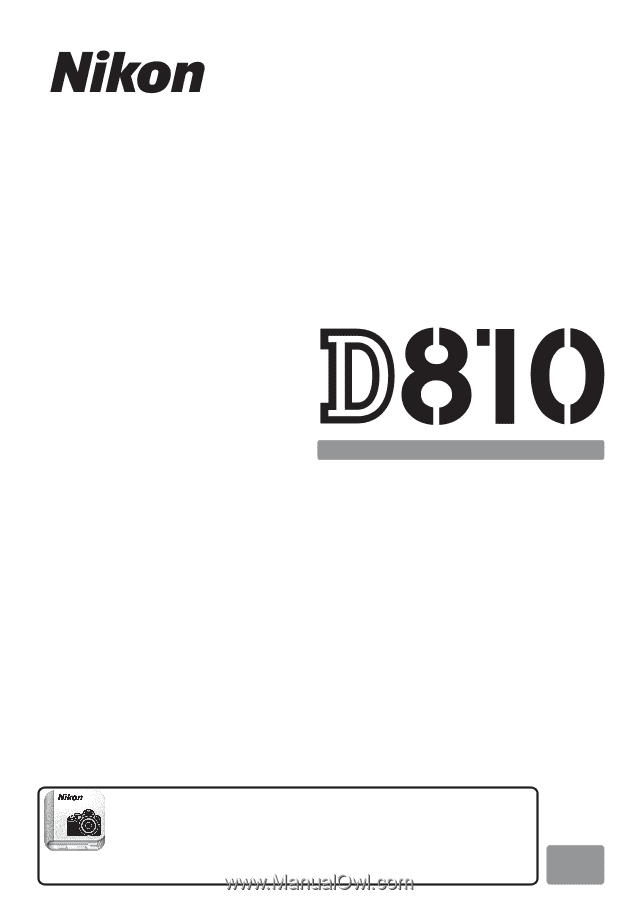
DIGITAL CAMERA
User's Manual
En
Nikon Manual Viewer 2
Use the Nikon Manual Viewer 2 app to view
manuals anytime, anywhere on your smartphone or
tablet.