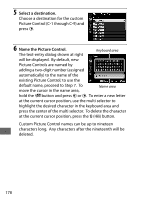Nikon D810 Product Manual - Page 197
Modifying Picture Controls, Select a Picture Control., Adjust settings., Press
 |
View all Nikon D810 manuals
Add to My Manuals
Save this manual to your list of manuals |
Page 197 highlights
Modifying Picture Controls Existing preset or custom Picture Controls (0 177) can be modified to suit the scene or the user's creative intent. Choose a balanced combination of settings using Quick adjust, or make manual adjustments to individual settings. 1 Select a Picture Control. Highlight the desired Picture Control in the Picture Control list (0 170) and press 2. 2 Adjust settings. Press 1 or 3 to highlight the desired setting and press 4 or 2 to choose a value in increments of 1, or rotate the sub-command dial to choose a value in increments of 0.25 (0 174). Repeat this step until all settings have been adjusted, or select a preset combination of settings by using the multi selector to choose Quick adjust. Default settings can be restored by pressing the O (Q) button. 3 Press J. A Modifications to Original Picture Controls Picture Controls that have been modified from default settings are indicated by an asterisk ("U") in the Set Picture Control menu. 173