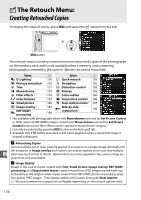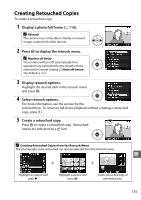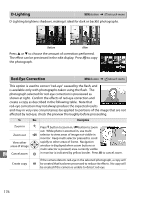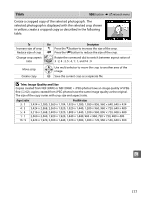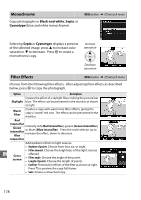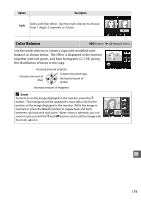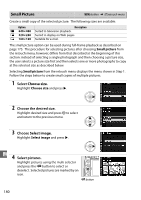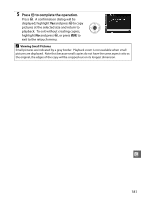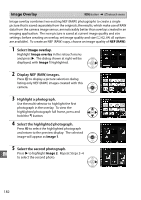Nikon EN-EL9 D5000 User's Guide (English) - Page 196
Monochrome, Filter Effects, Black-and-white, Sepia, Cyanotype
 |
UPC - 689466146493
View all Nikon EN-EL9 manuals
Add to My Manuals
Save this manual to your list of manuals |
Page 196 highlights
Monochrome Copy photographs in Black-and-white, Sepia, or Cyanotype (blue and white monochrome). G button ➜ N retouch menu Selecting Sepia or Cyanotype displays a preview of the selected image; press 1 to increase color saturation, 3 to decrease. Press J to create a monochrome copy. Increase saturation Decrease saturation Filter Effects G button ➜ N retouch menu Choose from the following filter effects. After adjusting filter effects as described below, press J to copy the photograph. Option Description Creates the effect of a skylight filter, making the picture less Skylight blue. The effect can be previewed in the monitor as shown at right. Warm filter Creates a copy with warm tone filter effects, giving the copy a "warm" red cast. The effect can be previewed in the monitor. Red intensifier Green intensifier Intensify reds (Red intensifier), greens (Green intensifier), or blues (Blue intensifier). Press the multi selector up to increase the effect, down to decrease. Blue intensifier Add starburst effects to light sources. • Number of points: Choose from four, six, or eight. • Filter amount: Choose the brightness of the light sources u Cross screen affected. • Filter angle: Choose the angle of the points. • Length of points: Choose the length of points. • Confirm: Preview the effects of the filter as shown at right. Press X to preview the copy full frame. • Save: Create a retouched copy. 178