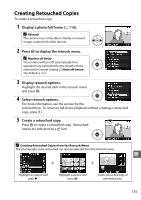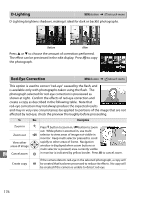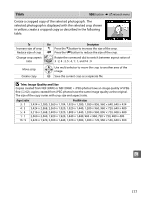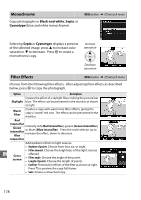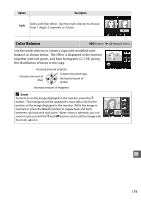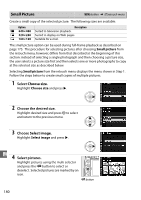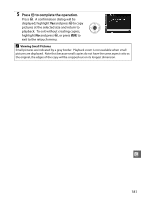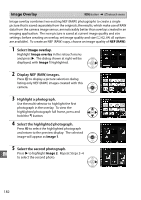Nikon EN-EL9 D5000 User's Guide (English) - Page 198
Small Picture, Select, Choose the desired size., Choose, Select pictures.
 |
UPC - 689466146493
View all Nikon EN-EL9 manuals
Add to My Manuals
Save this manual to your list of manuals |
Page 198 highlights
Small Picture G button ➜ N retouch menu Create a small copy of the selected picture. The following sizes are available: Option Description 0 640×480 Suited to television playback. 1 320×240 Suited to display on Web pages. 2 160×120 Suitable for e-mail. The small picture option can be used during full-frame playback as described on page 175. The procedure for selecting pictures after choosing Small picture from the retouch menu, however, differs from that described at the beginning of this section: instead of selecting a single photograph and then choosing a picture size, the user selects a picture size first and then selects one or more photographs to copy at the selected size as described below. Selecting Small picture from the retouch menu displays the menu shown in Step 1. Follow the steps below to create small copies of multiple pictures. 1 Select Choose size. Highlight Choose size and press 2. 2 Choose the desired size. Highlight desired size and press J to select and return to the previous menu. 3 Choose Select image. Highlight Select image and press 2. 4 u Select pictures. Highlight pictures using the multi selector and press the W button to select or deselect. Selected pictures are marked by an icon. W button 180