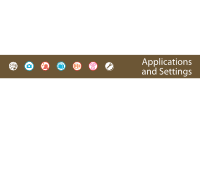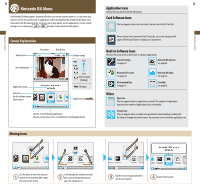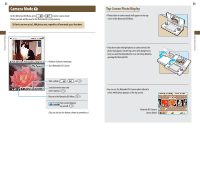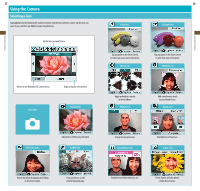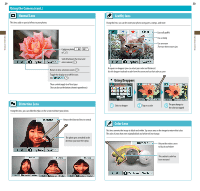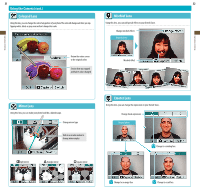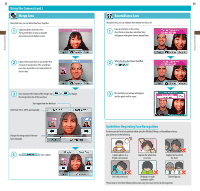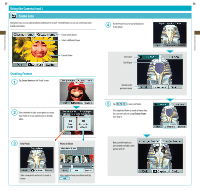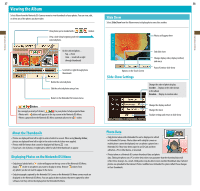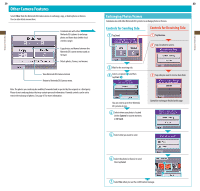Nintendo TWLSKA Operation Manual - Page 16
Using the Camera cont., Normal Lens, Distortion Lens, Color Lens, Graffiti lens
 |
UPC - 045496718749
View all Nintendo TWLSKA manuals
Add to My Manuals
Save this manual to your list of manuals |
Page 16 highlights
Applications & Settings Applications & Settings 29 Using the Camera (cont.) Normal Lens This lens adds no special effects to your photos. Capture a photo ( , , or ) Switch between the inner and outer camera ( ) Return to lens-selection screen ( ) Toggle the display on or off for icons like ( ) These controls apply to all lens types (You can also use the buttons shown in parentheses) Distortion Lens Using this lens, you can slide the stylus on the screen to distort your photo. Return the distorted lens to normal The photo gets stretched in the direction you move the stylus 30 Graffiti lens Using this lens, you can decorate your photos using pens, stamps, and more. Erase all graffiti Use a stamp Use an eraser There are three eraser sizes Use pens or droppers (you can select pen color and thickness) Use the dropper to absorb a color from the screen and use that color as a pen Using Droppers Select a dropper Tap on a color The pen changes to the color you tapped Color Lens This lens converts the image to black-and-white. Tap on an area on the image to restore that color. The color of areas that were originally black and white will not change. Return the entire screen to black-and-white This section's color has been restored