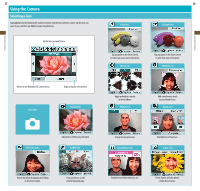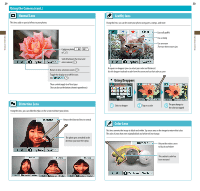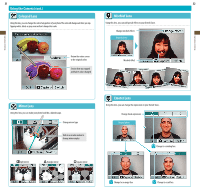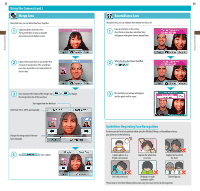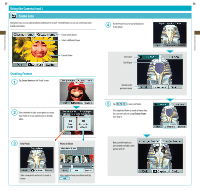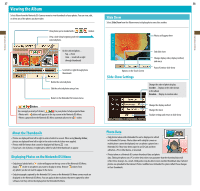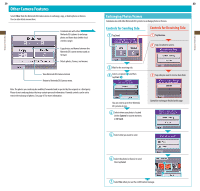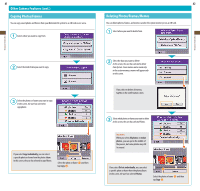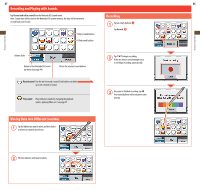Nintendo TWLSKA Operation Manual - Page 19
Using the Camera cont., Frame Lens
 |
UPC - 045496718749
View all Nintendo TWLSKA manuals
Add to My Manuals
Save this manual to your list of manuals |
Page 19 highlights
Applications & Settings Applications & Settings 35 36 Using the Camera (cont.) Frame Lens Using this lens, you can capture photos within preset or user-created frames, or you can create your own brand-new frames. Use the eraser to carve out a blank area in the photo. Create a new frame Select a different frame Current frame Creating Frames Tap Create frame on the Touch Screen. Use eraser Use fill pen Return to the previous screen Select whether to take a new photo to create your frame or to use a photo you've already taken. Tap to save your frame. The completed frame is saved as frame data. You can now select it using Change frame. (See step 1). New Photo Photo in Album Now, use the frame you just created and take a new picture with it! Take a new photo and use it to create a frame. Select a photo from your album and tap .