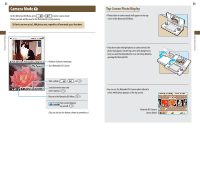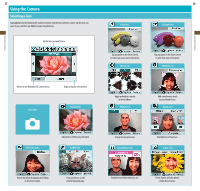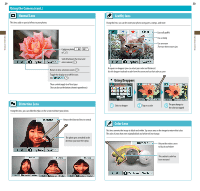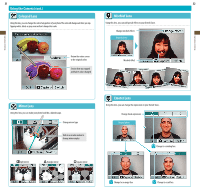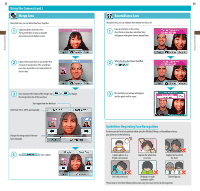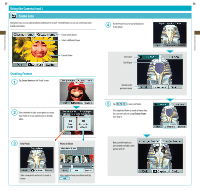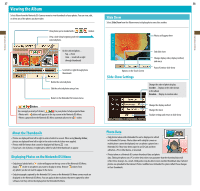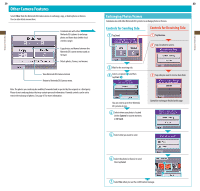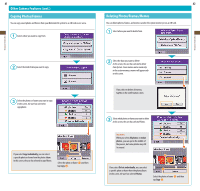Nintendo TWLSKA Operation Manual - Page 18
Resemblance Lens, Using the Camera cont., Merge Lens
 |
UPC - 045496718749
View all Nintendo TWLSKA manuals
Add to My Manuals
Save this manual to your list of manuals |
Page 18 highlights
Applications & Settings Applications & Settings 33 Using the Camera (cont.) Merge Lens Using this lens, you can blend two faces together. Capture a photo of the first face Try to get the face as large as possible and centered on the bottom screen. Capture the second face as you did the first It's easier to merge faces if the second face is as close as possible in size and position to the first face. Once you have the results of the merge, tap or the merge ratio (%) of the two faces Start again from the first face Shift from 0% to 100% automatically to change Change the merge ratio of the two faces manually Tap to save a photo. 34 Resemblance Lens Using this lens, you can evaluate how similar two faces are. Line up two faces on the screen Once the faces have been identified, they will appear with square frames around them. When the faces have been identified, tap The similarity percentage will appear, and the photo will be saved Guidelines Regarding Face Recognition For more precise facial recognition when using the Mischief, Merge, or Resemblance lenses, pay attention to the following: Capture photos in a bright environment. Capture the whole face on screen. Capture the face from the front. Don't tilt your head. Lift bangs to make eyebrows visible. Take off glasses. Please keep in mind that following these steps may not ensure perfect facial recognition.