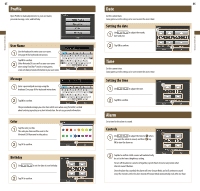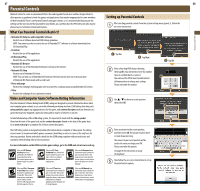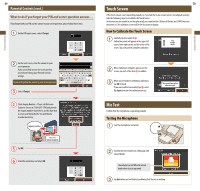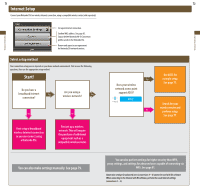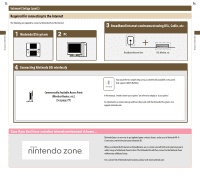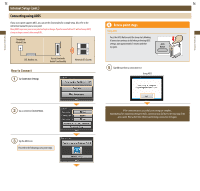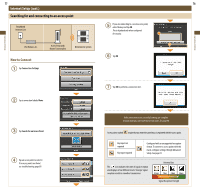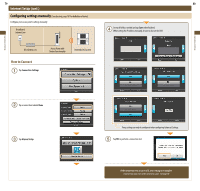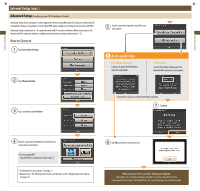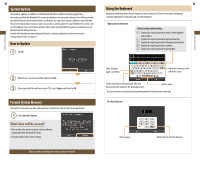Nintendo TWLSKA Operation Manual - Page 39
How to Connect
 |
UPC - 045496718749
View all Nintendo TWLSKA manuals
Add to My Manuals
Save this manual to your list of manuals |
Page 39 highlights
Applications & Settings Applications & Settings 75 76 Internet Setup (cont.) Connecting using AOSS If your access point supports AOSS, you can use this functionality for a simple setup. Also refer to the instruction manual for your access point. Using AOSS may cause your access point settings to change. If you're connected to a PC without using AOSS, it may no longer connect after using AOSS. Broadband Internet Line Access point steps Using AOSS Press the AOSS Button until the lamp starts blinking If connection continues to fail when performing AOSS settings, wait approximately 5 minutes and then try again. AOSS Button DSL Modem, etc. How to Connect Tap Connection Settings Access Point with Router Functionality Nintendo DSi System Tap OK to perform a connection test Using AOSS Tap a connection labeled None. Tap the AOSS icon Proceed to the following access point steps. If the connection test is successful, your settings are complete. Immediately after completing settings for AOSS, connection may fail due to the restarting of the access point. Wait a short time, then try performing a connection test again.