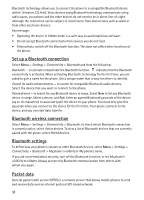Nokia 3610 fold Nokia 3610 fold User Guide in English - Page 29
Synchronize all, Delete contacts, Business cards, Settings, Groups, 1-touch dialing
 |
View all Nokia 3610 fold manuals
Add to My Manuals
Save this manual to your list of manuals |
Page 29 highlights
■ Synchronize all Synchronize your calendar, contacts data, and notes with a remote internet server (network service). For details see "Synchronize from a server," p. 34. ■ Delete contacts To delete all the contacts and their details from the phone or SIM card memory, select Menu > Contacts > Del. all contacts > From phone memory or From SIM card. To delete a contact, search for the desired contact, and select Options > Delete contact. To delete a number, text item, or an image attached to the contact, search for the contact, and select Details. Scroll to the desired detail, and select Options > Delete. ■ Business cards You can send and receive a person's contact information from a compatible device that supports the vCard standard as a business card. To send a business card, search for the contact whose information you want to send, and select Options > Send business card. When you have received a business card, select Show > Save to save the business card in the phone memory. To discard the business card, select Exit > Yes. ■ Settings Select Menu > Contacts > Settings and from the following: Memory in use - to select the SIM card or phone memory for your contacts. Select Phone and SIM to recall names and numbers from both memories. In that case, when you save names and numbers, they are saved in the phone memory. Contacts view - to select how the names and numbers in Contacts are displayed Name display - to select whether the contact's first or last name is displayed first Font size - to set the font size for the list of contacts Memory status - to view the free and used memory capacity ■ Groups To arrange the names and phone numbers saved in the memory into groups with different ringing tones and group images, select Menu > Contacts > Groups. ■ 1-touch dialing To assign a number to a speed-dialing key, select Menu > Contacts > Speed dials, and scroll to the speed-dialing number you want. 28