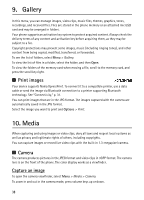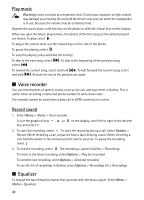Nokia 3610 fold Nokia 3610 fold User Guide in English - Page 40
Video, Music player, Camera and video options, Record a video clip
 |
View all Nokia 3610 fold manuals
Add to My Manuals
Save this manual to your list of manuals |
Page 40 highlights
To capture an image, select Capture, or press the camera key. The phone saves the images on the memory card. If the lighting is dim, select Options > Night mode on. To take a sequence of images quickly, select Options > Img. sequence on. Three to eight images are taken depending on the image size. To display an image immediately after you take it, select Options > Settings > Image preview time and the preview time. During the preview time, select Back to take another image or Send to send the image as a multimedia message. Your phone supports an image capture resolution of 1024 x 1280 pixels. Camera and video options To use a filter, select Options > Effects > Normal, Grayscale, Sepia, or Negative. To change the camera and video settings, select Options > Settings. ■ Video You can record video clips in 3GPP format. The available recording time depends on the video clip length and quality settings. The length and file size of the clips may vary depending on the selected quality and available memory. To set the quality of your video clips, select Menu > Media > Video > Options > Settings >Video clip quality > High, Normal or Basic. To select the file size limit, select Menu > Media > Video > Options > Settings > Video clip length. Default means that the file size is limited so that it fits into a multimedia message (multimedia message size can vary among devices). Maximum means that all available memory is used. The available memory depends on where the video clip is stored. Record a video clip Select Menu > Media > Video > Record. You can also press and hold the camera key. To pause the recording, select Pause; to resume the recording, select Continue. To stop the recording, select Stop. The phone saves the recording in Gallery > Video clips. To zoom in or out, press the volume key up or down, or scroll left and right. ■ Music player Your phone includes a music player for listening to songs, recordings or, other sound files that you have transferred to the phone with the Nokia Audio Manager application, which is part of Nokia PC Suite. See "Nokia PC Suite," p. 48. Music files stored in a folder in the phone or memory card are automatically added to the default playlist. To open the music player, select Menu > Media > Music player. 39