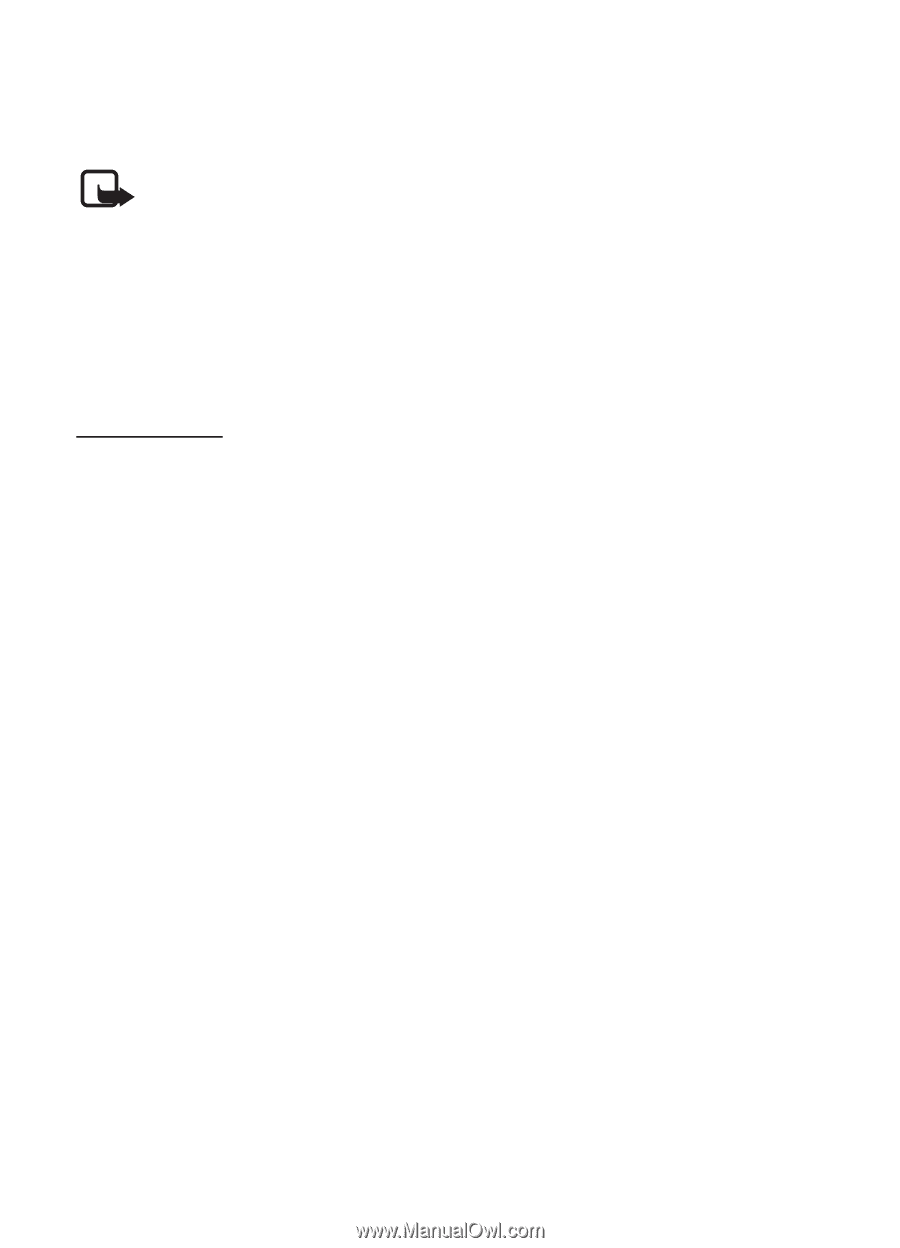Nokia 5610 XpressMusic Nokia 5610 User Guide in English - Page 19
Options during a call, Make a video call, Call waiting
 |
View all Nokia 5610 XpressMusic manuals
Add to My Manuals
Save this manual to your list of manuals |
Page 19 highlights
• Voice tags are sensitive to background noise. Record voice tags and use them in a quiet environment. • Very short names are not accepted. Use long names, and avoid similar names for different numbers. Note: Using voice tags may be difficult in a noisy environment or during an emergency, so you should not rely solely upon voice dialling in all circumstances. I Options during a call Many of the options that you can use during a call are network services. For availability, contact your service provider. Possible options that your service provider may offer include conference calls, video sharing and placing calls on hold. Call waiting Select Menu > Settings > Call > Call waiting > Activate to have the network notify you of an incoming call while you have a call in progress (network service). To answer a waiting call during an active call, press the call key. The first call is put on hold. To end the active call, press the end key. I Make a video call 1. To start a video call, enter the phone number in the standby mode, or select Contacts and a contact. 2. Press and hold the call key, or select Options > Video call. Starting a video call may take a while. Video call and an outgoing animation is shown. If the call is not successful (for example, video calls are not supported by the network, or the receiving device is not compatible) you are asked if you want to try a normal call or send a message instead. To increase or decrease the volume during a call, press the volume key up or down. 3. To end the call, press the end key. When you make a video call, you send a real-time video to the recipient of the call. The video image captured by the camera on the front of your phone is shown to the video call recipient. To be able to make a video call, you must have a USIM card and be connected in a WCDMA network. For availability of and subscription to video call services, contact your network operator or service provider. A video call can only be made between two parties. The video call can be made to a compatible phone or an Calls 19