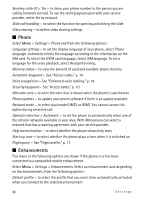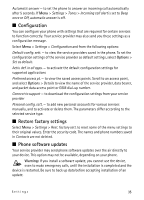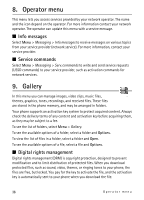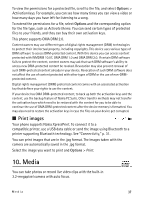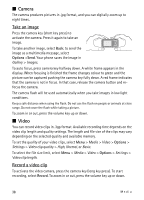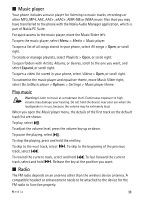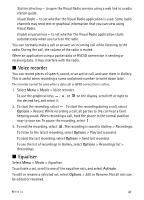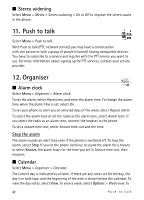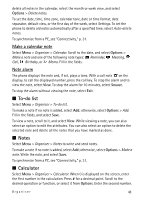Nokia 5610 XpressMusic Nokia 5610 User Guide in English - Page 38
Camera, Video, Take an image, Record a video clip - red
 |
View all Nokia 5610 XpressMusic manuals
Add to My Manuals
Save this manual to your list of manuals |
Page 38 highlights
I Camera The camera produces pictures in .jpg format, and you can digitally zoom up to eight times. Take an image Press the camera key (short key press) to activate the camera. Press it again to take an image. To take another image, select Back; to send the image as a multimedia message, select Options >Send. Your phone saves the image in Gallery > Images. To auto focus, press camera key halfway down. A white frame appears in the display. When focusing is finished the frame changes colour to green and the picture can be captured pushing the camera key fully down. A red frame indicates that the camera is not in focus. In that case, release the camera button and refocus the camera. The camera flash will be used automatically when you take images in low light conditions. Keep a safe distance when using the flash. Do not use the flash on people or animals at close range. Do not cover the flash while taking a picture. To zoom in or out, press the volume key up or down. I Video You can record video clips in .3gp format. Available recording time depends on the video clip length and quality settings. The length and file size of the clips may vary depending on the selected quality and available memory. To set the quality of your video clips, select Menu > Media > Video > Options > Settings > Video clip quality > High, Normal, or Basic. To select the file size limit, select Menu > Media > Video > Options > Settings > Video clip length. Record a video clip To activate the video camera, press the camera key (long key press). To start recording, select Record. To zoom in or out, press the volume key up or down. 38 Media