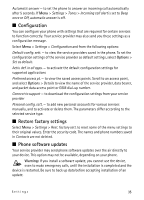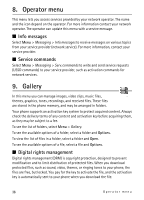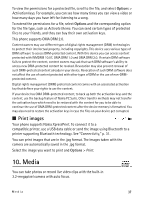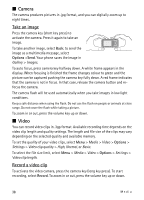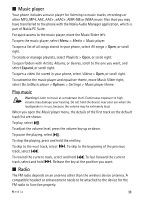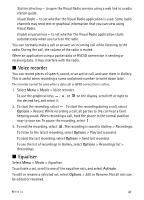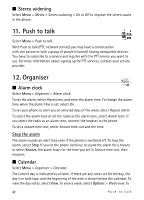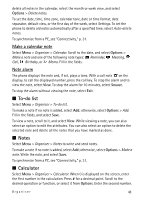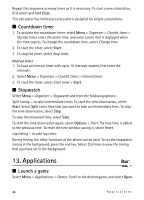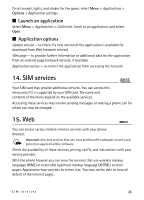Nokia 5610 XpressMusic Nokia 5610 User Guide in English - Page 40
Save stations, Listen, Media, Radio, Settings, Radio theme, Switch off, Stations, Search all stations
 |
View all Nokia 5610 XpressMusic manuals
Add to My Manuals
Save this manual to your list of manuals |
Page 40 highlights
Warning: Listen to music at a moderate level. Continuous exposure to high volume may damage your hearing. Do not hold the device near your ear when the loudspeaker is in use, because the volume may be extremely loud. For quick access to the radio, move the Music Slider right. Select Menu > Media > Radio. To use the graphical keys , , , or on the phone display, scroll left or right to the key you want and select it. To customise the radio theme, ensure the radio is on and, select Options > Settings > Radio theme. Save stations 1. To search for radio stations, select and hold or . To change the radio frequency in 0.05 MHz steps, press or . 2. To save the station to a memory location 1 to 9, press and hold the corresponding number key. 3. To save the station in the memory location from 10 to 20, press 1 or 2, and press and hold the number key (0 to 9) you want. 4. Enter the name of the station, and select OK. Listen 1. Select Menu > Media > Radio. 2. To scroll to the radio station you want, select or , or press the headset key. 3. To select a radio station location, briefly press the corresponding number keys. 4. Select Options and one of the following options: Switch off - to turn off the radio. Save station - to save a new radio station by entering the station's name. This option is only displayed when the selected radio station is not saved. Stations - to select a saved station from the list. It is only possible to enter the station list if the selected station is saved. Search all stations - to search for all radio stations that the phone can receive. Set frequency - to enter the frequency of the radio station. Settings - to change the Radio Data System (RDS) settings, select RDS on or RDS off. When RDS is on, you can select Auto-freq. change on to change to another frequency containing the same radio station when the original signal becomes weak. 40 Media