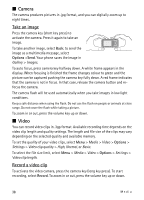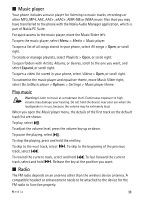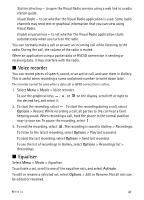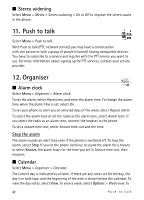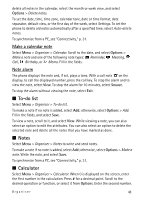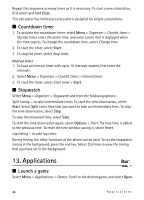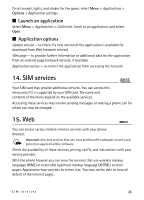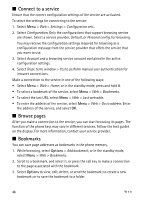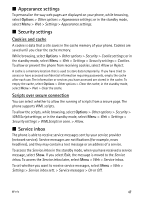Nokia 5610 XpressMusic Nokia 5610 User Guide in English - Page 43
To-do list, Notes, Calculator, Make a calendar note, Note alarm
 |
View all Nokia 5610 XpressMusic manuals
Add to My Manuals
Save this manual to your list of manuals |
Page 43 highlights
delete all notes in the calendar, select the month or week view, and select Options > Delete notes. To set the date, time, time zone, calendar tone, date or time format, date separator, default view, or the first day of the week, select Settings. To set the phone to delete old notes automatically after a specified time, select Auto-delete notes. To synchronise from a PC, see "Connectivity," p. 31. Make a calendar note Select Menu > Organiser > Calendar. Scroll to the date, and select Options > Make a note and one of the following note types: Reminder, Meeting, Call, Birthday, or Memo. Fill in the fields. Note alarm The phone displays the note and, if set, plays a tone. With a call note on the display, to call the displayed number, press the call key. To stop the alarm and to view the note, select View. To stop the alarm for 10 minutes, select Snooze. To stop the alarm without viewing the note, select Exit. I To-do list Select Menu > Organiser > To-do list. To make a note if no note is added, select Add; otherwise, select Options > Add. Fill in the fields, and select Save. To view a note, scroll to it, and select View. While viewing a note, you can also select an option to edit the attributes. You can also select an option to delete the selected note and delete all the notes that you have marked as done. I Notes Select Menu > Organiser > Notes to write and send notes. To make a note if no note is added, select Add; otherwise, select Options > Make a note. Write the note, and select Save. To synchronise from a PC, see "Connectivity," p. 31. I Calculator Select Menu > Organiser > Calculator. When 0 is displayed on the screen, enter the first number in the calculation. Press # for a decimal point. Scroll to the desired operation or function, or select it from Options. Enter the second number. Organiser 43