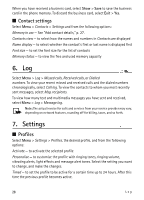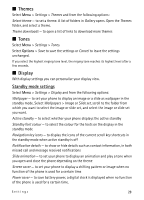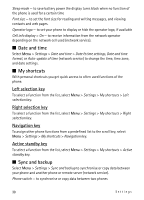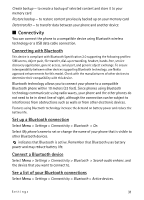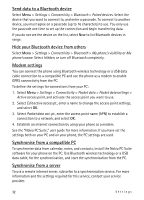Nokia 5610 XpressMusic Nokia 5610 User Guide in English - Page 27
Add contact details, Search for a contact, Copy or move contacts, Edit contacts, Groups
 |
View all Nokia 5610 XpressMusic manuals
Add to My Manuals
Save this manual to your list of manuals |
Page 27 highlights
I Add contact details Select Menu > Contacts > Settings, and ensure that the Memory in use is Phone or Phone and SIM. In the phone memory you can save different types of phone numbers, a tone or a video clip, and short text items for a contact. Search for the contact to which you want to add a detail, and select Details > Options > Add detail. Select from the available options. I Search for a contact Select Menu > Contacts > Names. Scroll through the list of contacts, or enter the first characters of the name you are searching for. I Copy or move contacts You can move and copy contacts from the phone memory to the SIM card memory or vice versa. The SIM card can save names with one phone number attached to them. To move or copy all contacts, select Menu > Contacts > Move contacts or Copy contacts. To move or copy contacts one by one, select Menu > Contacts > Names. Scroll to the contact, and select Options > Move contact or Copy contact. To move or copy multiple contacts, select Menu > Contacts > Names. Scroll to a contact, and select Options > Mark. Mark the other contacts, and select Options > Move marked or Copy marked. I Edit contacts Select Menu > Contacts > Names. Scroll to the contact, and select Options > Edit, and scroll to the details you want to change. I Groups Select Menu > Contacts > Groups to arrange the names and phone numbers into caller groups with different ringing tones and group images. I Business cards You can send and receive a person's contact information from a compatible device that supports the vCard standard as a business card. To send a business card, search for the contact whose information you want to send, and select Details > Options > Send business card. Contacts 27