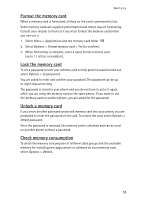Nokia 6126 User Guide - Page 51
Audio message, Create an audio message
 |
View all Nokia 6126 manuals
Add to My Manuals
Save this manual to your list of manuals |
Page 51 highlights
Audio message 10. Audio message You can use the multimedia message service to create and send an audio message in a convenient way. MMS must be activated before you can use audio messages. ■ Create an audio message 1. Select Menu > Audio message. The recorder opens. 2. To use the graphical keys , , or on the display, scroll left or right to the desired key, and select it. 3. To start the recording, select and speak your message. 4. To pause the recording, select . 5. To end the recording, select . 6. Enter the recipient's phone number in the To: field. To retrieve a phone number from Contacts, select Add > Contact. To send the message to multiple recipients, add the desired contacts one by one. To send the message to persons in a group, select Contact group and the desired group. To retrieve the contacts to which you recently sent messages, select Add > Recently used. 7. To send the message, select Send. ■ Receive an audio message When your phone receives an audio message, 1 audio message received is displayed. To open the message, select Play; or if more than one message is received, select Show > Play. To listen to the message later, select Exit. To see the available options, select Options. 50