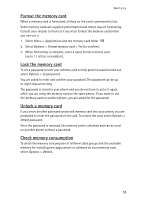Nokia 6126 User Guide - Page 55
Media, Camera, Take a photo, Record a video clip
 |
View all Nokia 6126 manuals
Add to My Manuals
Save this manual to your list of manuals |
Page 55 highlights
Media 13. Media When taking and using images or video clips, obey all laws and respect local customs as well as privacy and legitimate rights of others. ■ Camera You can take photos or record video clips with the built-in camera. Take a photo To start the camera, press the camera key in the standby mode, or select Menu > My files > Media > Camera. To take an image in landscape format, hold the phone in a horizontal position. Scroll left or right to change between the camera Capture mode and the video Record mode. To zoom in and out in the camera mode, scroll up and down, or press the volume up and down keys. To take a photo, press the camera key. The phone saves the photo in Gallery > Images. To take a self-portrait, close the fold, and use the mini display as a view finder. Press the camera key. Select Options to set Night mode on if the lighting is dim, Self-timer on to activate the self-timer, or Img. sequence on to take photos in a fast sequence. With the highest image size setting, three photos can be taken in a sequence; with other size settings, five photos can be taken. Select Options > Settings >Image preview time and a preview time to display the photo on the display. During the preview time, select Back to take another photo or Send to send the photo as a multimedia message. Your device supports an image capture resolution of 960 x 1280 pixels. The image resolution in these materials may appear different. Record a video clip To select the video mode, scroll left or right, or select Options > Video. To start the video recording, select Record. To pause the recording, select Pause; to resume the recording, select Continue. To stop the recording, select Stop. The phone saves the recording in Gallery > Video clips. 54