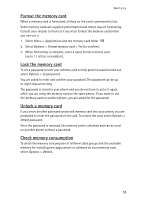Nokia 6126 User Guide - Page 58
Record sound, Equalizer, Stereo widening
 |
View all Nokia 6126 manuals
Add to My Manuals
Save this manual to your list of manuals |
Page 58 highlights
Media Record sound 1. Select Menu > My files > Media > Voice recorder. To use the graphical keys , , or on the display, scroll left or right to the desired key, and select it. 2. To start the recording, select . To start the recording during a call, select Options > Record. While recording a call, all parties to the call hear a faint beeping sound. When recording a call, hold the phone in the normal position near your ear. 3. To pause the recording, select . 4. To end the recording, select . The recording is saved in Gallery > Recordings. 5. To listen to the latest recording, select Options > Play last recorded. 6. To send the last recording, select Options > Send last recorded. 7. To see the list of recordings in Gallery, select Options > Recordings list > Recordings. ■ Equalizer To control the sound quality when using the music player, amplify or diminish frequency bands. Select Menu > My files > Media > Equalizer. To activate an equalizer set, scroll to it, and select Activate. To view, edit, or rename a selected set, select Options > View, Edit, or Rename. Not all sets can be edited or renamed. ■ Stereo widening Stereo widening enhances the audio output of the music player by enabling a wider stereo sound effect. To change the setting, select Menu > My files > Media > Stereo widening. 57