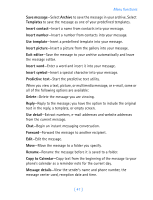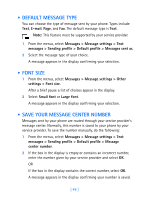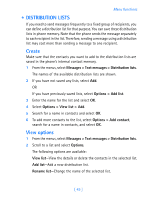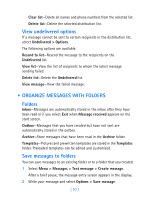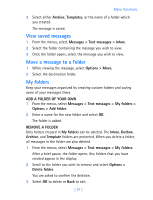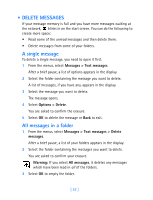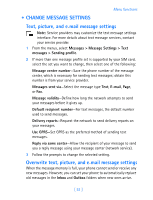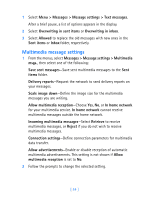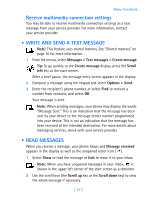Nokia 7250i Nokia 7250i User Guide in English - Page 61
Organize messages with folders, Undelivered > Options
 |
View all Nokia 7250i manuals
Add to My Manuals
Save this manual to your list of manuals |
Page 61 highlights
Clear list-Delete all names and phone numbers from the selected list. Delete list-Delete the selected distribution list. View undelivered options If a message cannot be sent to certain recipients in the distribution list, select Undelivered > Options. The following options are available: Resend to list-Resend the message to the recipients on the Undelivered list. View list-View the list of recipients to whom the latest message sending failed. Delete list-Delete the Undelivered list. View message-View the failed message. • ORGANIZE MESSAGES WITH FOLDERS Folders Inbox-Messages are automatically stored in the inbox after they have been read or if you select Exit when Message received appears on the start screen. Outbox-Messages that you have created but have not sent are automatically stored in the outbox. Archive-Store messages that have been read in the Archive folder. Templates-Pictures and prewritten templates are stored in the Templates folder. Preloaded templates can be edited and customized. Save messages to folders You can save messages to an existing folder or to a folder that you created. 1 Select Menu > Messages > Text message > Create message. After a brief pause, the message entry screen appears in the display. 2 Write your message and select Options > Save message. [ 50 ]