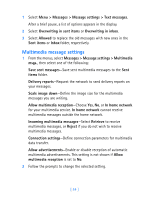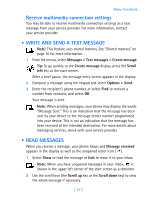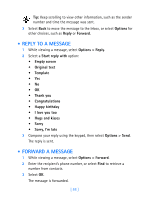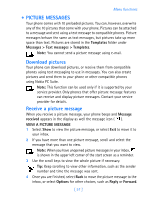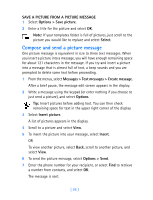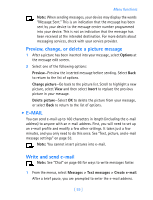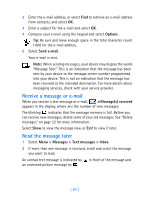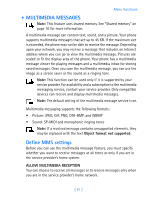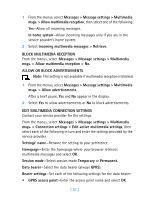Nokia 7250i Nokia 7250i User Guide in English - Page 70
E-mail, Options, Preview, Change picture, Insert, Delete picture
 |
View all Nokia 7250i manuals
Add to My Manuals
Save this manual to your list of manuals |
Page 70 highlights
Menu functions Note: When sending messages, your device may display the words "Message Sent." This is an indication that the message has been sent by your device to the message center number programmed into your device. This is not an indication that the message has been received at the intended destination. For more details about messaging services, check with your service provider. Preview, change, or delete a picture message 1 After a picture has been inserted into your message, select Options at the message edit screen. 2 Select one of the following options: Preview-Preview the inserted message before sending. Select Back to return to the list of options. Change picture-Go back to the picture list. Scroll to highlight a new picture, select View and then select Insert to replace the previous picture in your message. Delete picture-Select OK to delete the picture from your message, or select Back to return to the list of options. • E-MAIL You can send e-mail up to 160 characters in length (including the e-mail address) to anyone with an e-mail address. First, you will need to set up an e-mail profile and modify a few other settings. It takes just a few minutes, and you only need to do this once. See "Text, picture, and e-mail message settings" on page 53. Note: You cannot insert pictures into e-mail. Write and send e-mail Note: See "Chat" on page 66 for ways to write messages faster. 1 From the menus, select Messages > Text messages > Create e-mail. After a brief pause, you are prompted to enter the e-mail address. [ 59 ]