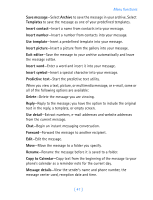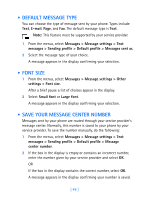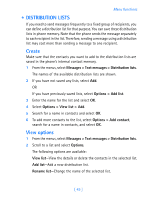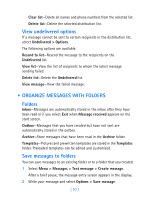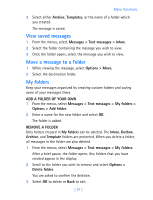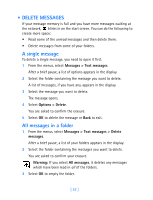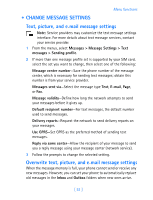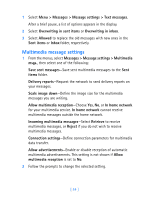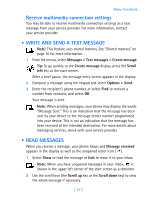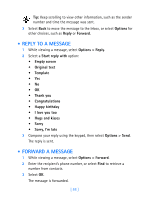Nokia 7250i Nokia 7250i User Guide in English - Page 62
View saved messages, Move a message to a folder, My folders, ADD A FOLDER OF YOUR OWN
 |
View all Nokia 7250i manuals
Add to My Manuals
Save this manual to your list of manuals |
Page 62 highlights
Menu functions 3 Select either Archive, Templates, or the name of a folder which you created. The message is saved. View saved messages 1 From the menus, select Messages > Text messages > Inbox. 2 Select the folder containing the message you wish to view. 3 Once the folder opens, select the message you wish to view. Move a message to a folder 1 While viewing the message, select Options > Move. 2 Select the destination folder. My folders Keep your messages organized by creating custom folders and saving some of your messages there. ADD A FOLDER OF YOUR OWN 1 From the menus, select Messages > Text messages > My folders > Options > Add folder. 2 Enter a name for the new folder and select OK. The folder is added. REMOVE A FOLDER Only folders created in My folders can be deleted. The Inbox, Outbox, Archive, and Template folders are protected. When you delete a folder, all messages in the folder are also deleted. 1 From the menus, select Messages > Text messages > My folders. After a brief pause, the folder opens. Any folders that you have created appear in the display. 2 Scroll to the folder you wish to remove and select Options > Delete folder. You are asked to confirm the deletion. 3 Select OK to delete or Back to exit. [ 51 ]