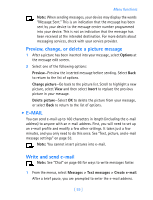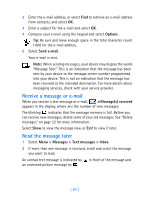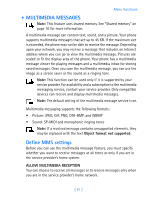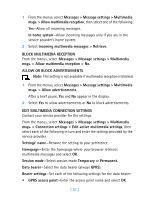Nokia 7250i Nokia 7250i User Guide in English - Page 75
Write and send a multimedia message, Options > Preview
 |
View all Nokia 7250i manuals
Add to My Manuals
Save this manual to your list of manuals |
Page 75 highlights
Write and send a multimedia message For availability and subscription to the MMS, contact your service provider. 1 From the menus, select Messages > Multimedia messages > Create message. After a brief pause, the message entry screen appears in the display. 2 Enter the text of your message and select Options. 3 To insert a picture or a sound clip, select Insert image or Insert sound clip, respectively. The list of available folders in the Gallery is shown. 4 Open the desired folder, scroll to the picture or sound clip, and select Options > Insert. The indicator in the header of the message indicates that a picture or sound clip has been attached. Copyright protections may prevent some images, ringing tones, and other content from being copied, modified, transferred, or forwarded. 5 To insert a name from contacts, select Options > More options > Insert contact. Scroll to the desired name and select More options > Insert contact. 6 To insert a number, select Options > More options > Insert number. Enter the number or search for it in contacts, then select OK. 7 To view the message before sending it, select Options > Preview. 8 To send the message, select Options, then select Send to number, Send to e-mail, or Send to many. Note: If you have attached a picture to the message, you cannot send the message using e-mail. 9 Enter the recipient's number or e-mail address, or search for it in contacts, then select OK. The message is moved to the Outbox folder for sending. [ 64 ]