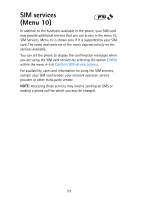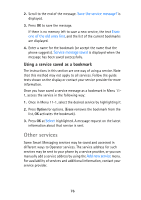Nokia 8890 User Guide - Page 76
Other services
 |
View all Nokia 8890 manuals
Add to My Manuals
Save this manual to your list of manuals |
Page 76 highlights
2. Scroll to the end of the message. Save the service message? is displayed. 3. Press OK to save the message. If there is no memory left to save a new service, the text Erase one of the old ones first, and the list of the current bookmarks are displayed. 4. Enter a name for the bookmark (or accept the name that the phone suggests). Service message saved is displayed when the message has been saved successfully. Using a service saved as a bookmark The instructions in this section are one way of using a service. Note that this method may not apply to all services. Follow the guide texts shown on the display or contact your service provider for more information. Once you have saved a service message as a bookmark in Menu 111, access the service in the following way: 1. Once in Menu 11-1, select the desired service by highlighting it. 2. Press Option for options. (Erase removes the bookmark from the list, OK activates the bookmark). 3. Press OK at Select highlighted. A message request on the latest information about that service is sent. Other services Some Smart Messaging services may be saved and accessed in different ways to Operator services. The service address for such services may be sent to your phone by a service provider, or you can manually add a service address by using the Add new service menu. For availability of services and additional information, contact your service provider. 76