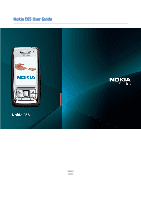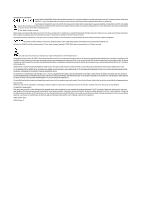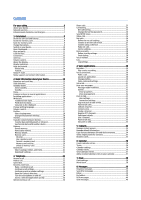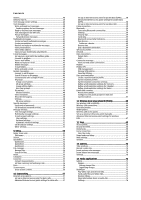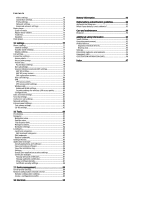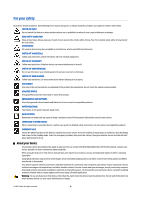Nokia E65 User Guide
Nokia E65 - Smartphone 50 MB Manual
 |
UPC - 641718271896
View all Nokia E65 manuals
Add to My Manuals
Save this manual to your list of manuals |
Nokia E65 manual content summary:
- Nokia E65 | User Guide - Page 1
Nokia E65 User Guide 9255211 Issue 2 - Nokia E65 | User Guide - Page 2
.nokia.com/phones/ specific information at www.nokia.com. © 2007 Nokia. All rights reserved. Nokia, Nokia Connecting People, Nokia Care, Eseries, E65 T9 text input software Copyright © 1997-2006 applications and services for these products may vary by region. Please check with your Nokia - Nokia E65 | User Guide - Page 3
the memory card 9 Charge the battery 9 Switch on your device 10 Open the keypad 10 Keys and parts 11 Lock the keys 12 Connectors 12 Antenna...12 Volume control 13 About the display 13 Display indicators 13 Help and tutorial 14 Device help 14 Tutorial...14 Nokia PC Suite 14 Nokia support - Nokia E65 | User Guide - Page 4
broadcast (network service 49 Message settings 50 Text message settings 50 Multimedia message settings 50 E-mail account settings 50 User settings 51 Retrieval settings 51 Automatic retrieval settings 51 Cell broadcast settings 51 Other settings 52 9. Office 53 Nokia Team suite 53 Edit - Nokia E65 | User Guide - Page 5
Equalizer 75 Flash player 75 15. Settings 77 Phone settings 77 General settings 77 Standby mode settings 77 Display settings 77 Call settings 77 Connection settings 78 Access points 78 Access point groups 78 Packet data 78 Packet data settings 78 Net call settings 79 Session initiation - Nokia E65 | User Guide - Page 6
, accept connectivity requests, download content, and accept installations only from trustworthy sources. To increase the security of your device, consider installing antivirus software with a regular update service and using a firewall application. Warning: To use any features in this device, other - Nokia E65 | User Guide - Page 7
applications support common features of Microsoft Word, PowerPoint, and Excel (Microsoft Office 2000, XP, and 2003). Not all file formats can be viewed or modified. Network services To use the phone you must have service from a wireless service batteries, chargers, and enhancements approved by Nokia - Nokia E65 | User Guide - Page 8
referred to as Nokia E65. Insert the SIM card and battery For availability and information on using SIM card services, contact your SIM card vendor. This may be the service provider or other vendor. 1. Always switch the device off and disconnect the charger before removing the battery. With the back - Nokia E65 | User Guide - Page 9
of the SIM card and is supported by UMTS (network service) mobile phones. Contact your service provider for more information. Insert the memory card Use only compatible microSD cards approved by Nokia for use with this device. Nokia uses approved industry standards for memory cards, but some brands - Nokia E65 | User Guide - Page 10
If not, contact your service provider for the correct settings, or use the Setting Wizard application. The device can be used without the network dependant phone functions when a SIM card is not inserted or when the Offline profile is selected. Open the keypad To open the full-size keypad, slide the - Nokia E65 | User Guide - Page 11
12 - Microphone 13 - Battery charger connector 14 - Menu key. Press the menu key to access the applications installed in your device. Press and hold the menu key to switch between open applications. 15 - Call key. To answer or make a call, press the call key. In the standby mode, press the call key - Nokia E65 | User Guide - Page 12
Lock keypad. To unlock, open the slide, or press the left selection key and *. When the device is locked, calls may be possible to the official emergency number programmed into your device. You can also lock the device in the standby mode using your lock code. Press the power key, select Lock phone - Nokia E65 | User Guide - Page 13
being used in a UMTS network (network service). The bar next to the icon indicates battery. You have one or more unread messages in the Inbox folder in Messag.. You have received new e-mail in the remote mailbox. The device keypad is locked. The device is locked. You have one or more missed phone - Nokia E65 | User Guide - Page 14
move files between your device and a compatible computer, or use your device as a modem. Nokia support and contact information Check www.nokia.com/support or your local Nokia Web site for the latest version of this guide, additional information, downloads, and services related to your Nokia product - Nokia E65 | User Guide - Page 15
the scroll key to open applications, files, or edit settings. Slide functions Your device has a slide, which you can use in two ways: to lock and unlock the keys and to manage calls. To lock the keys with the slide, close the slide, and select Yes when Lock keypad? is displayed. To unlock, open - Nokia E65 | User Guide - Page 16
Basic information about your device To change these shortcuts, select Menu > Tools > Settings > Phone > Standby mode. Menu The Menu is a starting point from which you can open all applications in the device or on a memory card. The Menu contains applications and folders, which are groups of similar - Nokia E65 | User Guide - Page 17
, or use other features that require cellular network coverage. Calls may still be possible to the official emergency number programmed into your device. To make calls, you must first activate the phone function by changing profiles. If the device has been locked, enter the lock code. Select Menu - Nokia E65 | User Guide - Page 18
Enter the link from which you want to download your theme. Once the theme is downloaded you can preview, activate, or edit it. To preview a theme, highlight the theme you want to preview, and select Options > Preview. Select Apply to start using the new theme. © 2007 Nokia. All rights reserved. 18 - Nokia E65 | User Guide - Page 19
the maximum factory setting. Data stored on the device, such as software applications, pictures, and music, consume on-device memory. Removable memory Removable memory is data storage that is not built into your device, such as a SIM card or a memory card. A SIM card stores different information - Nokia E65 | User Guide - Page 20
• Format mem. card - Format a memory card for your device. • Memory card name - Change the name of the memory card. • Set password - Create a password for the memory card. • Memory details - Monitor the memory consumption of applications and data. Format a memory card When a memory card is formatted - Nokia E65 | User Guide - Page 21
about your device Unlock a memory card To open a locked memory card, select Options > Unlock memory card. Enter the password. Download! Select Menu > Download!. With Download! (network service), you can browse, download, and install items, such as latest applications and related documents, to your - Nokia E65 | User Guide - Page 22
call in the offline profile or when the device is locked requires that the device recognize the number to be an official emergency number. It is advisable to change the profile or unlock the device by entering the lock code before you make the emergency call. Enter the phone number, including the - Nokia E65 | User Guide - Page 23
you have previously defined a default conference service number, you must also set the default conference group as the default conference in use. Select Menu > Tools > Settings > Conf. call > Conference in use (s) to active call? is displayed, select Yes. © 2007 Nokia. All rights reserved. 23 - Nokia E65 | User Guide - Page 24
service number settings Select Menu > Tools > Settings > Conf. call > Service number. To enter the default conference service number, select Conference call number. To set a conference call ID for the default conference service number, select Conference call ID. To set a conference call PIN code - Nokia E65 | User Guide - Page 25
can bar the calls that can be made or received with the device (network service). To change the settings, you need the barring password from your service provider. Call barring affects all calls, including data calls. To bar calls, select Cellular call barring and select from the following options - Nokia E65 | User Guide - Page 26
change the password used for barring voice, fax, and data calls, select Menu > Tools > Settings > Call barring > Cellular call barring > Options > Edit barrings passw.. Enter the current code, then the new code twice. The barring password must be four digits long. For details, contact your service - Nokia E65 | User Guide - Page 27
select Menu > Connect. > Internet tel. > Options > Settings > Preferred call type > Cellular or Internet call. You can make a net call from all applications where you can make a regular voice call. To make a net call in the standby mode, enter the phone number or internet address, and press the call - Nokia E65 | User Guide - Page 28
is only available if a service-specific software plugin has been installed in the device. Device security Select Menu > Tools > Settings > Security > Phone and SIM. You can modify the security settings for the PIN code, automatic lock, and SIM card change, and change codes and passwords. Avoid using - Nokia E65 | User Guide - Page 29
from your device. To cancel the service, select Deact. fixed dialling. You need your PIN2 code to activate and deactivate fixed dialing or edit your fixed dialing contacts. Contact your service provider if you do not have the code. • New SIM contact - Add a phone number to the list of numbers to - Nokia E65 | User Guide - Page 30
available in device memory or on a memory card. Play a New application. To change the voice command of an application, scroll to the application, and select Options > Change command. Type the new voice command, and select OK. Change profiles The device creates a voice tag for each profile. To set - Nokia E65 | User Guide - Page 31
Options. Hear your messages Message reader readiness Message reader reads your received text messages aloud. The application is available in your device in English. To download additional languages, visit www.nokia.com. Select Menu > Office > Msg. reader. Select the text message you want to be read - Nokia E65 | User Guide - Page 32
. Log in to push to talk service If you have set Application start-up on in User settings, push to talk automatically logs in to the service when started. If not, you must log in manually. To log in to a push to talk service, select Options > Settings > Connection settings, and enter your User name - Nokia E65 | User Guide - Page 33
Options > New channel > Create new. Select one-to-one call from PTT log, select the desired log event and press the voice key. Exit push to talk Select Options > Exit. Select Yes to log out and close the service. Press No if you want to keep the application active on the background. © 2007 Nokia - Nokia E65 | User Guide - Page 34
Options. Select from the following: • Add thumbnail - Add a thumbnail image that will display when a contact calls you. The image must be previously saved to your device or memory card. • Remove thumbnail - Remove the image from the contact card. • Add detail - Add fields of information to a contact - Nokia E65 | User Guide - Page 35
, receive, view, and save contact cards as business cards in vCard or Nokia Compact Business Card format. You can send business cards to compatible devices using SMS, MMS, or e-mail, or an infrared or Bluetooth connection. To send a business card, select the contact card from the contacts list, and - Nokia E65 | User Guide - Page 36
can also set alarms for calendar entries. You can synchronize your calendar data with a compatible computer using Nokia PC Suite. For information on synchronization, see the PC Suite guide. Create calendar entries You can create four types of calendar entries: • Meeting entries have a specific date - Nokia E65 | User Guide - Page 37
week in seven day boxes. Today's date is marked with a colored square. Memos and anniversaries are placed before 8:00 a.m. To change the starting day of the week, select Options > Settings > Week starts on. In the to-do view, select Options > Day view. The Day view view shows the events for the - Nokia E65 | User Guide - Page 38
Options > Remove alarm. Clock settings To change the clock settings, select Options > Settings. To change the time or date, select Time or Date. To change the clock shown in the standby modes, select Clock type > Analogue or Digital. To allow the mobile phone network to update the time, date, and - Nokia E65 | User Guide - Page 39
the SIM card provider and automatically configure some of the message settings. If not, you may need to define the settings manually, or contact your service provider, network operator, or Internet service provider to configure the settings. Messages and data received using Bluetooth connectivity or - Nokia E65 | User Guide - Page 40
Sent folder. To change the number of saved messages, select Messag. and select Options > Settings > Other. Select New message > Text message. 1. In the To field, press the scroll key to select recipients from Contacts, or enter the recipients' mobile phone numbers manually. If you enter more than one - Nokia E65 | User Guide - Page 41
delete a text message from the SIM card, select the message, and press the clear key. Picture messages Note: The picture message function can be used only if it is supported by your service provider. Only compatible devices that offer picture message features can receive and display picture messages - Nokia E65 | User Guide - Page 42
your service provider. See "Multimedia message settings," p. 50. Create and send multimedia messages Select New message > Multimedia message. 1. In the To field, press the scroll key to select recipients from Contacts, or enter the recipients' mobile phone numbers or e- mail addresses manually - Nokia E65 | User Guide - Page 43
This service may be offered by an Internet service provider, a network service provider, or your company. Your device is compliant with Internet standards IMAP4 (revision 1) and POP3, and a range of e-mail solutions. Other e-mail providers may offer services with different settings or features than - Nokia E65 | User Guide - Page 44
enables you to save in connection costs and work in conditions that do not allow a data connection. Any changes you make in the remote mailbox folders while offline take effect in your remote mailbox the next time you go online and synchronize. For example, if you delete an e-mail from your device - Nokia E65 | User Guide - Page 45
to add. For example, you can insert images, sound clips, notes and other files such as office files. To set the sending time for an e-mail message, select Options > Sending options > Send message. Select Immediately or When conn. avail. if you are working offline. E-mail messages are stored in the - Nokia E65 | User Guide - Page 46
with other people using instant messages and join discussion forums (IM groups) with specific topics. Various service providers maintain IM servers that you can log in to after you register to an IM service. Service providers may differ in their support of features. If IM is not available from your - Nokia E65 | User Guide - Page 47
> Join new group. To application or server settings. To remove an IM group, press the clear key. Group conversations To join the conversation, select a group. Select Options and from the following: • Insert smiley - Add a smiley in your message. • Send private msg. - Send a private message to one - Nokia E65 | User Guide - Page 48
card, move it to another contact list, or receive a note when the contact's online status changes. • Belongs to groups - See the IM groups the contact has joined. • New contact list - Create a contact list for a specific group of IM contacts. • Reload users' availab. - Update the online status - Nokia E65 | User Guide - Page 49
when the device is in Remote SIM mode. A packet data (GPRS) connection may prevent cell broadcast reception. Select Menu > Messag. > Options > Cell broadcast. To receive cell broadcast messages, you must turn on cell broadcast reception. Select Options > Settings > Reception > On. To view messages - Nokia E65 | User Guide - Page 50
the SIM card provider and automatically configure the correct text message, multimedia message, and GPRS settings. If not, contact your service provider for the correct settings, order the settings from your service provider in a configuration message, or use the Settings wizard application. Text - Nokia E65 | User Guide - Page 51
only once and cannot be changed if you have saved or exited from the mailbox settings. If you use the POP3 protocol, e-mail messages are not updated automatically when you are online. To see the latest e-mail messages, you must disconnect and make a new connection to your mailbox. • Security - Nokia E65 | User Guide - Page 52
message is deleted. • Memory in use - Select where to save your received messages. You can save messages to memory card only if a memory card is inserted. • Folder view - Define how you want the messages in the inbox to be shown. The settings available for editing may vary. © 2007 Nokia. All rights - Nokia E65 | User Guide - Page 53
large file may not be possible or it may take a while. Nokia Team suite Select Menu > Office > Team suite. With Nokia Team Suite, you can create, edit, and delete teams, and send messages, view teams' web pages and communication history, and make phone calls to teams at one go. To create a new team - Nokia E65 | User Guide - Page 54
, select Menu > Office > Quickoffice. A list of files in the .doc, .xsl, .ppt, and .txt file formats saved in your device memory or the memory card opens. To open a file in its respective application, press the scroll key. To sort files, select Options > Sort by. To open Quickword, Quicksheet - Nokia E65 | User Guide - Page 55
plain text files (.txt format) that you receive to Notes. To write a new note, select Options > New note, memory. You can recall the last saved result the next time you open the calculator application. Converter Select Menu > Office > Converter. The converter has limited accuracy, and rounding errors - Nokia E65 | User Guide - Page 56
. To be able to show screen content with a compatible data projector, you must install the drivers of the data projector. For more information, check with the data projector manufacturer or its representative. Not all applications support this feature. You can start the external viewer in two ways - Nokia E65 | User Guide - Page 57
10. Connectivity Your device offers several options to connect to the Internet, a corporate intranet, or to another device or PC. Your device supports a wired solution with a USB (Universal Serial Bus) cable connection for Nokia PC Suite. Your device also allows you to communicate using push to talk - Nokia E65 | User Guide - Page 58
- Access and transfer data such as music or image files from your computer using the data cable connection. To use the Data transfer mode, make sure that you have not selected USB as a connection type in the Manage connections settings in Nokia PC Suite. Insert a memory card to your device, connect - Nokia E65 | User Guide - Page 59
PC (for example, from an Unplug or Eject Hardware wizard in Windows) to avoid damaging the memory card. After you end the connection, the device returns to the profile in which it was before using the data transfer mode. Bluetooth This device is compliant with Bluetooth Specification 1.2 supporting - Nokia E65 | User Guide - Page 60
or on the memory card using a compatible accessory that supports the File Transfer Profile Client service (for example, a laptop computer). End a Bluetooth connection A Bluetooth connection is disconnected automatically after sending or receiving data. Only Nokia PC Suite and some enhancements - Nokia E65 | User Guide - Page 61
must first leave the remote SIM mode. If the device has been locked, enter the lock code to unlock it first. With the SIM access profile, you can access the SIM card of your device from a compatible car kit device. This way, you do not need a separate SIM card to access SIM card data and connect to - Nokia E65 | User Guide - Page 62
use some of the other communication features when the device is used as a modem. Mobile VPN Select Menu > Tools > Settings > Connection > VPN. The Nokia mobile virtual private network (VPN) client creates a secure connection to compatible corporate Intranet and services, such as e-mail. Your device - Nokia E65 | User Guide - Page 63
: • Refresh log - Update the log. • Clear log - Delete the log entries. Data synchronization Menu > Connect. > Sync. Use Sync to synchronize your contacts, calendar or notes with corresponding applications on a compatible computer or remote Internet server. Your synchronization settings are saved in - Nokia E65 | User Guide - Page 64
database and back, To phone only to synchronize data from the remote database to your device, or To server only to synchronize data from your device to the remote database. Define synchronization settings for Calendar To define the synchronization settings for the Calendar application, scroll to the - Nokia E65 | User Guide - Page 65
application in your device, select the one you want to synchronize with this synchronization profile. • Synchronisation type - Select the direction of synchronization. Scroll to Normal to synchronize data from the device to remote database and back, To phone only to synchronize data from the remote - Nokia E65 | User Guide - Page 66
Internet, and other network resources, for example. • In the ad hoc operating mode you can send data to and receive it from other devices with compatible wireless LAN support , for example, to be printed. These functions may require an additional third party application to work mode. To set scanning - Nokia E65 | User Guide - Page 67
the new one, select Use existing settings. To start with an empty access point, select Use default settings. 3. Define the following settings. • Connection name - Enter a descriptive name for the connection. • Data bearer - Select Wireless LAN. • WLAN netw. name - To enter the service set identifier - Nokia E65 | User Guide - Page 68
you instructions on how to use their services. Access points To browse the Web, you need to configure Internet access point settings. If you are using a data call or a GPRS connection, your wireless network must support data calls or GPRS, and the data service must be activated for your SIM card - Nokia E65 | User Guide - Page 69
Menu > Web. Check the availability of services, pricing, and fees with your network operator or service provider. Service providers will also give you instructions on how to use their services. Tip: To start a connection, press and hold 0 in the standby mode. © 2007 Nokia. All rights reserved. 69 - Nokia E65 | User Guide - Page 70
memory to use for storing images: Phone memory or Memory card. To edit the video settings, select Options > Settings > Video, and define the following: • Length - Select the length of the video clips that you record. The maximum length of a video clip depends on the available memory. © 2007 Nokia - Nokia E65 | User Guide - Page 71
resolution to use during video recording. The default setting for the resolution is always the lowest setting. • Default video name - Select Date or video. • Memory in use - Select the memory to use for storing recorded videos: Phone memory or Memory card. © 2007 Nokia. All rights reserved. 71 - Nokia E65 | User Guide - Page 72
viewer. To create a new folder, select Options > Organise > New folder. To copy or move files, select a file and Options > Organise > Move to folder, New folder, Move to memory card, Copy to memory card, Copy to phone mem., or Move to phone mem.. To download files into the Gallery in one of the main - Nokia E65 | User Guide - Page 73
the image, and select Move. RealPlayer Select Menu > Media > RealPlayer. RealPlayer can play video clips and audio files that are stored in the device memory or on a memory card, transferred to your device from e-mail or compatible PC, or streamed to your device over the Web. Formats supported by - Nokia E65 | User Guide - Page 74
Change the access point to connect to the Internet and to set the port range used when connecting. Proxy settings Proxy servers are intermediate servers between media servers and their users. Some service files, create and listen to track lists, and download music. The music player supports files - Nokia E65 | User Guide - Page 75
values, select Options > Reset to defaults. To save your new or edited settings, select Back. Flash player Select Menu > Media > Flash Player. With Flash Player, you can view, play, and interact with flash files made for mobile devices. To open a folder or play a flash file, scroll to the folder - Nokia E65 | User Guide - Page 76
Media applications To switch between flash files saved on your device memory or memory card, scroll left or right. The available options may vary. © 2007 Nokia. All rights reserved. 76 - Nokia E65 | User Guide - Page 77
device lock code. After resetting, the device may take a longer time to power on. Documents, contact information, calendar entries, and files are unaffected. Standby mode settings Select Standby mode and from the following: • Active standby - Select On to have shortcuts to different applications - Nokia E65 | User Guide - Page 78
only if the SIM card supports the alternate line service and a subscription to two phone lines. • Line change - Select Disable to prevent line selection (network service). To change this setting, you need the PIN2 code. Connection settings Select Menu > Tools > Settings > Connection and from the - Nokia E65 | User Guide - Page 79
point name provided by your service provider to use the device as a packet data modem to your computer. These settings affect all access points for packet data connections. Net call settings Select Menu > Tools > Settings > Connection > Internet tel. settings. Select Options > New profile or Options - Nokia E65 | User Guide - Page 80
. Select Options > New access point and start to create a wireless LAN access point, or select a wireless LAN access point and Options > Edit. WEP security settings In the access point settings, select WLAN security mode > WEP. Wired equivalent privacy (WEP) encryption method encrypts data before it - Nokia E65 | User Guide - Page 81
(extensible authentication protocol) plug-ins currently installed in your device (network service), select Menu > Tools > Settings > Connection > Access points. Select Options > New access point and define an access point that uses wireless LAN as a data bearer and 802.1x or WPA/WPA2 as the security - Nokia E65 | User Guide - Page 82
calls, or use other features requiring a network connection, if the selected network is unavailable. • Operator selection - Select Manual to choose from available networks, or Automatic to have the device select the network automatically. • Cell info display - Select On to set the device to indicate - Nokia E65 | User Guide - Page 83
and to configure other applications. Memory card-See "Memory card," p. 20. Transfer-See "Transfer content between devices," p. 19. Profiles-See "Profiles," p. 17. Settings-See "Settings," p. 77. Positioning With the positioning service you can receive information from service providers about local - Nokia E65 | User Guide - Page 84
• Reset - Set the GPS enhancement or network (network service). See "Navigator," p. 83. To create a landmark, select Options > New landmark. Select Current position to make a network request for the latitude and longitude coordinates of your current location or Enter manually Change from one category - Nokia E65 | User Guide - Page 85
availability of different settings items in Settings Wizard depends on the features of the device, SIM card, wireless service provider, and the availability of the data in the Settings Wizard database. When you use the wizard for the first time you are guided through settings configuration. To start - Nokia E65 | User Guide - Page 86
application installation file extensions are .jad or .jar. Installation files may be transferred to your device from a compatible computer, downloaded during browsing, or sent to you in a multimedia message, as an e-mail attachment, or with Bluetooth. If you use Nokia PC Suite to transfer a file - Nokia E65 | User Guide - Page 87
that you authorize it to verify web pages, e-mail servers, software packages, and other data. Only trusted certificates can be used to verify services and software. To change trust settings, select a certificate and Options > Trust settings. Select an application field and Yes or No. You cannot - Nokia E65 | User Guide - Page 88
for the selected certificate. • Certificate corrupted - The certificate cannot be used. Contact the certificate issuer. Certificate security settings Select from the following: • Software installation - Select to install signed applications only or all applications. • Online certif. check - To check - Nokia E65 | User Guide - Page 89
to be updated. Remote configuration settings In the Dev. mgr. main view, select Options and select from the following: • Start configuration - Connect to the server and receive configuration settings for your device. • New server profile - Create a new server profile. • Edit profile - Change the - Nokia E65 | User Guide - Page 90
the Log. Press and hold to open Services and connect to the Web. Press and hold to call your voice mailbox. Call a phone number using speed dialing. You must first activate speed dialing (Menu > Tools > Settings > Call > Speed dialling > On). In applications Edit key + scroll key # * Select text - Nokia E65 | User Guide - Page 91
between the full screen size and normal view. Pause a track. Return to the beginning of the track. Press within two seconds after a song has started to go to the previous track. Press and hold to rewind. Go to the next track. Press and hold to fast forward. Stop a track. © 2007 Nokia. All - Nokia E65 | User Guide - Page 92
battery. Use only Nokia approved batteries, and recharge your battery only with Nokia approved chargers designated for this device. If a replacement battery dispose as household waste. Do not dismantle or shred cells or batteries. In the event of a battery leak, do not allow the liquid to come in - Nokia E65 | User Guide - Page 93
message indicating whether the code can be authenticated. What if your battery is not authentic? If you cannot confirm that your Nokia battery with the hologram on the label is an authentic Nokia battery, please do not use the battery. Take it to the nearest authorized Nokia service point or dealer - Nokia E65 | User Guide - Page 94
as instructed in this guide. reset the device from time to time for optimum performance, power off the device and remove the battery. These suggestions apply equally to your device, battery, charger, or any enhancement. If any device is not working properly, take it to the nearest authorized service - Nokia E65 | User Guide - Page 95
, this device requires a quality connection to the network. In some cases, transmission of data files or messages may be delayed until such a connection is available. Ensure the above separation distance instructions are followed until the transmission is completed. Parts of the device are magnetic - Nokia E65 | User Guide - Page 96
need to turn those features off before you can make an emergency call. If the device is in the offline or flight profile mode, you may need to change the profile to activate the phone function before you can make an emergency call. Consult this guide or your service provider for more information - Nokia E65 | User Guide - Page 97
24 conference calls 22 conference service number settings 24 connecting to the Internet 57 connection manager 62 connection methods Bluetooth 59 cable 58 infrared 61 © 2007 Nokia. All rights reserved. modem 62 connections data call settings 57 GPRS settings 58 WLAN settings 67, 80 connectors 11 - Nokia E65 | User Guide - Page 98
46 Internet 68 access points 57 net call settings 78 settings 57 J Java applications 86 K keys 11 L landmarks 84 language 77 listening to music 74 lock the keys 12 locking device 12 logs 29, 86 M mail See e-mail media applications 72 memory 19 card 19 monitoring 20 on-device 19 memory card 20 - Nokia E65 | User Guide - Page 99
application 86 memory card 20 selection key settings 77 service commands 49 settings Bluetooth 59 calendar 36, 37 calls 77 car kit 82 connection 78 display 77 email data roaming 65 general 77 Internet 57 Java application security 86 multimedia messages 50 network 82 profiles 17 remote configuration
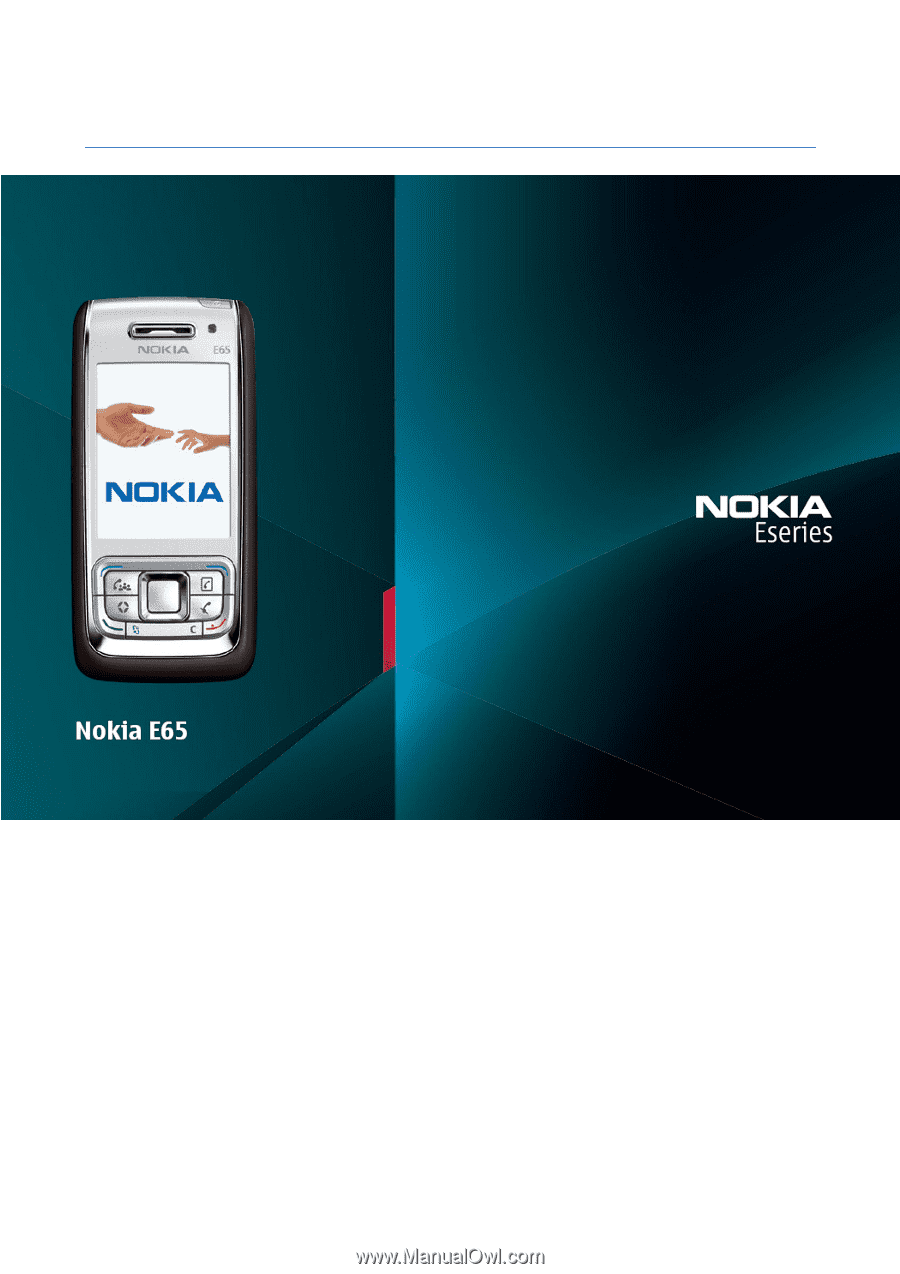
Nokia E65 User Guide
9255211
Issue 2