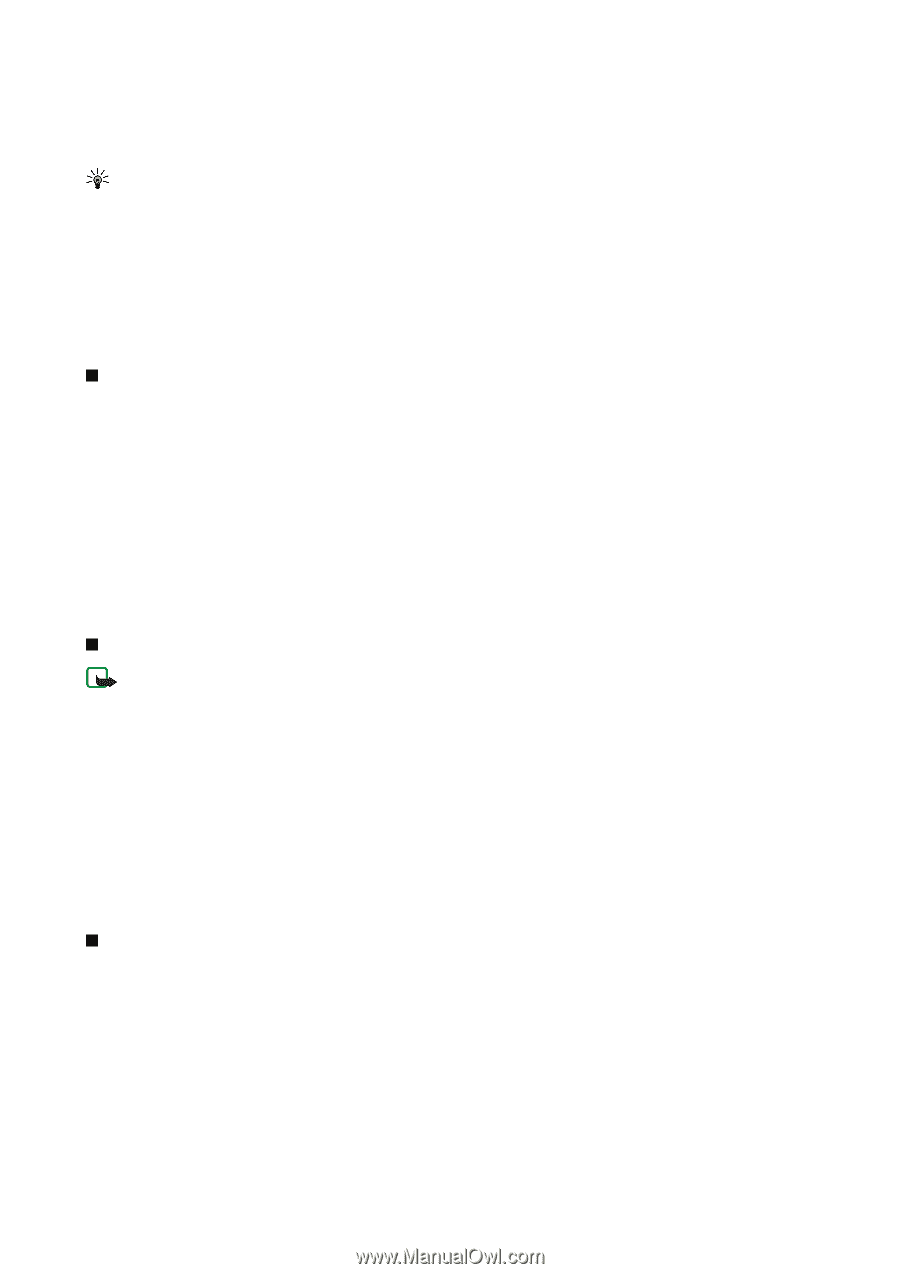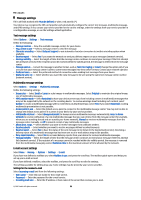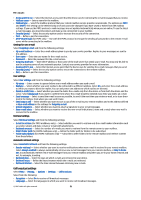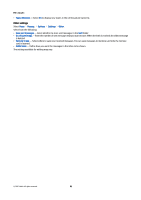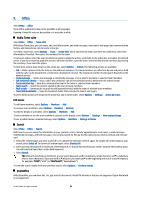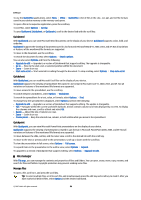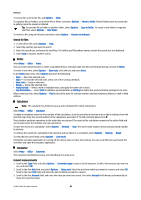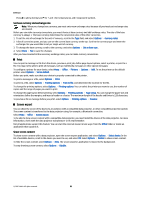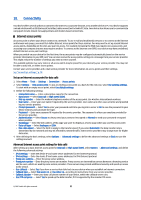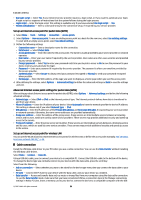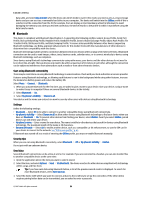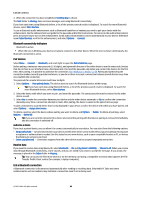Nokia E65 User Guide - Page 55
Search for files, Notes, Calculator, Converter, Convert measurements - error
 |
UPC - 641718271896
View all Nokia E65 manuals
Add to My Manuals
Save this manual to your list of manuals |
Page 55 highlights
Office To send a file, scroll to the file, and Options > Send. To organize files or folders, scroll to the file or folder, and select Options > Move to folder. Default folders such as sound clips in gallery cannot be moved or deleted. Tip: To copy the file or folder to another folder, select Options > Copy to folder. To create a new folder to organize your files, select Options > New folder To receive a file using an infrared connection, select Options > Receive via infrared. Search for files 1. To search for files, select Options > Find. 2. Select the memory you want to search. 3. Enter the search text, and press the scroll key. The folders and files whose names contain the search text are displayed. 4. Select Find to conduct another search. Notes Select Menu > Office > Notes. You can create and send notes to other compatible devices, and save plain text files (.txt format) that you receive to Notes. To write a new note, select Options > New note, write the text and press Done. In the Notes main view, select Options and from the following: • Open - Open the selected note. • Send - To send the selected note, select one of the sending methods. • New note - Create a new note. • Delete - Delete the selected note. • Mark/Unmark - Select a note or multiple notes, and apply the same rule to each. • Synchronisation - Select Start to initialize synchronization or Settings to define the synchronization settings for the note. When viewing a note, select Options > Find to search the note for a phone number, Internet telephone address, e-mail or Web address. Calculator Note: This calculator has limited accuracy and is designed for simple calculations. Select Menu > Office > Calculator. To make a calculation, enter the first number of the calculation. Scroll to and select a function such as add or subtract from the function map. Enter the second number of the calculation, and select =. To add a decimal point, press #. The calculator performs operations in the order they are entered. The result of the calculation remains in the editor field and can be used as the first number of a new calculation. To save the results of a calculation, select Options > Memory > Save. The saved result replaces the previously stored number in memory. To retrieve the results of a calculation from memory and use them in a calculation, select Options > Memory > Recall. To view the last saved result, select Options > Last result. Exiting the calculator application or turning off the device does not clear the memory. You can recall the last saved result the next time you open the calculator application. Converter Select Menu > Office > Converter. The converter has limited accuracy, and rounding errors may occur. Convert measurements 1. Scroll to the Type field, and select Options > Conversion type to open a list of measures. Scroll to the measure you want to use, and select OK. 2. Scroll to the first Unit field, and select Options > Select unit. Select the unit from which you want to convert, and select OK. Scroll to the next Unit field, and select the unit to which you want to convert. 3. Scroll to the first Amount field, and enter the value you want to convert. The other Amount field changes automatically to show the converted value. © 2007 Nokia. All rights reserved. 55