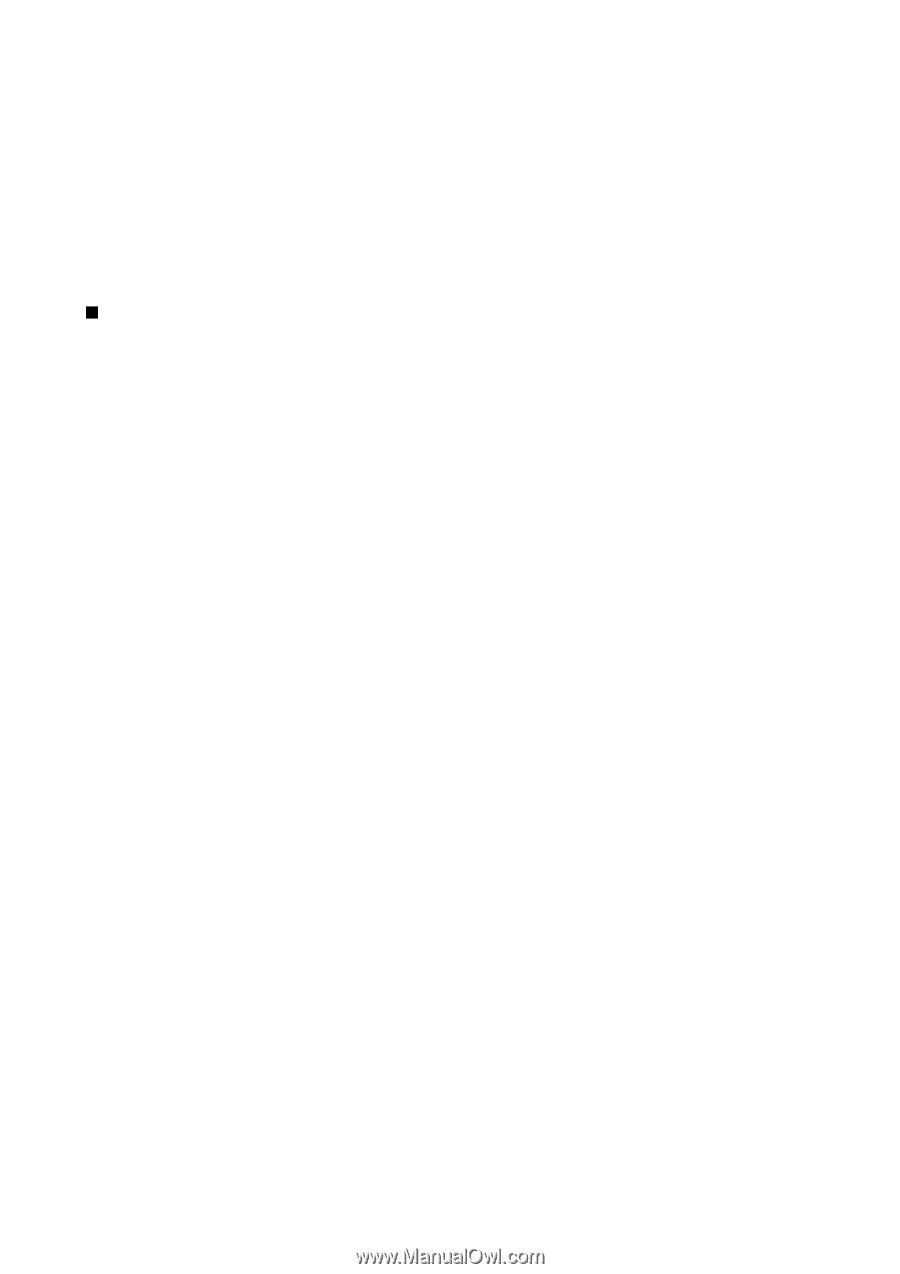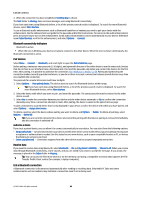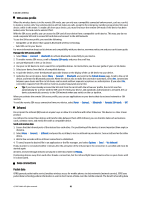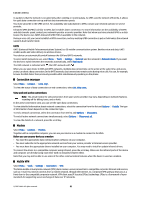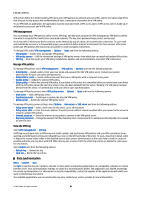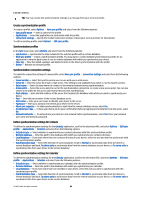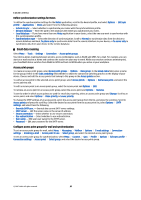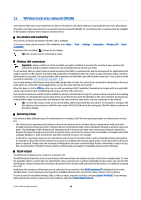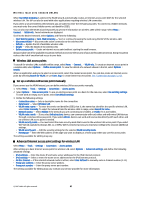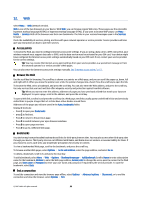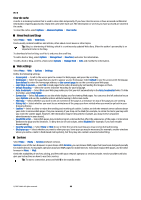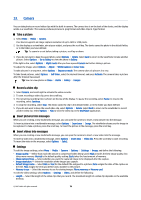Nokia E65 User Guide - Page 65
Define synchronization settings for Notes, Email data roaming, Access point groups
 |
UPC - 641718271896
View all Nokia E65 manuals
Add to My Manuals
Save this manual to your list of manuals |
Page 65 highlights
Connectivity Define synchronization settings for Notes To define the synchronization settings for the Notes application, scroll to the desired profile, and select Options > Edit sync profile > Applications > Notes and select from the following options: • Include in sync - Select whether to synchronize your notes with this synchronization profile. • Remote database - Enter the path to the database with which you synchronize your notes. • Local database - If you have more than one Notes application in your device, select the one you want to synchronize with this synchronization profile. • Synchronisation type - Select the direction of synchronization. Scroll to Normal to synchronize data from the device to remote database and back, To phone only to synchronize data from the remote database to your device, or To server only to synchronize data from your device to the remote database. Email data roaming Select Menu > Tools > Settings > Connection > Access point groups. Your device allows roaming between wireless access technologies, such as WLAN and GPRS, for e-mail. For example, you can start an e-mail session at home and continue the session on your way to work. While your session continues uninterrupted, your handheld device switches from WLAN to GPRS and back to WLAN when you arrive at your workplace. Access point groups To create an access point group, select Access point groups > Options > New group. In the Group name field, enter a name for the group. Define in the Conn. switching field whether to show the connection switching process on the display of your device. Choose and edit the access points that belong to this group in the Access points section. To add an access point to the selected access point group, select Access points > Options > Add access point, and select the access point to add. To edit an access point in an access point group, select the access point and Options > Edit. To remove an access point in an access point group, select the access point and Options > Remove. To set the order in which access points are used for email data roaming, select an access point group and Change. Scroll to an access point, and select Options > Raise priority or Lower priority. To change the SMTP settings of an access point, select the access point group from the list, and press the scroll key. Scroll to Access points and press the scroll key. Select the desired access point from the access point list, select Options > SMTP settings, and select from the following: • Override SMTP serv. - Override the current SMTP server settings. • SMTP server - Edit the server name or the server IP address. • Secure connection - Select whether to use secure connection. • Use authentication - Select whether to use authentication. • User name - Edit your user name for the SMTP server. • Password - Edit your password for the SMTP server. Configure access point groups for mail and synchronization To set an access point group for mail, select Menu > Messaging > Mailbox > Options > E-mail settings > Connection settings > Incoming e-mail > Access point in use > Select group, and select the desired access point group. To set an access point group for synchronization, select Menu > Connect. > Sync > Profile > Options > Edit sync profile > Connection settings > Access point > Select group, and select the desired access point group. © 2007 Nokia. All rights reserved. 65