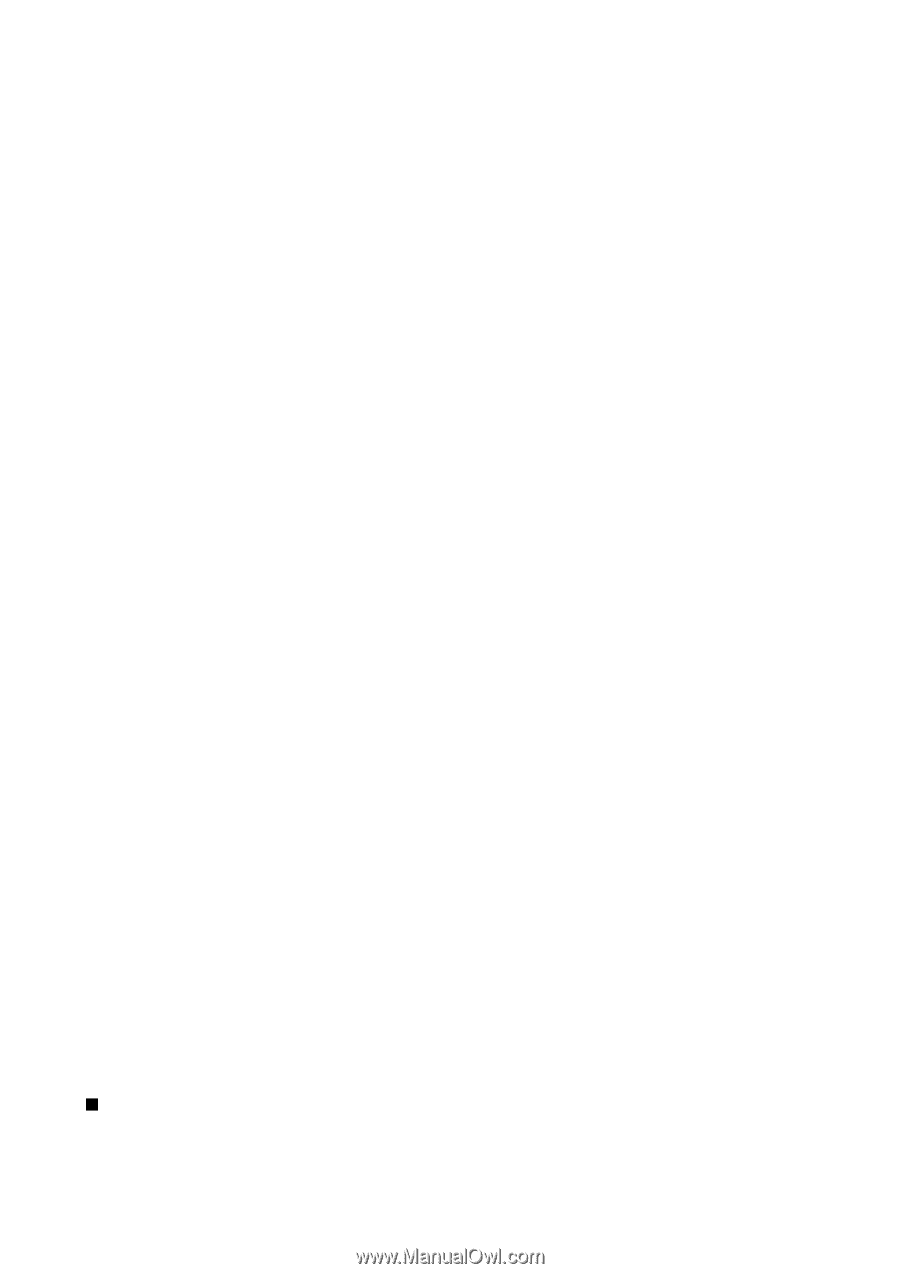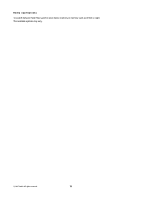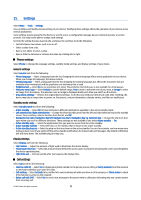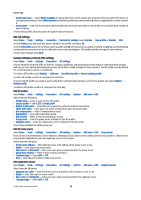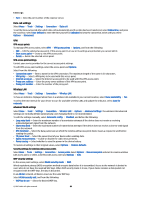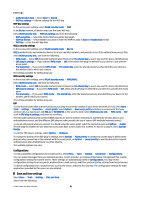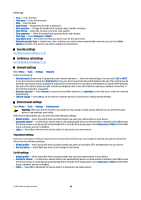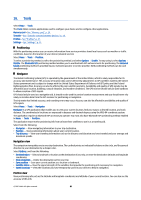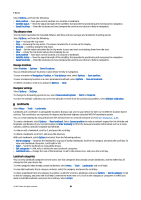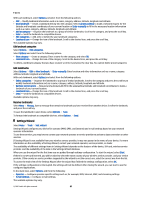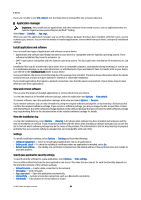Nokia E65 User Guide - Page 81
WEP key settings, 802.1x security settings, EAP, Configurations, Date and time settings
 |
UPC - 641718271896
View all Nokia E65 manuals
Add to My Manuals
Save this manual to your list of manuals |
Page 81 highlights
Settings • Authentication type - Select Open or Shared. • WEP key settings - Edit the settings for the WEP key. WEP key settings In the access point settings, select WLAN security mode > WEP. In an Ad-hoc network, all devices must use the same WEP key. Select WLAN security sett. > WEP key settings and from the following: • WEP encryption - Select the desired WEP encryption key length. • WEP key format - Select whether you want to enter the WEP key data in ASCII or Hexadecimal format. • WEP key - Enter the WEP key data. 802.1x security settings In the access point settings, select WLAN security mode > 802.1x. 802.1x authenticates and authorizes devices to access a wireless network, and prevents access if the authorization process fails. Select WLAN security sett.. and from the following: • WPA mode - Select EAP (Extensible Authentication Protocol) or Pre-shared key (a secret key used for device identification). • EAP plug-in settings - If you selected WPA mode > EAP, select which EAP plug-ins defined in your device to use with the access point. • Pre-shared key - If you selected WPA mode > Pre-shared key, enter the shared private key that identifies your device to the wireless LAN to which you connect. The settings available for editing may vary. WPA security settings In the access point settings, select WLAN security mode > WPA/WPA2. Select WLAN security sett.. and from the following: • WPA mode - Select EAP (Extensible Authentication Protocol) or Pre-shared key (a secret key used for device identification). • EAP plug-in settings - If you select WPA mode > EAP, select which EAP plug-ins defined in your device to use with the access point. • Pre-shared key - If you select WPA mode > Pre-shared key, enter the shared private key that identifies your device to the wireless LAN to which you connect. The settings available for editing may vary. EAP To view the EAP (extensible authentication protocol) plug-ins currently installed in your device (network service), select Menu > Tools > Settings > Connection > Access points. Select Options > New access point and define an access point that uses wireless LAN as a data bearer and 802.1x or WPA/WPA2 as the security mode. Select WLAN security sett. > WPA mode > EAP, scroll to EAP plug-in settings, and press the scroll key. The extensible authentication protocol (EAP) plug-ins are used in wireless networks to authenticate wireless devices and authentication servers, and the different EAP plug-ins make possible the use of various EAP methods (network service). To use an EAP plug-in when you connect to a WLAN using the access point, select the desired plug-in and Options > Enable. The EAP plug-ins enabled for use with this access point have a check mark next to them. To not use a plug-in, select Options > Disable. To edit the EAP plug-in settings, select Options > Configure. To change the priority of the EAP plug-in settings, select Options > Raise priority to attempt to use the plug-in before other plug-ins when connecting to the network with the access point, or Options > Lower priority to use this plug-in for network authentication after attempting to use other plug-ins. The available options may vary. Configurations To view and delete configurations for trusted servers, select Menu > Tools > Settings > Connection > Configurations. You can receive messages from your network operator, service provider, or company information management that contain configuration settings for trusted servers. These settings are automatically saved in Configurations. You may receive configuration settings for access points, multimedia or e-mail services, and IM or synchronization settings from trusted servers. To delete configurations for a trusted server, scroll to the server, and press the clear key. The configuration settings for other applications provided by this server are also deleted. Date and time settings Select Menu > Tools > Settings > Date and time. Select from the following: © 2007 Nokia. All rights reserved. 81